These screenshots were submitted by our users.
If you would like to share screenshots for us to use, please use our Router Screenshot Grabber, which is a free tool in Network Utilities. It makes the capture process easy and sends the screenshots to us automatically.
This is the screenshots guide for the Dlink DSM-604H. We also have the following guides for the same router:
All Dlink DSM-604H Screenshots
All screenshots below were captured from a Dlink DSM-604H router.
Dlink DSM-604H Status Screenshot
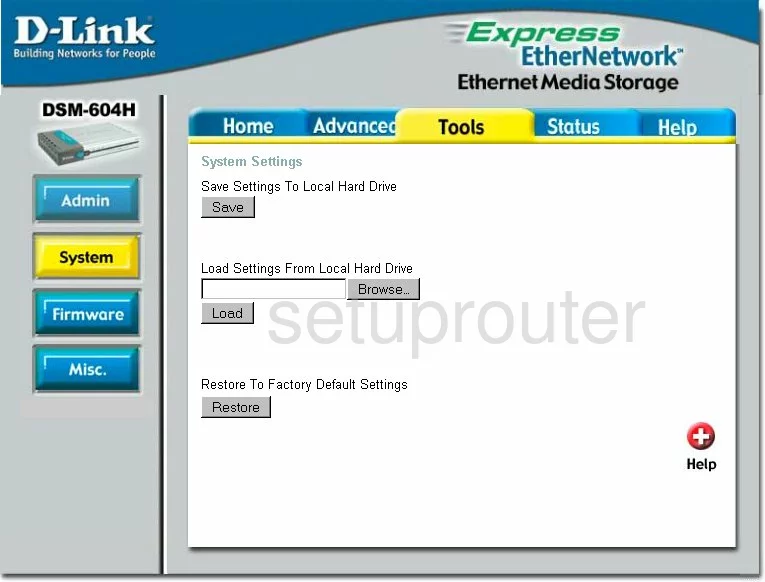
Dlink DSM-604H Firmware Screenshot
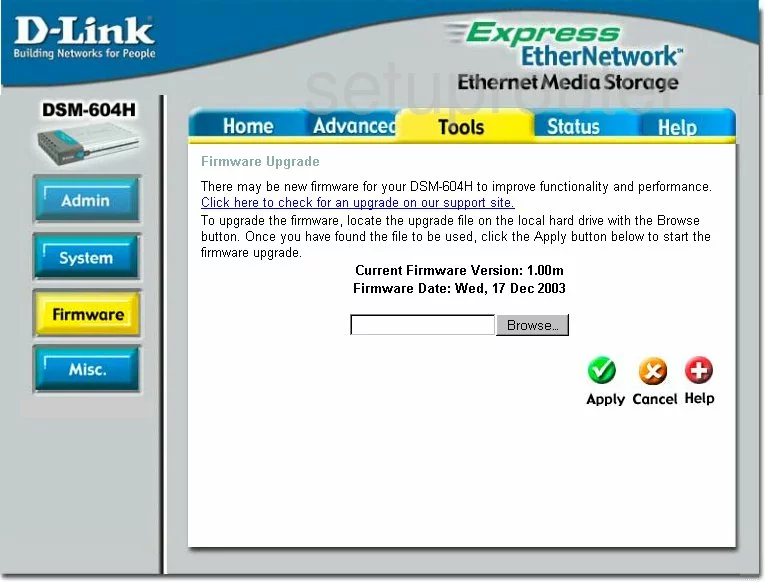
Dlink DSM-604H Setup Screenshot
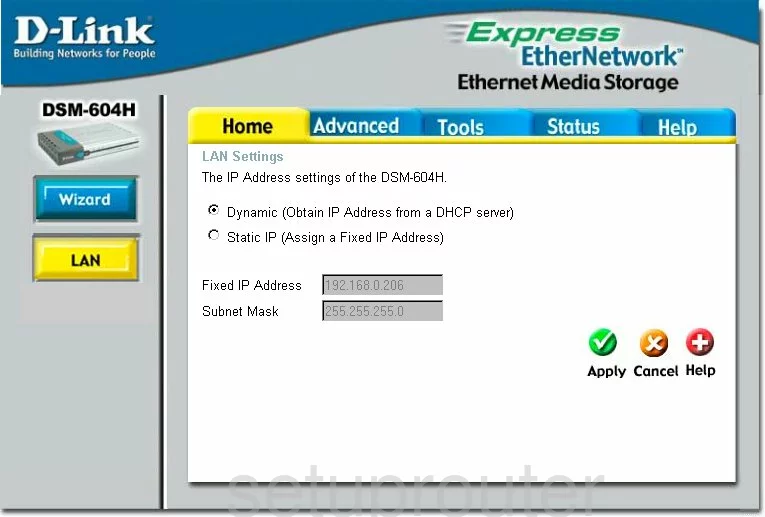
Dlink DSM-604H Setup Screenshot
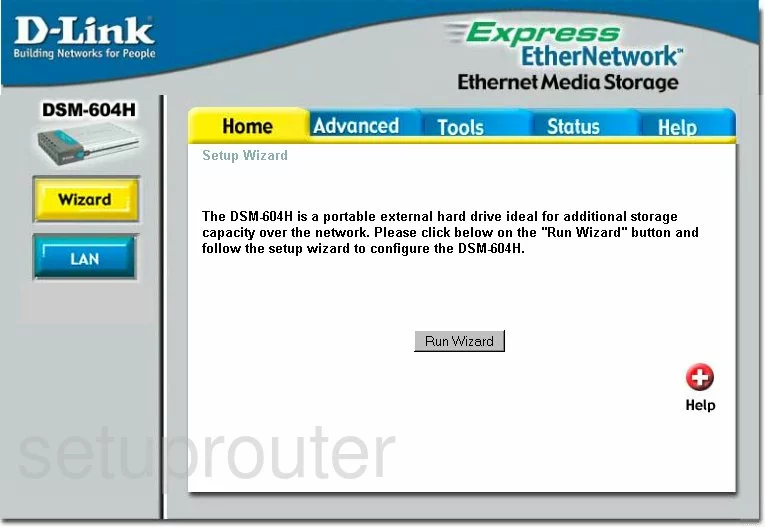
Dlink DSM-604H Status Screenshot
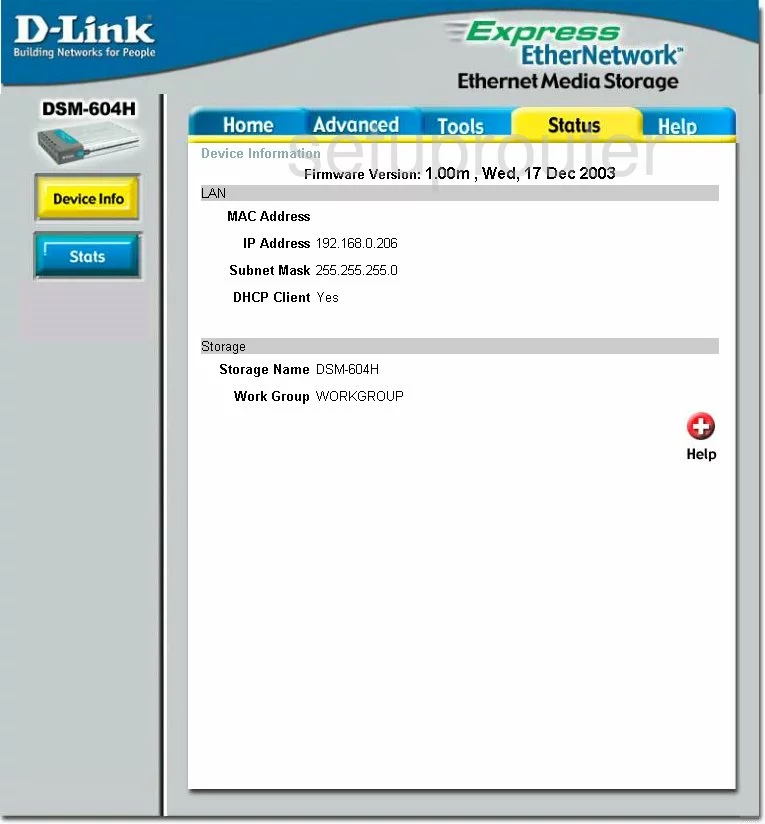
Dlink DSM-604H Help Screenshot
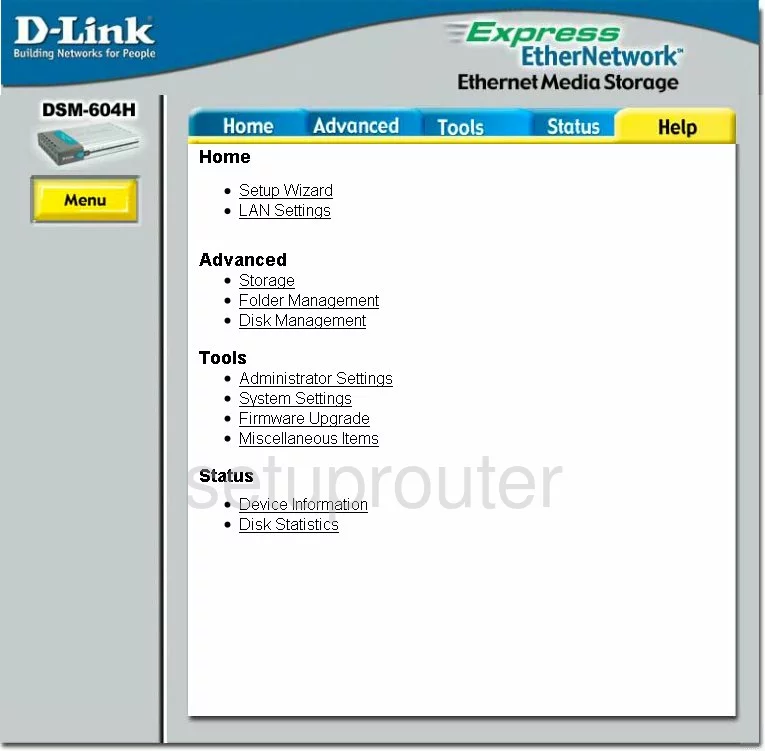
Dlink DSM-604H Password Screenshot
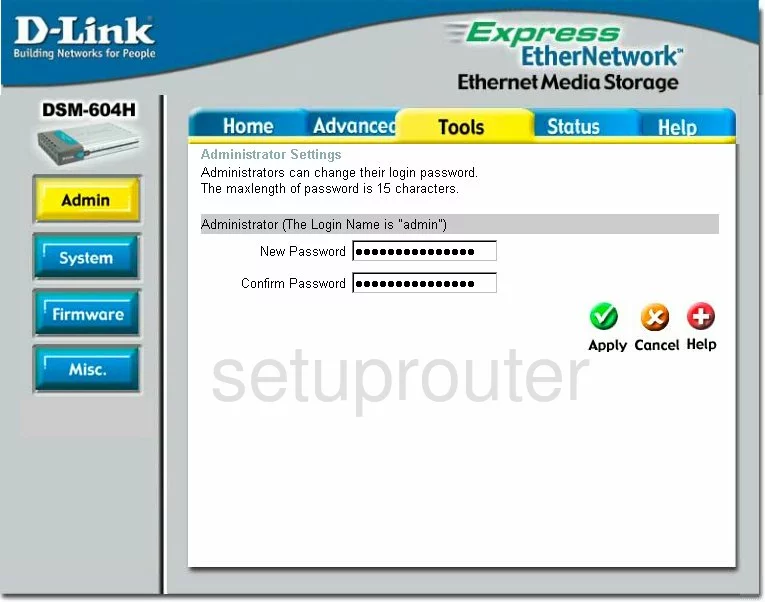
Dlink DSM-604H Ping Screenshot
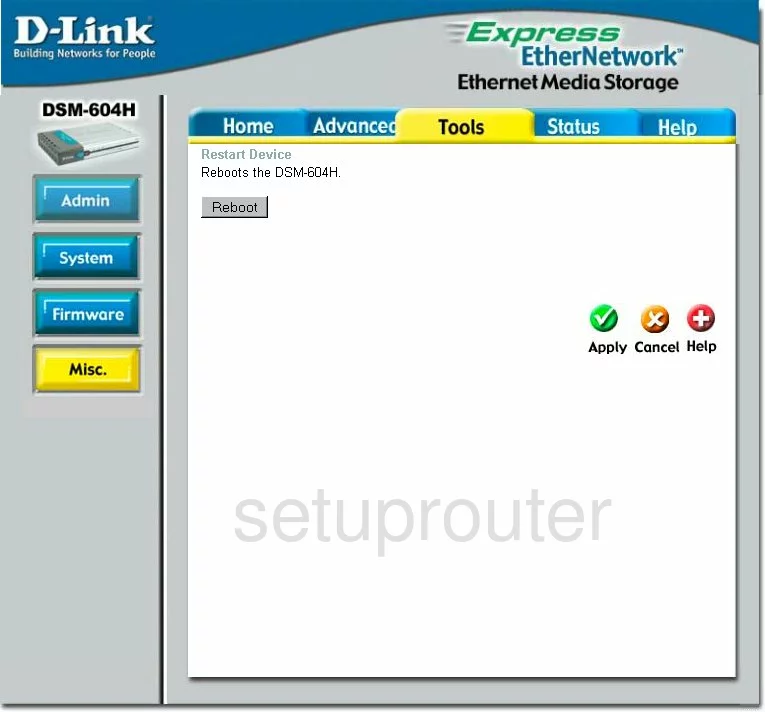
Dlink DSM-604H Usb Screenshot
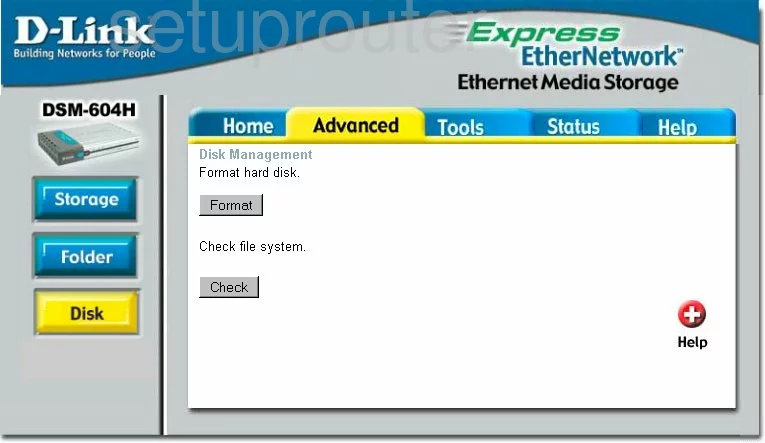
Dlink DSM-604H General Screenshot
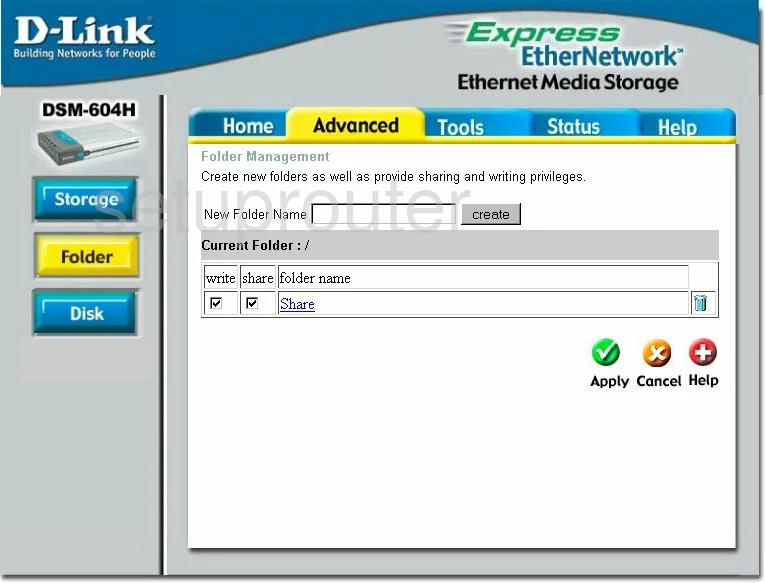
Dlink DSM-604H General Screenshot
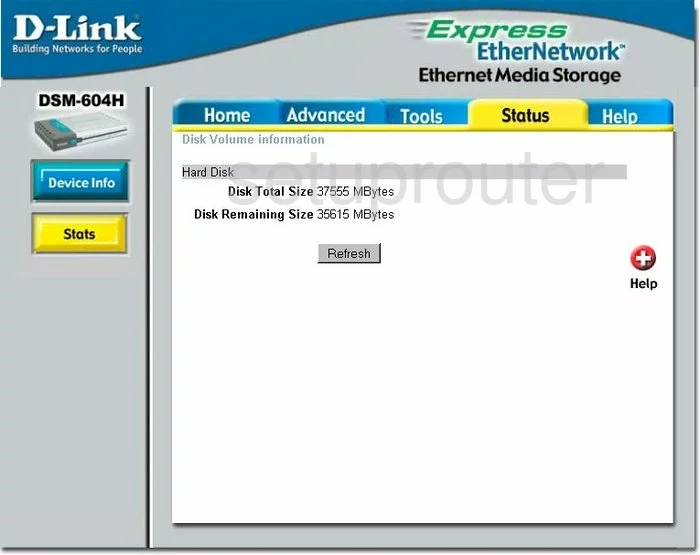
Dlink DSM-604H General Screenshot
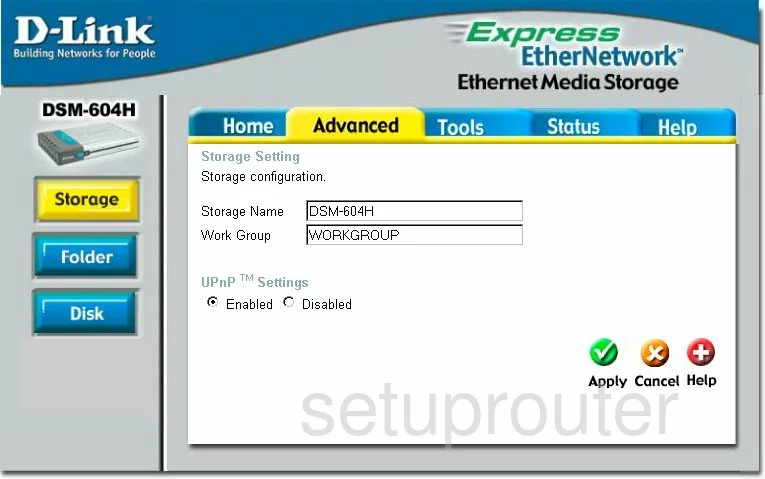
Dlink DSM-604H Device Image Screenshot

Dlink DSM-604H Reset Screenshot
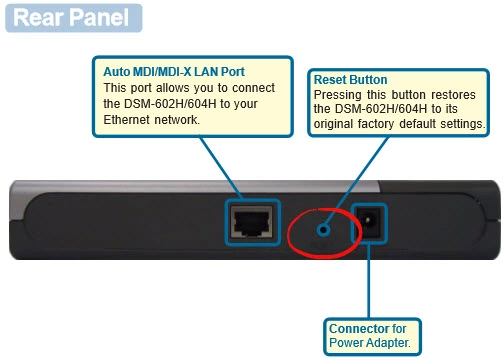
This is the screenshots guide for the Dlink DSM-604H. We also have the following guides for the same router: