On this page I will be showing you how to reset the Dlink DSM-G600v2 back to factory defaults. This is not the same thing as a reboot. When you reboot this device you cycle the power to it. When you reset the Dlink DSM-G600v2 you take all the settings and return them all to factory defaults. This means every single setting you have changed is going to be erased and returned to how it was when you got it new from the store.
Warning: A reset like the one you are considering is a big step and should not be taken lightly. We recommend making a list of all the settings you have changed in the past. Things you may not have considered are:
- If this has a DSL connection you will lose your Internet capabilities until you re-enter the ISP (Internet Service Provider) username and password. Call your ISP for the details.
- The D'link main username and password are erased and reverted back to how they were when you first bought the router.
- The Internet name/SSID and password are also erased and replaced with the original values.
- If you have ever setup a FTP server or changed any other settings on this device they will be erased. Be sure to write these down so you can remember to reconfigure them later.
Other Dlink DSM-G600v2 Guides
This is the reset router guide for the Dlink DSM-G600v2. We also have the following guides for the same router:
- Dlink DSM-G600v2 - How to change the IP Address on a Dlink DSM-G600v2 router
- Dlink DSM-G600v2 - Dlink DSM-G600v2 Login Instructions
- Dlink DSM-G600v2 - Dlink DSM-G600v2 User Manual
- Dlink DSM-G600v2 - How to change the DNS settings on a Dlink DSM-G600v2 router
- Dlink DSM-G600v2 - Setup WiFi on the Dlink DSM-G600v2
- Dlink DSM-G600v2 - Dlink DSM-G600v2 Screenshots
- Dlink DSM-G600v2 - Information About the Dlink DSM-G600v2 Router
Reset the Dlink DSM-G600v2
Once the decision has been made to reset the Dlink DSM-G600v2 you need to find the reset button on the device itself. Take a look at the image below for the exact location of the reset button. It should be on the back panel.
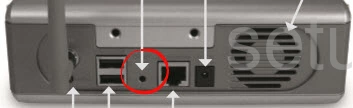
While the router is on, take a straightened paperclip and press down on the reset button for about 10 seconds to begin the reset process. If you don't hold this button down for that long you run the risk of simply rebooting the device instead of resetting it like you wanted.
Remember this reset is going to erase every single setting you have ever changed on this device. Anything you have saved is lost. To avoid this you need to exhaust your other troubleshooting options.
Login to the Dlink DSM-G600v2
After you've reset your Dlink DSM-G600v2 you'll need to log into it. This is accomplished by using the default username and password provided for you in our Login Guide.
Tip: If the defaults aren't logging you in it could be because the reset button wasn't held for long enough.
Change Your Password
Following that you'll need to set a new password for your device. This can be whatever you want it to be, however keep in mind that a strong password is 14-20 characters in length and includes no personal information. For more help check out our Choosing a Strong Password Guide.
Tip: Avoid losing your new password by writing it on a sticky note and attaching it to the bottom of your device.
Setup WiFi on the Dlink DSM-G600v2
It is now time to check on the wireless settings. For an easy to read guide on that topic check out our page called How to Setup WiFi on the Dlink DSM-G600v2.
Dlink DSM-G600v2 Help
Be sure to check out our other Dlink DSM-G600v2 info that you might be interested in.
This is the reset router guide for the Dlink DSM-G600v2. We also have the following guides for the same router:
- Dlink DSM-G600v2 - How to change the IP Address on a Dlink DSM-G600v2 router
- Dlink DSM-G600v2 - Dlink DSM-G600v2 Login Instructions
- Dlink DSM-G600v2 - Dlink DSM-G600v2 User Manual
- Dlink DSM-G600v2 - How to change the DNS settings on a Dlink DSM-G600v2 router
- Dlink DSM-G600v2 - Setup WiFi on the Dlink DSM-G600v2
- Dlink DSM-G600v2 - Dlink DSM-G600v2 Screenshots
- Dlink DSM-G600v2 - Information About the Dlink DSM-G600v2 Router