This guide shows you exactly how to login to the Dlink DSR-250 router.
Other Dlink DSR-250 Guides
This is the login guide for the Dlink DSR-250 3.12_WW. We also have the following guides for the same router:
Find Your Dlink DSR-250 Router IP Address
We need to find your Dlink DSR-250 router's internal IP address before we can log in to it.
| Known DSR-250 IP Addresses |
|---|
| 192.168.10.1 |
Pick one of these IP addresses and then follow the rest of this guide.
If you do not find your router's interface later in this guide, then try a different IP address. Keep trying different IP addresses until you find your router. It is harmless to try different IP addresses.
If, after trying all of the above IP addresses, you still cannot find your router, then do one of the following:
- Use our Find Your Router's Internal IP Address guide.
- Use our free Router Detector software.
Now that you have your router's internal IP Address, we are ready to login to it.
Login to the Dlink DSR-250 Router
Your Dlink DSR-250 is managed through a web-based interface. You need to use a web browser to manage it, such as Chrome, Edge, or Firefox.
Enter Dlink DSR-250 Internal IP Address
Either copy/paste or type the internal IP address of your Dlink DSR-250 router into the address bar of your web browser. The address bar looks like this:

Press the Enter key on your keyboard. You should see a window pop up asking you for your Dlink DSR-250 password.
Dlink DSR-250 Default Username and Password
You must know your Dlink DSR-250 username and password in order to log in. It's possible that the router's password is still set to the factory default. Here is a list of all known factory default usernames and passwords for the Dlink DSR-250 router.
| Dlink DSR-250 Default Usernames and Passwords | |
|---|---|
| Username | Password |
| admin | admin |
Enter your username and password in the window that pops up. You can try them all.
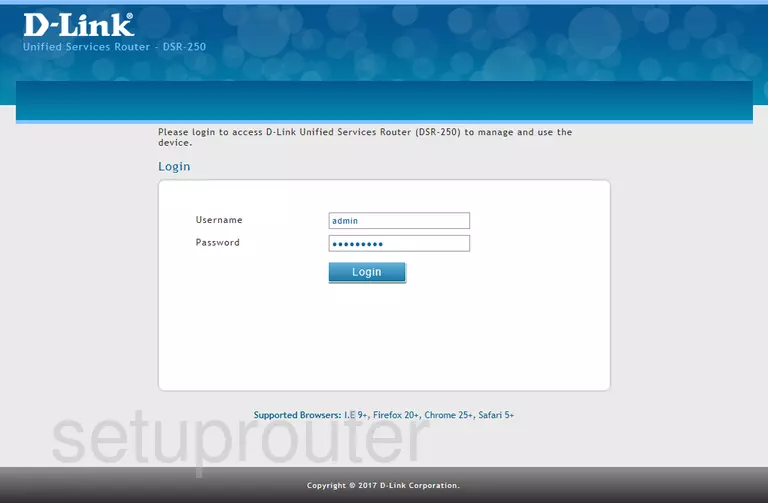
Dlink DSR-250 Home Screen
If your password is correct then you will be logged in and see the Dlink DSR-250 home screen, which looks like this:
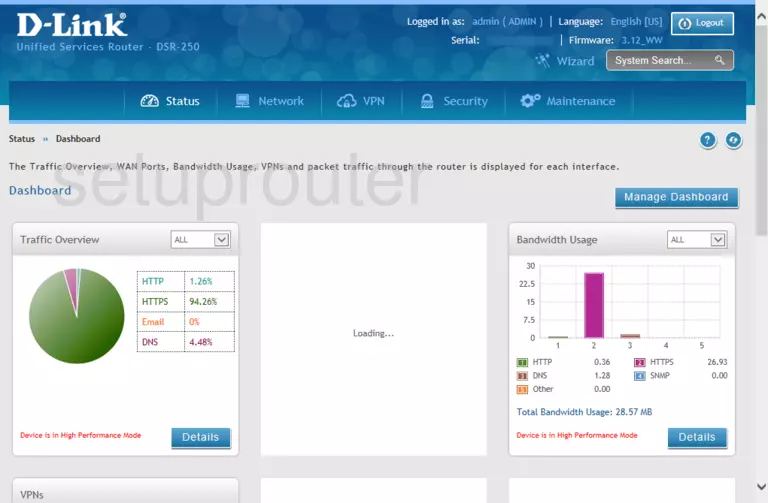
When you see this screen, then you are logged in to your Dlink DSR-250 router. Now you can follow any of our other guides for this router.
Solutions To Dlink DSR-250 Login Problems
If you are having problems getting logged in to your router, here are a few ideas for you to try.
Dlink DSR-250 Password Doesn't Work
Your router's factory default password might be different than what we have listed here. Be sure to try other Dlink passwords. Here is our list of all Dlink Passwords.
Forgot Password to Dlink DSR-250 Router
If your ISP provided your router, then you may have to call them and ask them if they know how to login to your router. Sometimes they will have your password on file.
How to Reset the Dlink DSR-250 Router To Default Settings
The last option when you are unable to get logged in to your router is to reset it to the factory defaults. The last option when you are unable to get logged in to your router is to reset it to the factory defaults.
Other Dlink DSR-250 Guides
Here are some of our other Dlink DSR-250 info that you might be interested in.
This is the login guide for the Dlink DSR-250 3.12_WW. We also have the following guides for the same router: