On this page I am going to be showing you how to reset the Dlink DSR-500N router back to the original factory default values. This is not the same thing as a reboot. When I use the word reboot I am referring to a complete cycle of the power to the unit. When I use the word reset, I am referring to a complete factory restore of all the settings that have ever been changed. This means every single setting you have changed is going to be erased and returned to how it was when you got it new from the store.
Warning: This reset is a big step for you and should not be taken lightly. We strongly recommend making a list of any settings you have changed in the past. Settings you may not have considered are:
- The main username and password used to access the router's interface.
- The Internet name and password.
- If you use a DSL connection you need to re-enter the ISP (Internet Service Provider) username and password. You need to call your local ISP for the details.
- If you have ever forwarded a port or changed any other changes on this router you need to re-configure them after the reset is complete.
Other Dlink DSR-500N Guides
This is the reset router guide for the Dlink DSR-500N. We also have the following guides for the same router:
Reset the Dlink DSR-500N
The first step in a reset is to find the reset button. This can typically be found on the back panel similar to the image below.
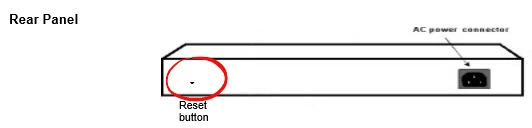
While the router is turned on take a straightened paperclip and press down on the reset button for about 10 seconds. This begins the reset process. If you don't hold this button down for the entire amount of time needed you may only reboot the unit instead of resetting it like you wanted.
Remember this reset is going to erase every single setting you have ever changed. If you need to avoid this loss of information we recommend trying other methods of solving your problem.
Login to the Dlink DSR-500N
Now that you've reset the Dlink DSR-500N router you'll need to log into it. This is accomplished by using the factory default username and password. Not sure where to find these? We have them listed for you in our Login Guide.
Tip: If the defaults aren't logging you in it could be because the reset button wasn't held down for long enough.
Change Your Password
After you've logged into your router we suggest setting a new password. This can be whatever you like, however keep in mind that a strong password consists of no personal information and is 14-20 characters in length. For more help check out our Choosing a Strong Password Guide.
Tip: Avoid losing your new password by writing it on a sticky note and attaching it to the bottom of your router.
Setup WiFi on the Dlink DSR-500N
It is time to make sure your wireless settings are how you want them. We suggest using our easy to read guide on the topic called How to Setup WiFi on the Dlink DSR-500N.
Dlink DSR-500N Help
Be sure to check out our other Dlink DSR-500N info that you might be interested in.
This is the reset router guide for the Dlink DSR-500N. We also have the following guides for the same router: