These are user-submitted screenshots.
We'd love to see your screenshots on our site. Simply use our Router Screenshot Grabber, which is a free tool in Network Utilities. It makes the capture process easy and sends the screenshots to us automatically.
This is the screenshots guide for the Dlink DSR-500N. We also have the following guides for the same router:
All Dlink DSR-500N Screenshots
All screenshots below were captured from a Dlink DSR-500N router.
Dlink DSR-500N Wan Screenshot
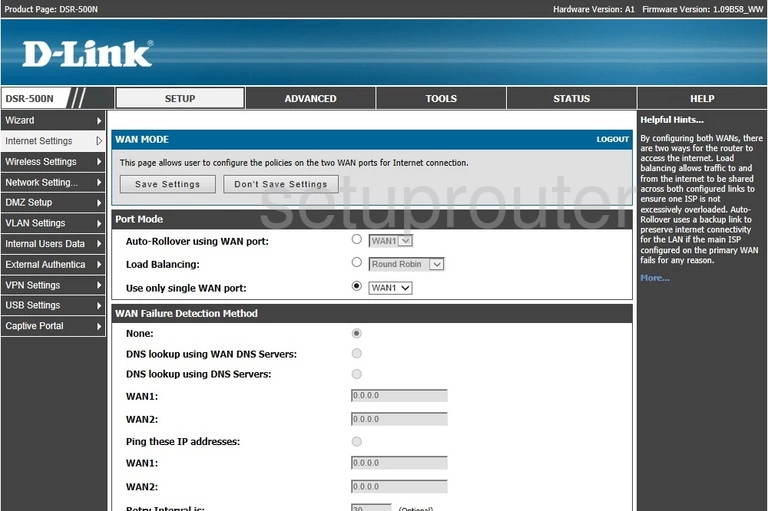
Dlink DSR-500N Setup Screenshot
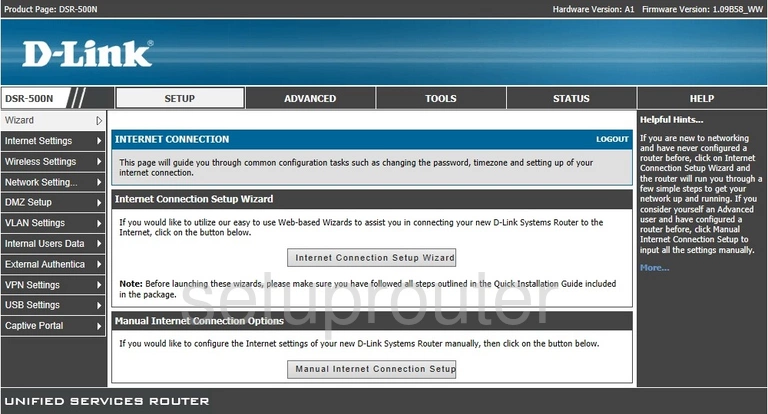
Dlink DSR-500N Routing Screenshot
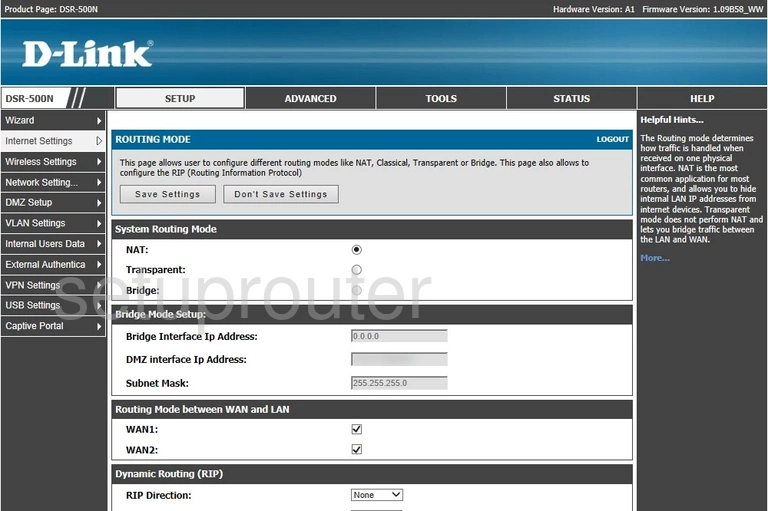
Dlink DSR-500N Login Screenshot
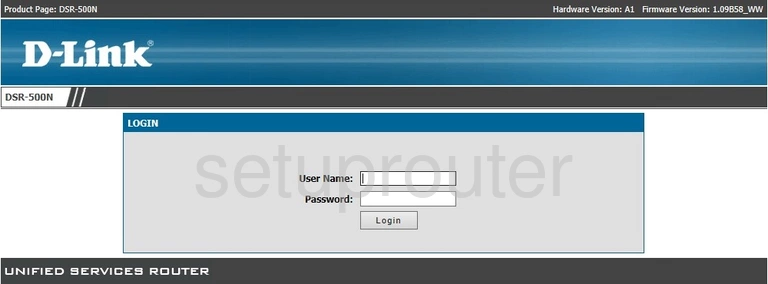
Dlink DSR-500N Setup Screenshot

Dlink DSR-500N Port Setting Screenshot
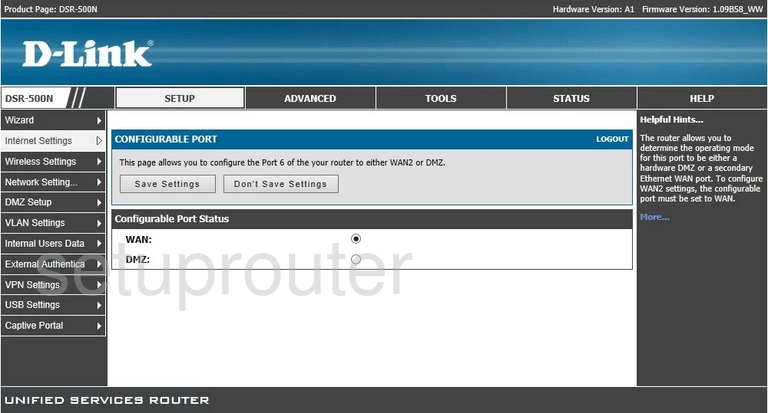
Dlink DSR-500N Firewall Screenshot
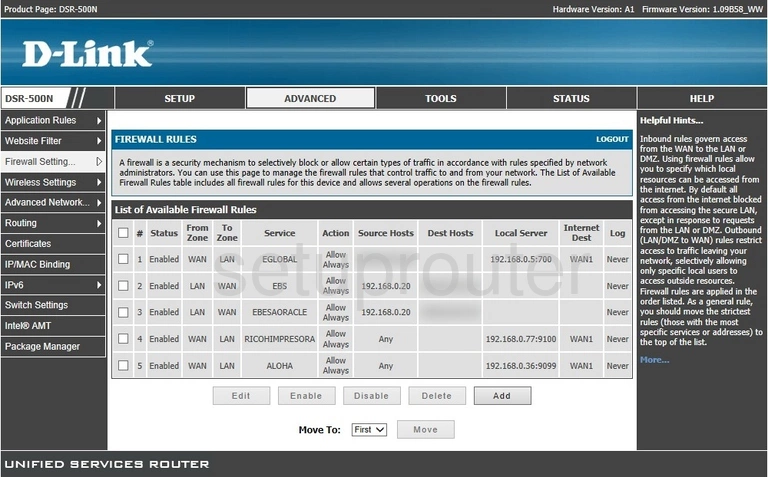
Dlink DSR-500N Dmz Screenshot
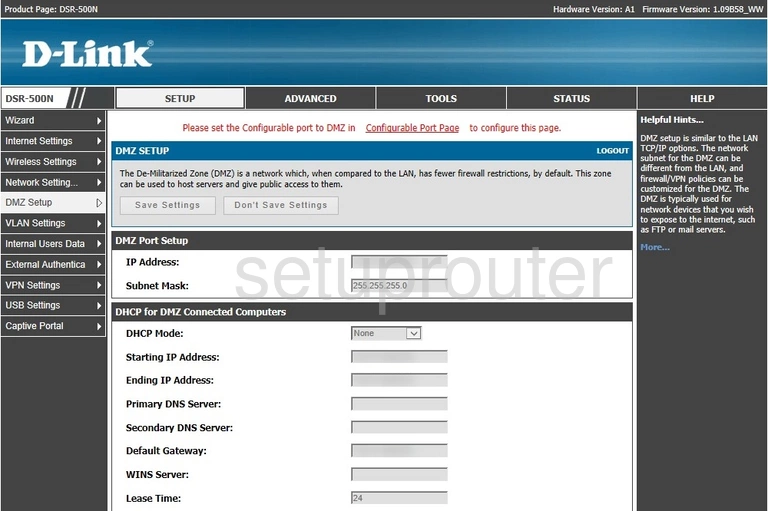
Dlink DSR-500N Dhcp Screenshot
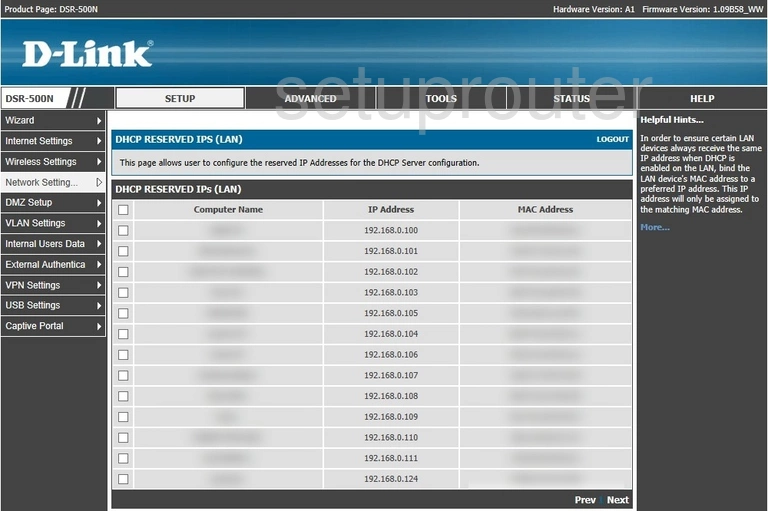
Dlink DSR-500N Status Screenshot
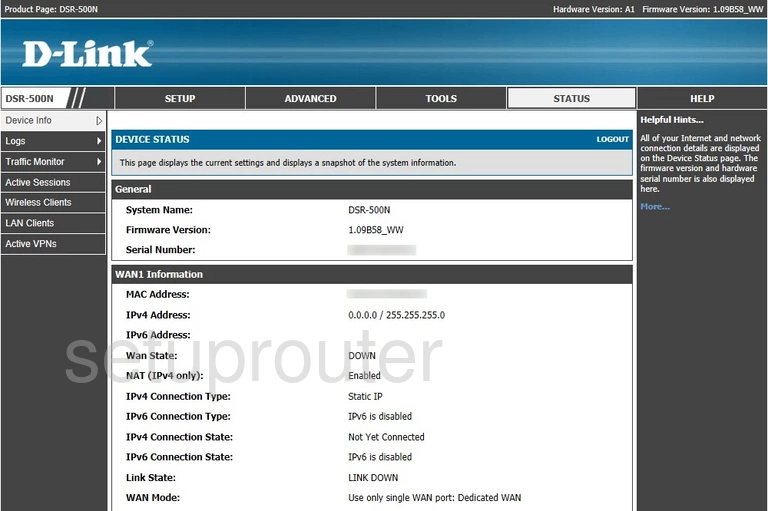
Dlink DSR-500N Ip Filter Screenshot
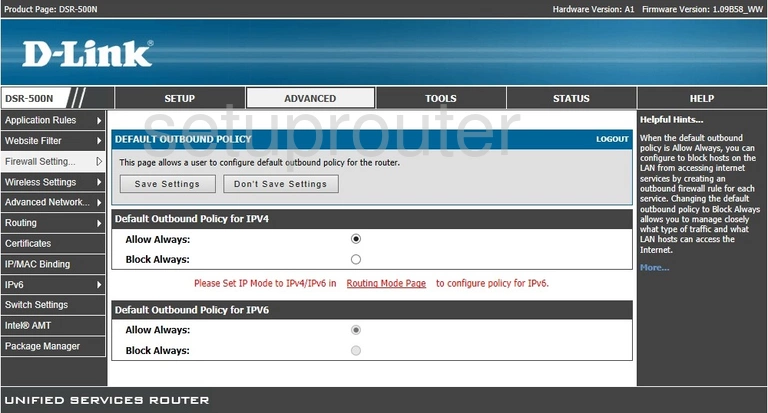
Dlink DSR-500N Port Triggering Screenshot
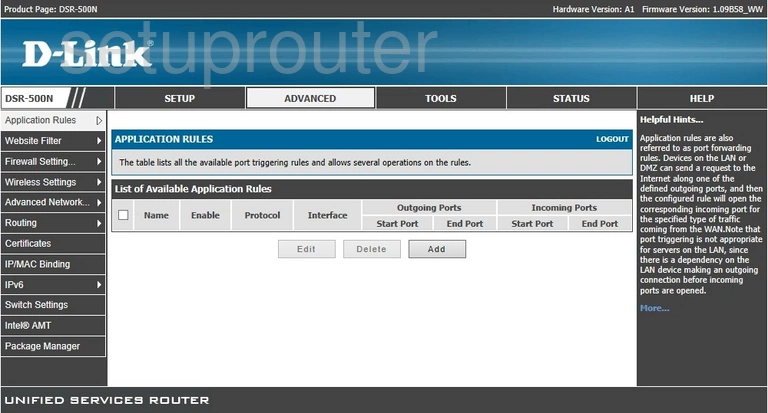
Dlink DSR-500N Device Image Screenshot

Dlink DSR-500N Wifi Security Screenshot
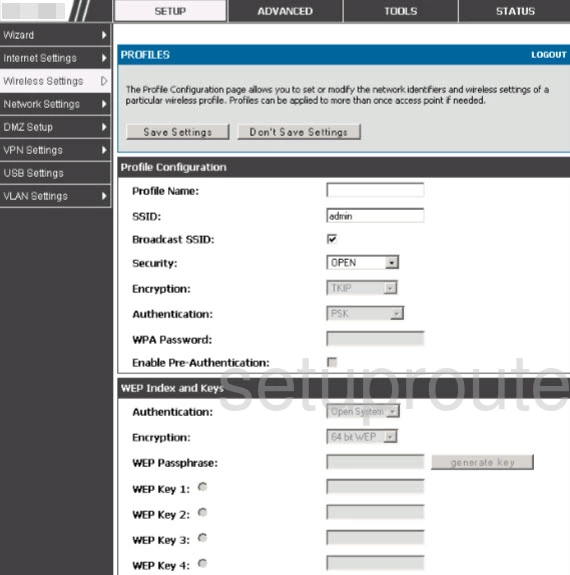
Dlink DSR-500N Wifi Network Screenshot
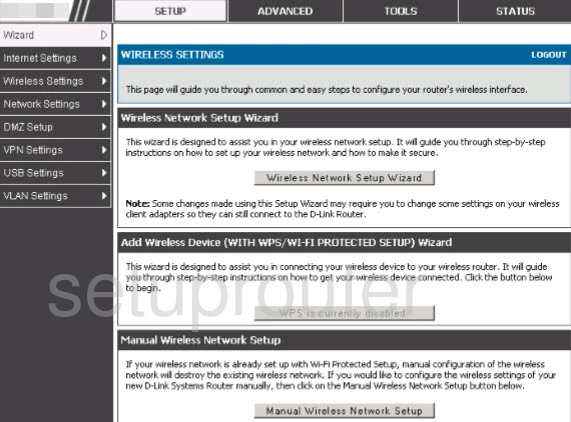
Dlink DSR-500N Reset Screenshot
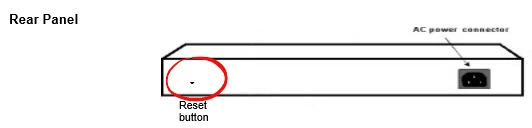
This is the screenshots guide for the Dlink DSR-500N. We also have the following guides for the same router: