We have a collection of user-submitted screenshots to share.
We'd love to see your screenshots on our site. Simply use our Router Screenshot Grabber, which is a free tool in Network Utilities. It makes the capture process easy and sends the screenshots to us automatically.
This is the screenshots guide for the Dlink DVA-2800 AU_2.07. We also have the following guides for the same router:
All Dlink DVA-2800 Screenshots
All screenshots below were captured from a Dlink DVA-2800 router.
Dlink DVA-2800 Wifi Setup Screenshot
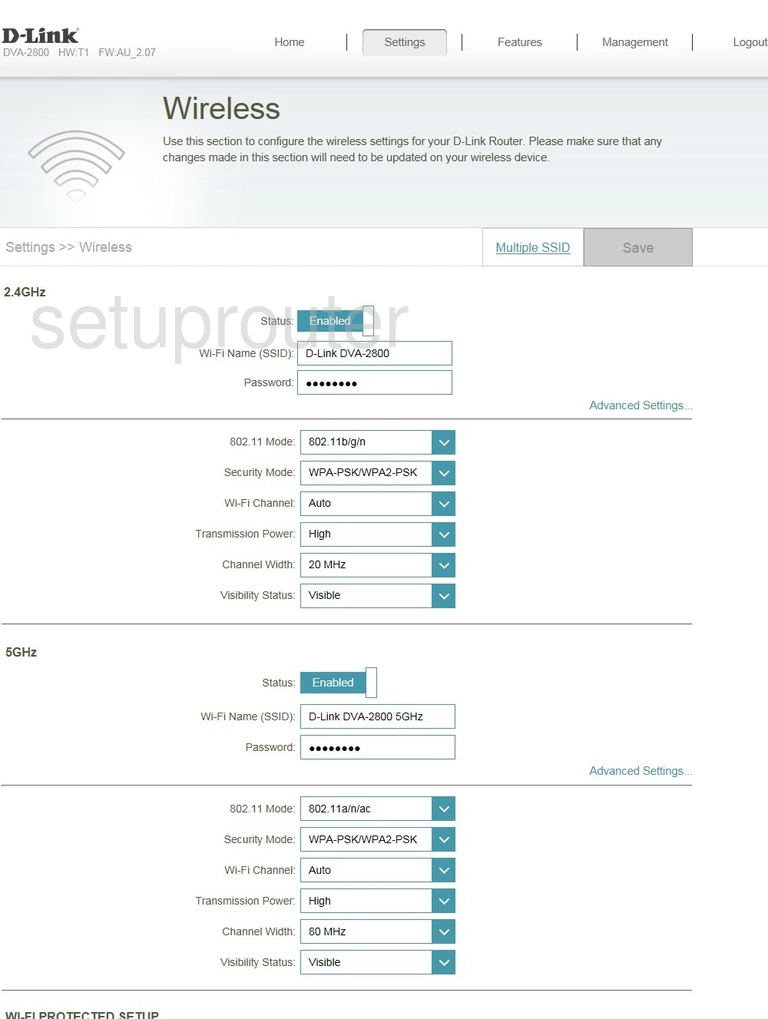
Dlink DVA-2800 Traffic Statistics Screenshot
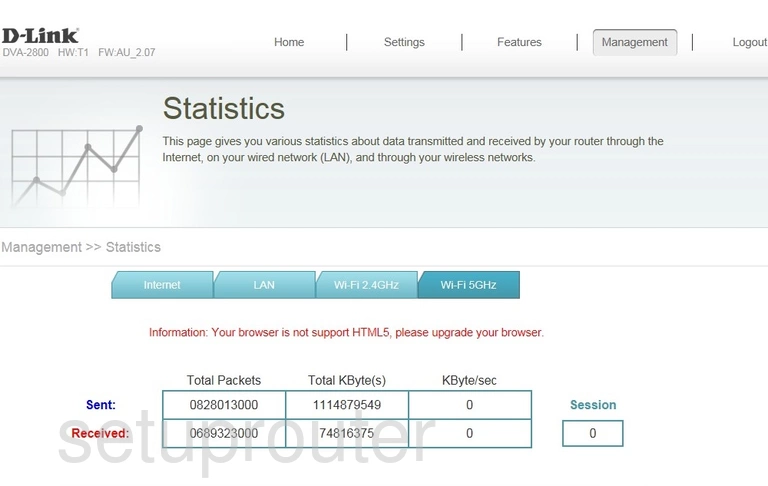
Dlink DVA-2800 Traffic Statistics Screenshot
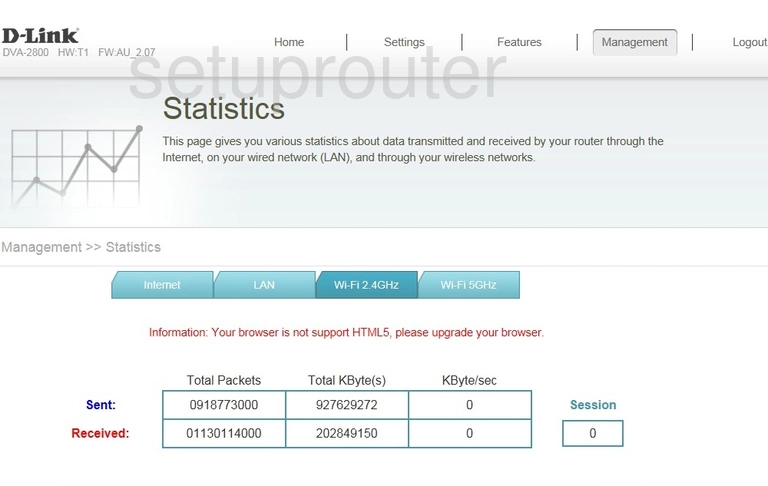
Dlink DVA-2800 Url Filter Screenshot
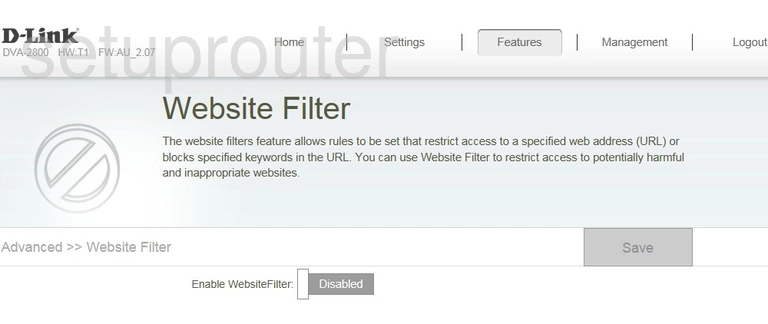
Dlink DVA-2800 Voip Screenshot
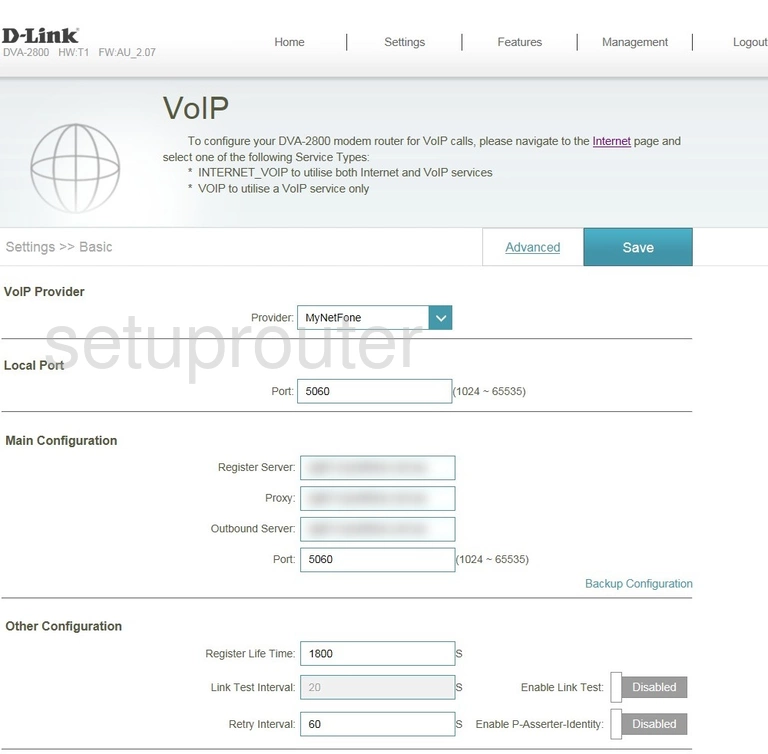
Dlink DVA-2800 Voip Screenshot
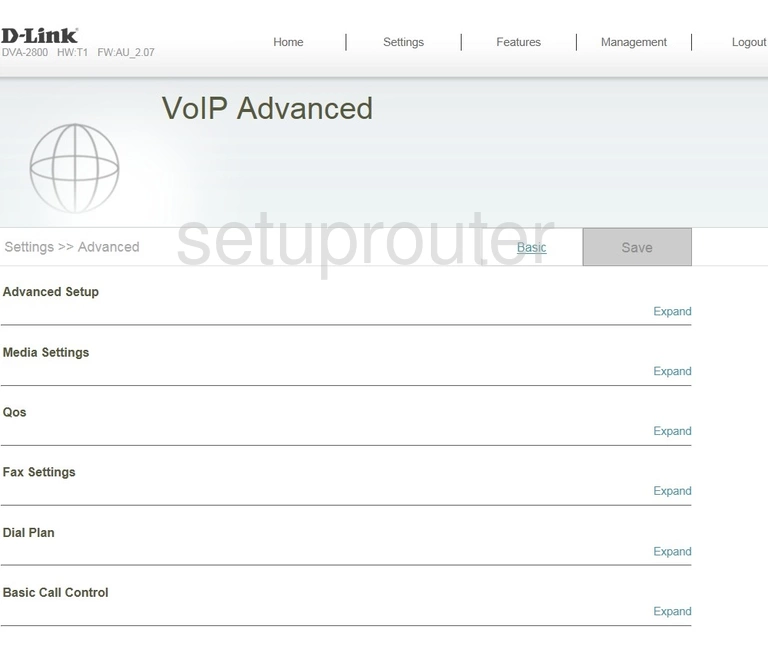
Dlink DVA-2800 Virtual Server Screenshot
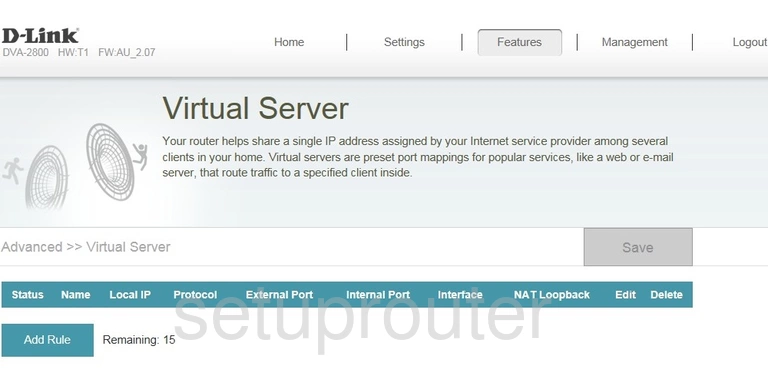
Dlink DVA-2800 Firmware Screenshot
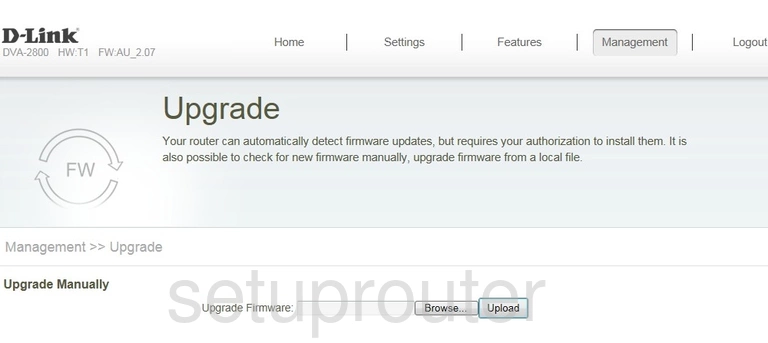
Dlink DVA-2800 Time Setup Screenshot
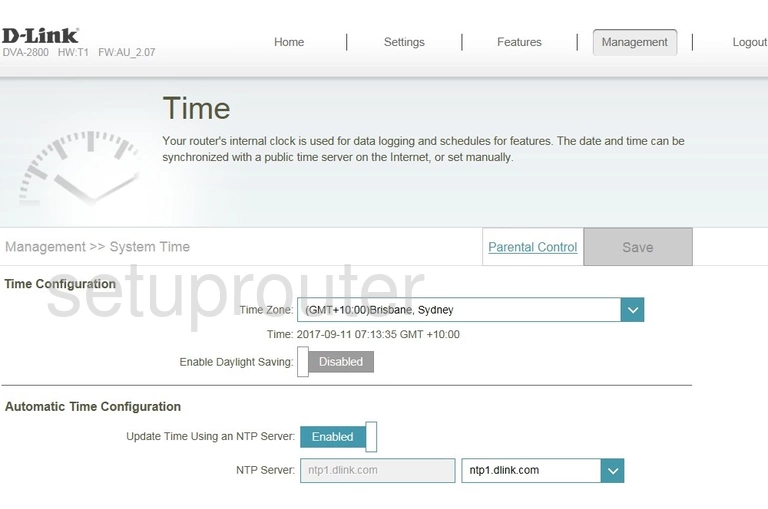
Dlink DVA-2800 Reset Screenshot
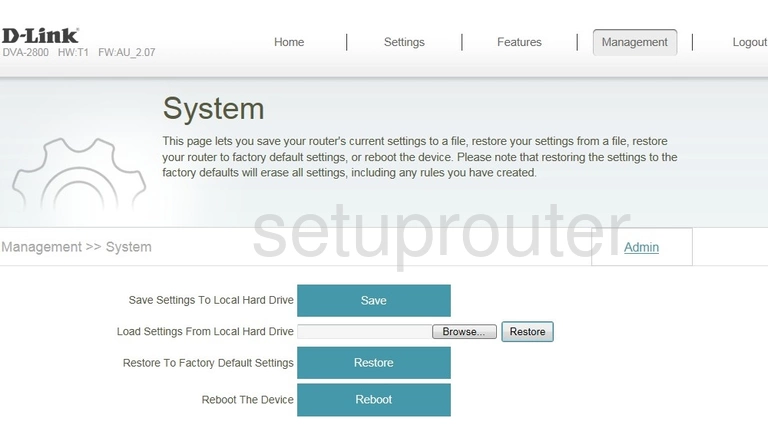
Dlink DVA-2800 Log Screenshot
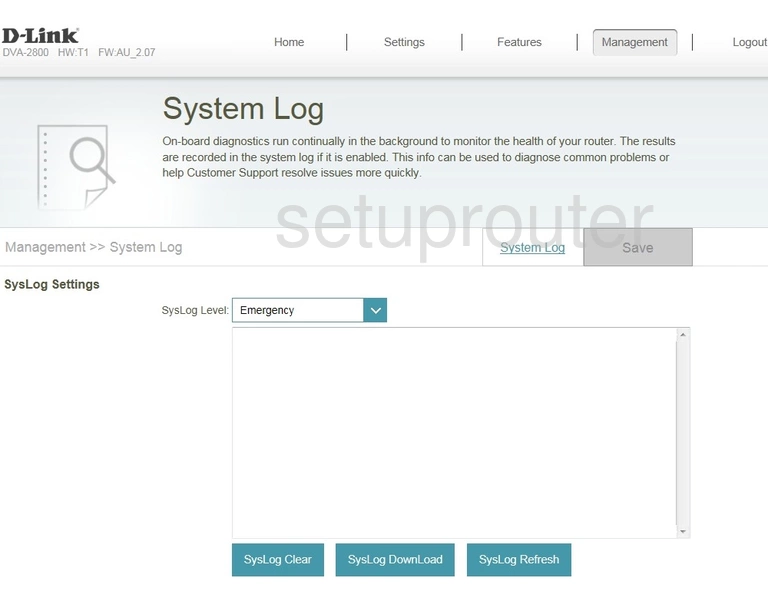
Dlink DVA-2800 Usb Screenshot
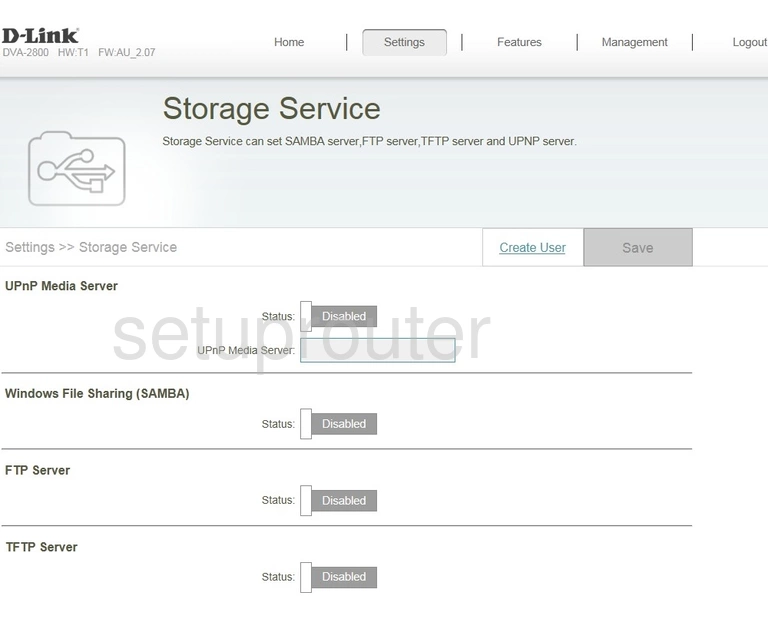
Dlink DVA-2800 Routing Screenshot
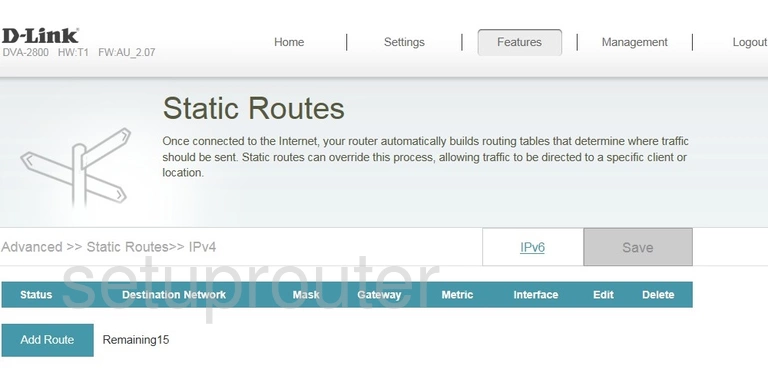
Dlink DVA-2800 Setup Screenshot
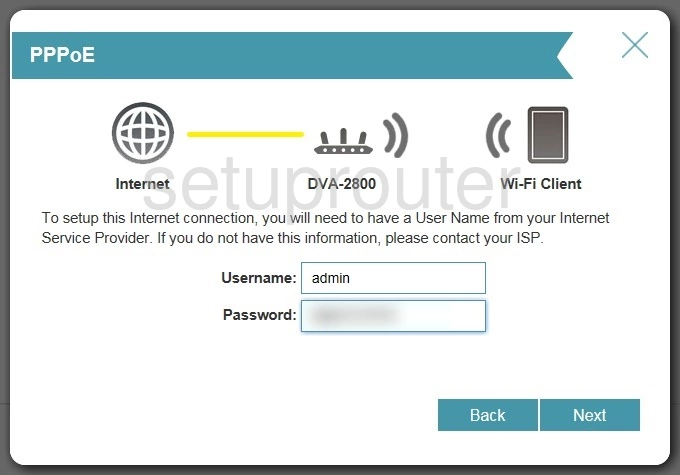
Dlink DVA-2800 Setup Screenshot
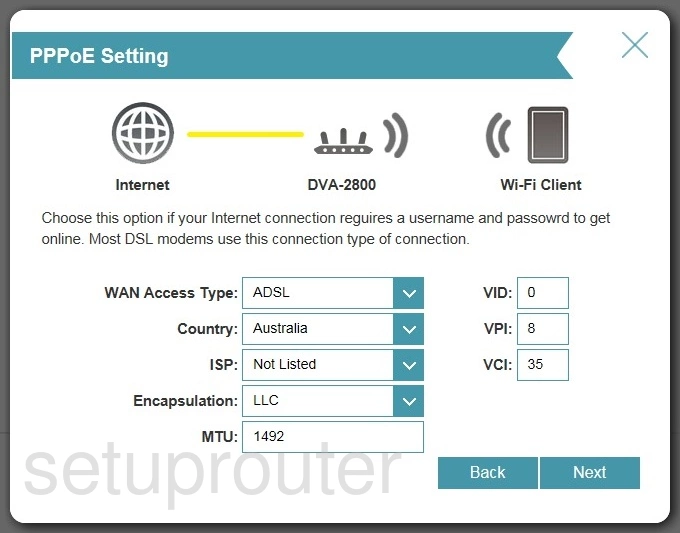
Dlink DVA-2800 Setup Screenshot
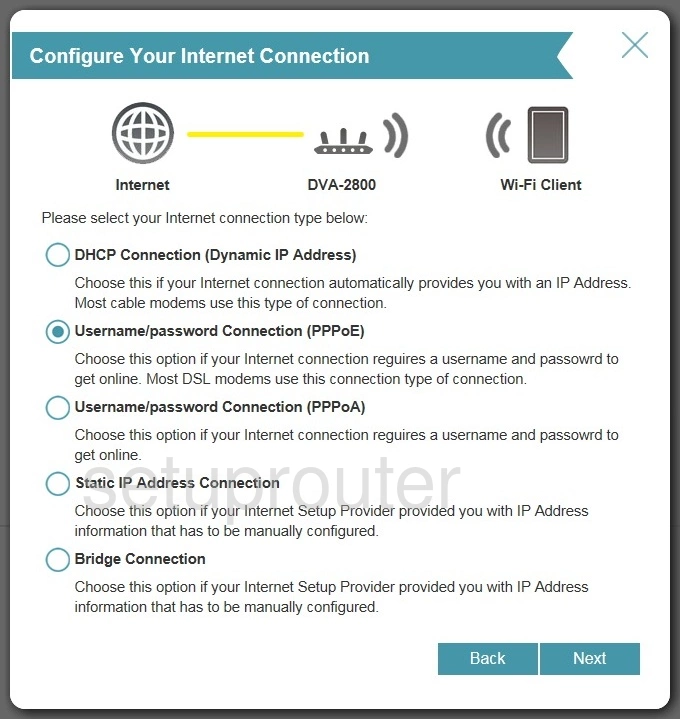
Dlink DVA-2800 Setup Screenshot
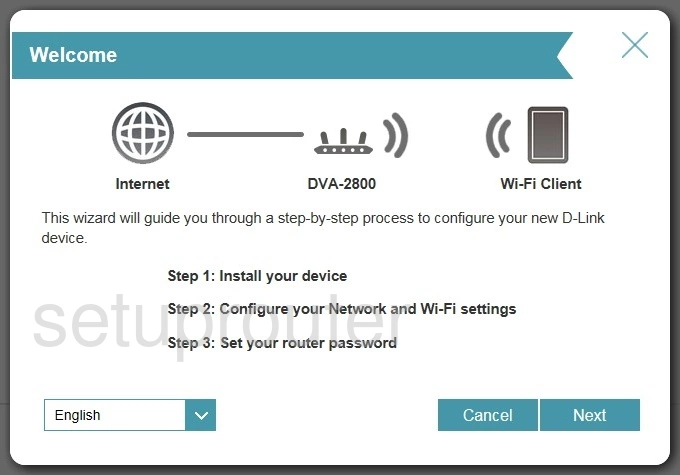
Dlink DVA-2800 Port Triggering Screenshot
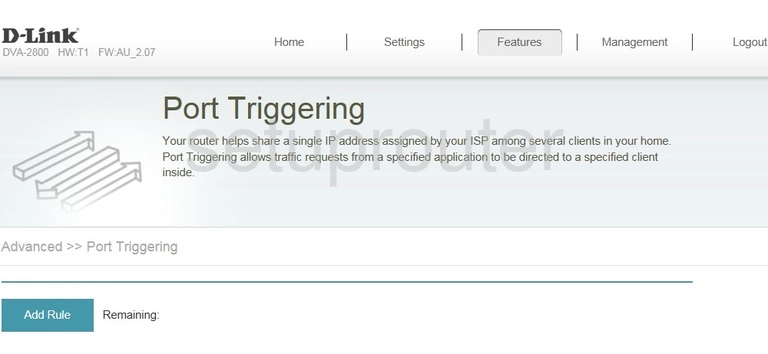
Dlink DVA-2800 Lan Screenshot
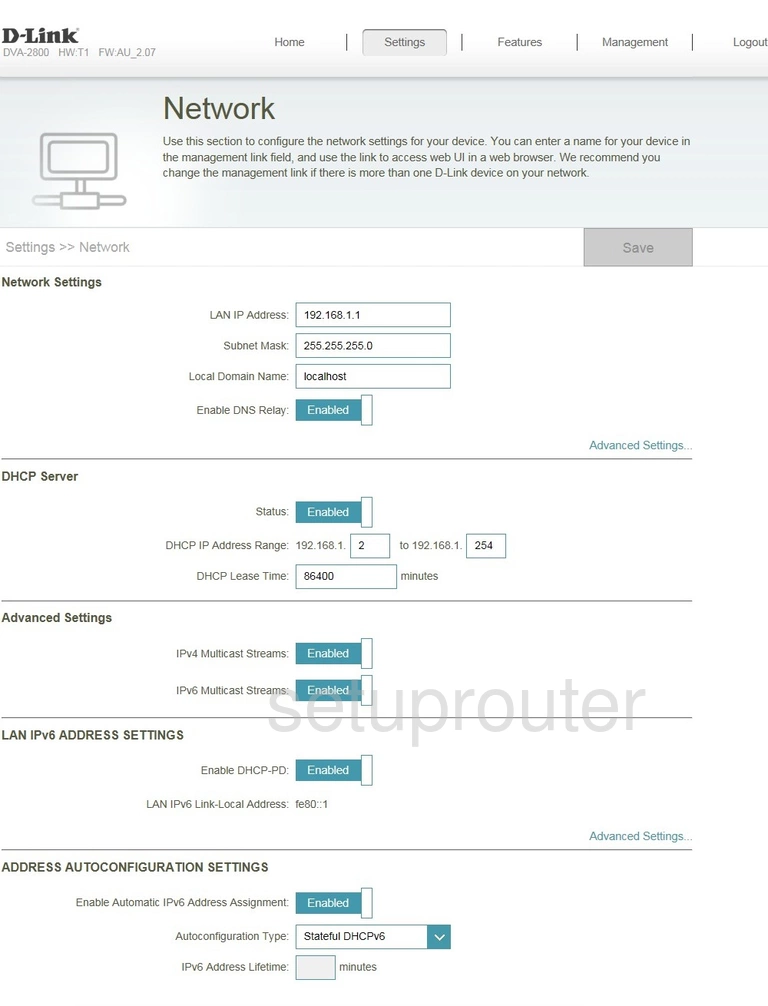
Dlink DVA-2800 Login Screenshot
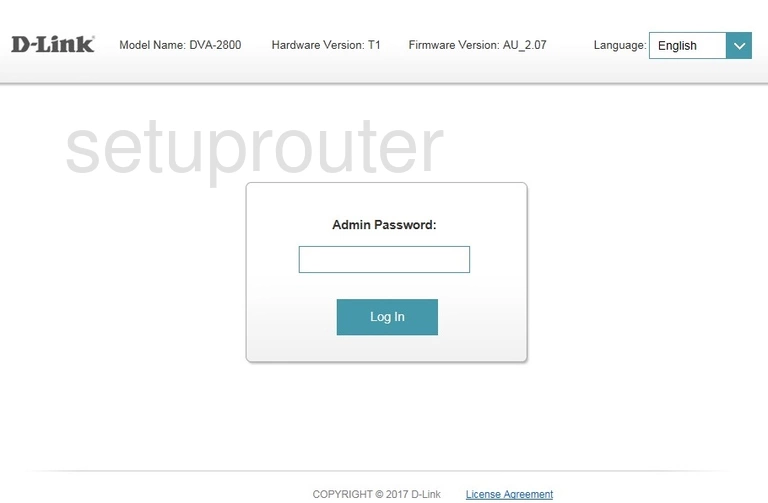
Dlink DVA-2800 Traffic Statistics Screenshot
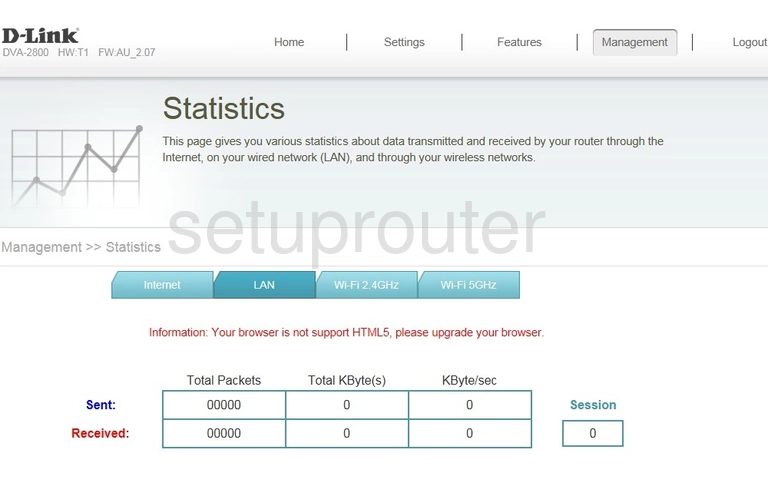
Dlink DVA-2800 Wan Screenshot
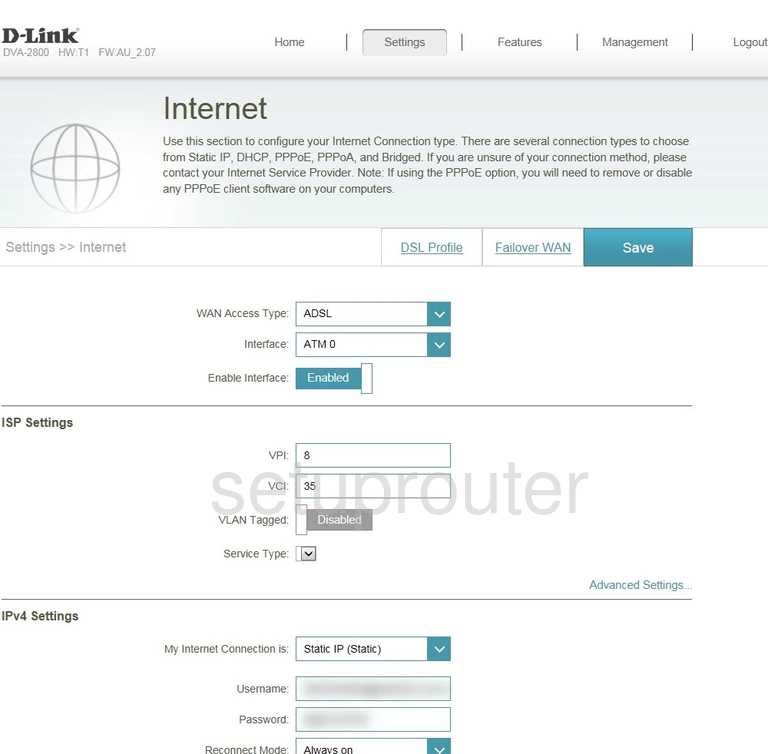
Dlink DVA-2800 Traffic Statistics Screenshot
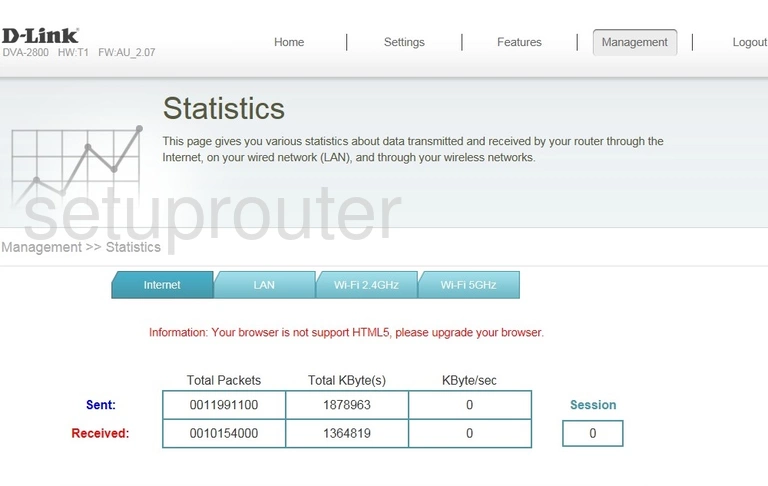
Dlink DVA-2800 Status Screenshot
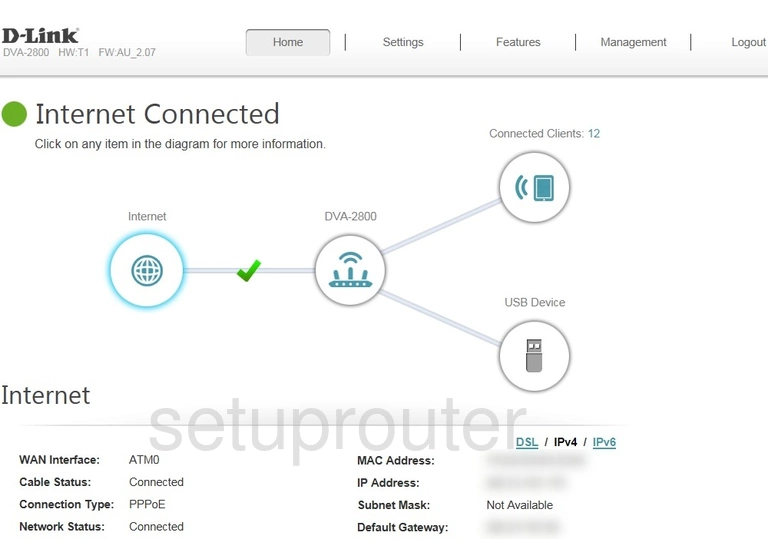
Dlink DVA-2800 Firewall Screenshot
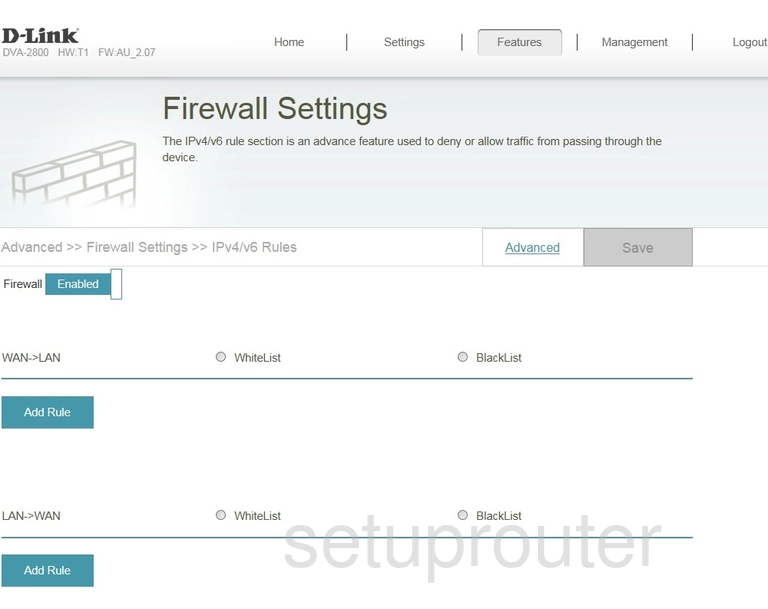
Dlink DVA-2800 Dynamic Dns Screenshot
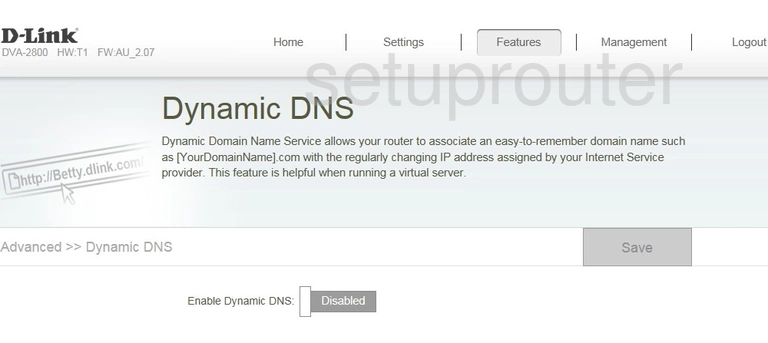
Dlink DVA-2800 Setup Screenshot
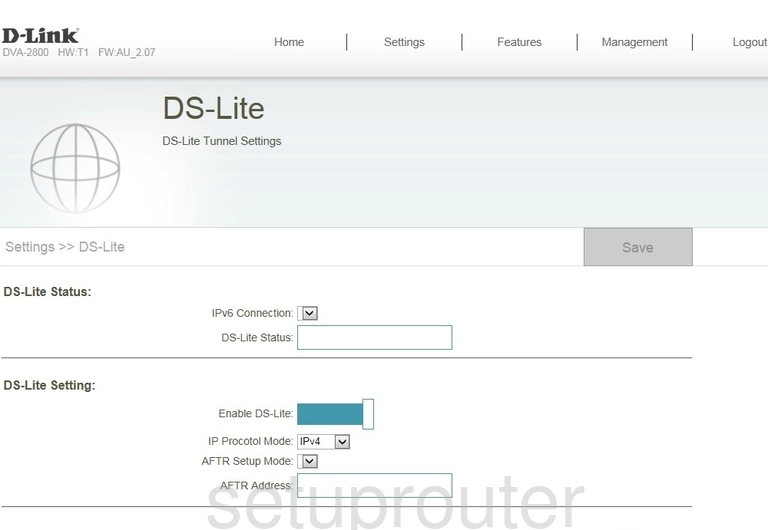
Dlink DVA-2800 Tr-069 Screenshot
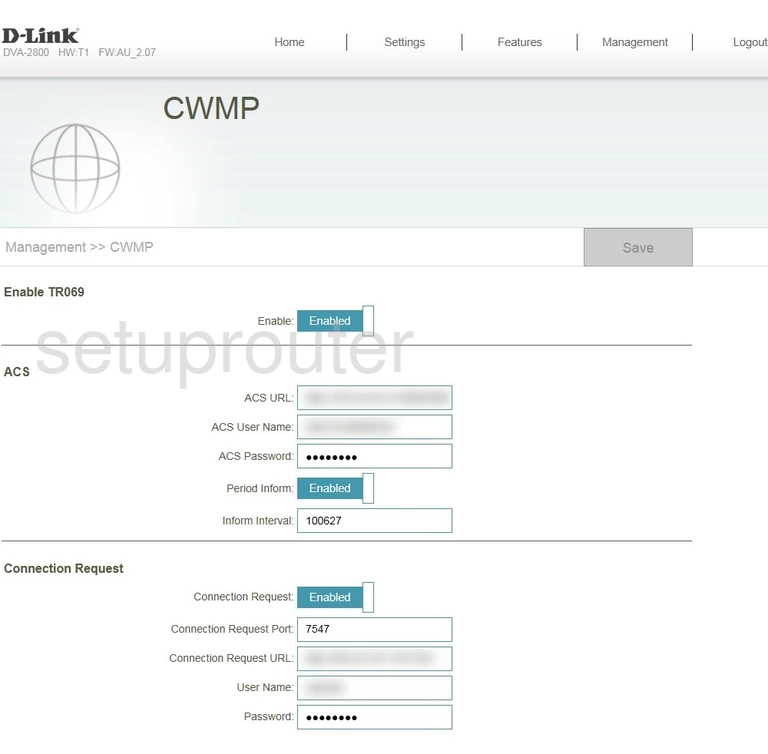
Dlink DVA-2800 Alg Screenshot
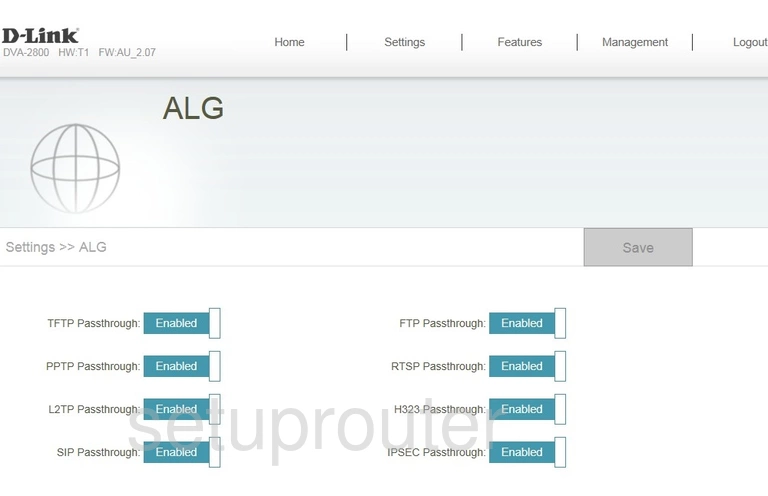
Dlink DVA-2800 Access Control Screenshot
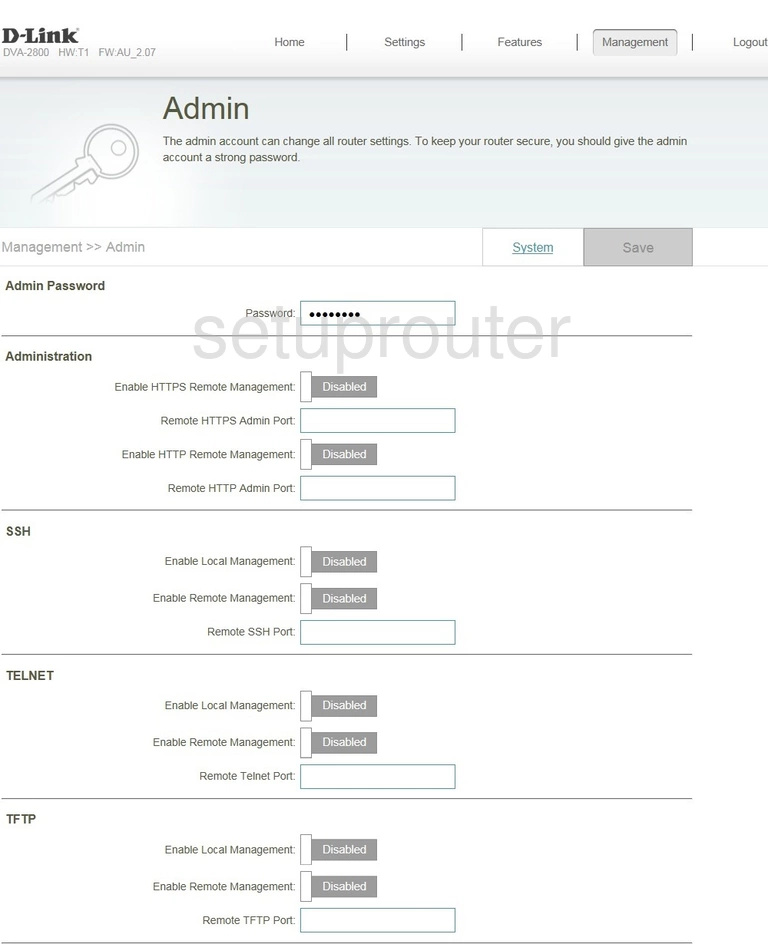
Dlink DVA-2800 Reset Screenshot

Dlink DVA-2800 Device Image Screenshot

This is the screenshots guide for the Dlink DVA-2800 AU_2.07. We also have the following guides for the same router: