The Dlink DVA-2800 router is considered a wireless router because it offers WiFi connectivity. WiFi, or simply wireless, allows you to connect various devices to your router, such as wireless printers, smart televisions, and WiFi enabled smartphones.
Other Dlink DVA-2800 Guides
This is the wifi guide for the Dlink DVA-2800 AU_2.07. We also have the following guides for the same router:
WiFi Terms
Before we get started there is a little bit of background info that you should be familiar with.
Wireless Name
Your wireless network needs to have a name to uniquely identify it from other wireless networks. If you are not sure what this means we have a guide explaining what a wireless name is that you can read for more information.
Wireless Password
An important part of securing your wireless network is choosing a strong password.
Wireless Channel
Picking a WiFi channel is not always a simple task. Be sure to read about WiFi channels before making the choice.
Encryption
You should almost definitely pick WPA2 for your networks encryption. If you are unsure, be sure to read our WEP vs WPA guide first.
Login To The Dlink DVA-2800
To get started configuring the Dlink DVA-2800 WiFi settings you need to login to your router. If you are already logged in you can skip this step.
To login to the Dlink DVA-2800, follow our Dlink DVA-2800 Login Guide.
Find the WiFi Settings on the Dlink DVA-2800
If you followed our login guide above then you should see this screen.
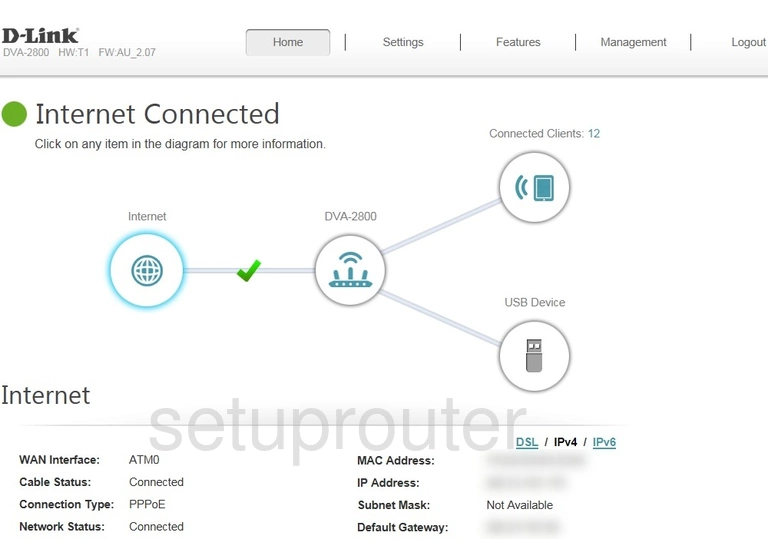
Begin by clicking the Settings button at the top of the page.
Then choose the Wireless option.
Change the WiFi Settings on the Dlink DVA-2800
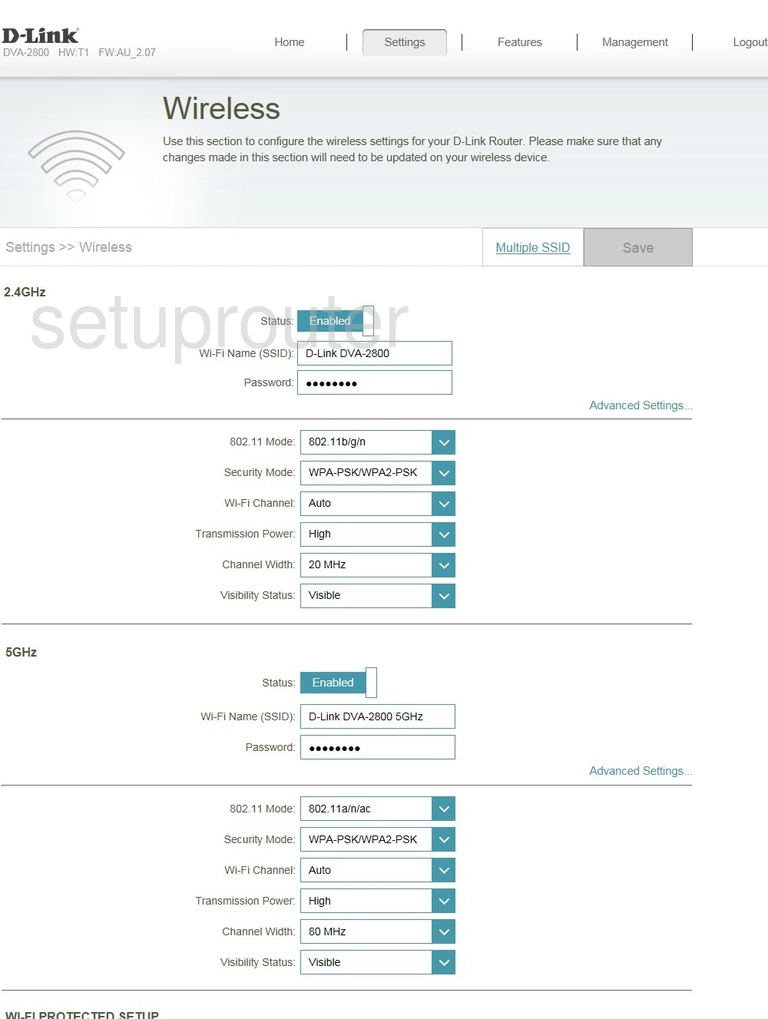
You now see a page like the one above.
First, notice the 2.4GHz and the 5GHz on the left side of the page. Make your setting changes in either the 2.4GHz or the 5GHz boxes. If you want to use 2.4GHz you will get a larger wireless range but a slightly slower data rate. 5GHz is a much smaller wireless range with a slightly faster data rate.
In this guide we will be covering three settings on this page. They are the same for both 2.4GHz and 5GHz.
- Wi-Fi Name (SSID): This is the name you give your wireless network. Have fun when creating a name for your connection. We recommend avoiding personal information. Learn more on our Change your Wireless Name guide.
- Password: This is the Wi-Fi password. This should be strong. Use a minimum of 10 characters with a mix of upper and lowercase letters. Use at least one symbol and one number in your password as well. Learn more on our Creating a Strong Password guide.
- Security Mode: This is the security of your network. We recommend WPA2-PSK. Learn what this is and what your other options are in our WEP vs. WPA guide.
Don't worry about any of the other settings on this page. Click the Save button when you are finished.
Possible Problems when Changing your WiFi Settings
After making these changes to your router you will almost definitely have to reconnect any previously connected devices. This is usually done at the device itself and not at your computer.
Other Dlink DVA-2800 Info
Don't forget about our other Dlink DVA-2800 info that you might be interested in.
This is the wifi guide for the Dlink DVA-2800 AU_2.07. We also have the following guides for the same router: