On this page I am going to be showing you how to properly reset the Dlink DVA-G3810BN-TL router back to it's original factory default settings. It's important that you know this is not the same thing as a reboot. When I use the word reboot, I am referring to a cycle of the power to the unit. When I use the word reset, I am referring to a complete factory restore of all the settings that have ever been changed. This means every single setting you have changed is going to be erased and returned to how it was when you got it new from the store.
Warning: Resetting this router can cause all sorts of problems for you if you don't know what settings are going to be changed and what ones are not. We suggest making a list of all the settings you know you have changed in the past. Consider the following:
- The Internet network name and password are erased and reverted back to factory defaults.
- The router's main username and password are erased and returned to factory default settings.
- If this is a DSL router you need to re-enter the ISP (Internet Service Provider) username and password. Call your ISP for the details.
- Have you ever forwarded a port? Have you ever changed an IP address? These are all erased and reverted back to factory defaults.
Other Dlink DVA-G3810BN-TL Guides
This is the reset router guide for the Dlink DVA-G3810BN-TL. We also have the following guides for the same router:
- Dlink DVA-G3810BN-TL - Dlink DVA-G3810BN-TL Login Instructions
- Dlink DVA-G3810BN-TL - How to change the DNS settings on a Dlink DVA-G3810BN-TL router
- Dlink DVA-G3810BN-TL - Setup WiFi on the Dlink DVA-G3810BN-TL
- Dlink DVA-G3810BN-TL - Information About the Dlink DVA-G3810BN-TL Router
- Dlink DVA-G3810BN-TL - Dlink DVA-G3810BN-TL Screenshots
Reset the Dlink DVA-G3810BN-TL
The first step in resetting your device is to locate the reset button. I was unable to find an image of this particular router's reset button so here is a picture of a similar router's reset button.
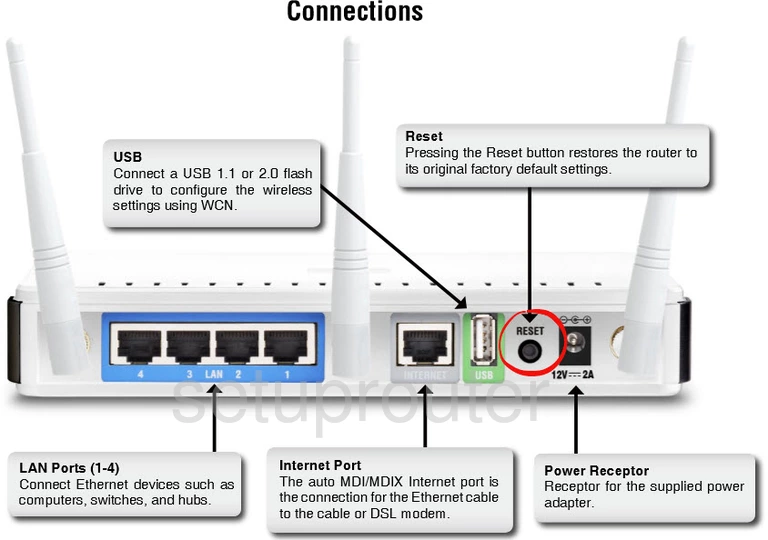
Once you have found the reset button you need to take a straightened paperclip and press down on this tiny button for about 10 seconds. All this needs to be done while the router is powered on. As a safety measure a lot of router's only reboot the device if you don't hold the reset button down for long enough.
Please remember this reset erases every single setting you have ever changed on this device. We recommend trying other options first in order to avoid this sort of loss.
Login to the Dlink DVA-G3810BN-TL
Once you've successfully reset the Dlink DVA-G3810BN-TL router you'll want to log into it. Do this by using the default username and password provided for you in our Login Guide.
Tip: Defaults not logging you in? It might be because the reset button wasn't held down for long enough.
Change Your Password
Now that you've logged into your router we recommend setting a new password for it. Remember that this password will only protect your router settings, not your wireless network. All the same, a strong password is always a good idea. For help in setting one be sure to check out our Choosing a Strong Password Guide.
Tip: Prevent yourself from losing your new password by writing it on a note and taping it to the underside of your router.
Setup WiFi on the Dlink DVA-G3810BN-TL
It is time to check on the wireless options you have. Most likely, since they have been reset, they are not how you want to leave them. We have an easy to follow guide for you titled How to Setup WiFi on the Dlink DVA-G3810BN-TL.
Dlink DVA-G3810BN-TL Help
Be sure to check out our other Dlink DVA-G3810BN-TL info that you might be interested in.
This is the reset router guide for the Dlink DVA-G3810BN-TL. We also have the following guides for the same router:
- Dlink DVA-G3810BN-TL - Dlink DVA-G3810BN-TL Login Instructions
- Dlink DVA-G3810BN-TL - How to change the DNS settings on a Dlink DVA-G3810BN-TL router
- Dlink DVA-G3810BN-TL - Setup WiFi on the Dlink DVA-G3810BN-TL
- Dlink DVA-G3810BN-TL - Information About the Dlink DVA-G3810BN-TL Router
- Dlink DVA-G3810BN-TL - Dlink DVA-G3810BN-TL Screenshots