If you need to login to the Dlink DWL-1000AP+ router, then this guide shows you how.
Other Dlink DWL-1000AP+ Guides
This is the login guide for the Dlink DWL-1000AP+. We also have the following guides for the same router:
- Dlink DWL-1000AP+ - How to change the IP Address on a Dlink DWL-1000AP+ router
- Dlink DWL-1000AP+ - Dlink DWL-1000AP+ User Manual
- Dlink DWL-1000AP+ - How to change the DNS settings on a Dlink DWL-1000AP+ router
- Dlink DWL-1000AP+ - Setup WiFi on the Dlink DWL-1000AP+
- Dlink DWL-1000AP+ - How to Reset the Dlink DWL-1000AP+
- Dlink DWL-1000AP+ - Dlink DWL-1000AP+ Screenshots
- Dlink DWL-1000AP+ - Information About the Dlink DWL-1000AP+ Router
Find Your Dlink DWL-1000AP+ Router IP Address
We need to find your Dlink DWL-1000AP+ router's internal IP address before we can log in to it.
| Known DWL-1000AP+ IP Addresses |
|---|
| 192.168.0.50 |
You may have to try using a few different IP addresses from the list above. Just pick one and then follow the rest of this guide.
If later on in this guide you do not find your router using the IP address that you pick, then you can try different IP addresses until you get logged in. I will not hurt anything to try different IP addresses.
If, after trying all of the above IP addresses, you still cannot find your router, then you can try one of the following steps:
- Follow our Find Your Router's Internal IP Address guide.
- Use our free software called Router Detector.
Choose an internal IP Address using one of the above methods and then try to login to your router.
Login to the Dlink DWL-1000AP+ Router
Your Dlink DWL-1000AP+ is managed through a web-based interface. The way you manage it is by using a web browser like Firefox, Edge, or Chrome.
Enter Dlink DWL-1000AP+ Internal IP Address
Type the internal IP address that you picked above in the address bar of your web browser. Your address bar should look something like this:

Press the Enter key on your keyboard. You will be prompted for your Dlink DWL-1000AP+ password.
Dlink DWL-1000AP+ Default Username and Password
In order to login to your Dlink DWL-1000AP+ you are going to need to know your username and password. If you are not sure what the username and password are, then perhaps they are still set to the factory defaults. Here is a list of all known factory default usernames and passwords for the Dlink DWL-1000AP+ router.
| Dlink DWL-1000AP+ Default Usernames and Passwords | |
|---|---|
| Username | Password |
| admin | blank |
In the window that pops up, enter your username and password. You can try them all.

Dlink DWL-1000AP+ Home Screen
After you get logged in you should see the Dlink DWL-1000AP+ home screen, which looks like this:
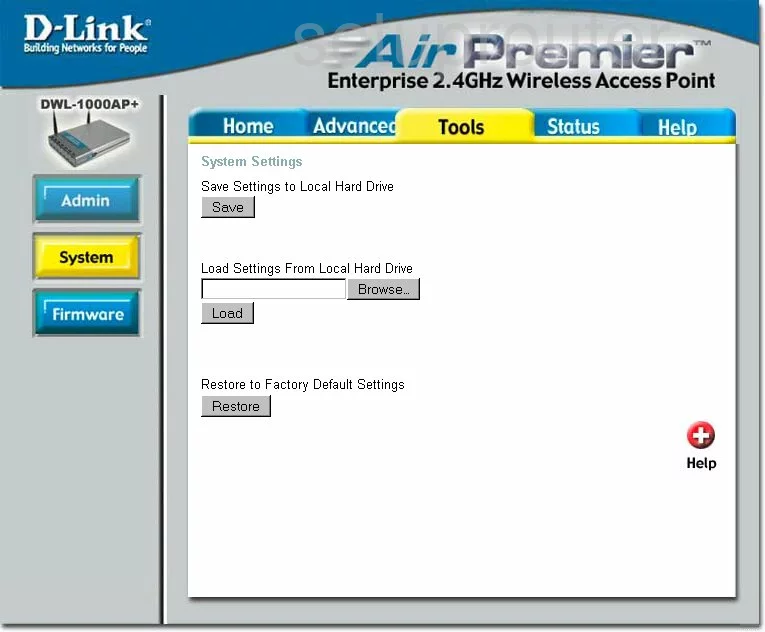
If you see this screen, then you know that you are logged in to your Dlink DWL-1000AP+ router. You are now ready to follow one of our other guides.
Solutions To Dlink DWL-1000AP+ Login Problems
If you are having problems getting logged in to your router, here are a few ideas for you to try.
Dlink DWL-1000AP+ Password Doesn't Work
Perhaps your router's default password is different than what we have listed here. You can try other Dlink passwords. Here is our list of all Dlink Passwords.
Forgot Password to Dlink DWL-1000AP+ Router
If your ISP provided your router, then you may have to call them to get your login information. They will most likely have it on file.
How to Reset the Dlink DWL-1000AP+ Router To Default Settings
As a last resort, you can reset your router to factory defaults. If all else fails and you are unable to login to your router, then you may have to reset it to its factory default settings.
Other Dlink DWL-1000AP+ Guides
Here are some of our other Dlink DWL-1000AP+ info that you might be interested in.
This is the login guide for the Dlink DWL-1000AP+. We also have the following guides for the same router:
- Dlink DWL-1000AP+ - How to change the IP Address on a Dlink DWL-1000AP+ router
- Dlink DWL-1000AP+ - Dlink DWL-1000AP+ User Manual
- Dlink DWL-1000AP+ - How to change the DNS settings on a Dlink DWL-1000AP+ router
- Dlink DWL-1000AP+ - Setup WiFi on the Dlink DWL-1000AP+
- Dlink DWL-1000AP+ - How to Reset the Dlink DWL-1000AP+
- Dlink DWL-1000AP+ - Dlink DWL-1000AP+ Screenshots
- Dlink DWL-1000AP+ - Information About the Dlink DWL-1000AP+ Router