All of the screenshots below were submitted to this site by our users.
Please feel free to share screenshots with us using our Router Screenshot Grabber, which is a free tool in Network Utilities. It makes the capture process easy and sends the screenshots to us automatically.
This is the screenshots guide for the Dlink DWL-2000AP. We also have the following guides for the same router:
- Dlink DWL-2000AP - How to change the IP Address on a Dlink DWL-2000AP router
- Dlink DWL-2000AP - Dlink DWL-2000AP User Manual
- Dlink DWL-2000AP - Dlink DWL-2000AP Login Instructions
- Dlink DWL-2000AP - Setup WiFi on the Dlink DWL-2000AP
- Dlink DWL-2000AP - How to Reset the Dlink DWL-2000AP
- Dlink DWL-2000AP - Information About the Dlink DWL-2000AP Router
All Dlink DWL-2000AP Screenshots
All screenshots below were captured from a Dlink DWL-2000AP router.
Dlink DWL-2000AP Status Screenshot
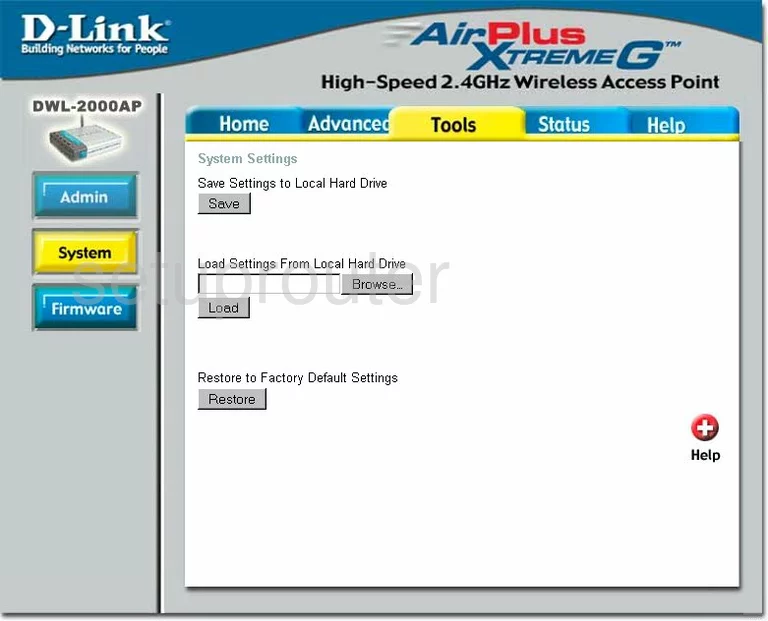
Dlink DWL-2000AP Firmware Screenshot
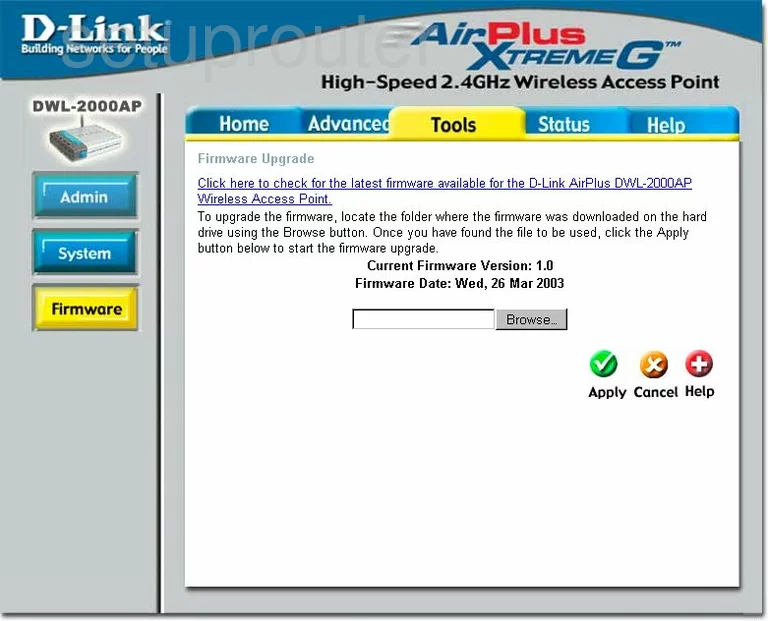
Dlink DWL-2000AP Wifi Setup Screenshot
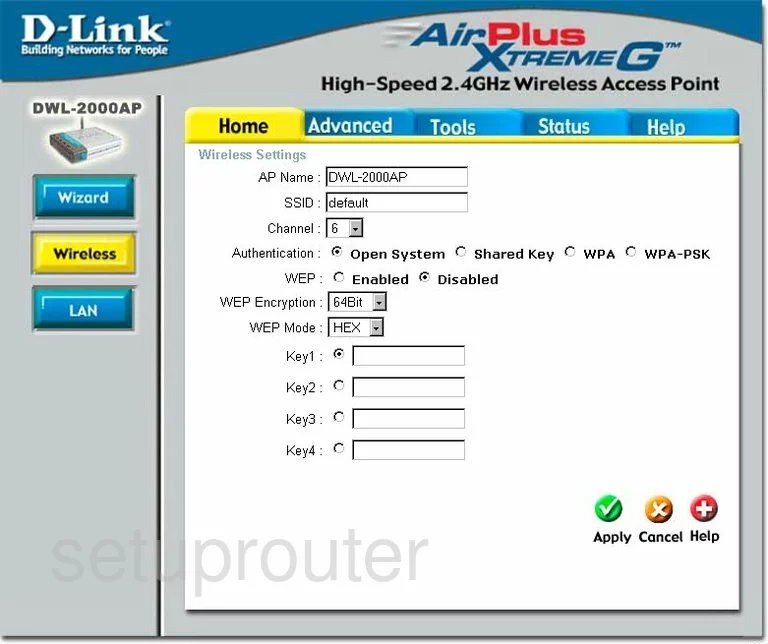
Dlink DWL-2000AP Log Screenshot
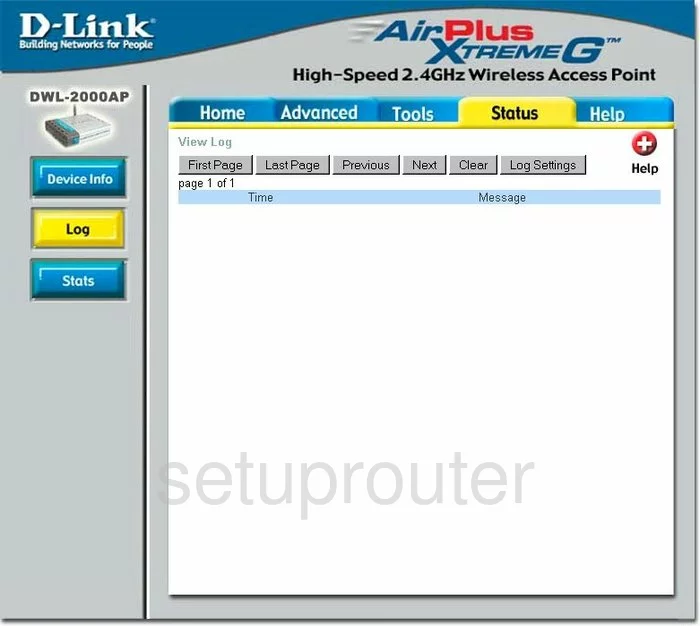
Dlink DWL-2000AP Setup Screenshot
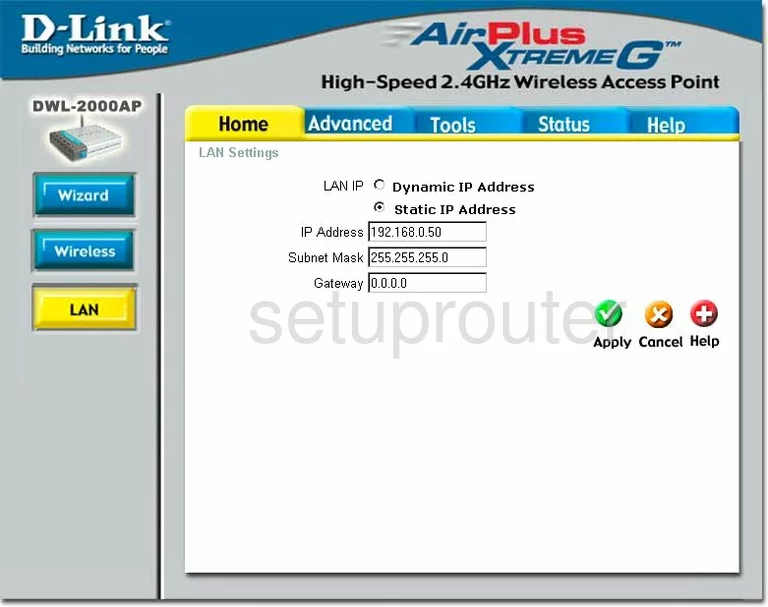
Dlink DWL-2000AP Setup Screenshot
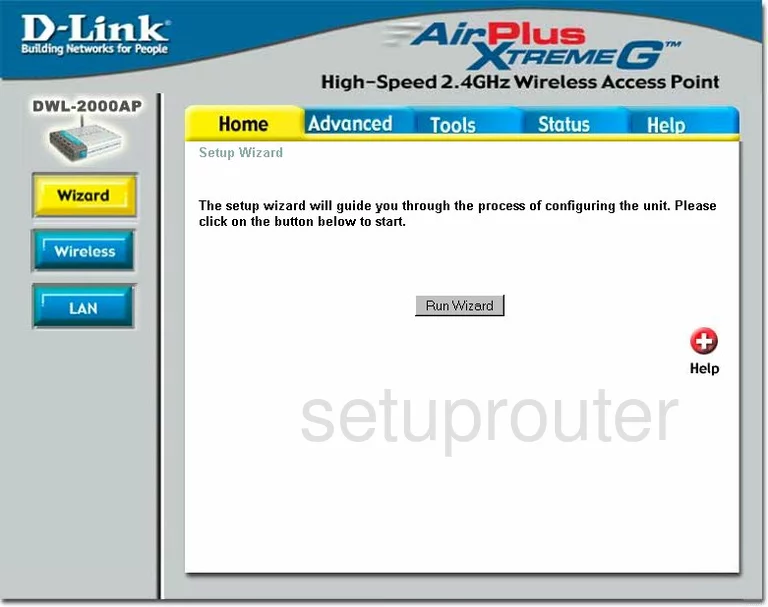
Dlink DWL-2000AP Status Screenshot
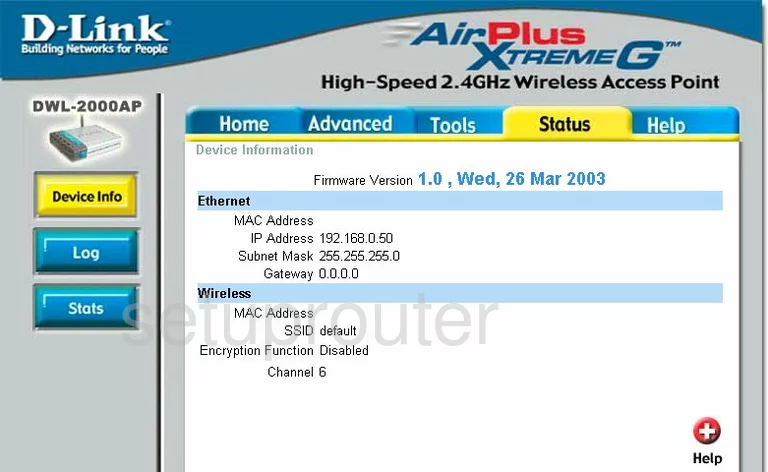
Dlink DWL-2000AP Traffic Statistics Screenshot
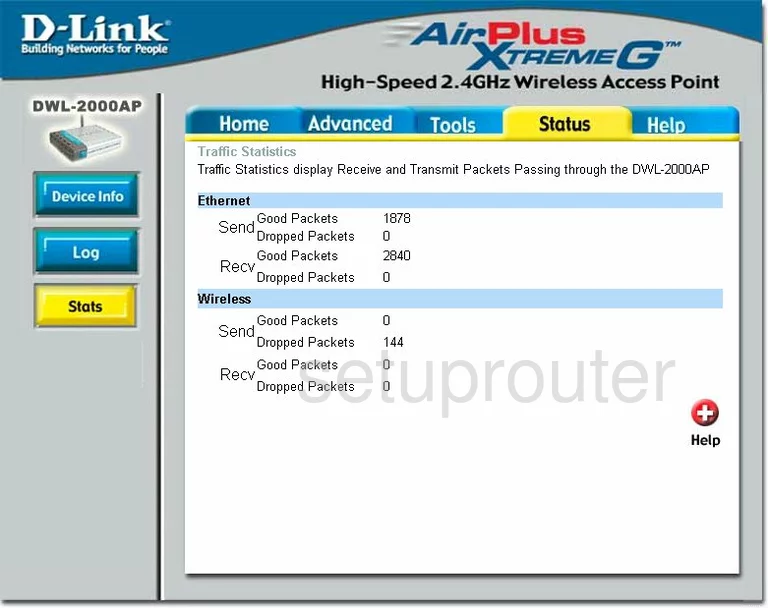
Dlink DWL-2000AP Help Screenshot
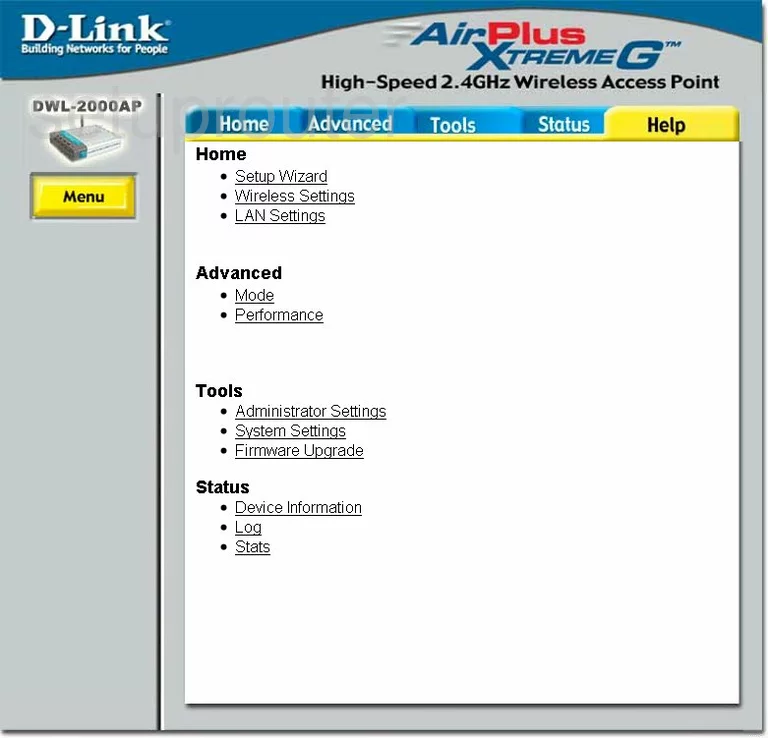
Dlink DWL-2000AP Password Screenshot
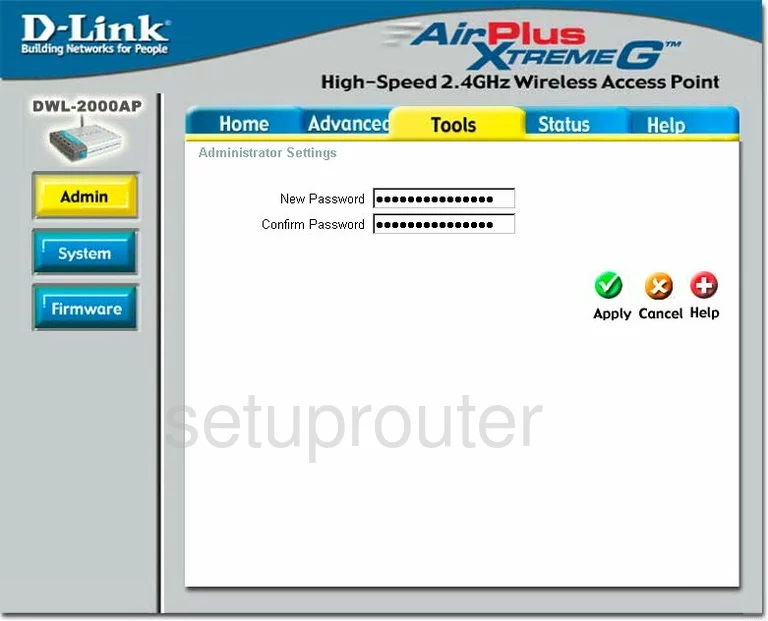
Dlink DWL-2000AP Wifi Advanced Screenshot
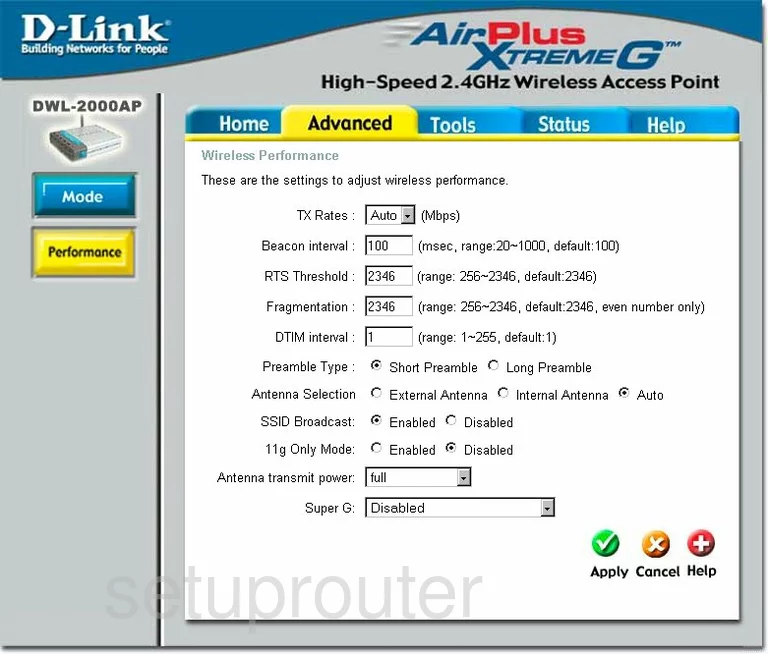
Dlink DWL-2000AP Wifi Access Point Screenshot
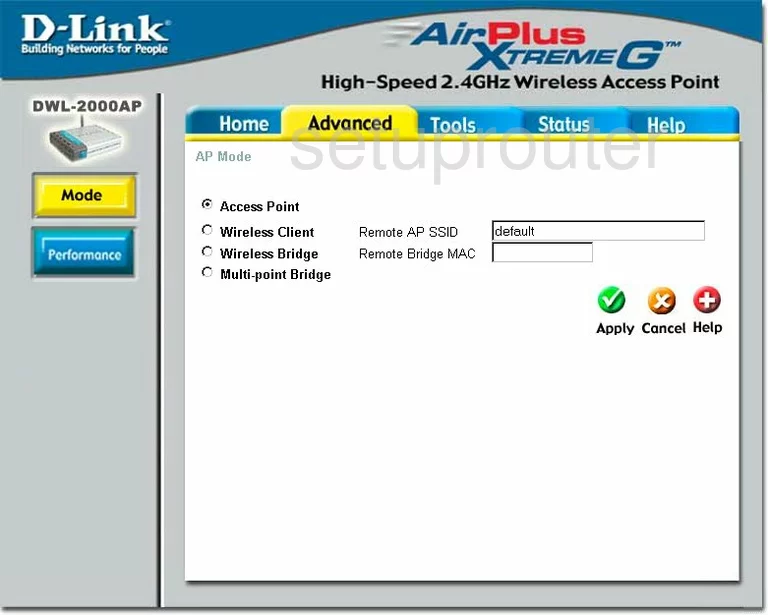
Dlink DWL-2000AP Device Image Screenshot

Dlink DWL-2000AP Reset Screenshot

This is the screenshots guide for the Dlink DWL-2000AP. We also have the following guides for the same router:
- Dlink DWL-2000AP - How to change the IP Address on a Dlink DWL-2000AP router
- Dlink DWL-2000AP - Dlink DWL-2000AP User Manual
- Dlink DWL-2000AP - Dlink DWL-2000AP Login Instructions
- Dlink DWL-2000AP - Setup WiFi on the Dlink DWL-2000AP
- Dlink DWL-2000AP - How to Reset the Dlink DWL-2000AP
- Dlink DWL-2000AP - Information About the Dlink DWL-2000AP Router