Each of these screenshots was captured and submitted to us by users of this site.
If you would like to submit screenshots for us to use, please use our Router Screenshot Grabber, which is a free tool in Network Utilities. It makes the capture process easy and sends the screenshots to us automatically.
This is the screenshots guide for the Dlink DWL-2200AP. We also have the following guides for the same router:
- Dlink DWL-2200AP - How to change the IP Address on a Dlink DWL-2200AP router
- Dlink DWL-2200AP - Dlink DWL-2200AP Login Instructions
- Dlink DWL-2200AP - Dlink DWL-2200AP User Manual
- Dlink DWL-2200AP - How to change the DNS settings on a Dlink DWL-2200AP router
- Dlink DWL-2200AP - Setup WiFi on the Dlink DWL-2200AP
- Dlink DWL-2200AP - How to Reset the Dlink DWL-2200AP
- Dlink DWL-2200AP - Information About the Dlink DWL-2200AP Router
All Dlink DWL-2200AP Screenshots
All screenshots below were captured from a Dlink DWL-2200AP router.
Dlink DWL-2200AP Status Screenshot
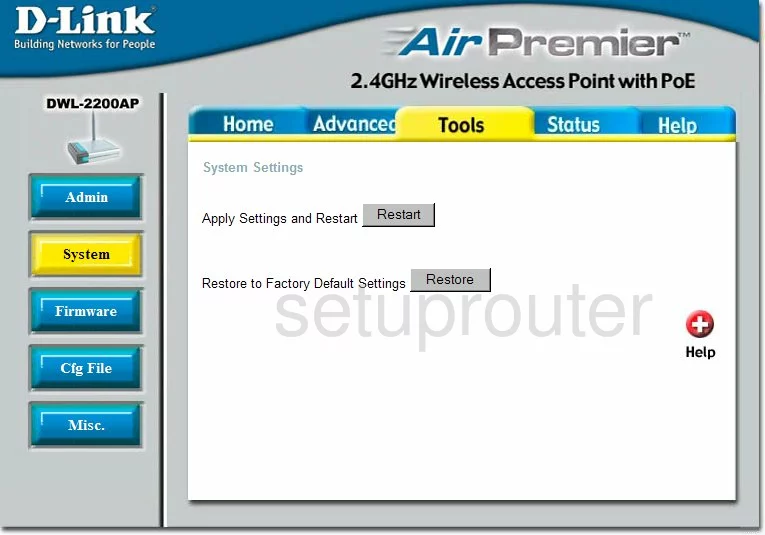
Dlink DWL-2200AP Firmware Screenshot
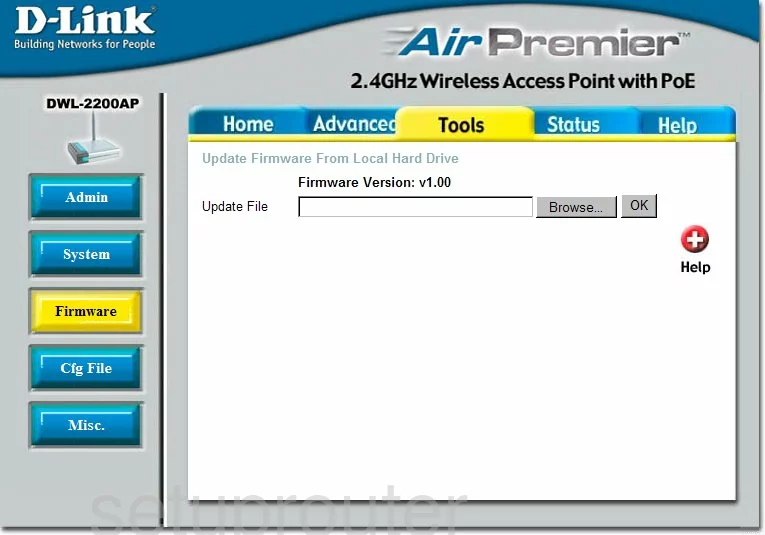
Dlink DWL-2200AP Wifi Setup Screenshot
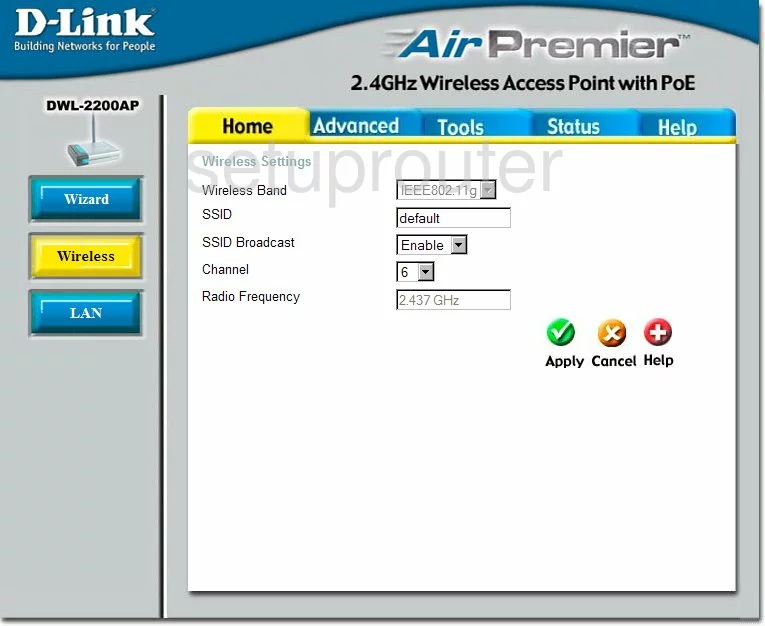
Dlink DWL-2200AP Setup Screenshot
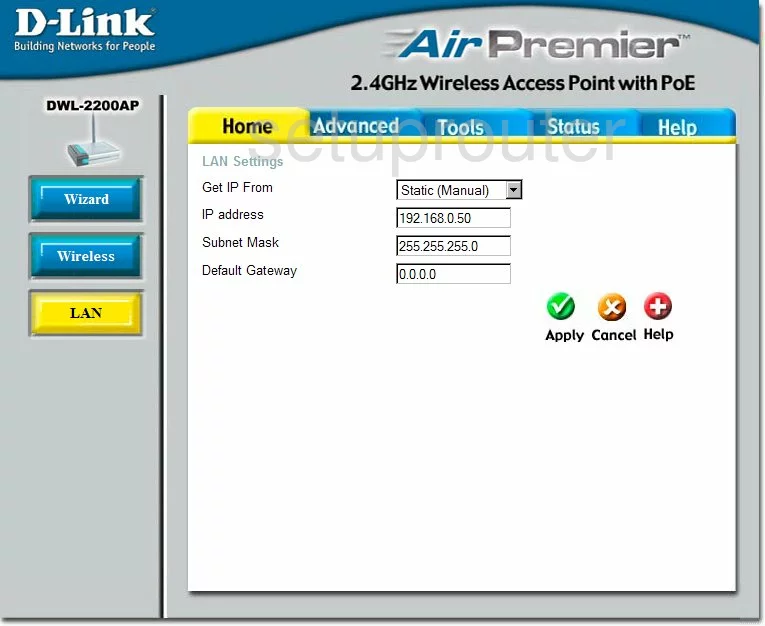
Dlink DWL-2200AP Status Screenshot
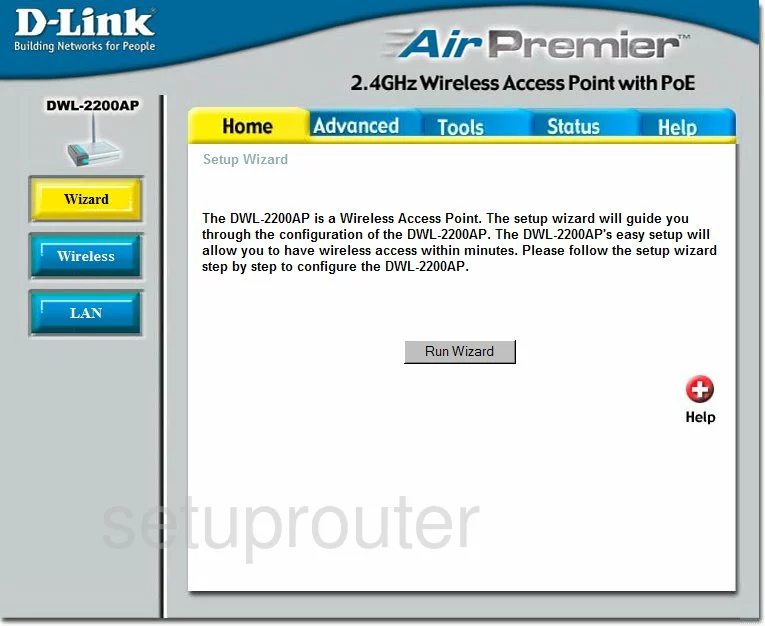
Dlink DWL-2200AP Status Screenshot
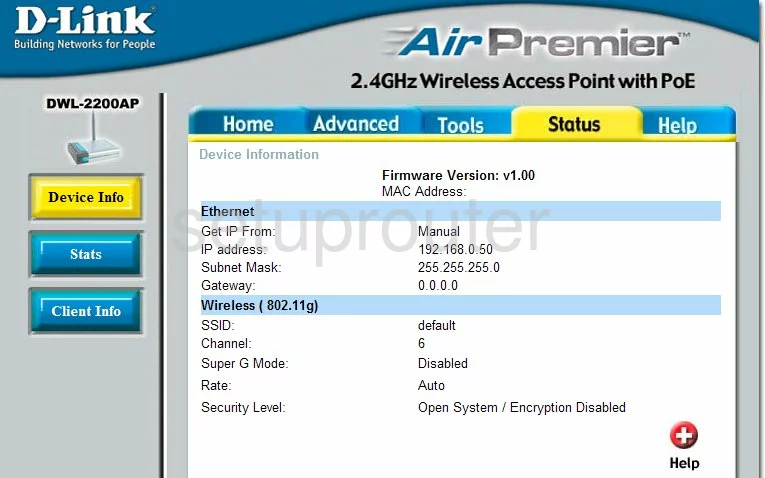
Dlink DWL-2200AP Dhcp Screenshot
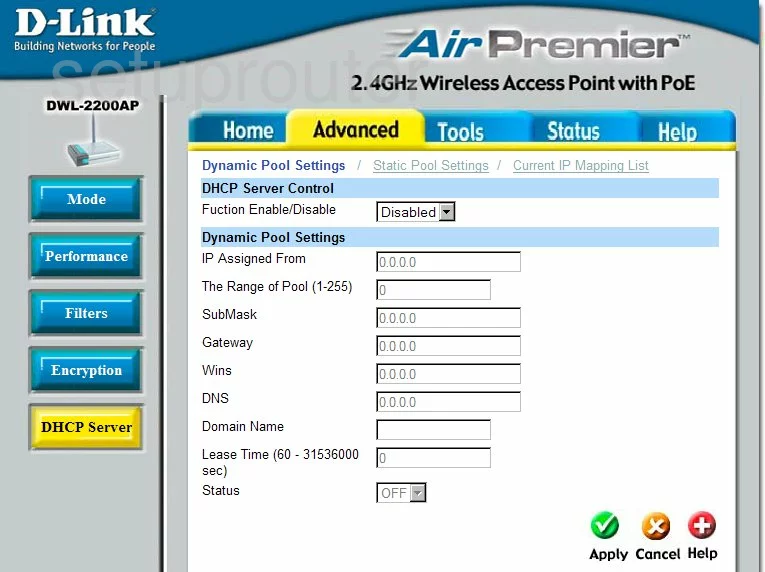
Dlink DWL-2200AP Traffic Statistics Screenshot
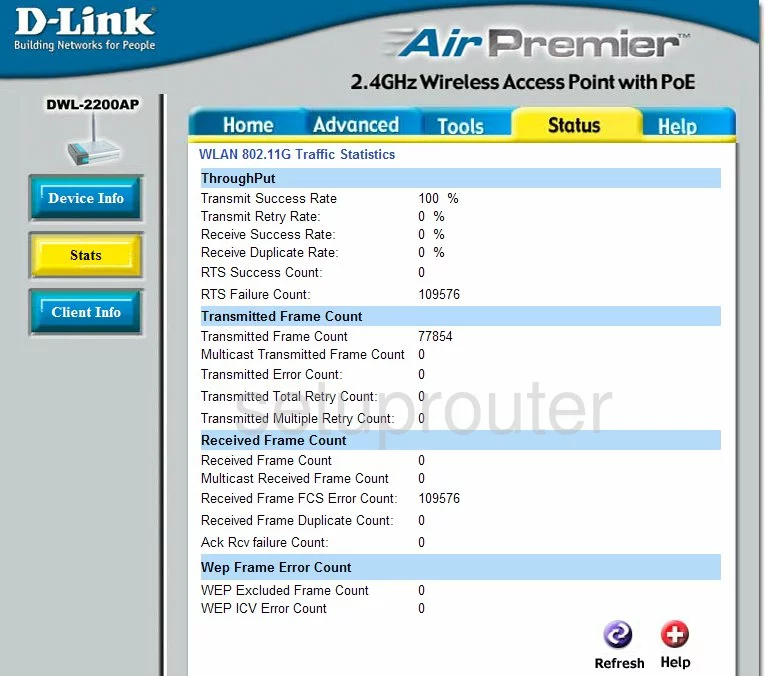
Dlink DWL-2200AP Help Screenshot
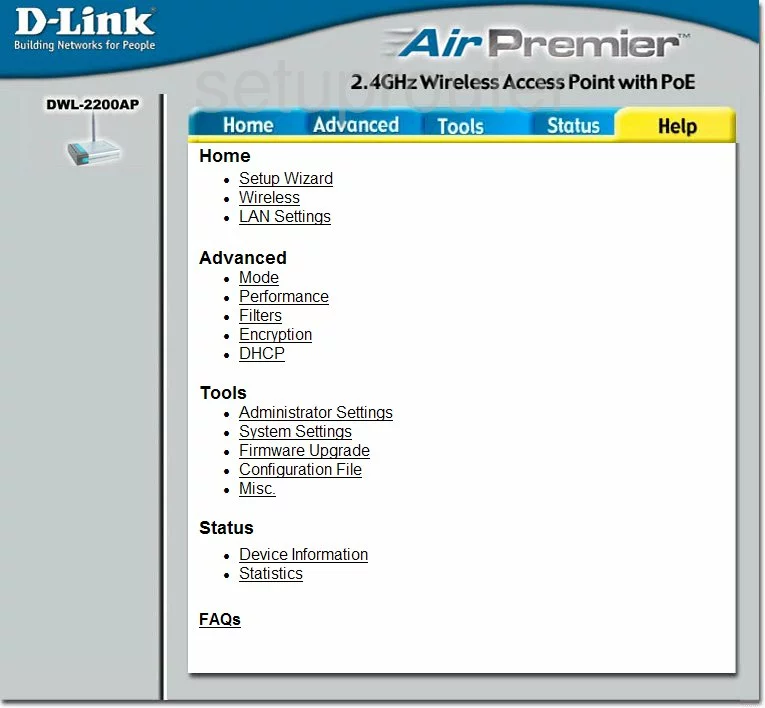
Dlink DWL-2200AP Password Screenshot
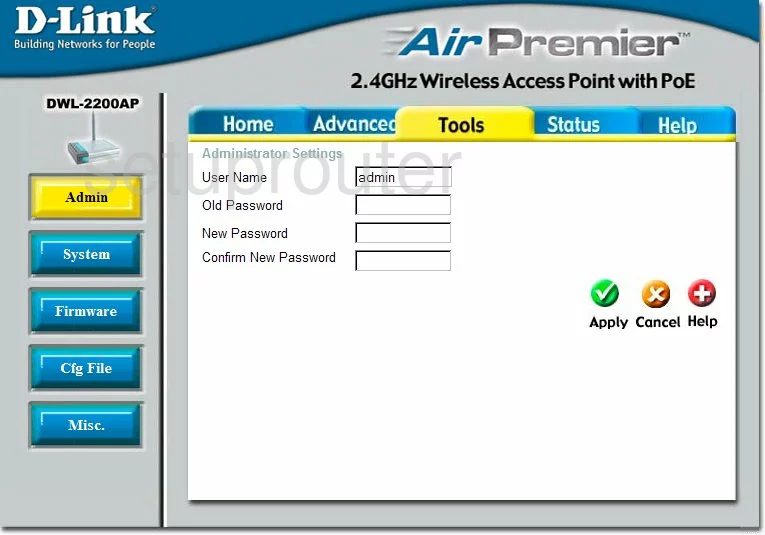
Dlink DWL-2200AP Ip Filter Screenshot
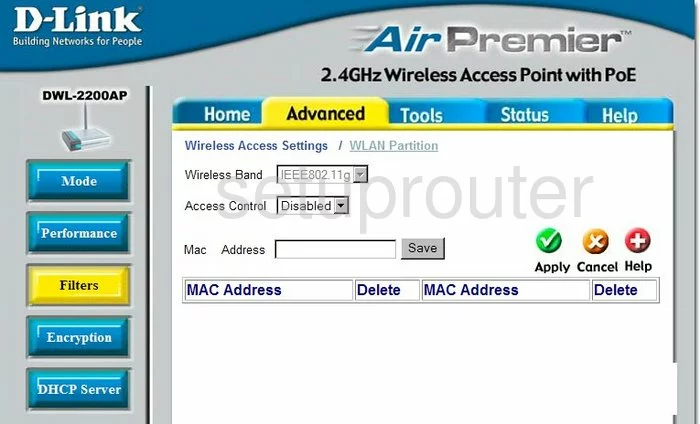
Dlink DWL-2200AP Ping Screenshot
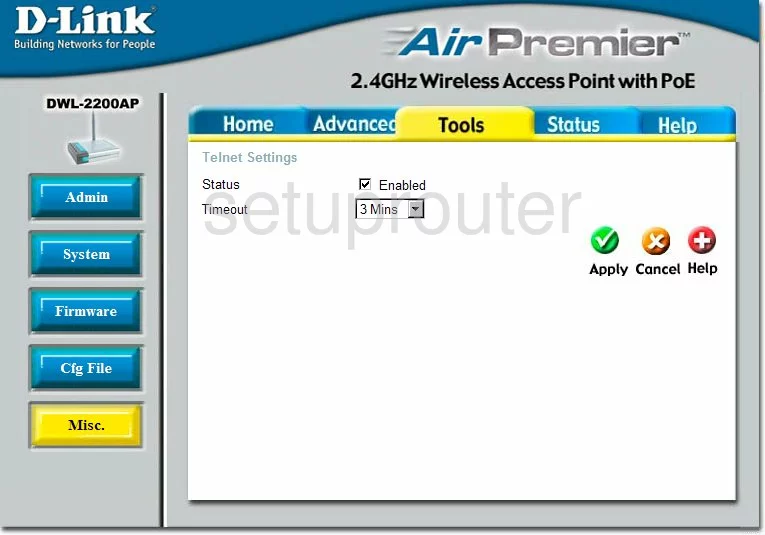
Dlink DWL-2200AP General Screenshot
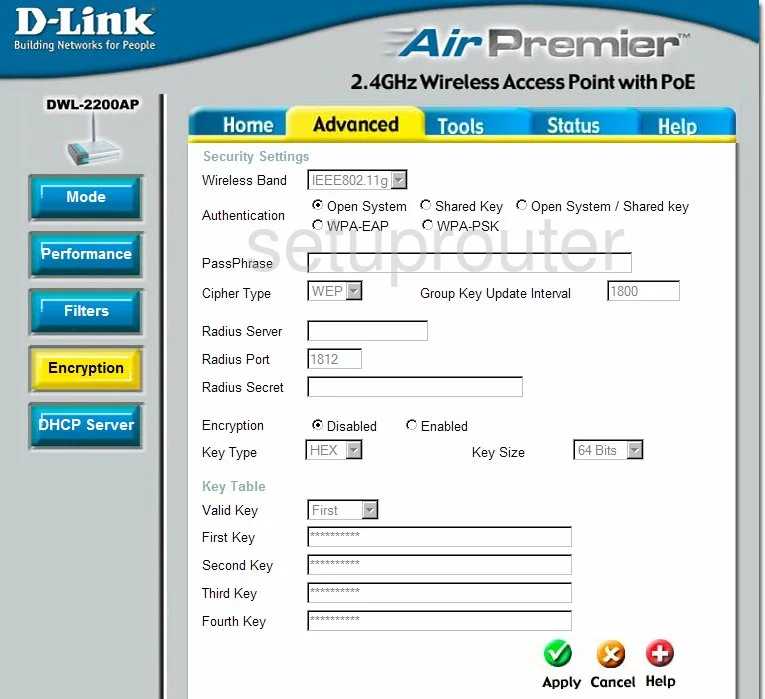
Dlink DWL-2200AP Reset Screenshot
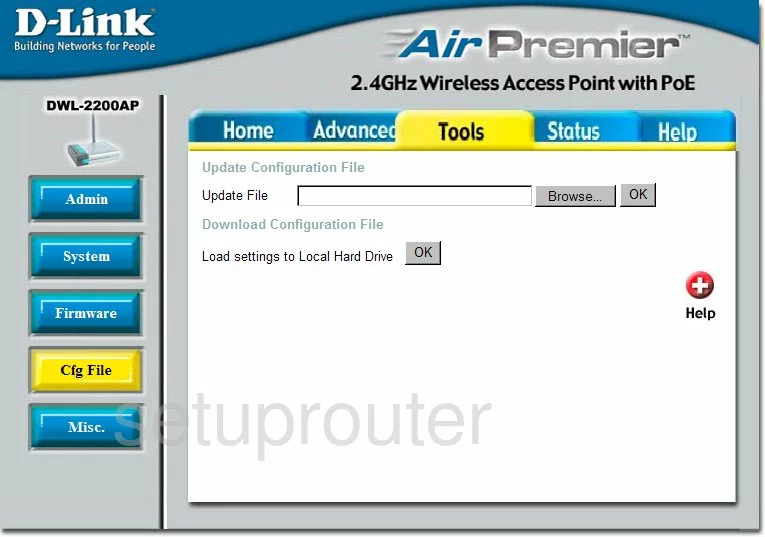
Dlink DWL-2200AP Wifi Advanced Screenshot
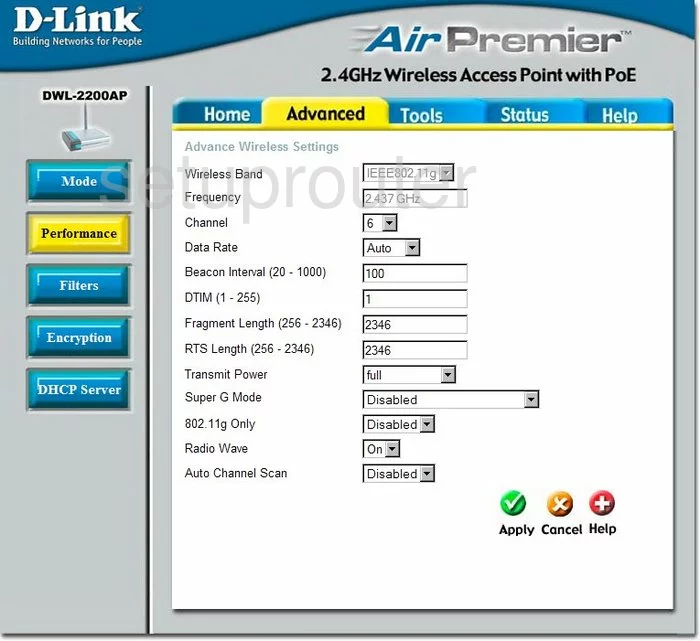
Dlink DWL-2200AP General Screenshot
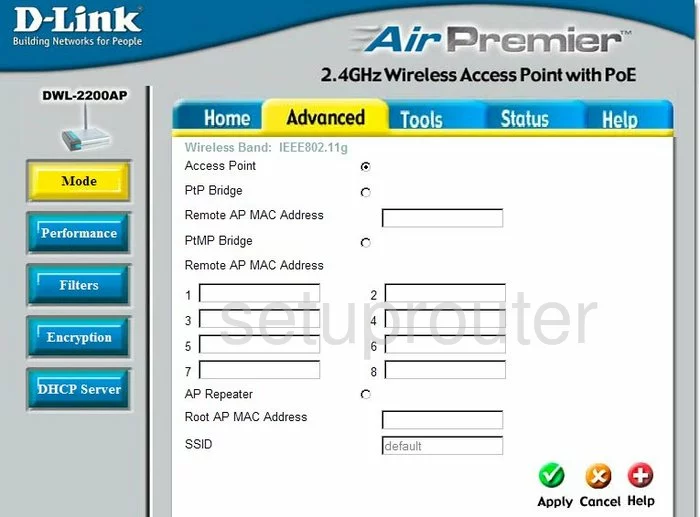
Dlink DWL-2200AP General Screenshot
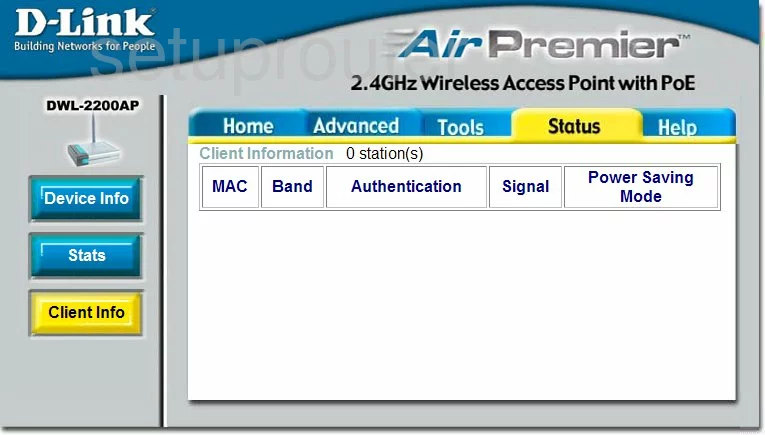
Dlink DWL-2200AP Device Image Screenshot

Dlink DWL-2200AP Reset Screenshot

This is the screenshots guide for the Dlink DWL-2200AP. We also have the following guides for the same router:
- Dlink DWL-2200AP - How to change the IP Address on a Dlink DWL-2200AP router
- Dlink DWL-2200AP - Dlink DWL-2200AP Login Instructions
- Dlink DWL-2200AP - Dlink DWL-2200AP User Manual
- Dlink DWL-2200AP - How to change the DNS settings on a Dlink DWL-2200AP router
- Dlink DWL-2200AP - Setup WiFi on the Dlink DWL-2200AP
- Dlink DWL-2200AP - How to Reset the Dlink DWL-2200AP
- Dlink DWL-2200AP - Information About the Dlink DWL-2200AP Router