Without our users, we would not have screenshots like these to share.
When you want to share screenshots for us to use, please use our Router Screenshot Grabber, which is a free tool in Network Utilities. It makes the capture process easy and sends the screenshots to us automatically.
This is the screenshots guide for the Dlink DWL-2700APv2. We also have the following guides for the same router:
- Dlink DWL-2700APv2 - How to change the IP Address on a Dlink DWL-2700APv2 router
- Dlink DWL-2700APv2 - Dlink DWL-2700APv2 User Manual
- Dlink DWL-2700APv2 - Dlink DWL-2700APv2 Login Instructions
- Dlink DWL-2700APv2 - How to change the DNS settings on a Dlink DWL-2700APv2 router
- Dlink DWL-2700APv2 - Setup WiFi on the Dlink DWL-2700APv2
- Dlink DWL-2700APv2 - Information About the Dlink DWL-2700APv2 Router
- Dlink DWL-2700APv2 - Reset the Dlink DWL-2700APv2
All Dlink DWL-2700APv2 Screenshots
All screenshots below were captured from a Dlink DWL-2700APv2 router.
Dlink DWL-2700APv2 Status Screenshot
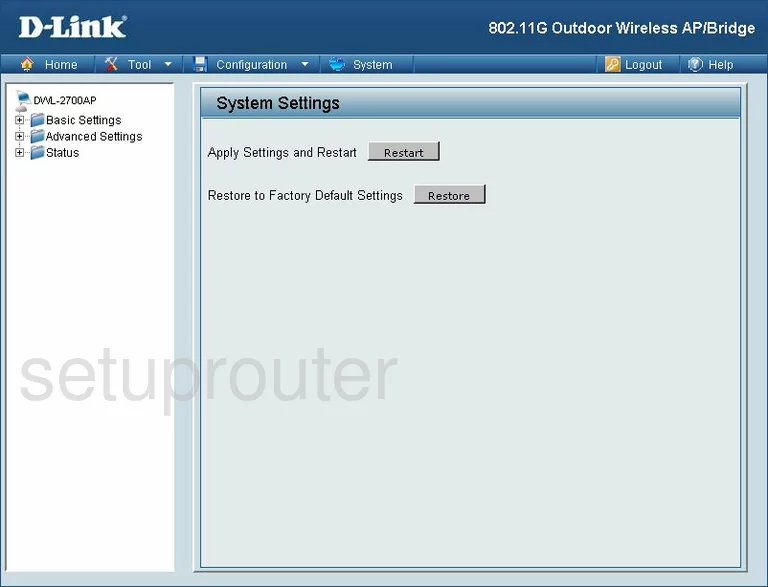
Dlink DWL-2700APv2 Wifi Setup Screenshot
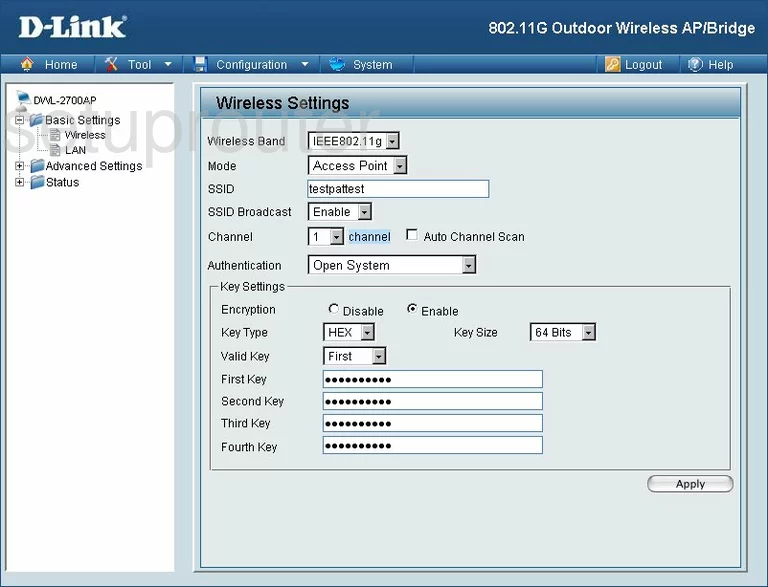
Dlink DWL-2700APv2 Setup Screenshot
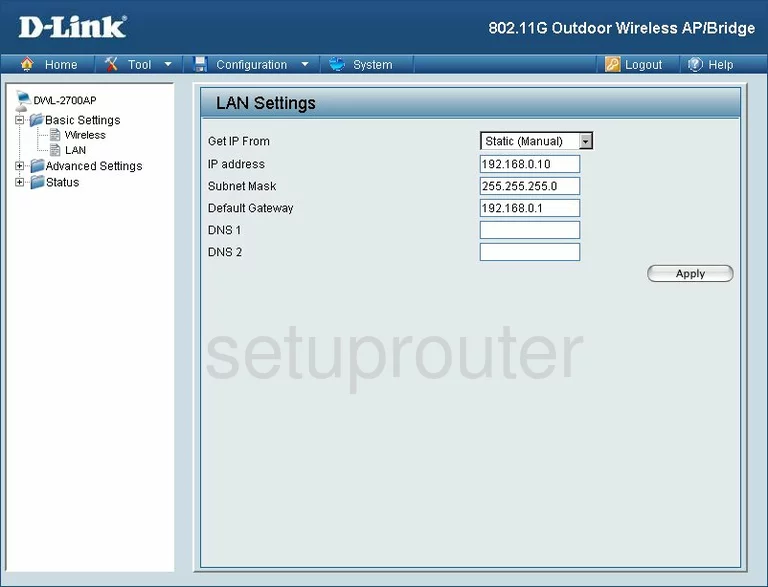
Dlink DWL-2700APv2 Status Screenshot
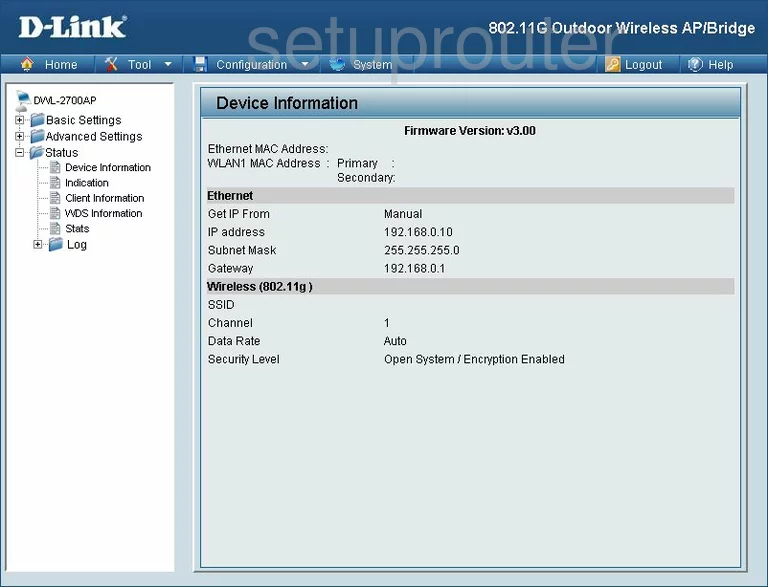
Dlink DWL-2700APv2 Wifi Advanced Screenshot
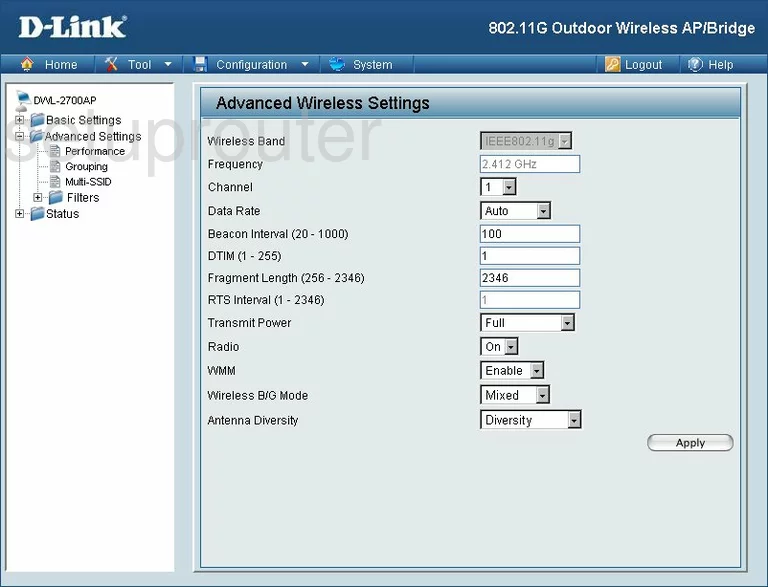
Dlink DWL-2700APv2 Traffic Statistics Screenshot
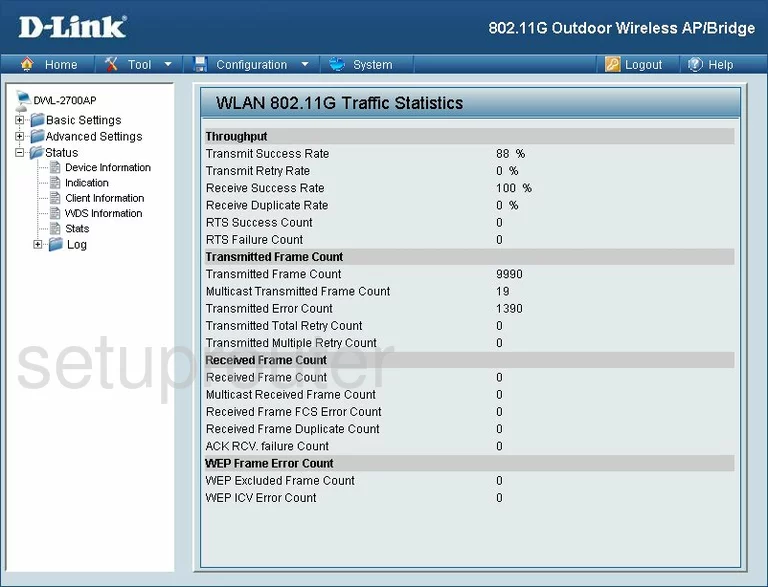
Dlink DWL-2700APv2 Status Screenshot
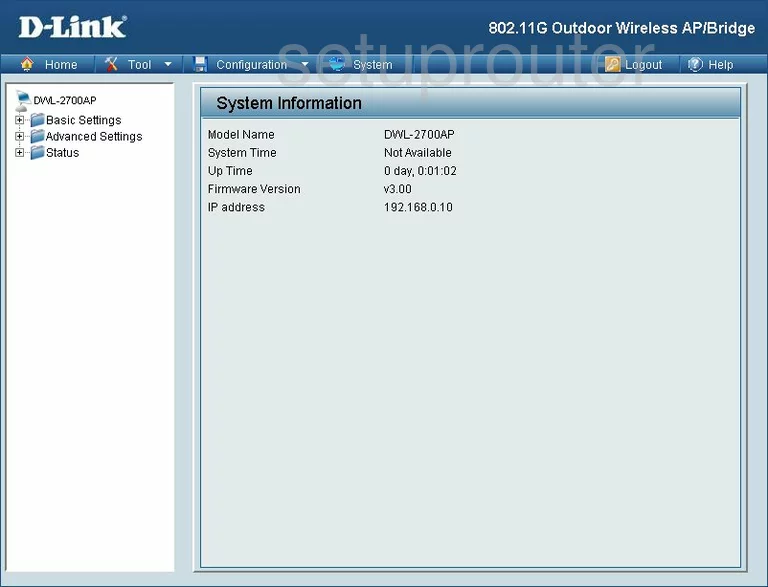
Dlink DWL-2700APv2 Logout Screenshot
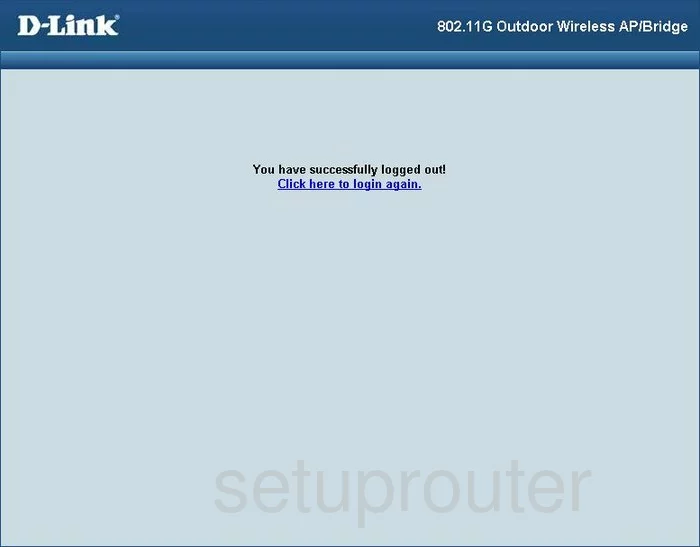
Dlink DWL-2700APv2 Password Screenshot
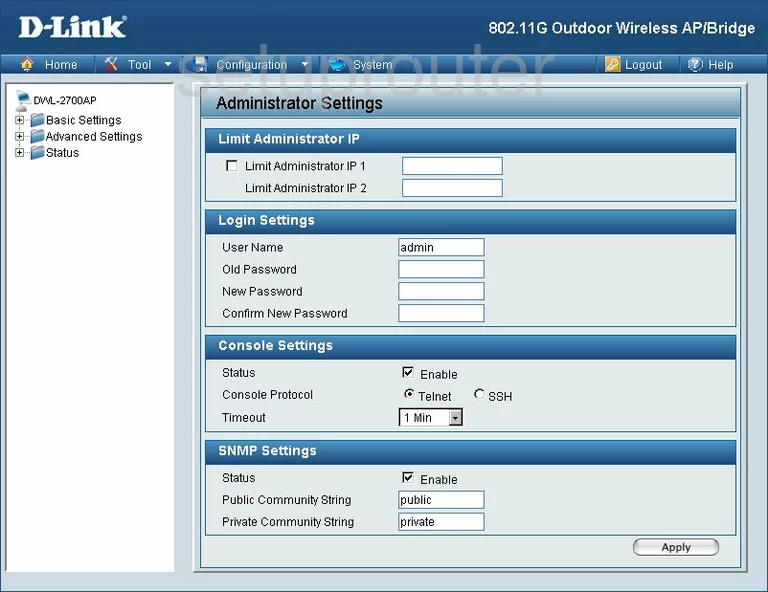
Dlink DWL-2700APv2 Log Screenshot
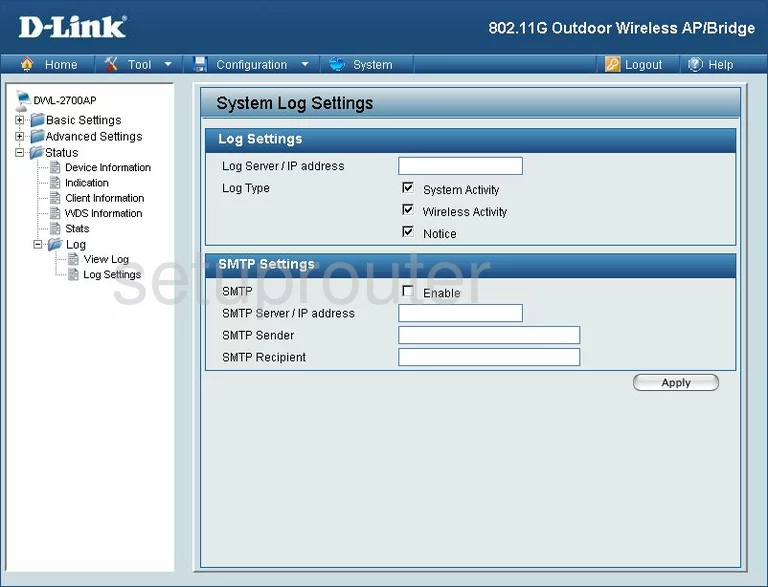
Dlink DWL-2700APv2 Log Screenshot
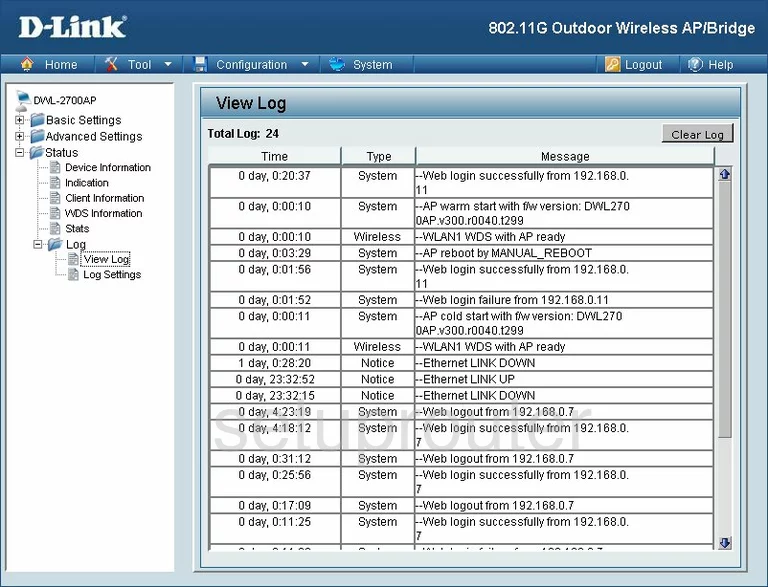
Dlink DWL-2700APv2 Firmware Screenshot
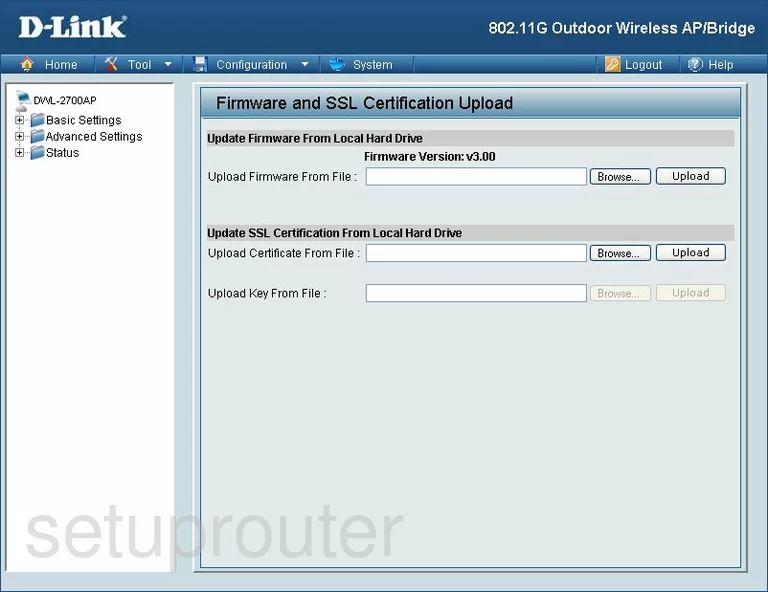
Dlink DWL-2700APv2 Mac Filter Screenshot
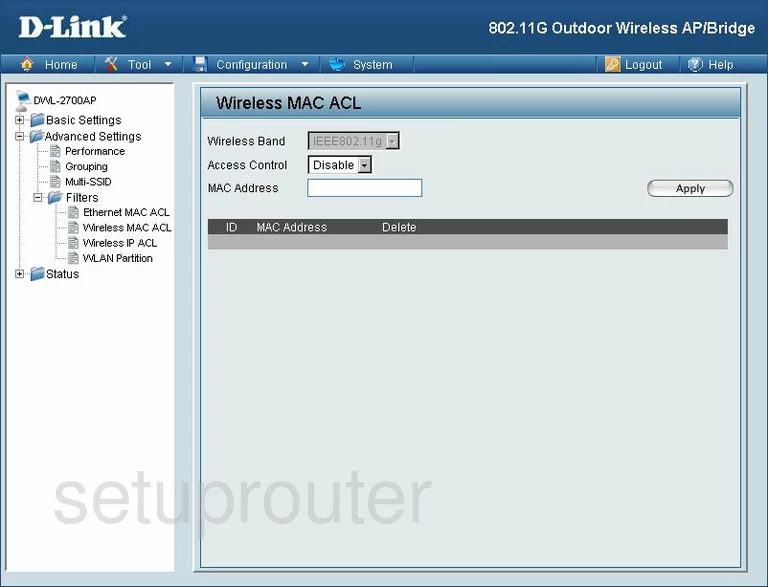
Dlink DWL-2700APv2 Port Filter Screenshot
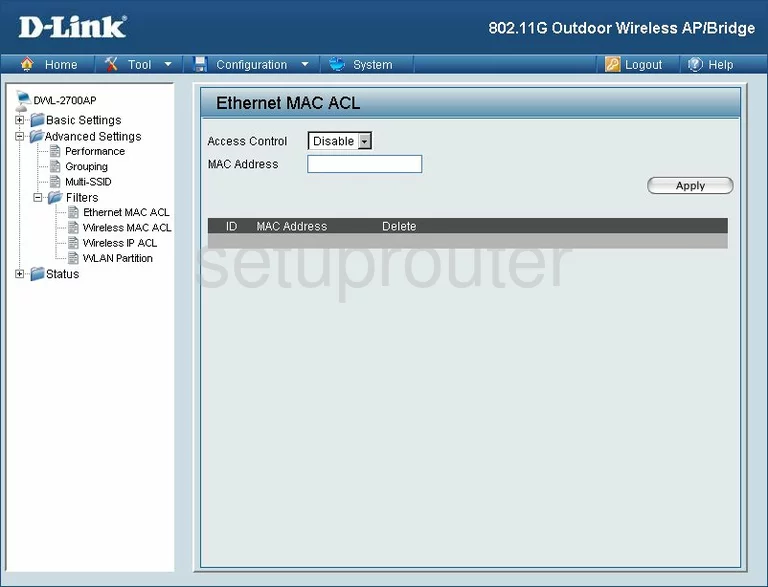
Dlink DWL-2700APv2 Wifi Setup Screenshot
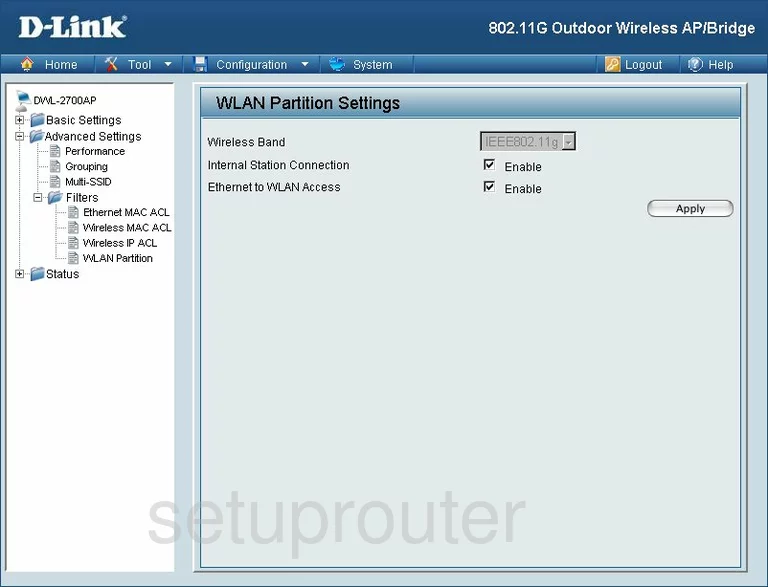
Dlink DWL-2700APv2 Wifi Wds Screenshot
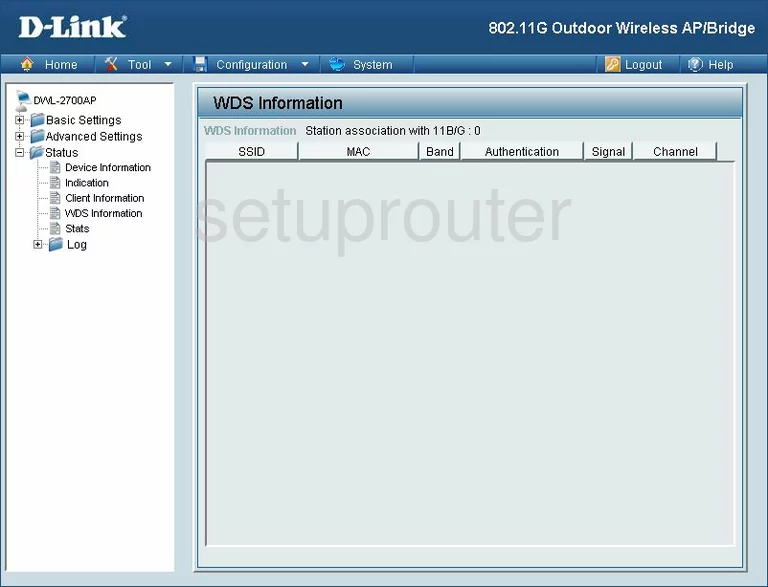
Dlink DWL-2700APv2 Wifi Setup Screenshot
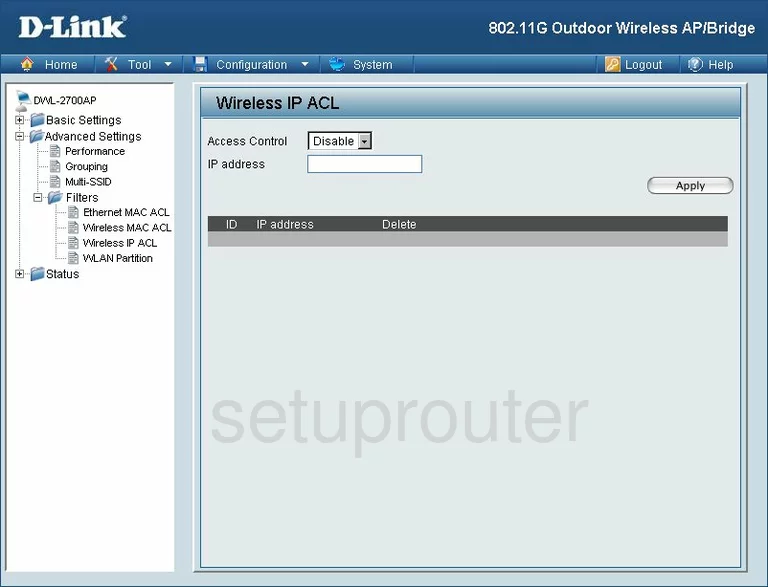
Dlink DWL-2700APv2 General Screenshot
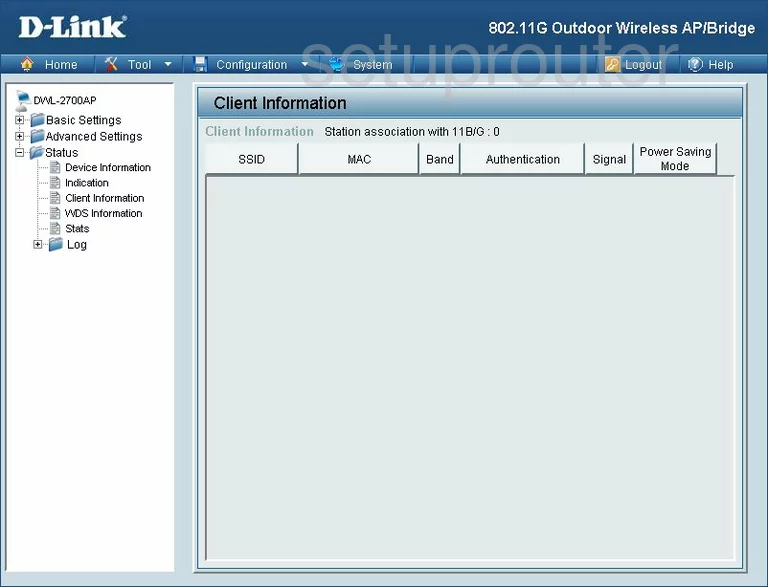
Dlink DWL-2700APv2 General Screenshot
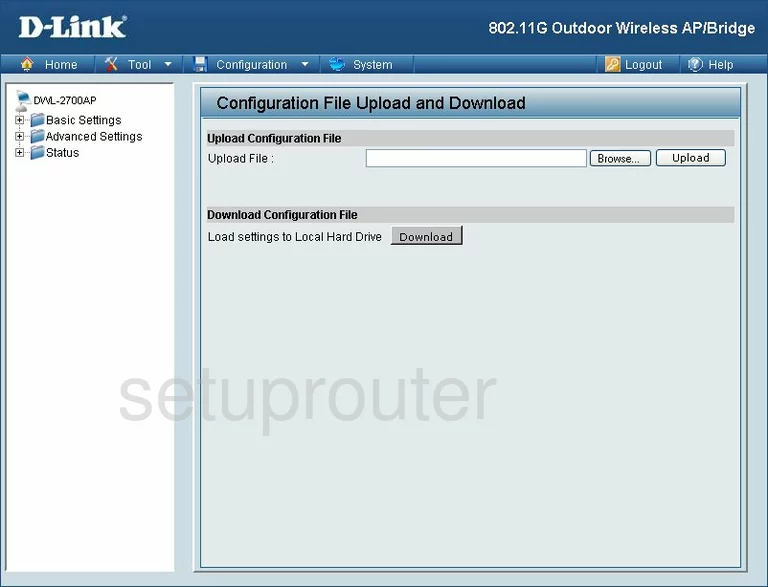
Dlink DWL-2700APv2 General Screenshot
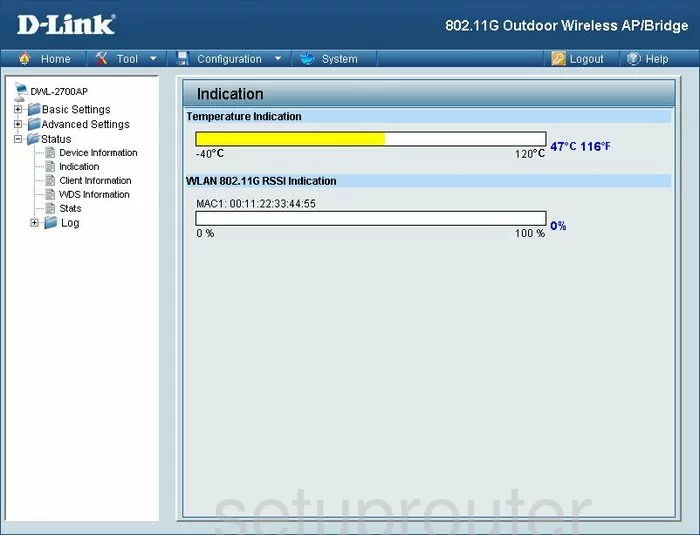
Dlink DWL-2700APv2 General Screenshot
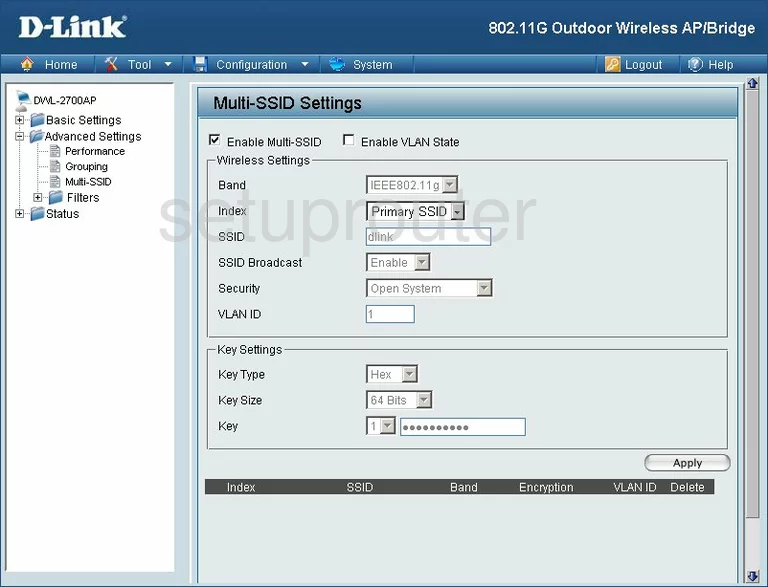
Dlink DWL-2700APv2 General Screenshot
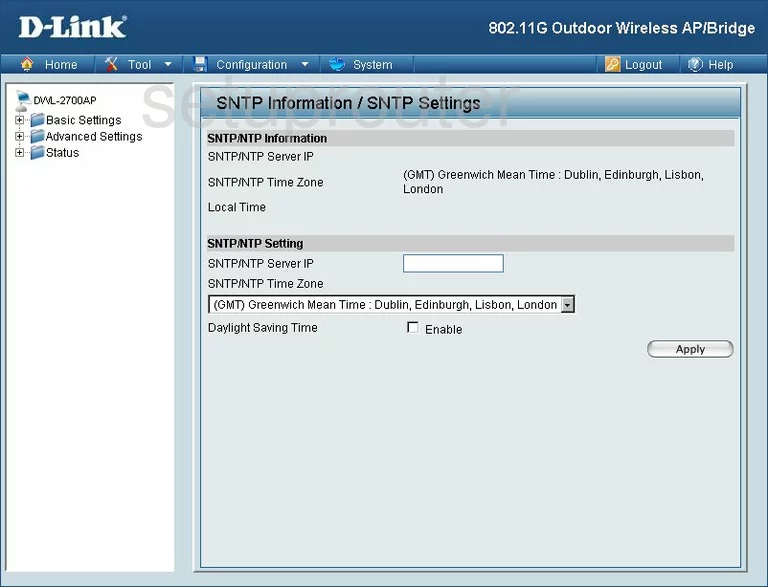
Dlink DWL-2700APv2 General Screenshot
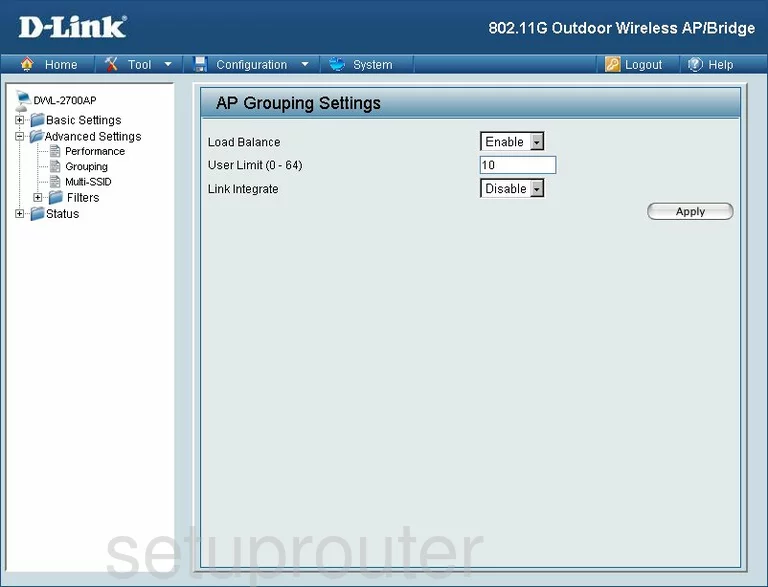
Dlink DWL-2700APv2 Device Image Screenshot

This is the screenshots guide for the Dlink DWL-2700APv2. We also have the following guides for the same router:
- Dlink DWL-2700APv2 - How to change the IP Address on a Dlink DWL-2700APv2 router
- Dlink DWL-2700APv2 - Dlink DWL-2700APv2 User Manual
- Dlink DWL-2700APv2 - Dlink DWL-2700APv2 Login Instructions
- Dlink DWL-2700APv2 - How to change the DNS settings on a Dlink DWL-2700APv2 router
- Dlink DWL-2700APv2 - Setup WiFi on the Dlink DWL-2700APv2
- Dlink DWL-2700APv2 - Information About the Dlink DWL-2700APv2 Router
- Dlink DWL-2700APv2 - Reset the Dlink DWL-2700APv2