The Dlink DWL-700AP router is considered a wireless router because it offers WiFi connectivity. WiFi, or simply wireless, allows you to connect various devices to your router, such as wireless printers, smart televisions, and WiFi enabled smartphones.
Other Dlink DWL-700AP Guides
This is the wifi guide for the Dlink DWL-700AP. We also have the following guides for the same router:
- Dlink DWL-700AP - How to change the IP Address on a Dlink DWL-700AP router
- Dlink DWL-700AP - Dlink DWL-700AP Login Instructions
- Dlink DWL-700AP - Dlink DWL-700AP User Manual
- Dlink DWL-700AP - How to Reset the Dlink DWL-700AP
- Dlink DWL-700AP - Dlink DWL-700AP Screenshots
- Dlink DWL-700AP - Information About the Dlink DWL-700AP Router
WiFi Terms
Before we get started there is a little bit of background info that you should be familiar with.
Wireless Name
Your wireless network needs to have a name to uniquely identify it from other wireless networks. If you are not sure what this means we have a guide explaining what a wireless name is that you can read for more information.
Wireless Password
An important part of securing your wireless network is choosing a strong password.
Wireless Channel
Picking a WiFi channel is not always a simple task. Be sure to read about WiFi channels before making the choice.
Encryption
You should almost definitely pick WPA2 for your networks encryption. If you are unsure, be sure to read our WEP vs WPA guide first.
Login To The Dlink DWL-700AP
To get started configuring the Dlink DWL-700AP WiFi settings you need to login to your router. If you are already logged in you can skip this step.
To login to the Dlink DWL-700AP, follow our Dlink DWL-700AP Login Guide.
Find the WiFi Settings on the Dlink DWL-700AP
If you followed our login guide above then you should see this screen.
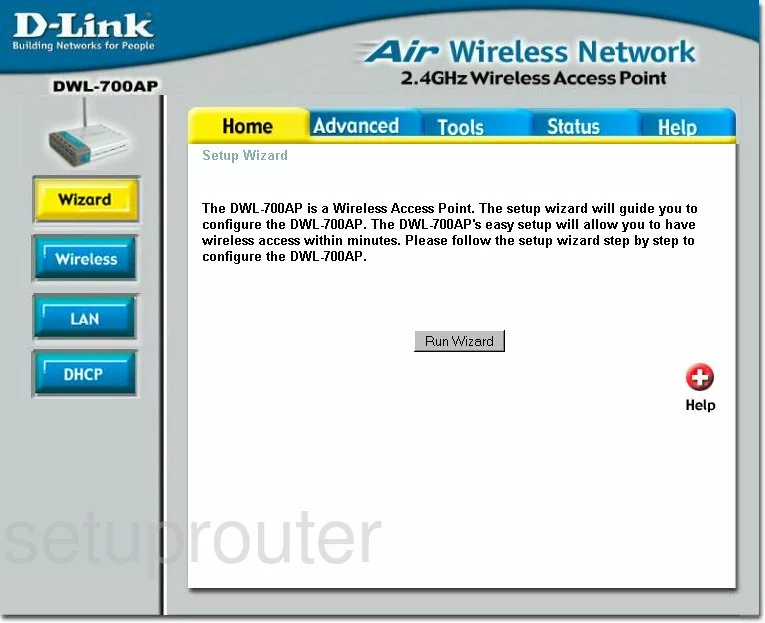
This wireless guide begins on the Home page of the Dlink DWL-700AP router. Click the option in the left side-bar labeled Wireless.
Change the WiFi Settings on the Dlink DWL-700AP
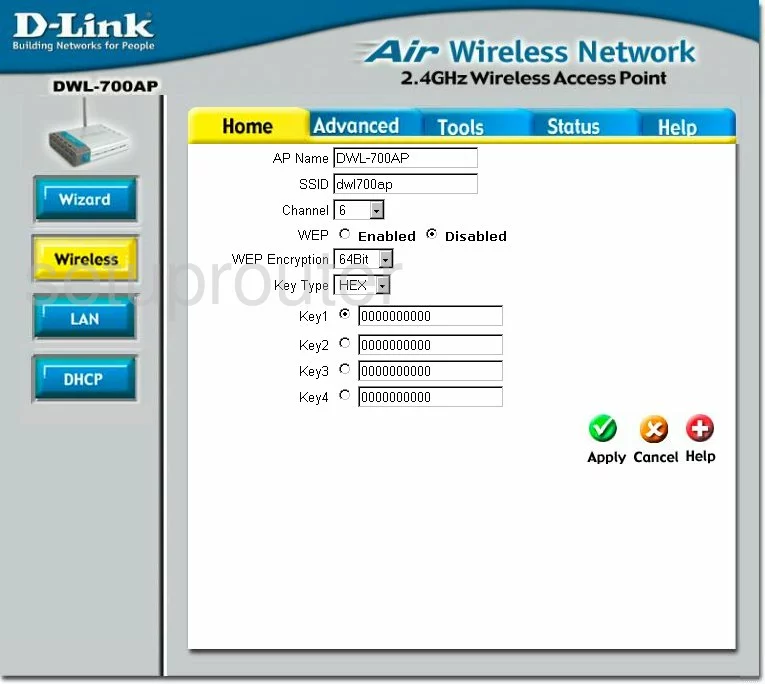
You are then taken to a page similar to the one you see above.
The first thing you should do is change the SSID. This is the Service Set IDentifier. This is the name you use to identify your network from the others around you. Create a name that is going to be memorable for you, but don't use personal info such as names. For more on this topic, read our Wireless Names Guide.
Below that is the Channel. This can be changed just like your radio or television channel. This is the channel you use to communicate or transmit your data on the internet. At the most there is only three channels that don't overlap, 1,6, and 11. Be sure you are using one of these three non-overlapping channels. To learn more about this topic, read our WiFi Channels Guide.
Next is the security section of the page. This router only gives you the option of no security or WEP security. We strongly recommend that your read our WEP vs. WPA guide. Do not use WEP, it is extremely vulnerable to attack from hackers. Update your firmware to allow for the security option of WPA2-Personal or WPA-PSK.
Click the Apply button when you have finished setting up your WiFi.
Possible Problems when Changing your WiFi Settings
After making these changes to your router you will almost definitely have to reconnect any previously connected devices. This is usually done at the device itself and not at your computer.
Other Dlink DWL-700AP Info
Don't forget about our other Dlink DWL-700AP info that you might be interested in.
This is the wifi guide for the Dlink DWL-700AP. We also have the following guides for the same router:
- Dlink DWL-700AP - How to change the IP Address on a Dlink DWL-700AP router
- Dlink DWL-700AP - Dlink DWL-700AP Login Instructions
- Dlink DWL-700AP - Dlink DWL-700AP User Manual
- Dlink DWL-700AP - How to Reset the Dlink DWL-700AP
- Dlink DWL-700AP - Dlink DWL-700AP Screenshots
- Dlink DWL-700AP - Information About the Dlink DWL-700AP Router