On this page I will be showing you how to properly reset the Dlink DWL-7200AP router back to the original factory defaults. A reset like this one is not the same thing as a reboot. When you reboot a router you take all the settings and return them all to factory defaults. When you reset a router you take all the settings and return them all to factory defaults. This means every single setting you have ever changed is reverted back to how they were from the factory.
Warning: This reset will erase every single setting you have ever changed on this device. We recommend making a list of all the settings you know you have changed in the lifetime of this router. Consider the following:
- The router's main username and password are erased and returned to factory defaults.
- The Internet name and password are erased and returned to factory defaults.
- If this is a DSL router you need to re-enter the ISP (Internet Service Provider) username and password. Call your ISP for the details.+
- Finally, if you have ever made any other changes to your device you need to write them down so you can reconfigure them after the reset is complete.
Other Dlink DWL-7200AP Guides
This is the reset router guide for the Dlink DWL-7200AP. We also have the following guides for the same router:
- Dlink DWL-7200AP - How to change the IP Address on a Dlink DWL-7200AP router
- Dlink DWL-7200AP - Dlink DWL-7200AP User Manual
- Dlink DWL-7200AP - Dlink DWL-7200AP Login Instructions
- Dlink DWL-7200AP - How to change the DNS settings on a Dlink DWL-7200AP router
- Dlink DWL-7200AP - Setup WiFi on the Dlink DWL-7200AP
- Dlink DWL-7200AP - Dlink DWL-7200AP Screenshots
- Dlink DWL-7200AP - Information About the Dlink DWL-7200AP Router
Reset the Dlink DWL-7200AP
The first step in a reset is to find the reset button. In the case of the Dlink DWL-7200AP router you can find it on the back panel. Take a look at the image below for a more accurate location.
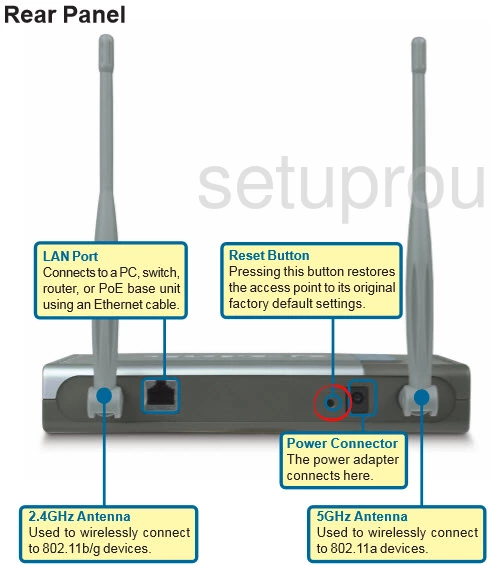
With the router on, take a straight paperclip and press the reset button for about 10 seconds. This begins the reset process. If you don't press this button down for the entire amount of time you end up only rebooting the device instead of resetting it.
Remember that the reset you are about to preform is going to erase every single setting you have ever changed. To avoid this you should try other troubleshooting options first.
Login to the Dlink DWL-7200AP
After you've reset the the Dlink DWL-7200AP router you'll need to log into it. This is done by using the factory default username and password. Not sure where to find these? We have them provided for you in our Login Guide.
Tip: If the defaults aren't logging you in it could be because the reset button wasn't held down for long enough.
Change Your Password
Once you've reset and logged into your router we recommend setting a new password for it. Keep in mind that a strong password consists of 14-20 characters and includes no personal information. For more help check out our Choosing a Strong Password Guide.
Tip: Afraid of losing your new password? Try writing it on a sticky note and taping it to the underside of your router.
Setup WiFi on the Dlink DWL-7200AP
Now that you have finished logging into the device you need to begin the reconfiguration. We suggest beginning with the WiFi settings. If you need help with these I have an easy to follow guide titled How to Setup WiFi on the Dlink DWL-7200AP.
Dlink DWL-7200AP Help
Be sure to check out our other Dlink DWL-7200AP info that you might be interested in.
This is the reset router guide for the Dlink DWL-7200AP. We also have the following guides for the same router:
- Dlink DWL-7200AP - How to change the IP Address on a Dlink DWL-7200AP router
- Dlink DWL-7200AP - Dlink DWL-7200AP User Manual
- Dlink DWL-7200AP - Dlink DWL-7200AP Login Instructions
- Dlink DWL-7200AP - How to change the DNS settings on a Dlink DWL-7200AP router
- Dlink DWL-7200AP - Setup WiFi on the Dlink DWL-7200AP
- Dlink DWL-7200AP - Dlink DWL-7200AP Screenshots
- Dlink DWL-7200AP - Information About the Dlink DWL-7200AP Router