The Dlink DWL-7200AP router is considered a wireless router because it offers WiFi connectivity. WiFi, or simply wireless, allows you to connect various devices to your router, such as wireless printers, smart televisions, and WiFi enabled smartphones.
Other Dlink DWL-7200AP Guides
This is the wifi guide for the Dlink DWL-7200AP. We also have the following guides for the same router:
- Dlink DWL-7200AP - How to change the IP Address on a Dlink DWL-7200AP router
- Dlink DWL-7200AP - Dlink DWL-7200AP User Manual
- Dlink DWL-7200AP - Dlink DWL-7200AP Login Instructions
- Dlink DWL-7200AP - How to change the DNS settings on a Dlink DWL-7200AP router
- Dlink DWL-7200AP - How to Reset the Dlink DWL-7200AP
- Dlink DWL-7200AP - Dlink DWL-7200AP Screenshots
- Dlink DWL-7200AP - Information About the Dlink DWL-7200AP Router
WiFi Terms
Before we get started there is a little bit of background info that you should be familiar with.
Wireless Name
Your wireless network needs to have a name to uniquely identify it from other wireless networks. If you are not sure what this means we have a guide explaining what a wireless name is that you can read for more information.
Wireless Password
An important part of securing your wireless network is choosing a strong password.
Wireless Channel
Picking a WiFi channel is not always a simple task. Be sure to read about WiFi channels before making the choice.
Encryption
You should almost definitely pick WPA2 for your networks encryption. If you are unsure, be sure to read our WEP vs WPA guide first.
Login To The Dlink DWL-7200AP
To get started configuring the Dlink DWL-7200AP WiFi settings you need to login to your router. If you are already logged in you can skip this step.
To login to the Dlink DWL-7200AP, follow our Dlink DWL-7200AP Login Guide.
Find the WiFi Settings on the Dlink DWL-7200AP
If you followed our login guide above then you should see this screen.
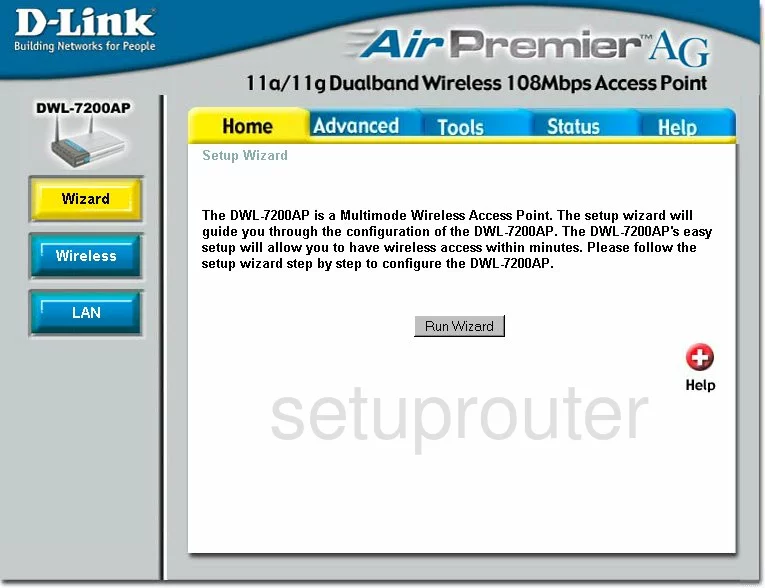
This WiFi setup guide begins on the Home page of the Dlink DWL-7200AP router.
Since the Home tab is already highlighted at the top, just click the button in the left sidebar labeled Wireless.
Change the WiFi Settings on the Dlink DWL-7200AP
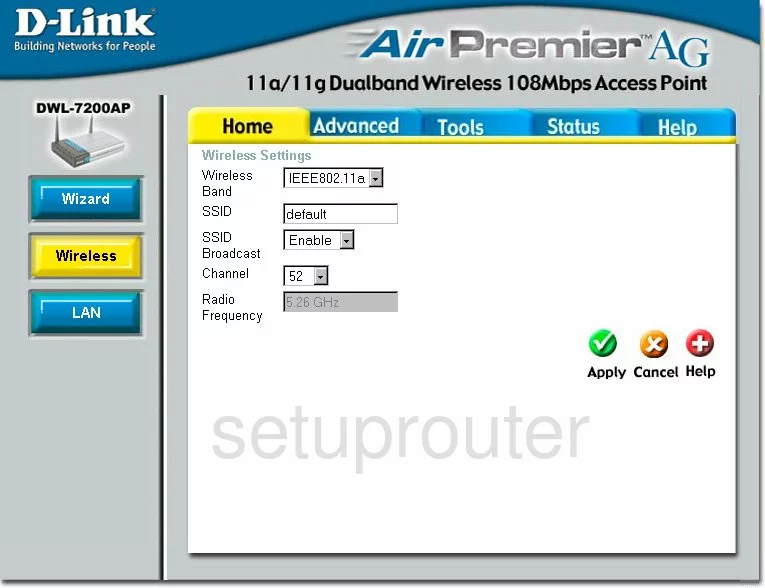
This particular firmware version may not work with devices newer than 2009. We highly recommend that you upgrade your firmware to newer version.
If you choose the Wireless Band of IEEE802.11a, the wireless devices you connect can't be newer than 2003. We recommend using the Wireless Band of IEEE802.11g. Doing this allows wireless devices to use this router up to about 2009.
Change the SSID to a name of your choosing. The SSID is the name you give your wireless network so you can identify it later on. Go ahead and be creative but avoid personal information. To learn more about this, read our Wireless Names Guide.
Use the Channel drop down menu to choose channel 1,6, or 11. These three channels don't overlap one another and won't cause as much interference as overlapping channels. Learn more by clicking this link.
Click the green check mark titled Apply.
Now click the blue tab at the top of the page labeled Advanced. Then, on the left side of the page pick Encryption.

You are now on the page where you can change the Security Settings.
Choose the same Wireless Band you chose on the last page. Again, we recommend that you upgrade your firmware to allow for newer wireless bands, such as IEEE802.11n or even IEEE802.11ac.
Next, is the Authentication section. This is the security your router will use to transmit your private data. The best option available for this firmware version is WPA-PSK. Read our WEP vs. WPA Guide for information on the different security protocols. If you update your firmware version you can get an even better security option of WPA2-PSK.
Finally, enter an appropriate Passphrase. You will need to enter this password into the wireless devices you want to access your network. This password should be a minimum of 14 characters with a mix of numbers, letters, and symbols. To learn more, read our Choosing a Strong Password Guide.
When you are finished, click the green Apply button.
Possible Problems when Changing your WiFi Settings
After making these changes to your router you will almost definitely have to reconnect any previously connected devices. This is usually done at the device itself and not at your computer.
Other Dlink DWL-7200AP Info
Don't forget about our other Dlink DWL-7200AP info that you might be interested in.
This is the wifi guide for the Dlink DWL-7200AP. We also have the following guides for the same router:
- Dlink DWL-7200AP - How to change the IP Address on a Dlink DWL-7200AP router
- Dlink DWL-7200AP - Dlink DWL-7200AP User Manual
- Dlink DWL-7200AP - Dlink DWL-7200AP Login Instructions
- Dlink DWL-7200AP - How to change the DNS settings on a Dlink DWL-7200AP router
- Dlink DWL-7200AP - How to Reset the Dlink DWL-7200AP
- Dlink DWL-7200AP - Dlink DWL-7200AP Screenshots
- Dlink DWL-7200AP - Information About the Dlink DWL-7200AP Router