On this page I will be showing you how to properly reset the Dlink DWL-810+ bridge back to it's original factory defaults. This is not the same thing as a reboot. When I reboot a router I simply cycle the power to the device. When I reset the device I take all the settings and return them all to factory defaults.
Warning: This reset will erase every setting you have changed in your router's interface. Create a list of settings that you have changed in the past. The following should be considered while making this list:
- The router's access username and password are erased and reverted back to factory defaults.
- The Internet name and password are erased and reverted back to how they were out of the factory.
- If this is a DSL router you need to re-enter the ISP (Internet Service Provider) username and password. Call your ISP for the exact details.
- Have you made any other changes to the device? If so write these down so you can reconfigure them after the reset is complete.
Other Dlink DWL-810+ Guides
This is the reset router guide for the Dlink DWL-810+. We also have the following guides for the same router:
- Dlink DWL-810+ - Dlink DWL-810+ Login Instructions
- Dlink DWL-810+ - Dlink DWL-810+ User Manual
- Dlink DWL-810+ - How to change the IP Address on a Dlink DWL-810+ router
- Dlink DWL-810+ - Setup WiFi on the Dlink DWL-810+
- Dlink DWL-810+ - Dlink DWL-810+ Screenshots
- Dlink DWL-810+ - Information About the Dlink DWL-810+ Router
Reset the Dlink DWL-810+
The first step in a reset is to locate the reset button. We have found it for you and circled it's location in the image below.
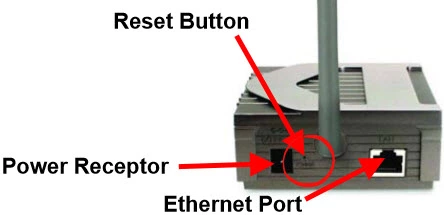
While the device is on, take a straight paperclip and press down on the reset button for about 10 seconds. This starts the reconfiguration process which could take a couple of minutes to complete. If you simply press and release this button/pinhole you may end up only rebooting the device instead of resetting it like you wanted.
Don't forget this reset erases every single setting you have changed on this device. If you want to try and avoid this you should exhaust your other troubleshooting methods.
Login to the Dlink DWL-810+
Now that you've reset the Dlink DWL-810+ router you'll want to log into it. This is done by using the factory default username and password. Not sure where to find these? We have them provided for you in our Login Guide.
Tip: If the defaults aren't logging you in it might be because the reset button wasn't held down for long enough.
Change Your Password
After you've reset and logged into your router we suggest setting a new password for it. This can be anything you like, however keep in mind that a strong password is 14-20 characters in length and contains no personal information. For more help check out our Choosing a Strong Password Guide.
Tip: Prevent yourself from losing your new password by writing it on a note and taping it to the bottom of your router.
Setup WiFi on the Dlink DWL-810+
Finally it is time to begin the reconfiguration process of the device. We recommend beginning with the WiFi settings. Take a look at our How to Setup WiFi on the Dlink DWL-810+ guide easy to follow steps.
Dlink DWL-810+ Help
Be sure to check out our other Dlink DWL-810+ info that you might be interested in.
This is the reset router guide for the Dlink DWL-810+. We also have the following guides for the same router:
- Dlink DWL-810+ - Dlink DWL-810+ Login Instructions
- Dlink DWL-810+ - Dlink DWL-810+ User Manual
- Dlink DWL-810+ - How to change the IP Address on a Dlink DWL-810+ router
- Dlink DWL-810+ - Setup WiFi on the Dlink DWL-810+
- Dlink DWL-810+ - Dlink DWL-810+ Screenshots
- Dlink DWL-810+ - Information About the Dlink DWL-810+ Router