On this page I will be showing you how to reset the Dlink DWL-900AP+ router back to the original factory defaults. This reset is not the same thing as a reboot. When I use the word reboot I am referring to a cycle in the power to the device. When I use the word reset I am referring to a complete factory restore of all settings. This means every setting you have ever changed is erased and returned to factory defaults.
Warning: This reset is a big step and should be avoided if possible. If there is no other alternative we suggest creating a list of all the settings you have changed in the lifetime of this device. Consider the following:
- The router's main username and password are erased and reverted back to factory defaults.
- The Internet name and password are also erased and put back to how they were out of the factory.
- If this is a DSL router you need to re-enter the ISP username and password. To find out what this is you need to call your local ISP (Internet Service Provider).
- Other settings that may be included in your list are port forwards, IP address changes, DNS settings... etc.
Other Dlink DWL-900AP+ Guides
This is the reset router guide for the Dlink DWL-900AP+. We also have the following guides for the same router:
- Dlink DWL-900AP+ - How to change the IP Address on a Dlink DWL-900AP+ router
- Dlink DWL-900AP+ - Dlink DWL-900AP+ User Manual
- Dlink DWL-900AP+ - Dlink DWL-900AP+ Login Instructions
- Dlink DWL-900AP+ - How to change the DNS settings on a Dlink DWL-900AP+ router
- Dlink DWL-900AP+ - Setup WiFi on the Dlink DWL-900AP+
- Dlink DWL-900AP+ - Dlink DWL-900AP+ Screenshots
- Dlink DWL-900AP+ - Information About the Dlink DWL-900AP+ Router
Reset the Dlink DWL-900AP+
Begin by finding the reset button on the back of the device. Take a look at the image below for the exact location of your reset button.
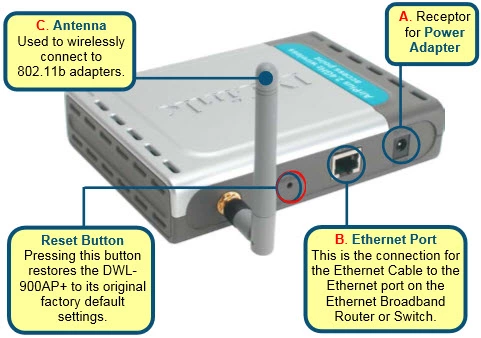
While the router is on, take a straight paperclip and press down on the reset button for about 10 seconds. This starts the reset process. If you don't hold this reset button down for long enough you may end up only rebooting the system instead of resetting the device.
Don't forget that the reset you are doing erases every single setting you have ever changed. We recommend trying other methods of troubleshooting before you commit to a reset of the Dlink DWL-900AP+.
Login to the Dlink DWL-900AP+
After the reset process is complete you need to login to the Dlink DWL-900AP+ router. These values can be found in our Login Guide.
Tip: Don't panic if the defaults are not working. It is possible you didn't hold the reset button down for long enough.
Change Your Password
After successfully logging into the Dlink DWL-900AP+ router you should change the router username and password. These can be anything you like but remember this password protects your router settings. For an easy to read guide on passwords check out our Choosing a Strong Password page.
Tip: One way to avoid losing this password is to write it down on a sticky note and attaching it to the bottom of the device.
Setup WiFi on the Dlink DWL-900AP+
It is now time to reconfigure the router back to how you want it. We suggest beginning with the WiFi settings. If you need a guide on this topic we have a great guide titled How to Setup WiFi on the Dlink DWL-900AP+ for you.
Dlink DWL-900AP+ Help
Be sure to check out our other Dlink DWL-900AP+ info that you might be interested in.
This is the reset router guide for the Dlink DWL-900AP+. We also have the following guides for the same router:
- Dlink DWL-900AP+ - How to change the IP Address on a Dlink DWL-900AP+ router
- Dlink DWL-900AP+ - Dlink DWL-900AP+ User Manual
- Dlink DWL-900AP+ - Dlink DWL-900AP+ Login Instructions
- Dlink DWL-900AP+ - How to change the DNS settings on a Dlink DWL-900AP+ router
- Dlink DWL-900AP+ - Setup WiFi on the Dlink DWL-900AP+
- Dlink DWL-900AP+ - Dlink DWL-900AP+ Screenshots
- Dlink DWL-900AP+ - Information About the Dlink DWL-900AP+ Router