Here I will be showing you how to properly reset the Dlink DWL-900AP+v3 router back to the original factory defaults. Before I begin I need to explain the difference between a reset and a reboot. When you reboot a router you are simply cycling the power to the device. When you reset a router you take all the settings and return every one of them back to how they were from the factory.
Warning: This reset is a big step and should not be taken lightly. Take a moment and create a list of any settings you may have changed while owning this device. Things you may not have considered are:
- The main router username and password are erased and returned to factory defaults.
- The Internet name and password are also reverted back to factory defaults.
- If you have a DSL router you need to re-enter the ISP (Internet Service Provider) username and password. This information can be gotten by calling your local ISP.
- Have you every forwarded a port or changed an IP address? All of these changes need to be written down so you can reconfigure them after the reset process is finished.
Other Dlink DWL-900AP+v3 Guides
This is the reset router guide for the Dlink DWL-900AP+v3. We also have the following guides for the same router:
- Dlink DWL-900AP+v3 - How to change the IP Address on a Dlink DWL-900AP+v3 router
- Dlink DWL-900AP+v3 - Dlink DWL-900AP+v3 User Manual
- Dlink DWL-900AP+v3 - Dlink DWL-900AP+v3 Login Instructions
- Dlink DWL-900AP+v3 - How to change the DNS settings on a Dlink DWL-900AP+v3 router
- Dlink DWL-900AP+v3 - Setup WiFi on the Dlink DWL-900AP+v3
- Dlink DWL-900AP+v3 - Dlink DWL-900AP+v3 Screenshots
- Dlink DWL-900AP+v3 - Information About the Dlink DWL-900AP+v3 Router
Reset the Dlink DWL-900AP+v3
The first step in this reset is to find the physical button on your device. For this particular router you should be able to find it on the back panel. Take a look at the image below for a more exact location.
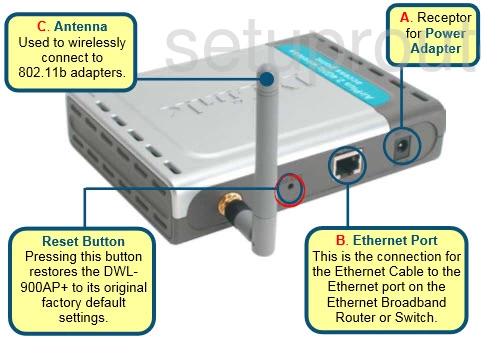
While the router is on, take a straightened paperclip and press down on the reset button for about 10 seconds. This begins the reset process which could take upwards of a few minutes. If you only press and release this button you may end up only rebooting the device instead of resetting it.
Please remember that this reset erases every personal setting you have ever changed on this device. This is why we recommend trying other methods of troubleshooting first.
Login to the Dlink DWL-900AP+v3
Now that you have reset this Dlink DWL-900AP+v3 router you should login by typing the default IP address in the address bar at the top of a web page. Then use the default username and password that the router had from the factory. If you don't know these, we have them, check it out in our Login Guide.
Tip: Did the logins not work? It is possible you didn't hold the reset button down for long enough.
Change Your Password
After the login process is complete you should change the router's default username and password. It's important to change these so you can protect your router settings. Create a strong password using our Choosing a Strong Password guide.
Tip: To avoid losing this username and password you should write it down on a sticky note and attach it to the bottom of the router.
Setup WiFi on the Dlink DWL-900AP+v3
You can now start re-configuring the router back to the way you like it. We recommend starting with the WiFi settings. Our How to Setup WiFi on the Dlink DWL-900AP+v3 is a great guide on that if you're interested.
Dlink DWL-900AP+v3 Help
Be sure to check out our other Dlink DWL-900AP+v3 info that you might be interested in.
This is the reset router guide for the Dlink DWL-900AP+v3. We also have the following guides for the same router:
- Dlink DWL-900AP+v3 - How to change the IP Address on a Dlink DWL-900AP+v3 router
- Dlink DWL-900AP+v3 - Dlink DWL-900AP+v3 User Manual
- Dlink DWL-900AP+v3 - Dlink DWL-900AP+v3 Login Instructions
- Dlink DWL-900AP+v3 - How to change the DNS settings on a Dlink DWL-900AP+v3 router
- Dlink DWL-900AP+v3 - Setup WiFi on the Dlink DWL-900AP+v3
- Dlink DWL-900AP+v3 - Dlink DWL-900AP+v3 Screenshots
- Dlink DWL-900AP+v3 - Information About the Dlink DWL-900AP+v3 Router