The Dlink DWL-900AP+v3 router is considered a wireless router because it offers WiFi connectivity. WiFi, or simply wireless, allows you to connect various devices to your router, such as wireless printers, smart televisions, and WiFi enabled smartphones.
Other Dlink DWL-900AP+v3 Guides
This is the wifi guide for the Dlink DWL-900AP+v3. We also have the following guides for the same router:
- Dlink DWL-900AP+v3 - How to change the IP Address on a Dlink DWL-900AP+v3 router
- Dlink DWL-900AP+v3 - Dlink DWL-900AP+v3 User Manual
- Dlink DWL-900AP+v3 - Dlink DWL-900AP+v3 Login Instructions
- Dlink DWL-900AP+v3 - How to change the DNS settings on a Dlink DWL-900AP+v3 router
- Dlink DWL-900AP+v3 - How to Reset the Dlink DWL-900AP+v3
- Dlink DWL-900AP+v3 - Dlink DWL-900AP+v3 Screenshots
- Dlink DWL-900AP+v3 - Information About the Dlink DWL-900AP+v3 Router
WiFi Terms
Before we get started there is a little bit of background info that you should be familiar with.
Wireless Name
Your wireless network needs to have a name to uniquely identify it from other wireless networks. If you are not sure what this means we have a guide explaining what a wireless name is that you can read for more information.
Wireless Password
An important part of securing your wireless network is choosing a strong password.
Wireless Channel
Picking a WiFi channel is not always a simple task. Be sure to read about WiFi channels before making the choice.
Encryption
You should almost definitely pick WPA2 for your networks encryption. If you are unsure, be sure to read our WEP vs WPA guide first.
Login To The Dlink DWL-900AP+v3
To get started configuring the Dlink DWL-900AP+v3 WiFi settings you need to login to your router. If you are already logged in you can skip this step.
To login to the Dlink DWL-900AP+v3, follow our Dlink DWL-900AP+v3 Login Guide.
Find the WiFi Settings on the Dlink DWL-900AP+v3
If you followed our login guide above then you should see this screen.
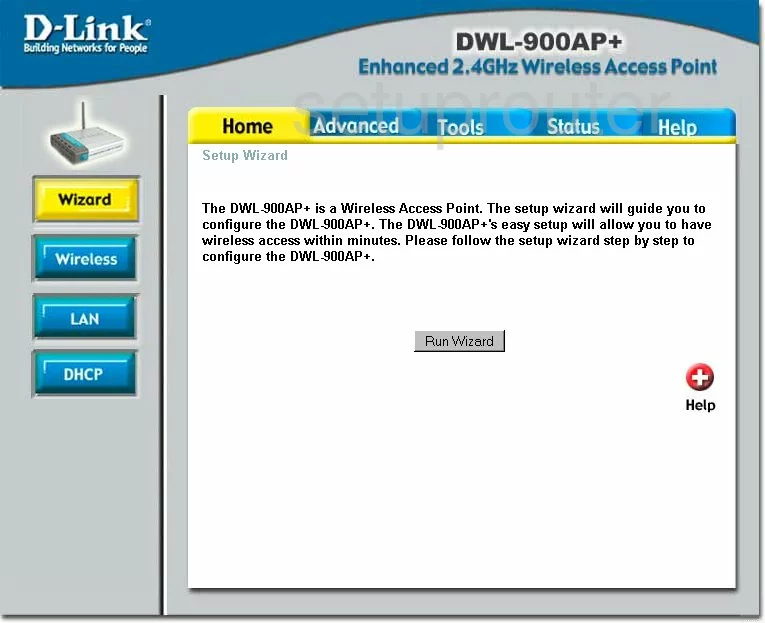
Starting on the Setup Wizard page of the Dlink DWL-900AP+v3 router click the link in the left sidebar titled Wireless.
Change the WiFi Settings on the Dlink DWL-900AP+v3
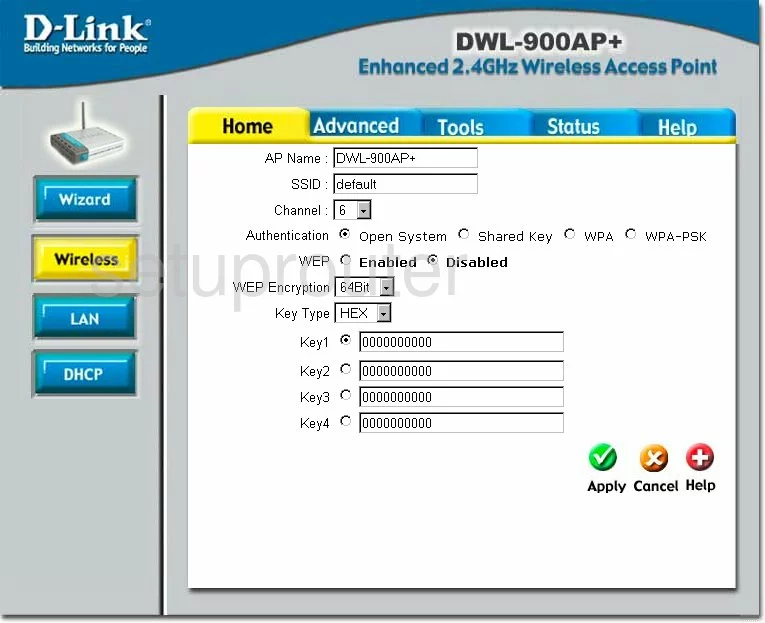
You should now be on the correct page to make adjustments to your WiFi.
- First, change the default SSID to one of your choosing. This name should be memorable, but avoid personal information. To learn more, read our Wireless Names Guide.
- Next is the Channel. You can choose from channels 1,6, or 11. If you want to learn more, read our WiFi Channels Guide.
- Set the Authentication to WPA-PSK. If you would like the most up to date security, update your firmware to a newer version. To learn the differences in the security options, read our WEP vs. WPA Guide.
- The Passphrase is next. This is the password you are to use to access your network. This password is also used in the encryption of your private information so it is important that you create a strong password. We recommend using at least 14-20 characters. Use not only letters but symbols and numbers as well. Learn all about how to create a strong and memorable password by clicking this link.
- Re-type this password in the box titled Confirmed Passphrase.
- Click the green Apply button when you are finished.
Possible Problems when Changing your WiFi Settings
After making these changes to your router you will almost definitely have to reconnect any previously connected devices. This is usually done at the device itself and not at your computer.
Other Dlink DWL-900AP+v3 Info
Don't forget about our other Dlink DWL-900AP+v3 info that you might be interested in.
This is the wifi guide for the Dlink DWL-900AP+v3. We also have the following guides for the same router:
- Dlink DWL-900AP+v3 - How to change the IP Address on a Dlink DWL-900AP+v3 router
- Dlink DWL-900AP+v3 - Dlink DWL-900AP+v3 User Manual
- Dlink DWL-900AP+v3 - Dlink DWL-900AP+v3 Login Instructions
- Dlink DWL-900AP+v3 - How to change the DNS settings on a Dlink DWL-900AP+v3 router
- Dlink DWL-900AP+v3 - How to Reset the Dlink DWL-900AP+v3
- Dlink DWL-900AP+v3 - Dlink DWL-900AP+v3 Screenshots
- Dlink DWL-900AP+v3 - Information About the Dlink DWL-900AP+v3 Router