On this page I will show you how to correctly reset the Dlink DWL-G710 router. Before I begin I want to discuss the difference between a reset and a reboot. When I use the word reboot I am referring to a cycle in the power to the device. When I use the word reset I am referring to a complete factory restore of all settings.
Warning: This means every setting you have ever changed on your device is erased and returned to factory defaults. It would be a good idea to create a list of all possible settings you may have changed in the lifetime of this router. Things you need to consider are:
- The main username and password are erased and returned to factory defaults.
- The Internet information is erased as well.
- If you use a DSL connection you need to re-enter the ISP (Internet Service Provider) username and password. If you use a DSL connection you need to do this before you can access your Internet again. Call your local ISP for these details.
- Ever forwarded a port or changed an IP address? Have you ever set parental controls?
Other Dlink DWL-G710 Guides
This is the reset router guide for the Dlink DWL-G710. We also have the following guides for the same router:
- Dlink DWL-G710 - How to change the IP Address on a Dlink DWL-G710 router
- Dlink DWL-G710 - Dlink DWL-G710 User Manual
- Dlink DWL-G710 - Dlink DWL-G710 Login Instructions
- Dlink DWL-G710 - Setup WiFi on the Dlink DWL-G710
- Dlink DWL-G710 - Dlink DWL-G710 Screenshots
- Dlink DWL-G710 - Information About the Dlink DWL-G710 Router
Reset the Dlink DWL-G710
The very first step in this reset is to locate the reset button. We have found it for you and circled it in the image below.
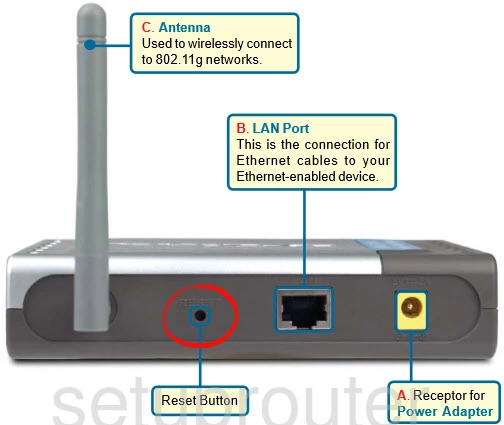
As you can see this button is very small and recessed. This is so it is difficult to accidentally reset the Dlink DWL-G710 router.
While the router is turned on, take a straightened paperclip and press down on the reset button for about 10 seconds. If you don't hold this reset button down for the entire amount of time you may end up only rebooting the device instead of the desired reset.
Don't forget this reset erases every single setting you have ever changed on this device. To avoid this you need to exhaust other troubleshooting methods first.
Login to the Dlink DWL-G710
After a successful reset you should login to your Dlink DWL-G710 router using the correct default username and password. If you don't know these we have them for you in our Login Guide.
Tip: If the defaults didn't work, don't panic yet. You may have not held the reset button down for long enough.
Change Your Password
Once you have finished logging in you should change the default password to something you come up with. If you need help creating a new password check out our Choosing a Strong Password guide to help you get started.
Tip: One way to avoid losing this new password is to write it down on a piece of paper and attaching it to the bottom of the router.
Setup WiFi on the Dlink DWL-G710
Now to reconfigure the reset of the router. Our recommendation is to start with the WiFi settings. Take a look at our guide titled How to Setup WiFi on the Dlink DWL-G710 for a good idea on how to properly do this.
Dlink DWL-G710 Help
Be sure to check out our other Dlink DWL-G710 info that you might be interested in.
This is the reset router guide for the Dlink DWL-G710. We also have the following guides for the same router:
- Dlink DWL-G710 - How to change the IP Address on a Dlink DWL-G710 router
- Dlink DWL-G710 - Dlink DWL-G710 User Manual
- Dlink DWL-G710 - Dlink DWL-G710 Login Instructions
- Dlink DWL-G710 - Setup WiFi on the Dlink DWL-G710
- Dlink DWL-G710 - Dlink DWL-G710 Screenshots
- Dlink DWL-G710 - Information About the Dlink DWL-G710 Router