This is our collection of screenshots that have been submitted to this site by our users.
If you would like to submit screenshots for us to use, please use our Router Screenshot Grabber, which is a free tool in Network Utilities. It makes the capture process easy and sends the screenshots to us automatically.
This is the screenshots guide for the Dlink DWL-G710. We also have the following guides for the same router:
- Dlink DWL-G710 - How to change the IP Address on a Dlink DWL-G710 router
- Dlink DWL-G710 - Dlink DWL-G710 User Manual
- Dlink DWL-G710 - Dlink DWL-G710 Login Instructions
- Dlink DWL-G710 - Setup WiFi on the Dlink DWL-G710
- Dlink DWL-G710 - How to Reset the Dlink DWL-G710
- Dlink DWL-G710 - Information About the Dlink DWL-G710 Router
All Dlink DWL-G710 Screenshots
All screenshots below were captured from a Dlink DWL-G710 router.
Dlink DWL-G710 Status Screenshot
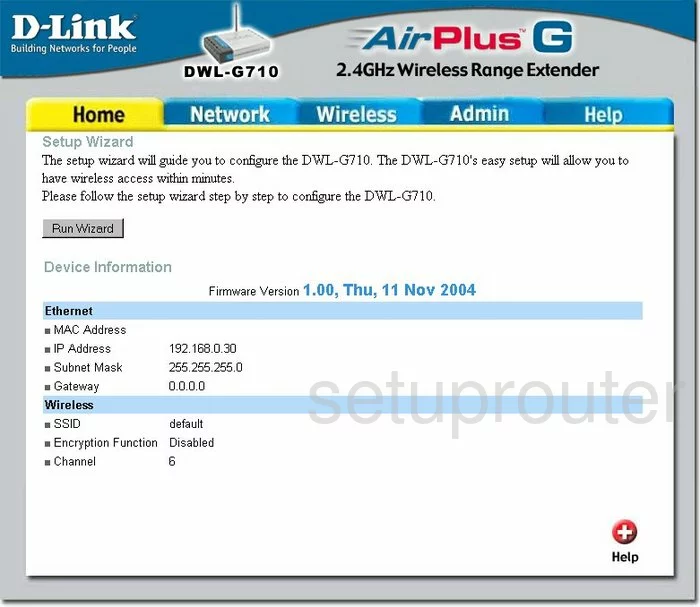
Dlink DWL-G710 Wifi Setup Screenshot
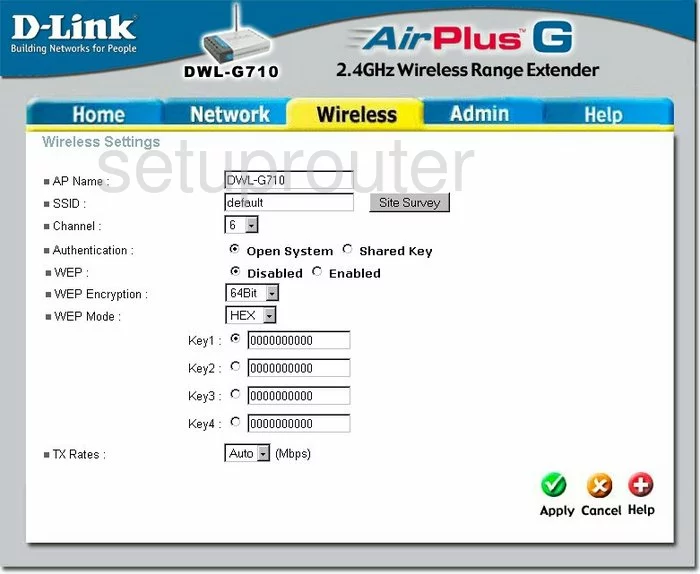
Dlink DWL-G710 Help Screenshot
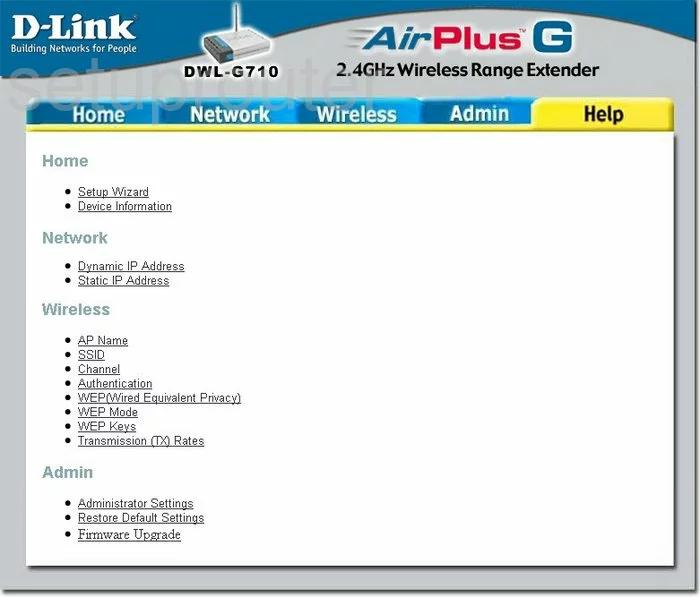
Dlink DWL-G710 Password Screenshot
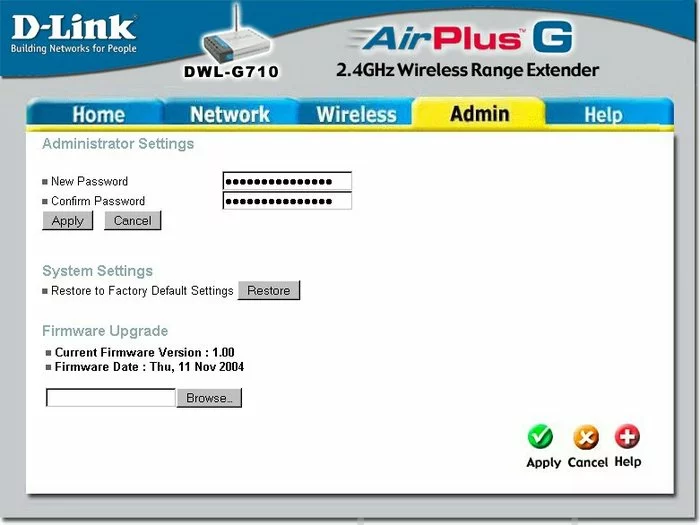
Dlink DWL-G710 Setup Screenshot
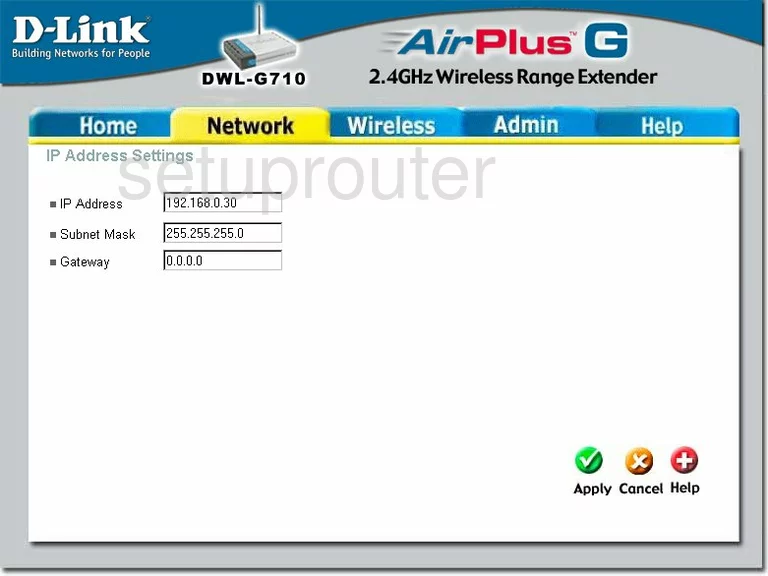
Dlink DWL-G710 Device Image Screenshot

Dlink DWL-G710 Reset Screenshot
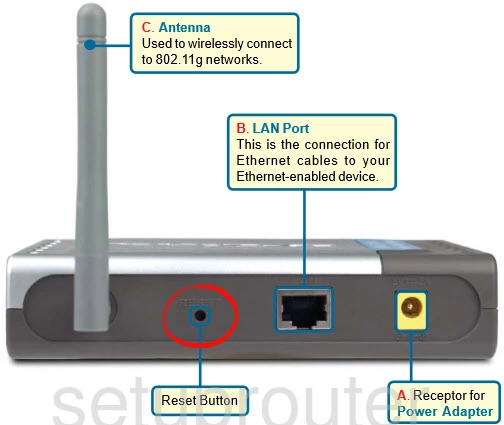
This is the screenshots guide for the Dlink DWL-G710. We also have the following guides for the same router:
- Dlink DWL-G710 - How to change the IP Address on a Dlink DWL-G710 router
- Dlink DWL-G710 - Dlink DWL-G710 User Manual
- Dlink DWL-G710 - Dlink DWL-G710 Login Instructions
- Dlink DWL-G710 - Setup WiFi on the Dlink DWL-G710
- Dlink DWL-G710 - How to Reset the Dlink DWL-G710
- Dlink DWL-G710 - Information About the Dlink DWL-G710 Router