On this page I will show you how to reset the Dlink DWL-G730AP router back to factory defaults. This is not the same thing as a reboot. When you reboot a router you cycle the power to the device. This is done to solve minor issues you are having with the device. When you reset a router you take all the settings and revert every single one of them back to factory defaults.
Warning: This means every single setting you have ever changed on this device is erased and put back to how it was straight out of the factory. We recommend making a list of settings that you think you may have changed. Consider the following:
- The router's main username and password.
- The Internet name and password are also erased and reverted back to factory defaults.
- If this is a DSL router you need to re-enter the ISP username and password. This information can be gathered by calling your local Internet Service Provider.
- Have you ever made any other changes to your router? How about port forwards or IP address changes?
Other Dlink DWL-G730AP Guides
This is the reset router guide for the Dlink DWL-G730AP. We also have the following guides for the same router:
- Dlink DWL-G730AP - How to change the IP Address on a Dlink DWL-G730AP router
- Dlink DWL-G730AP - Dlink DWL-G730AP User Manual
- Dlink DWL-G730AP - Dlink DWL-G730AP Login Instructions
- Dlink DWL-G730AP - How to change the DNS settings on a Dlink DWL-G730AP router
- Dlink DWL-G730AP - Setup WiFi on the Dlink DWL-G730AP
- Dlink DWL-G730AP - Information About the Dlink DWL-G730AP Router
- Dlink DWL-G730AP - Dlink DWL-G730AP Screenshots
Reset the Dlink DWL-G730AP
The very first step in a reset is to know where the reset button is located. I have found it for you and circled it in the image below.
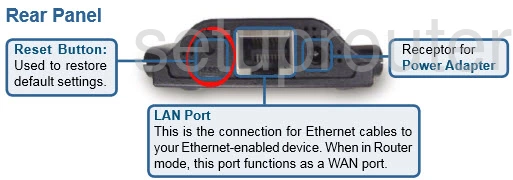
Take a straightened paperclip or similar object and with the router on, press and hold the reset button for about 10 seconds. This begins the reset process which takes a few minutes to complete. If you don't press this button down the entire amount of time you end up only rebooting the router instead of resetting it.
Remember that this reset is going to erase every setting you have ever changed on your router. If you want to try and avoid this try other troubleshooting methods.
Login to the Dlink DWL-G730AP
So the reset is complete. Now you need to login to the Dlink DWL-G730AP router interface to reconfigure the router back to how you like it. To do this you need to use the default username and password that came with the router from the factory. Check out our Login Guide for help if you need it.
Tip: If the default values didn't work for this router it is possible you didn't hold the reset button down long enough.
Change Your Password
After logging into the router the first thing you should do is change the default password. This password is going to protect your router's settings. To do this properly we have a guide titled Choosing a Strong Password.
Tip: Avoid losing this password by writing it down on a piece of paper and attaching it to the bottom of the router.
Setup WiFi on the Dlink DWL-G730AP
It is time to start re-configuring the router. We recommend beginning with the WiFi settings. For an easy to follow guide take a look at this How to Setup WiFi on the Dlink DWL-G730AP.
Dlink DWL-G730AP Help
Be sure to check out our other Dlink DWL-G730AP info that you might be interested in.
This is the reset router guide for the Dlink DWL-G730AP. We also have the following guides for the same router:
- Dlink DWL-G730AP - How to change the IP Address on a Dlink DWL-G730AP router
- Dlink DWL-G730AP - Dlink DWL-G730AP User Manual
- Dlink DWL-G730AP - Dlink DWL-G730AP Login Instructions
- Dlink DWL-G730AP - How to change the DNS settings on a Dlink DWL-G730AP router
- Dlink DWL-G730AP - Setup WiFi on the Dlink DWL-G730AP
- Dlink DWL-G730AP - Information About the Dlink DWL-G730AP Router
- Dlink DWL-G730AP - Dlink DWL-G730AP Screenshots