On this page I will be showing you how to properly reset the Dlink DWL-G810 router back to the original factory defaults. Before we begin I want to make sure you understand the difference between a reset and a reboot. When you reboot a router you are cycling the power to the unit. When you reset a router you take all the settings and return them all to how they were from the factory.
Warning: Resetting this router means every setting you have ever changed is erased and put back to how it was from the factory. We suggest making a list of the settings that you may have changed during the lifetime of this device. Things to consider are:
- The router's main username and password.
- The Internet name and passoword.
- If this is a DSL router you'll need to re-enter the ISP (Internet Service Provider) username and password. Find out what these are by calling your ISP.
- Can you think of any other changes? How about port forwards or IP address changes?
Other Dlink DWL-G810 Guides
This is the reset router guide for the Dlink DWL-G810. We also have the following guides for the same router:
- Dlink DWL-G810 - How to change the IP Address on a Dlink DWL-G810 router
- Dlink DWL-G810 - Dlink DWL-G810 Login Instructions
- Dlink DWL-G810 - Dlink DWL-G810 User Manual
- Dlink DWL-G810 - Setup WiFi on the Dlink DWL-G810
- Dlink DWL-G810 - Dlink DWL-G810 Screenshots
- Dlink DWL-G810 - Information About the Dlink DWL-G810 Router
Reset the Dlink DWL-G810
The first thing you'll want to do when resetting a router is to find the reset button on the outside of the device. For this particular model of D'link you can find it on the back panel. Check it out in the image below.
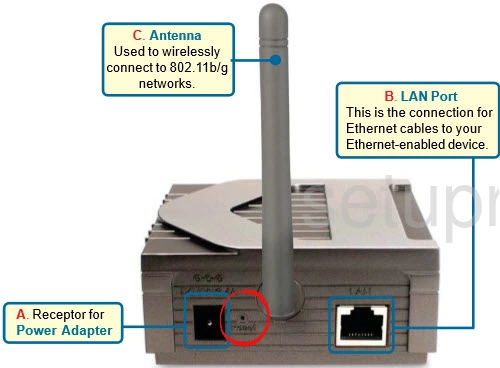
The second step is to take a straightened paperclip and while the router is on press down on the reset button for about 10 seconds. This begins the reset process. If you don't hold this button down for long enough you end up only rebooting the router instead of resetting it like you wanted.
It's very important to remember a reset like this one is going to erase every single setting you have ever changed on this device. You will need to reconfigure the device afterwards. This is why you should exhaust your other troubleshooting ideas first.
Login to the Dlink DWL-G810
Now that you have reset the Dlink DWL-G810 router you should log in using the appropriate default username and password for that router. If you don't know what these are don't worry. We have them in our Login Guide for this router.
Tip: If the login defaults don't work it is possible you didn't hold the reset button down for long enough.
Change Your Password
We suggest changing your password to your router after you have successfully logged in for the first time. Change this password to something stronger than the one it came with. This password protects your router settings. For help making a strong password, check out our guide called Choosing a Strong Password.
Tip: After the creation of this password you could write it down on a piece of paper and attach it to the bottom of the router so you don't lose it.
Setup WiFi on the Dlink DWL-G810
Now you should begin the reconfiguration of your router. We recommend beginning with the WiFi settings as these are quite important. For an easy to follow guide check out our How to Setup WiFi on the Dlink DWL-G810.
Dlink DWL-G810 Help
Be sure to check out our other Dlink DWL-G810 info that you might be interested in.
This is the reset router guide for the Dlink DWL-G810. We also have the following guides for the same router:
- Dlink DWL-G810 - How to change the IP Address on a Dlink DWL-G810 router
- Dlink DWL-G810 - Dlink DWL-G810 Login Instructions
- Dlink DWL-G810 - Dlink DWL-G810 User Manual
- Dlink DWL-G810 - Setup WiFi on the Dlink DWL-G810
- Dlink DWL-G810 - Dlink DWL-G810 Screenshots
- Dlink DWL-G810 - Information About the Dlink DWL-G810 Router