These are user-submitted screenshots.
Please feel free to share screenshots with us using our Router Screenshot Grabber, which is a free tool in Network Utilities. It makes the capture process easy and sends the screenshots to us automatically.
This is the screenshots guide for the Dlink DWR-113. We also have the following guides for the same router:
- Dlink DWR-113 - Dlink DWR-113 Login Instructions
- Dlink DWR-113 - Dlink DWR-113 User Manual
- Dlink DWR-113 - How to change the IP Address on a Dlink DWR-113 router
- Dlink DWR-113 - How to change the DNS settings on a Dlink DWR-113 router
- Dlink DWR-113 - Setup WiFi on the Dlink DWR-113
- Dlink DWR-113 - How to Reset the Dlink DWR-113
- Dlink DWR-113 - Information About the Dlink DWR-113 Router
All Dlink DWR-113 Screenshots
All screenshots below were captured from a Dlink DWR-113 router.
Dlink DWR-113 Password Screenshot
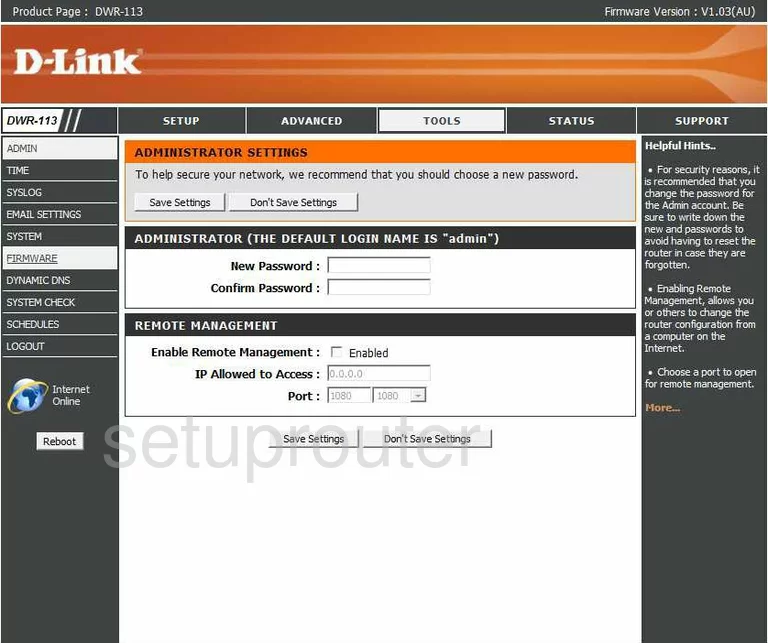
Dlink DWR-113 Upnp Screenshot
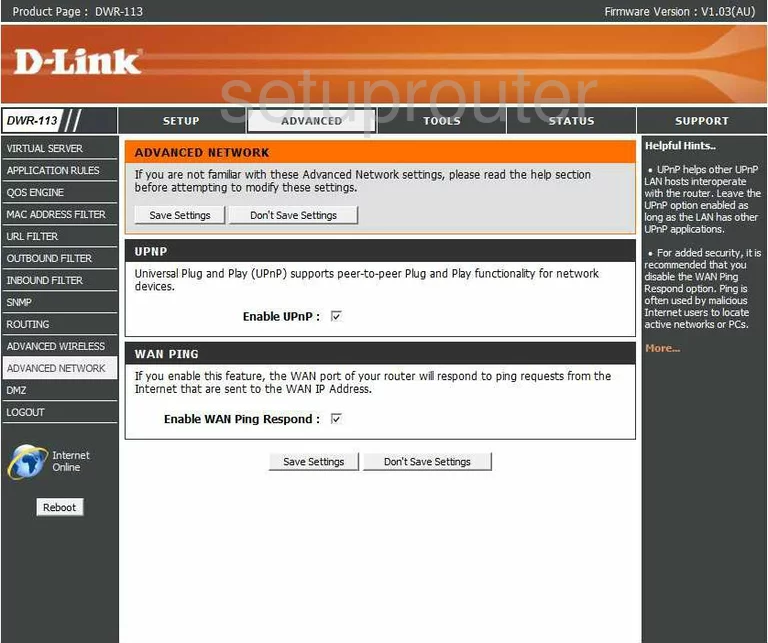
Dlink DWR-113 Wifi Advanced Screenshot
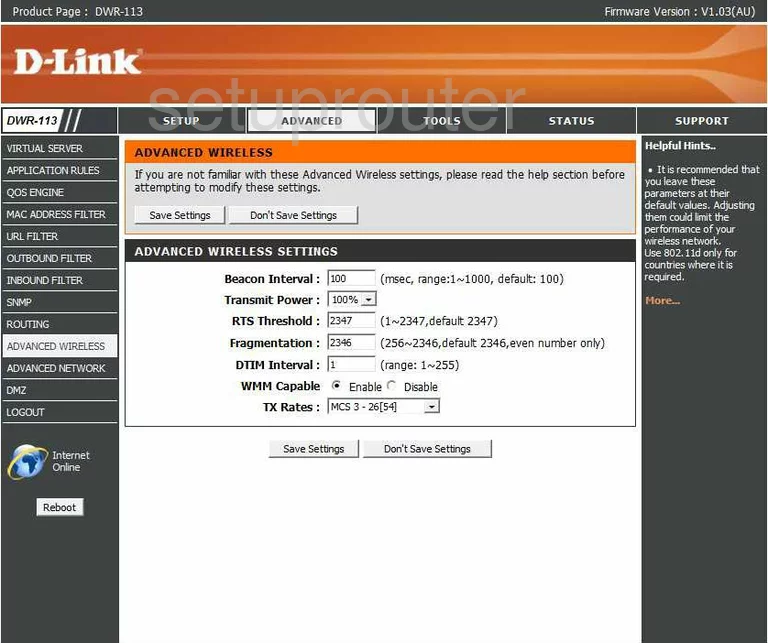
Dlink DWR-113 Port Triggering Screenshot
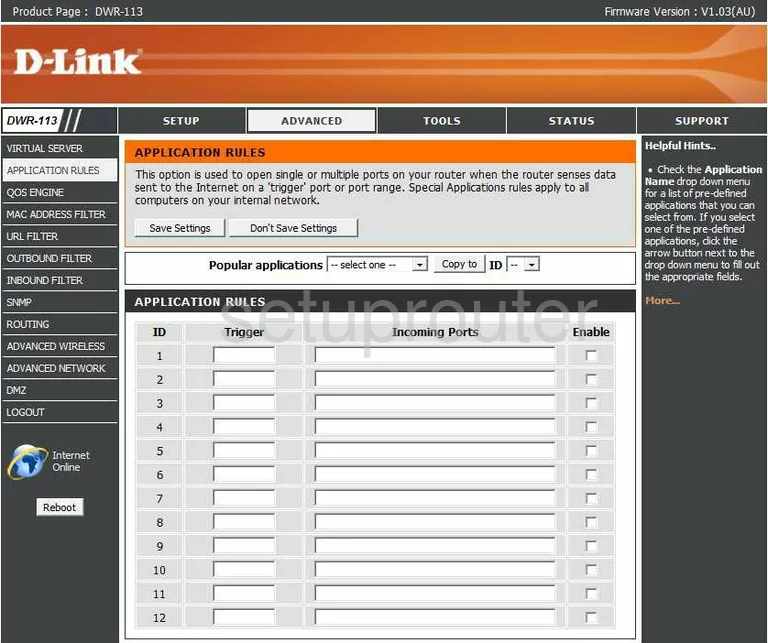
Dlink DWR-113 Status Screenshot
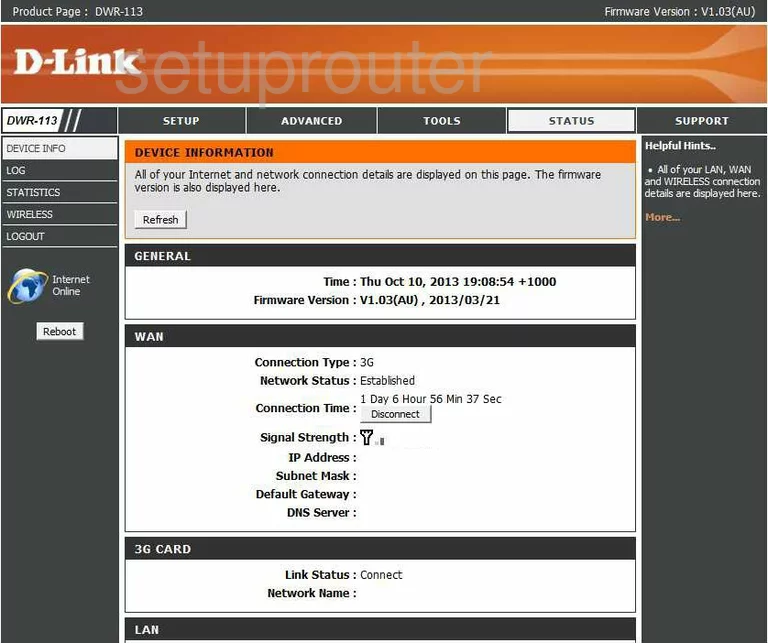
Dlink DWR-113 Dmz Screenshot
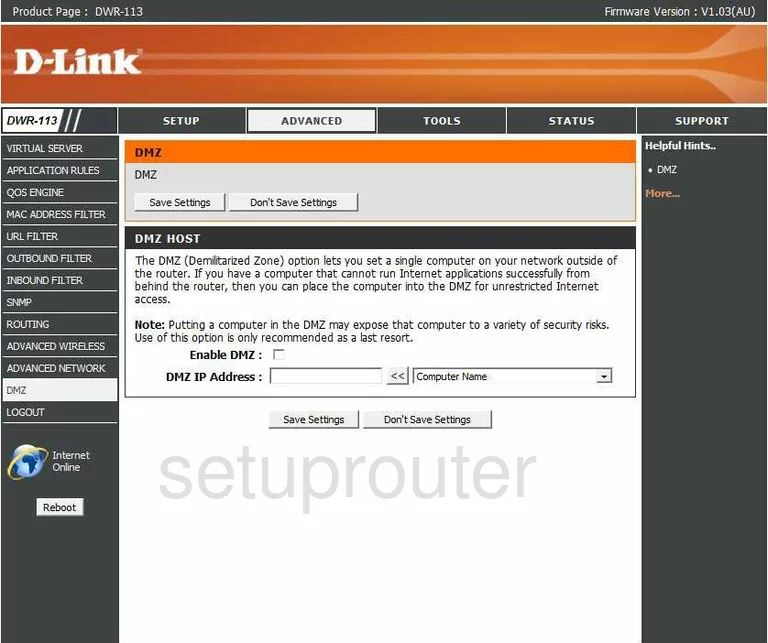
Dlink DWR-113 Dynamic Dns Screenshot
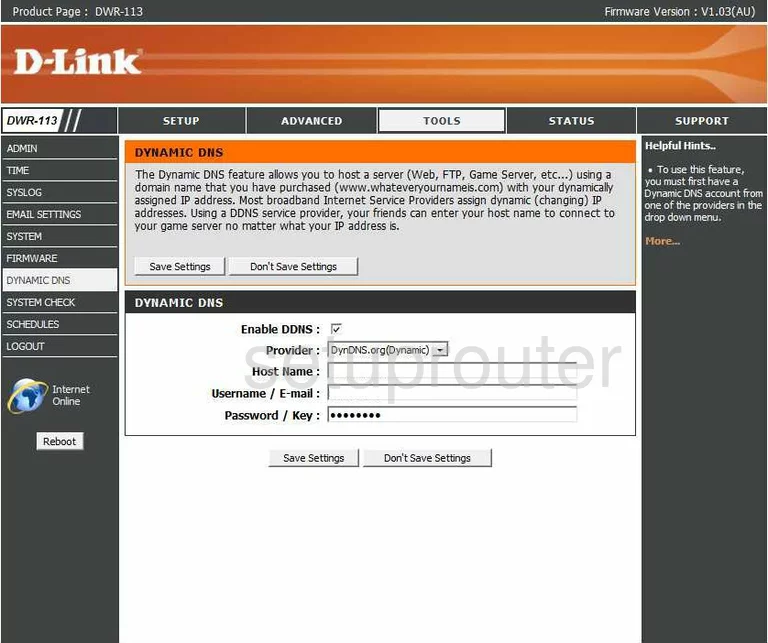
Dlink DWR-113 Email Screenshot
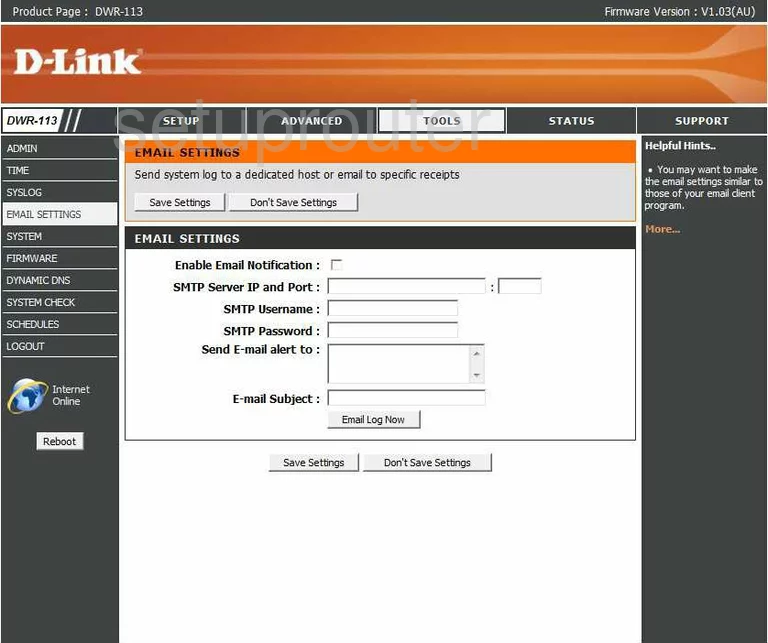
Dlink DWR-113 Firmware Screenshot
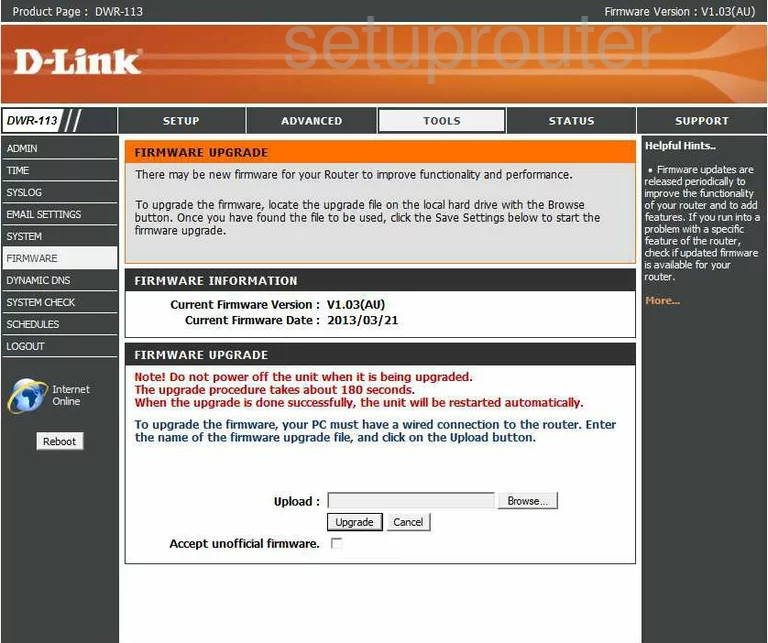
Dlink DWR-113 Ip Filter Screenshot
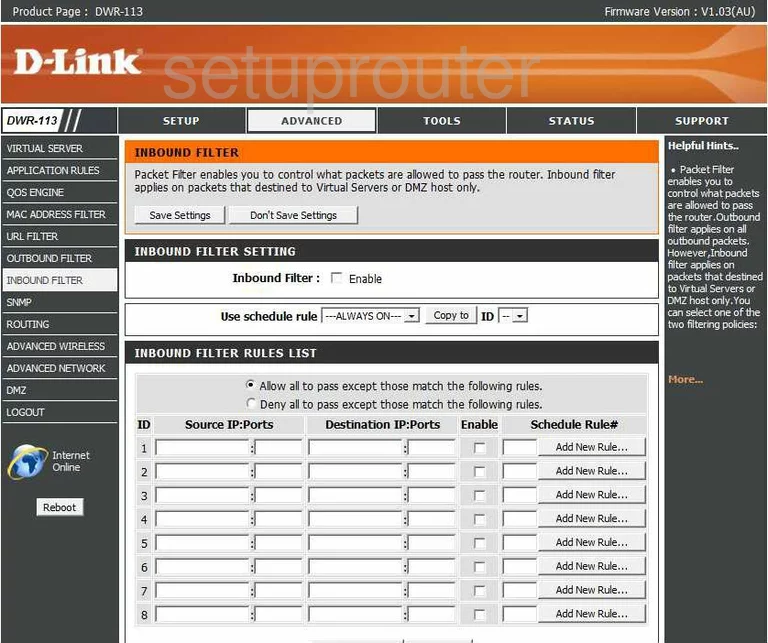
Dlink DWR-113 Status Screenshot
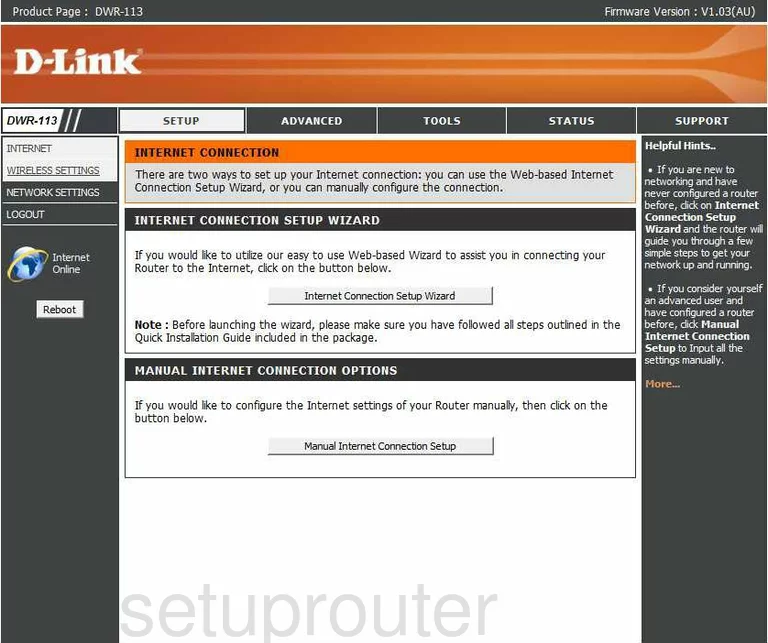
Dlink DWR-113 Login Screenshot
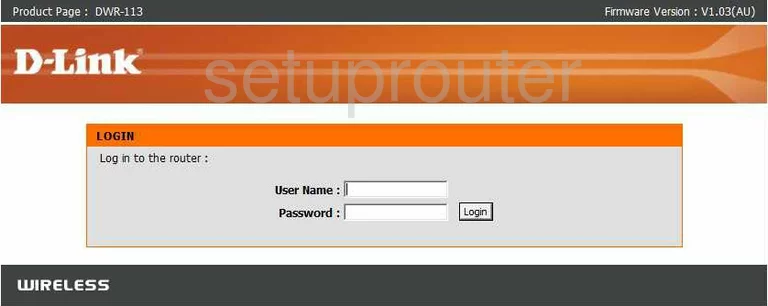
Dlink DWR-113 Mac Filter Screenshot
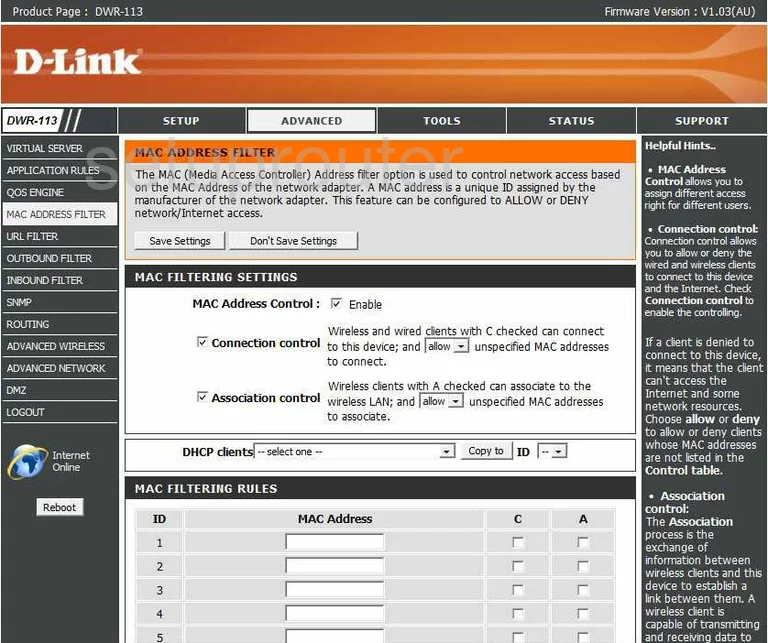
Dlink DWR-113 Setup Screenshot
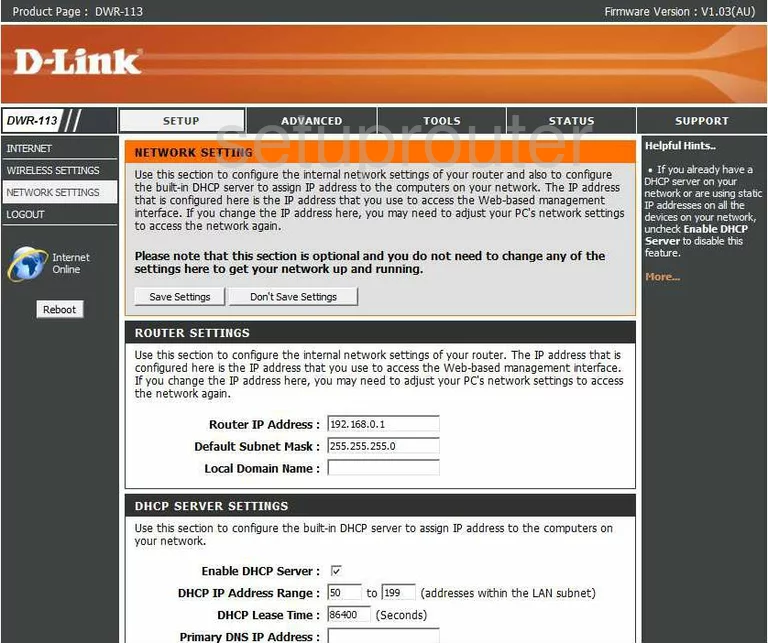
Dlink DWR-113 Ip Filter Screenshot
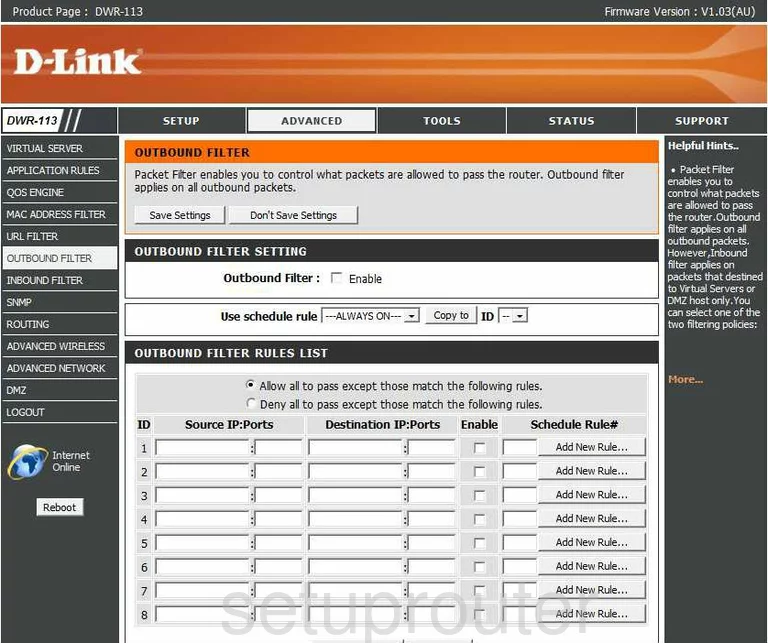
Dlink DWR-113 Qos Screenshot
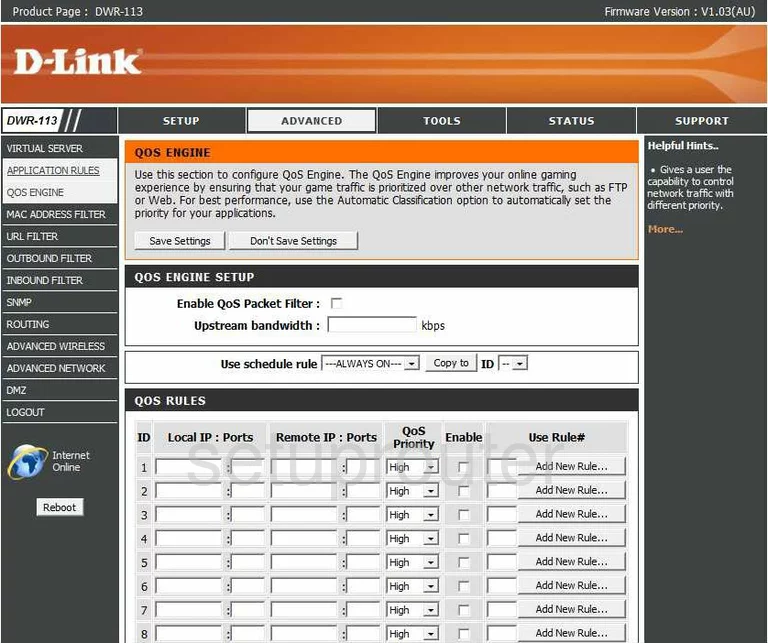
Dlink DWR-113 Routing Screenshot
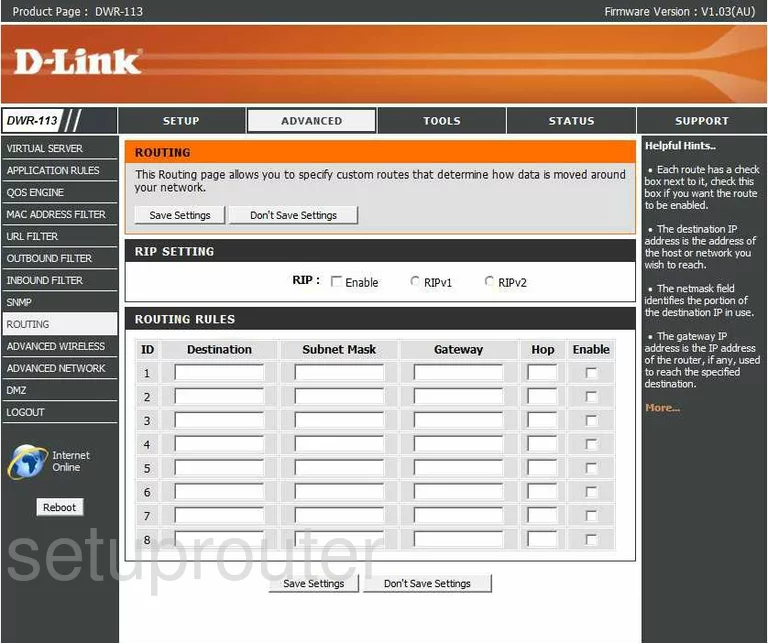
Dlink DWR-113 Schedule Screenshot
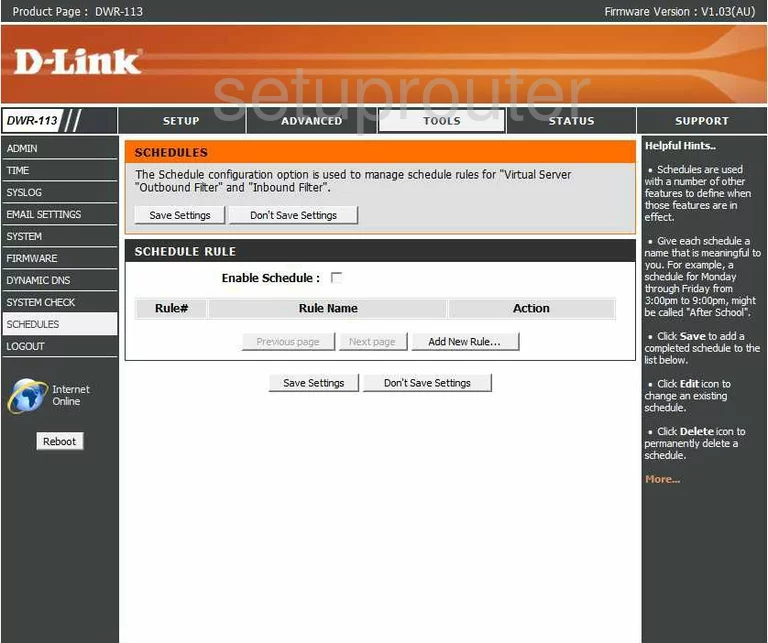
Dlink DWR-113 Snmp Screenshot
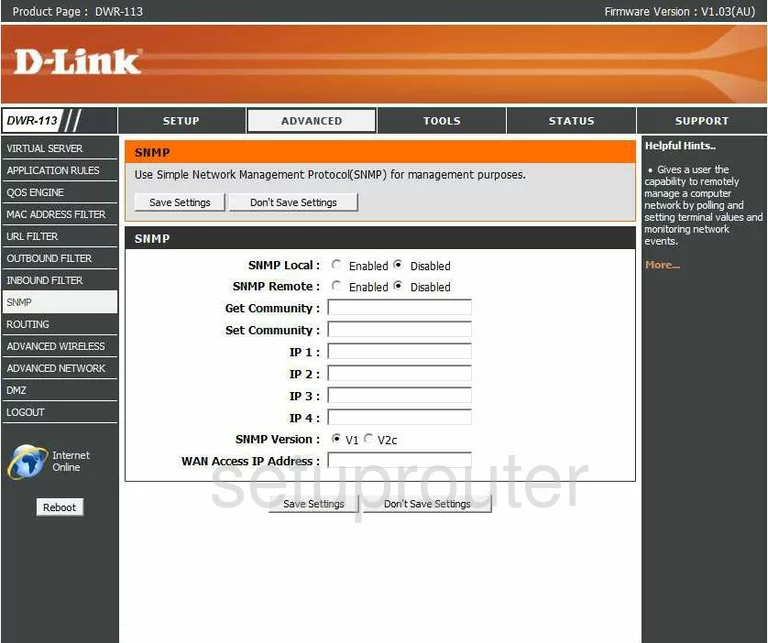
Dlink DWR-113 Log Screenshot
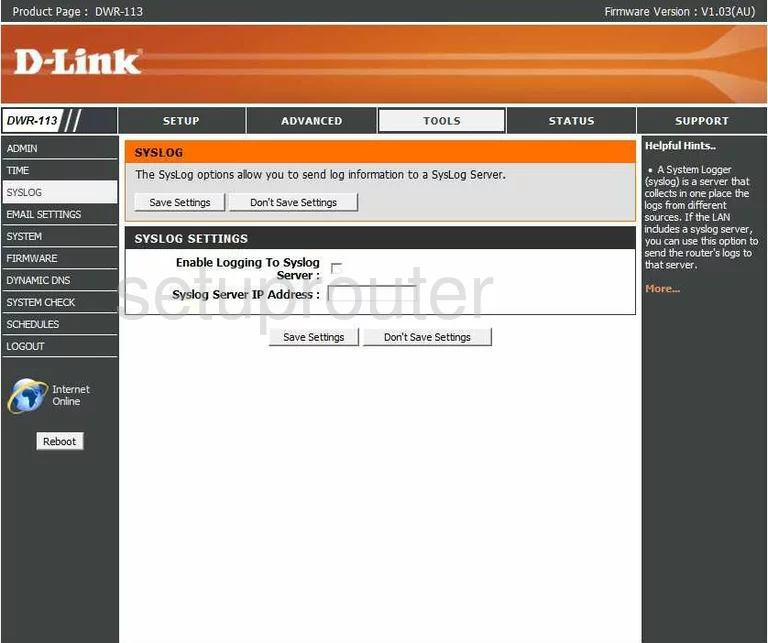
Dlink DWR-113 Diagnostics Screenshot
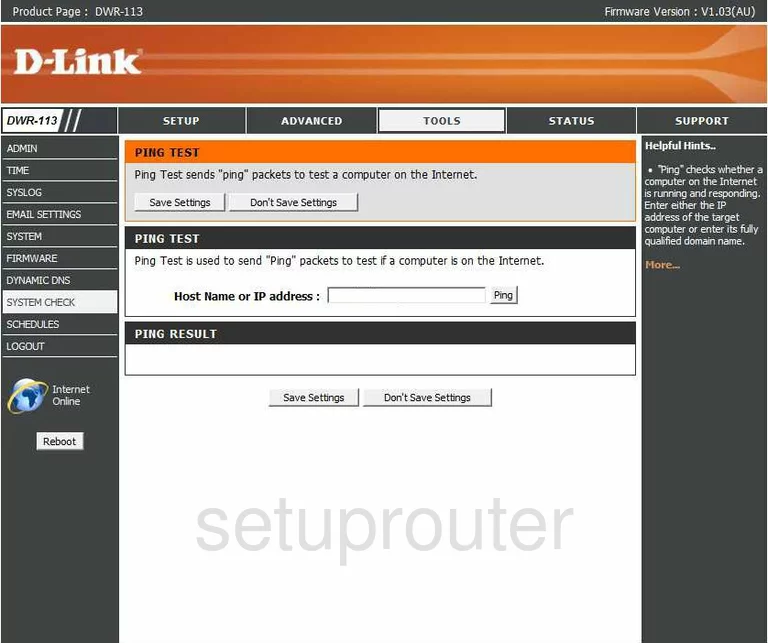
Dlink DWR-113 Backup Screenshot
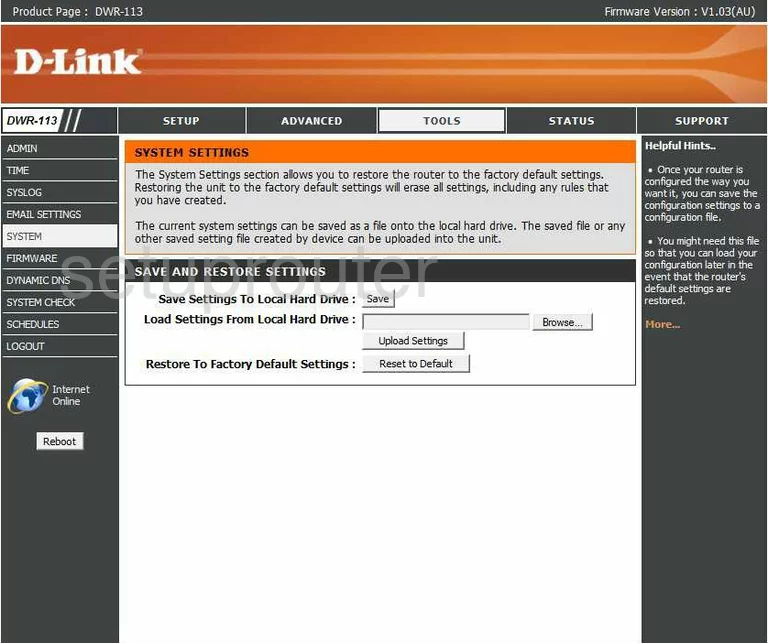
Dlink DWR-113 Time Setup Screenshot
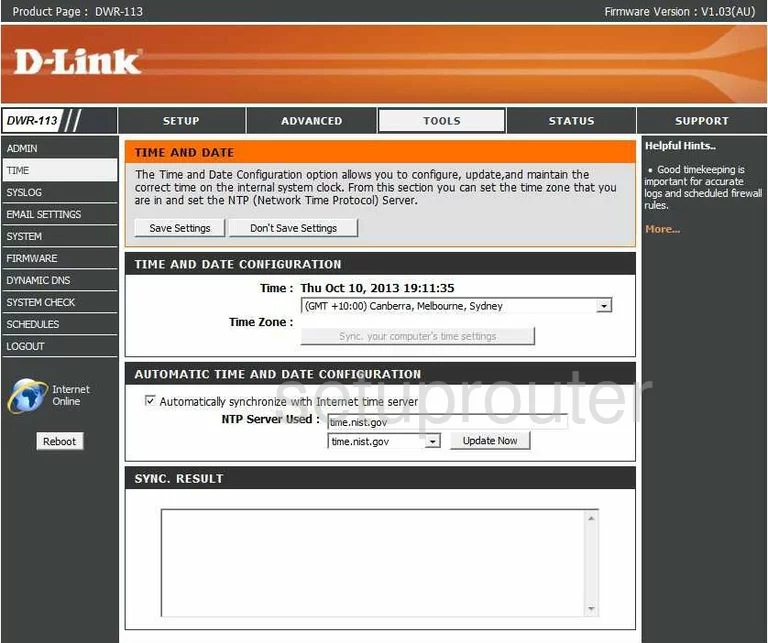
Dlink DWR-113 Traffic Statistics Screenshot
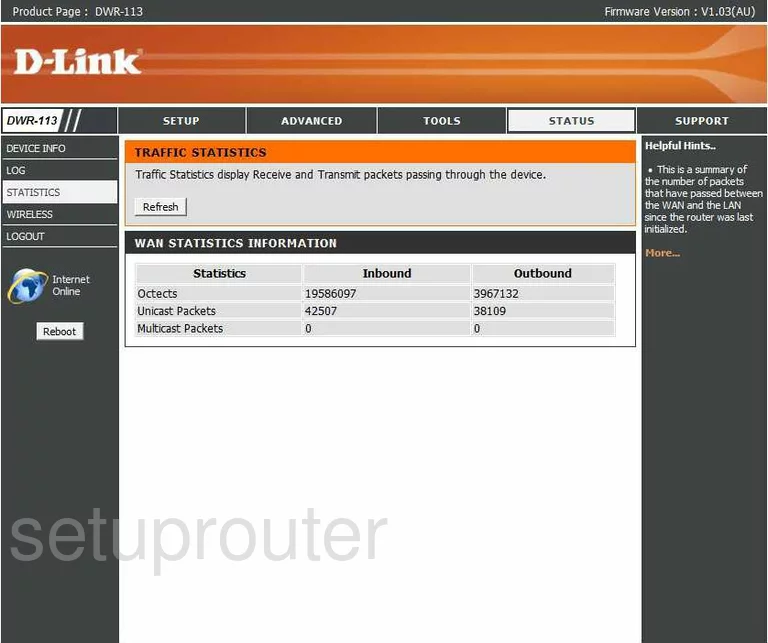
Dlink DWR-113 Url Filter Screenshot
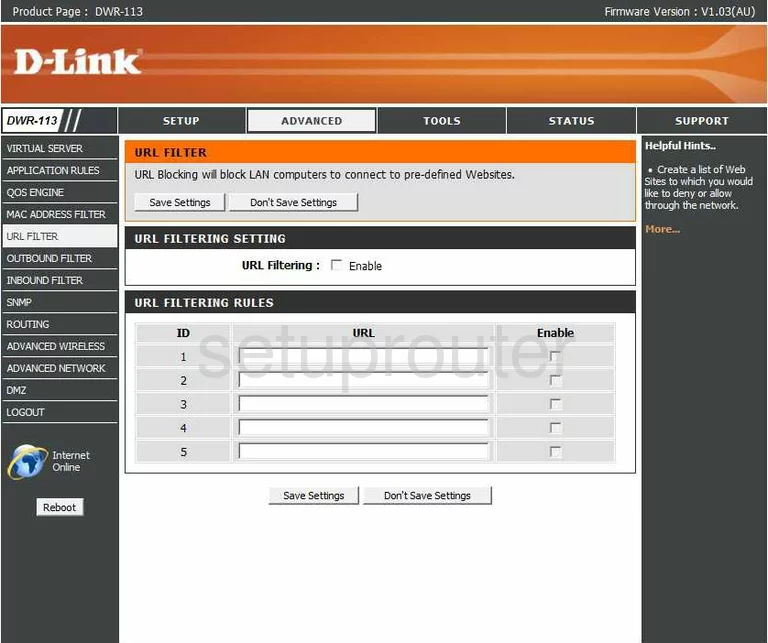
Dlink DWR-113 Log Screenshot
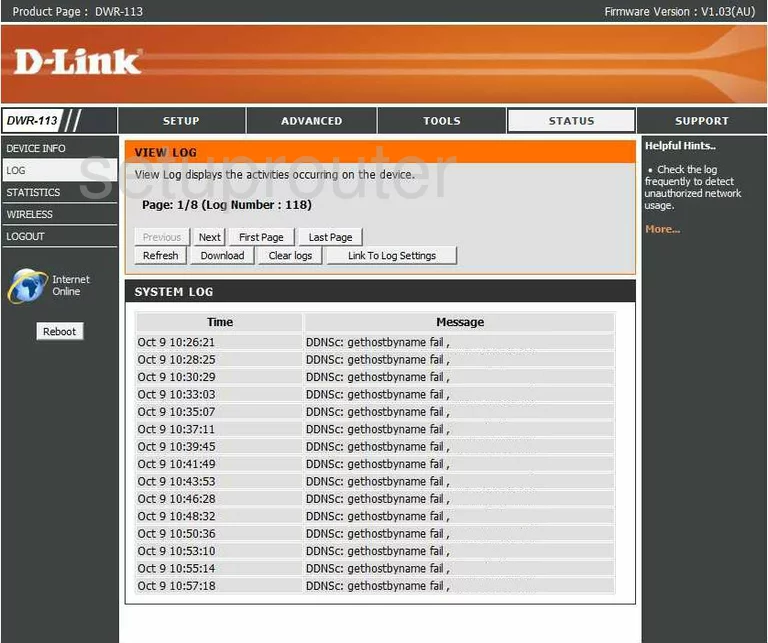
Dlink DWR-113 Virtual Server Screenshot
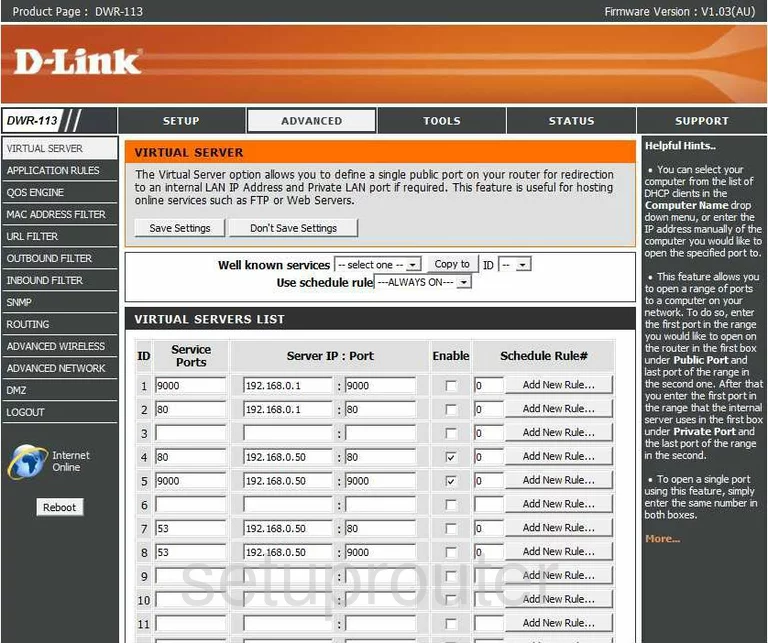
Dlink DWR-113 Wifi Status Screenshot
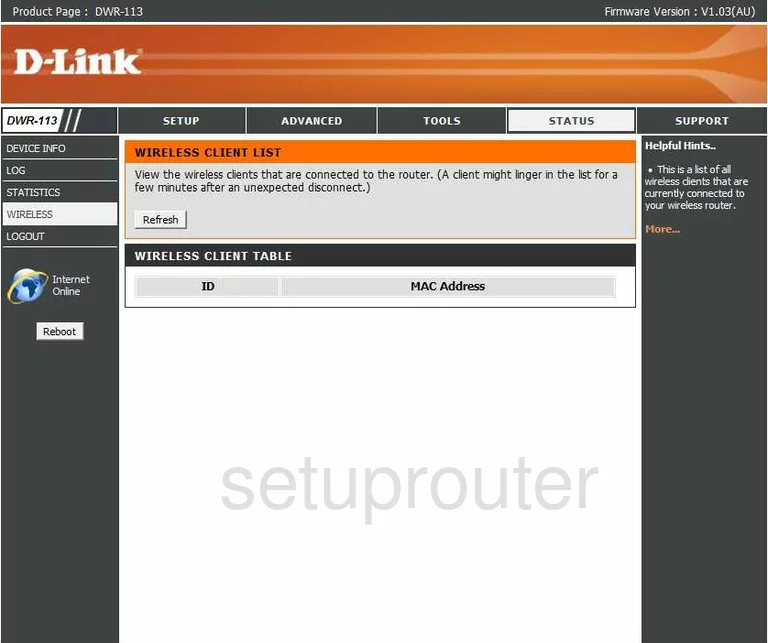
Dlink DWR-113 Wifi Setup Screenshot
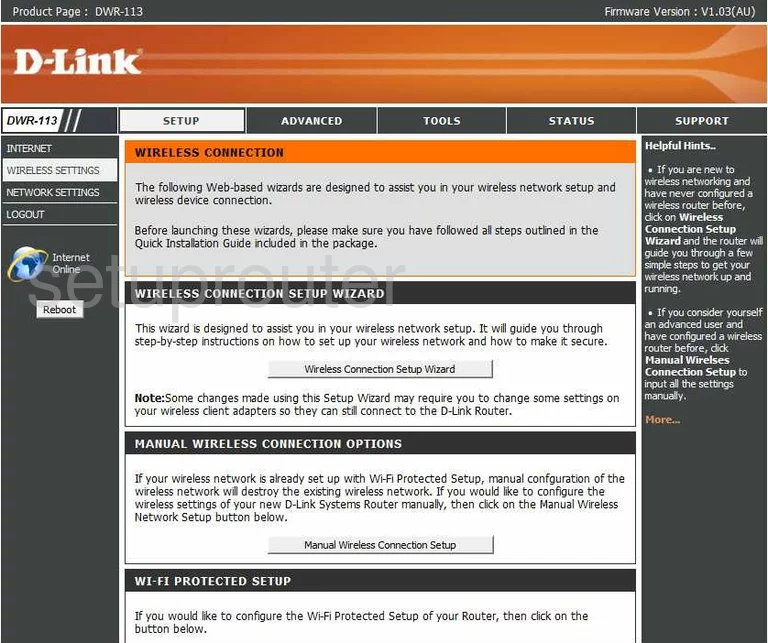
Dlink DWR-113 Device Image Screenshot

Dlink DWR-113 Reset Screenshot

This is the screenshots guide for the Dlink DWR-113. We also have the following guides for the same router:
- Dlink DWR-113 - Dlink DWR-113 Login Instructions
- Dlink DWR-113 - Dlink DWR-113 User Manual
- Dlink DWR-113 - How to change the IP Address on a Dlink DWR-113 router
- Dlink DWR-113 - How to change the DNS settings on a Dlink DWR-113 router
- Dlink DWR-113 - Setup WiFi on the Dlink DWR-113
- Dlink DWR-113 - How to Reset the Dlink DWR-113
- Dlink DWR-113 - Information About the Dlink DWR-113 Router