This page shows you how to login to the Dlink DWR-512 router.
Other Dlink DWR-512 Guides
This is the login guide for the Dlink DWR-512. We also have the following guides for the same router:
- Dlink DWR-512 - Setup WiFi on the Dlink DWR-512
- Dlink DWR-512 - How to change the IP Address on a Dlink DWR-512 router
- Dlink DWR-512 - Dlink DWR-512 User Manual
- Dlink DWR-512 - How to change the DNS settings on a Dlink DWR-512 router
- Dlink DWR-512 - How to Reset the Dlink DWR-512
- Dlink DWR-512 - Dlink DWR-512 Screenshots
- Dlink DWR-512 - Information About the Dlink DWR-512 Router
Find Your Dlink DWR-512 Router IP Address
Before you can log in to your Dlink DWR-512 router, you need to figure out it's internal IP address.
| Known DWR-512 IP Addresses |
|---|
| 192.168.0.1 |
Choose an IP address from the list above and then follow the rest of this guide.
If the IP address you picked does not seem to work, then simply try a different one. It is harmless to try different IP addresses.
If you try all of the above IP addresses and still cannot find your router, then you can try one of the following steps:
- Follow our Find Your Router's Internal IP Address guide.
- Use our free software called Router Detector.
The next step is to try logging in to your router.
Login to the Dlink DWR-512 Router
The Dlink DWR-512 is managed through a web-based interface. You need to use a web browser to manage it, such as Chrome, Edge, or Firefox.
Enter Dlink DWR-512 Internal IP Address
Type the internal IP address that you picked above in the address bar of your web browser. Your address bar should look something like this:

Press the Enter key on your keyboard. You should see a window pop up asking you for your Dlink DWR-512 password.
Dlink DWR-512 Default Username and Password
In order to login to your Dlink DWR-512 you are going to need to know your username and password. Just in case the router's username and password have never been changed, you may want to try the factory defaults. All of the default usernames and passwords for the Dlink DWR-512 are listed below.
| Dlink DWR-512 Default Usernames and Passwords | |
|---|---|
| Username | Password |
| admin | blank |
Enter your username and password in the dialog box that pops up. Keep trying them all until you get logged in.
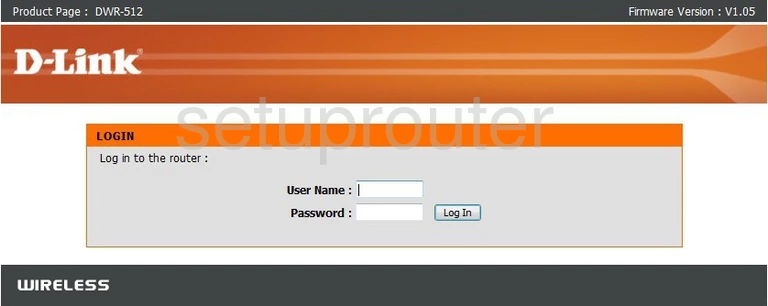
Dlink DWR-512 Home Screen
You should now see the Dlink DWR-512 home Screen, which looks similar to this:
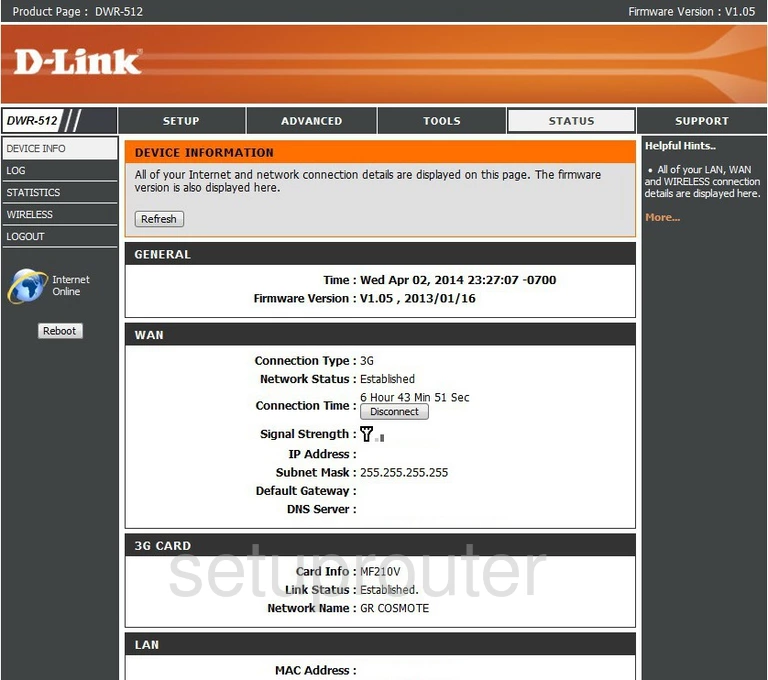
If you see this screen, then congratulations, you are now logged in to your Dlink DWR-512. You are ready to follow any of our other guides for this router.
Solutions To Dlink DWR-512 Login Problems
Here are some ideas to help if you are having problems getting logged in to your router.
Dlink DWR-512 Password Doesn't Work
It's possible that your router's factory default password is different than what we have listed. Be sure to try other Dlink passwords. Head over to our list of all Dlink Passwords.
Forgot Password to Dlink DWR-512 Router
If your ISP provided your router, then you may have to call them and ask them if they know how to login to your router. Sometimes they will have your password on file.
How to Reset the Dlink DWR-512 Router To Default Settings
If you still cannot get logged in, then you are probably going to have to reset your router to its default settings. As a last resort, you can reset your router to factory defaults.
Other Dlink DWR-512 Guides
Here are some of our other Dlink DWR-512 info that you might be interested in.
This is the login guide for the Dlink DWR-512. We also have the following guides for the same router:
- Dlink DWR-512 - Setup WiFi on the Dlink DWR-512
- Dlink DWR-512 - How to change the IP Address on a Dlink DWR-512 router
- Dlink DWR-512 - Dlink DWR-512 User Manual
- Dlink DWR-512 - How to change the DNS settings on a Dlink DWR-512 router
- Dlink DWR-512 - How to Reset the Dlink DWR-512
- Dlink DWR-512 - Dlink DWR-512 Screenshots
- Dlink DWR-512 - Information About the Dlink DWR-512 Router