The Dlink DWR-922 router is considered a wireless router because it offers WiFi connectivity. WiFi, or simply wireless, allows you to connect various devices to your router, such as wireless printers, smart televisions, and WiFi enabled smartphones.
Other Dlink DWR-922 Guides
This is the wifi guide for the Dlink DWR-922. We also have the following guides for the same router:
WiFi Terms
Before we get started there is a little bit of background info that you should be familiar with.
Wireless Name
Your wireless network needs to have a name to uniquely identify it from other wireless networks. If you are not sure what this means we have a guide explaining what a wireless name is that you can read for more information.
Wireless Password
An important part of securing your wireless network is choosing a strong password.
Wireless Channel
Picking a WiFi channel is not always a simple task. Be sure to read about WiFi channels before making the choice.
Encryption
You should almost definitely pick WPA2 for your networks encryption. If you are unsure, be sure to read our WEP vs WPA guide first.
Login To The Dlink DWR-922
To get started configuring the Dlink DWR-922 WiFi settings you need to login to your router. If you are already logged in you can skip this step.
To login to the Dlink DWR-922, follow our Dlink DWR-922 Login Guide.
Find the WiFi Settings on the Dlink DWR-922
If you followed our login guide above then you should see this screen.
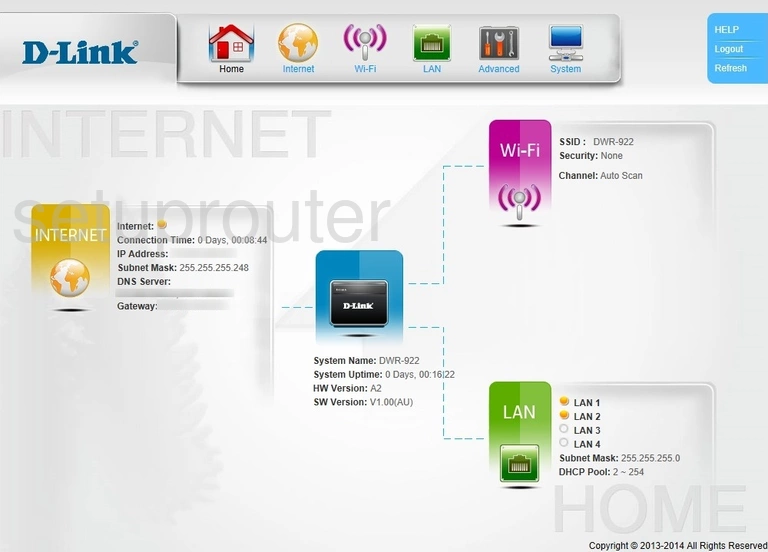
First, click the Wi-Fi option at the top of the page.
Then be sure that Wireless Setup is chosen in the left sidebar.
Change the WiFi Settings on the Dlink DWR-922
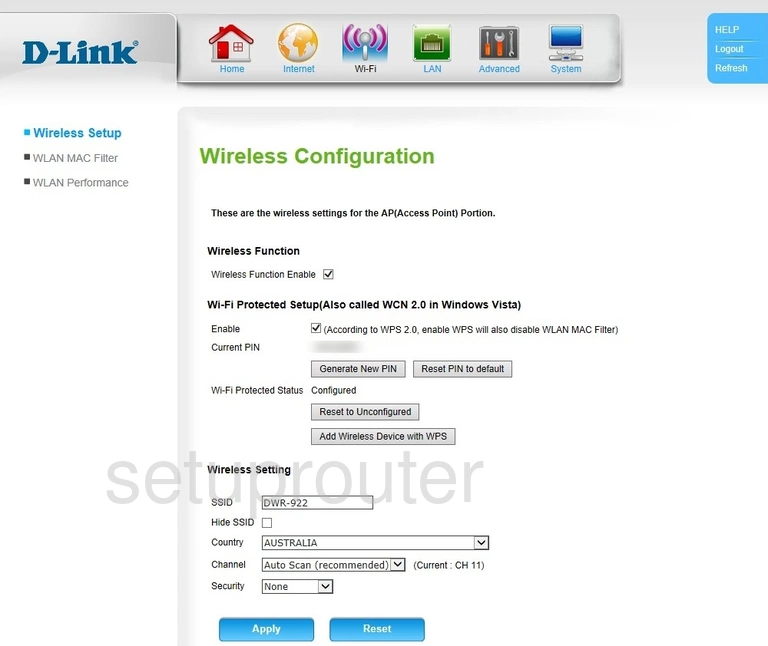
You are now on the Wireless Configuration page:
- The Wireless Function: This turns your Wi-Fi on or off. To use wireless Internet make sure this box has a checkmark in it.
- The Wi-Fi Protected Setup (Also called WCN 2.0 in Windows Vista): This setting is often referred to as WPS. Please read our What is WPS guide before you decide to use WPS. WPS is an insecure way to join a device to your connection. We strongly recommend avoiding the use of WPS if at all possible.
- The SSID: This is your network name. Your default SSID is likely DWR-922. Change this to something unique but avoid personal information. For ideas and more on SSIDs read our Change your Wireless Name guide.
- The Channel: Sometimes if there are many networks on the same channel or one is overlapping, you need to change your channel to a less used one. If you need to do this please stick to using channels 1, 6, or 11. Find out why this is important on our WiFi Channels guide.
- The Security: This is a very important part of your Wi-Fi network. If you leave this at "None" you will have no security. Change this as soon as possible to WPA2. Learn what this is and why you need it on our WEP vs. WPA guide.
- The Cipher Type: Set this to AES.
- The Group Key Interval: This just determines, in seconds, how often a new "key" is made from your Wi-Fi password. We recommend leaving it at 3600.
- The WPA Type: Make sure to choose PSK String.
- The PSK String: This is the Wi-Fi password. This is used in conjunction with your Security. Make sure this password is strong. We recommend a minimum of 10 characters. This password should contain upper and lower case letters. It should also contain numbers and symbols. Learn more on our Creating a Strong Password page.
When you are finished, click the blue Apply button.
Possible Problems when Changing your WiFi Settings
After making these changes to your router you will almost definitely have to reconnect any previously connected devices. This is usually done at the device itself and not at your computer.
Other Dlink DWR-922 Info
Don't forget about our other Dlink DWR-922 info that you might be interested in.
This is the wifi guide for the Dlink DWR-922. We also have the following guides for the same router: