Here are instructions for logging in to the Dlink DWR-956 Telenor router.
Other Dlink DWR-956 Telenor Guides
This is the login guide for the Dlink DWR-956 Telenor. We also have the following guides for the same router:
Find Your Dlink DWR-956 Telenor Router IP Address
The first thing that we need to know in order to login to the Dlink DWR-956 Telenor router is it's internal IP address.
| Known DWR-956 Telenor IP Addresses |
|---|
| 192.168.1.1 |
Pick one of these IP addresses and then follow the rest of this guide.
If you do not find your router's interface later in this guide, then try a different IP address. Keep trying different IP addresses until you find your router. I will not hurt anything to try different IP addresses.
If, after trying all of the above IP addresses, you still cannot find your router, then do one of the following:
- Follow our guide called Find Your Router's Internal IP Address.
- Download and install our free Router Detector software.
Once you have the internal IP Address of your router, you can log in to it.
Login to the Dlink DWR-956 Telenor Router
The Dlink DWR-956 Telenor router has a web-based interface. You need to use a web browser to manage it, such as Chrome, Edge, or Firefox.
Enter Dlink DWR-956 Telenor Internal IP Address
Find the address bar in your web browser and type in the internal IP address of your Dlink DWR-956 Telenor router. The address bar will look like this:

Press the Enter key on your keyboard. You will be prompted for your Dlink DWR-956 Telenor password.
Dlink DWR-956 Telenor Default Username and Password
You need to know your username and password to login to your Dlink DWR-956 Telenor. It's possible that the router's password is still set to the factory default. Here is a list of all known factory default usernames and passwords for the Dlink DWR-956 Telenor router.
| Dlink DWR-956 Telenor Default Usernames and Passwords | |
|---|---|
| Username | Password |
| admin | Same as network key or WIFI key. Can be found on a sticker on the back of the modem. |
Enter your username and password in the dialog box that pops up. Keep trying them all until you get logged in.

Dlink DWR-956 Telenor Home Screen
You should now see the Dlink DWR-956 Telenor home Screen, which looks similar to this:
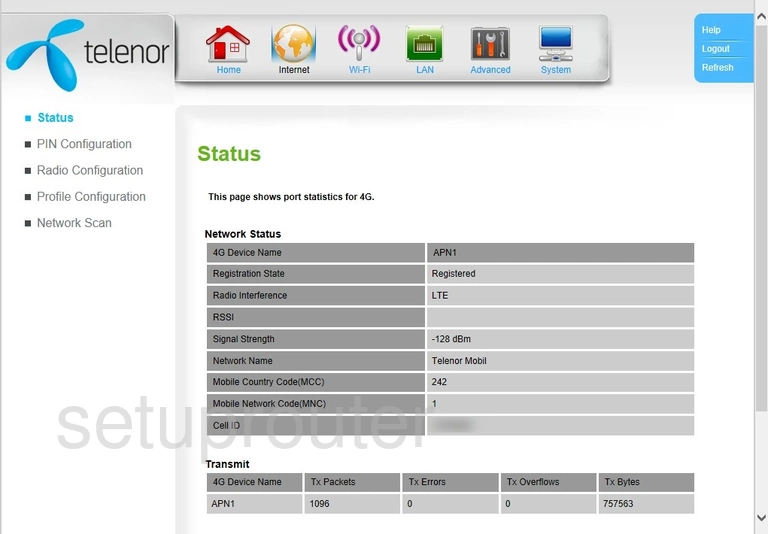
If you see this screen, then congratulations, you are now logged in to your Dlink DWR-956 Telenor. At this point, you can follow any of our other guides for this router.
Solutions To Dlink DWR-956 Telenor Login Problems
Here are some other ideas that might help you get logged in to your router.
Dlink DWR-956 Telenor Password Doesn't Work
Perhaps your router's default password is different than what we have listed here. Be sure to try other Dlink passwords. We have an extensive list of all Dlink Passwords that you can try.
Forgot Password to Dlink DWR-956 Telenor Router
If your Internet Service Provider supplied you with your router, then you might want to try giving them a call and see if they either know what your router's username and password are, or maybe they can reset it for you.
How to Reset the Dlink DWR-956 Telenor Router To Default Settings
If all else fails and you are unable to login to your router, then you may have to reset it to its factory default settings. For help resetting your router, follow our How To Reset your Router guide.
Other Dlink DWR-956 Telenor Guides
Here are some of our other Dlink DWR-956 Telenor info that you might be interested in.
This is the login guide for the Dlink DWR-956 Telenor. We also have the following guides for the same router: