Each of these screenshots was captured and submitted to us by users of this site.
If you would like to submit screenshots for us to use, please use our Router Screenshot Grabber, which is a free tool in Network Utilities. It makes the capture process easy and sends the screenshots to us automatically.
This is the screenshots guide for the Dlink DWR-956 Telenor. We also have the following guides for the same router:
All Dlink DWR-956 Telenor Screenshots
All screenshots below were captured from a Dlink DWR-956 Telenor router.
Dlink DWR-956 Telenor Wifi Status Screenshot
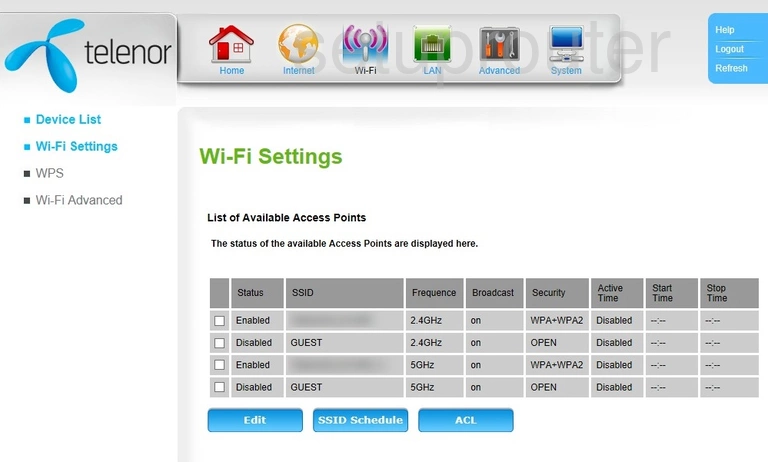
Dlink DWR-956 Telenor Wifi Wps Screenshot
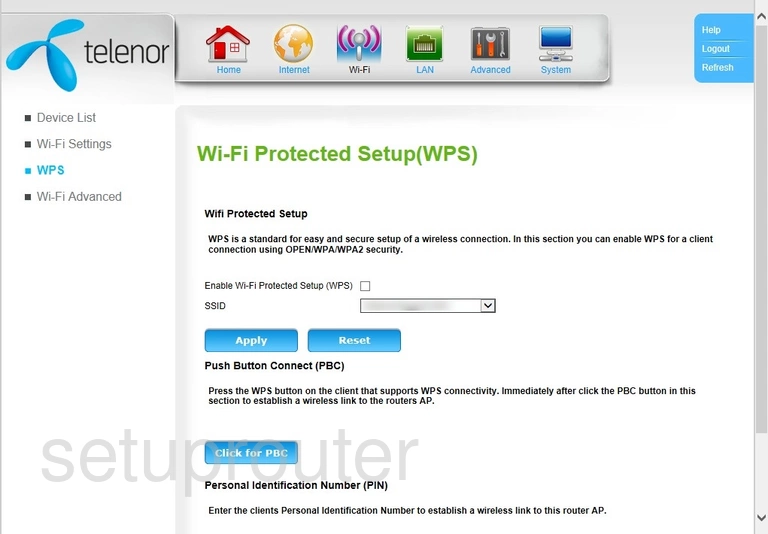
Dlink DWR-956 Telenor Attached Devices Screenshot
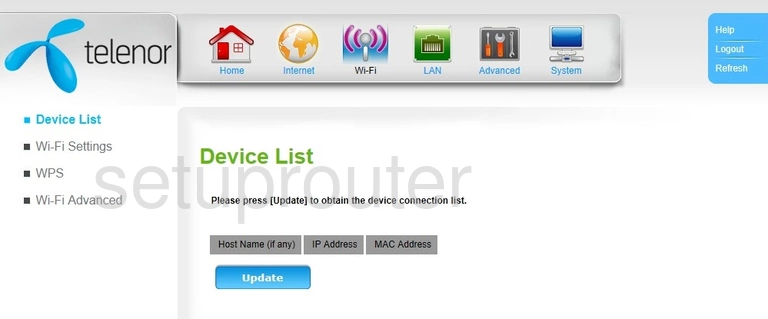
Dlink DWR-956 Telenor Wifi Advanced Screenshot
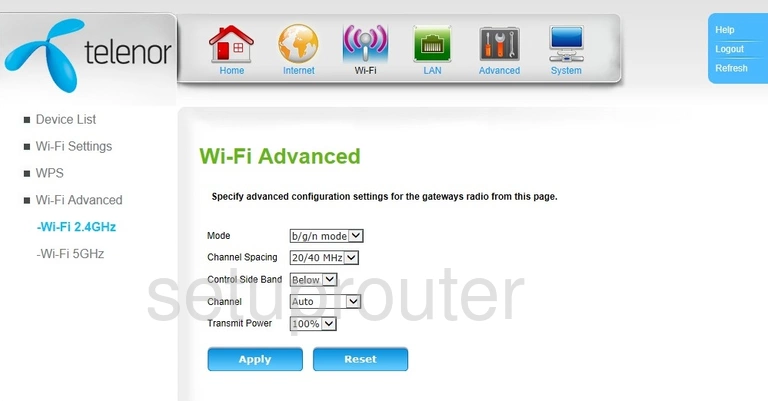
Dlink DWR-956 Telenor Dmz Screenshot
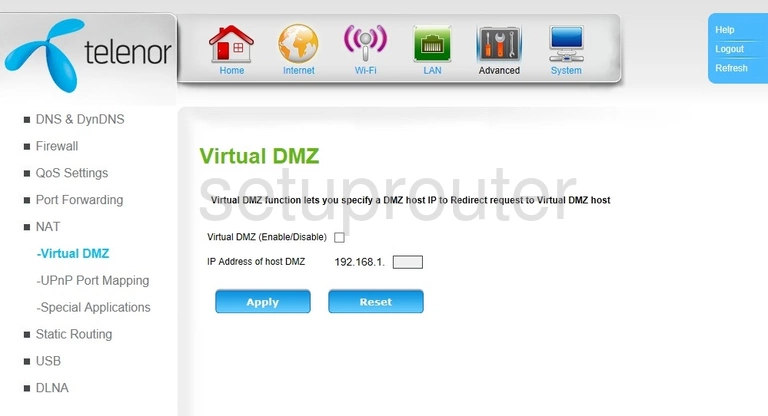
Dlink DWR-956 Telenor Access Control Screenshot
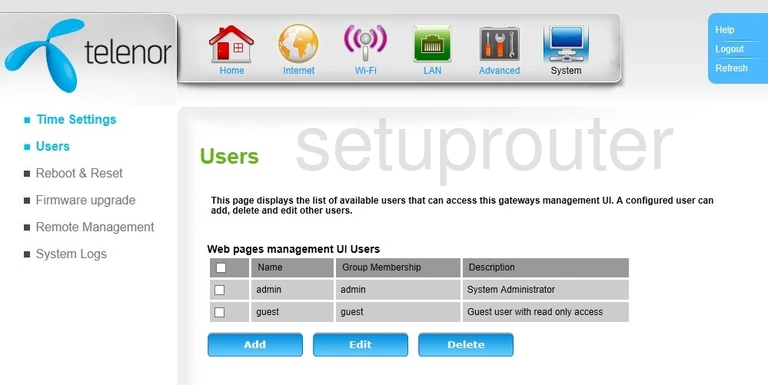
Dlink DWR-956 Telenor Usb Screenshot
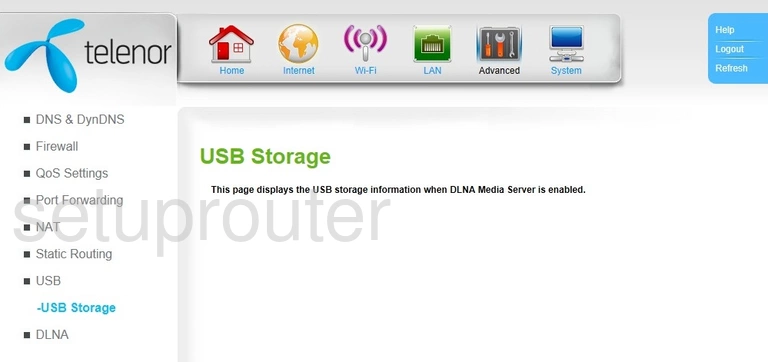
Dlink DWR-956 Telenor Url Filter Screenshot
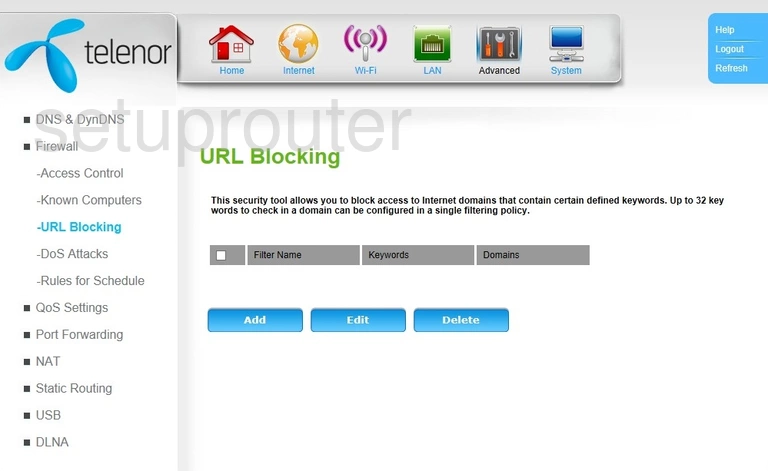
Dlink DWR-956 Telenor Upnp Screenshot
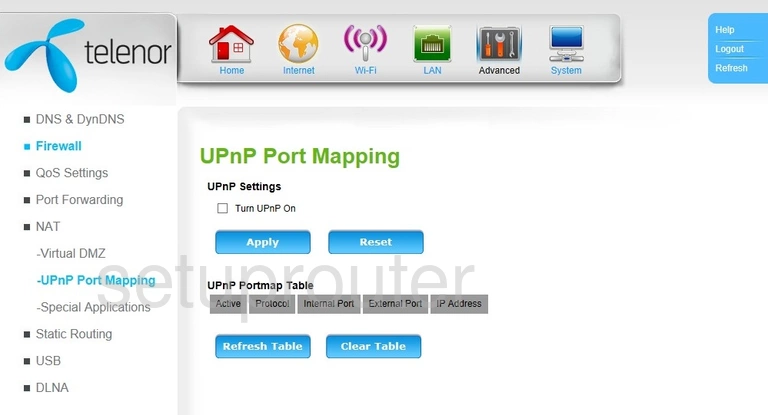
Dlink DWR-956 Telenor Time Setup Screenshot
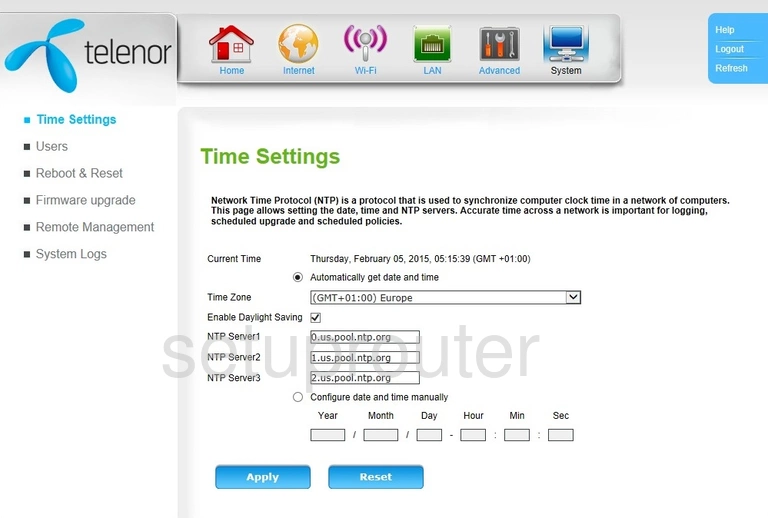
Dlink DWR-956 Telenor Log Screenshot
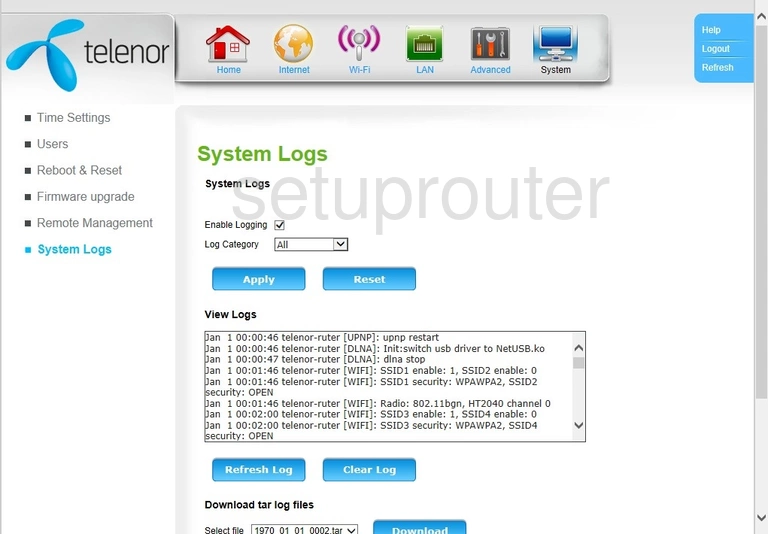
Dlink DWR-956 Telenor Routing Screenshot
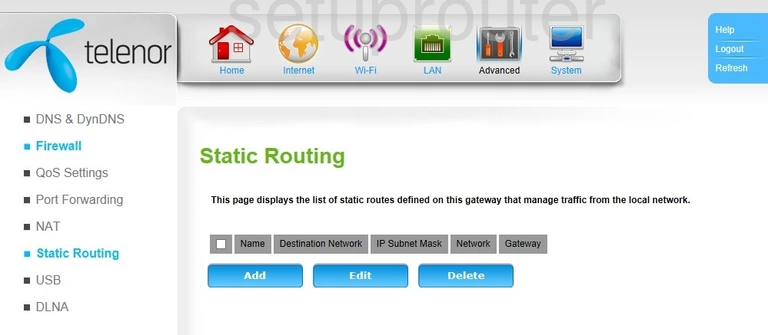
Dlink DWR-956 Telenor Port Triggering Screenshot
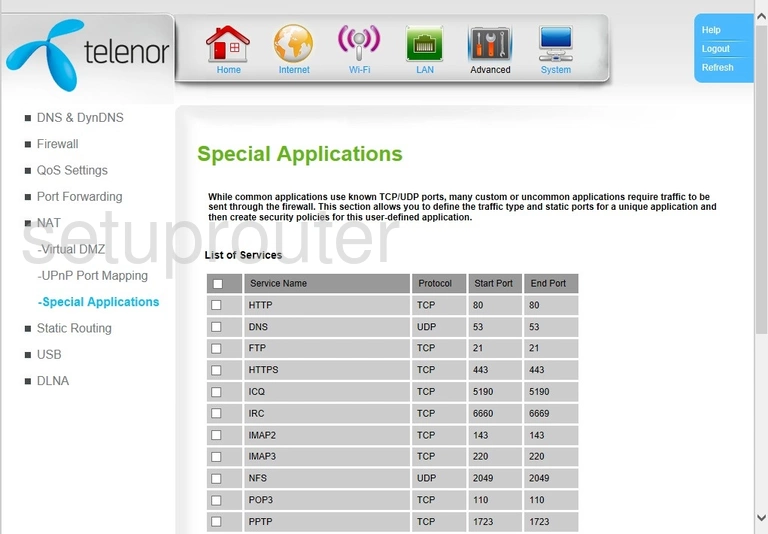
Dlink DWR-956 Telenor Schedule Screenshot
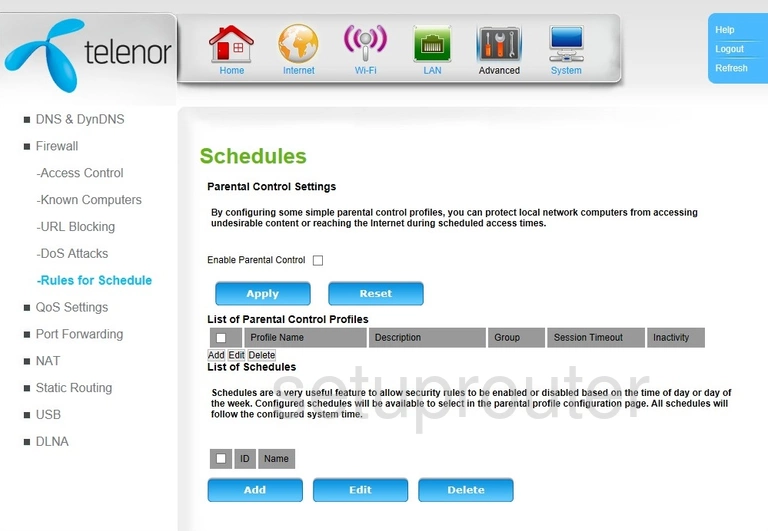
Dlink DWR-956 Telenor Remote Management Screenshot
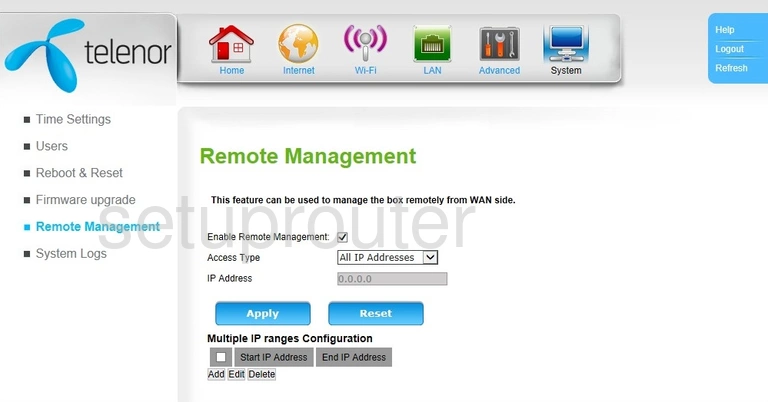
Dlink DWR-956 Telenor 3G 4G Wifi Screenshot
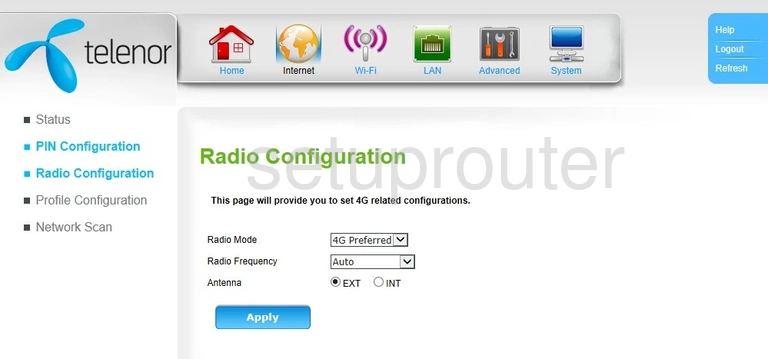
Dlink DWR-956 Telenor Qos Screenshot
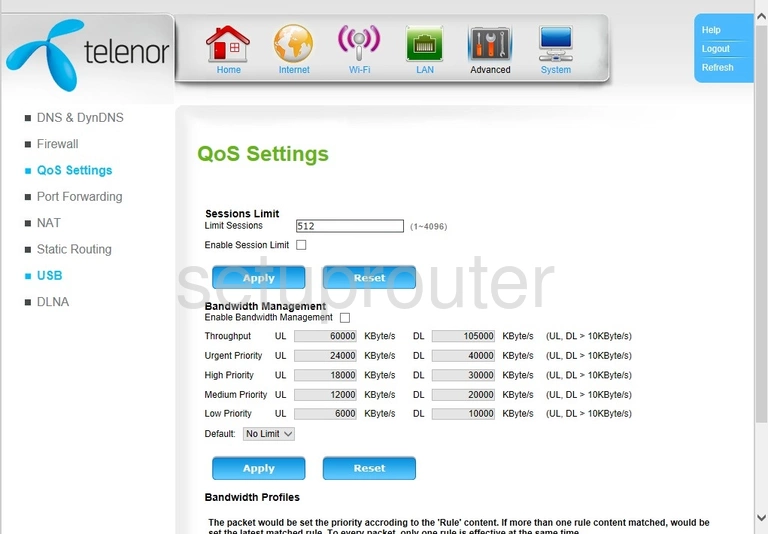
Dlink DWR-956 Telenor 3G 4G Wifi Screenshot
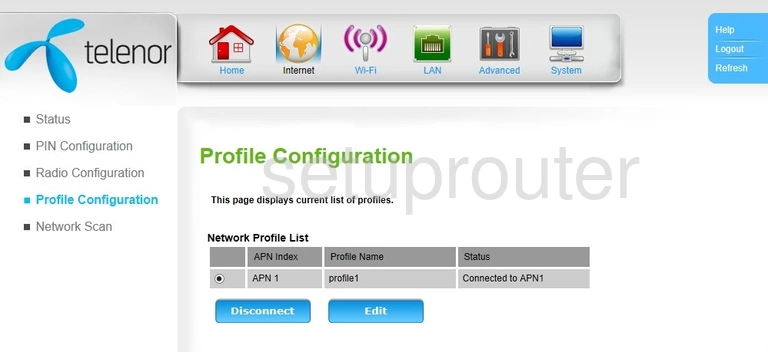
Dlink DWR-956 Telenor Port Forwarding Screenshot
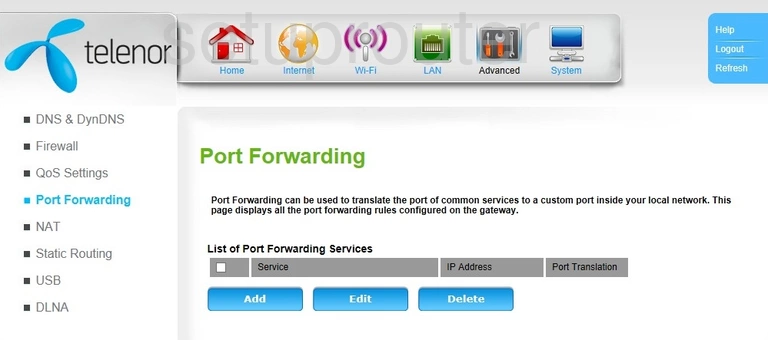
Dlink DWR-956 Telenor 3G 4G Wifi Screenshot
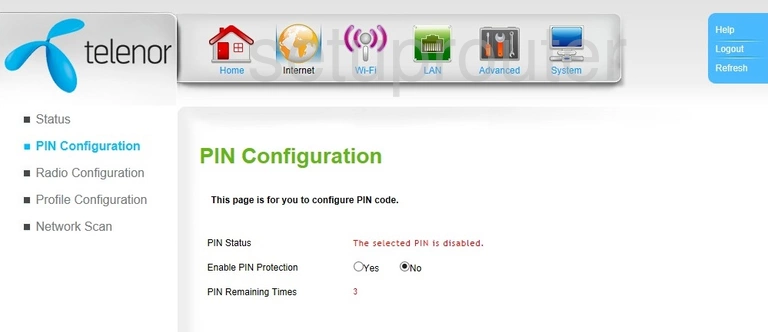
Dlink DWR-956 Telenor 3G 4G Wifi Screenshot
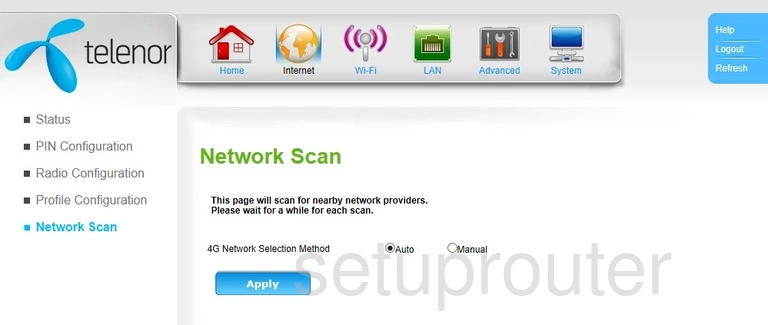
Dlink DWR-956 Telenor Nat Screenshot
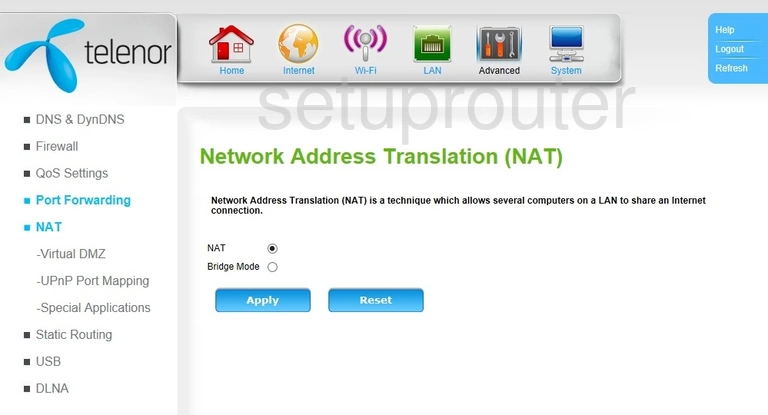
Dlink DWR-956 Telenor Login Screenshot

Dlink DWR-956 Telenor Lan Screenshot
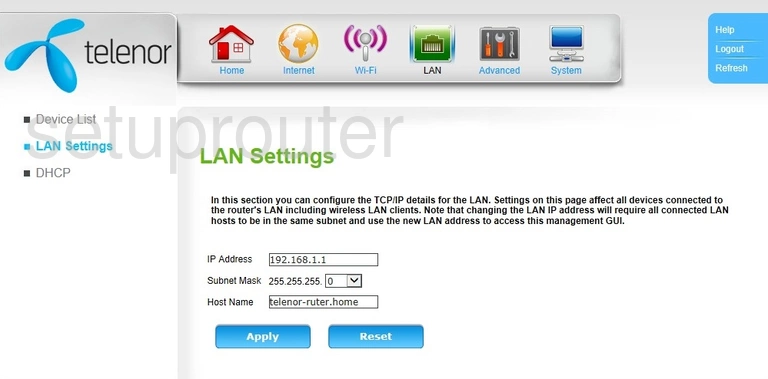
Dlink DWR-956 Telenor Attached Devices Screenshot
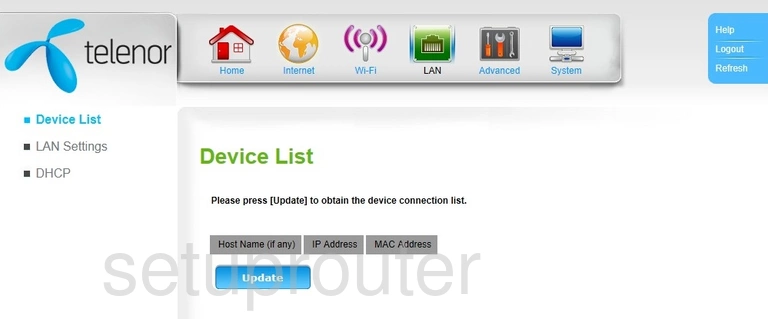
Dlink DWR-956 Telenor General Screenshot
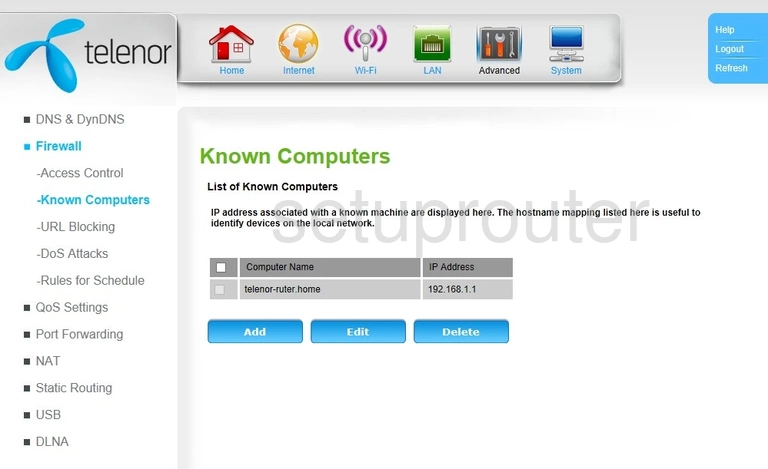
Dlink DWR-956 Telenor Status Screenshot
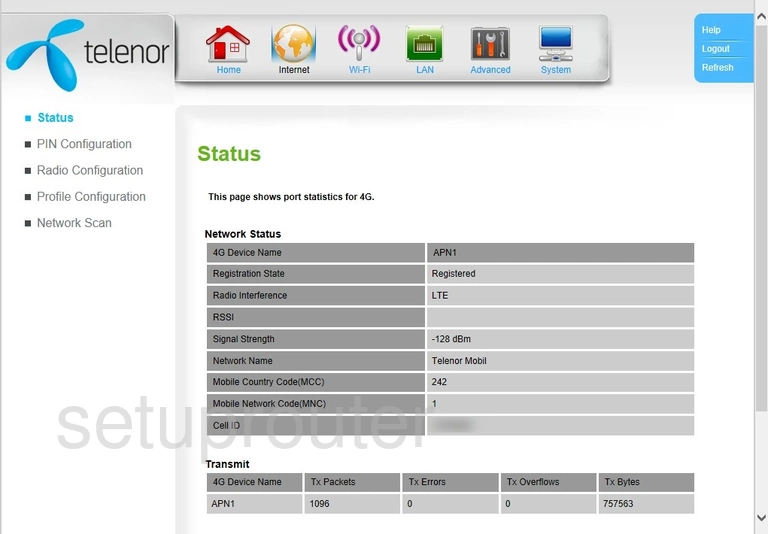
Dlink DWR-956 Telenor Status Screenshot
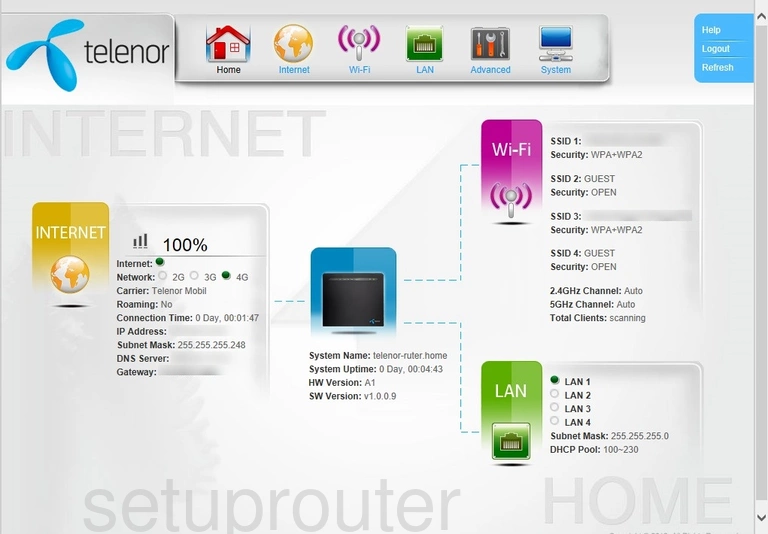
Dlink DWR-956 Telenor Firmware Screenshot
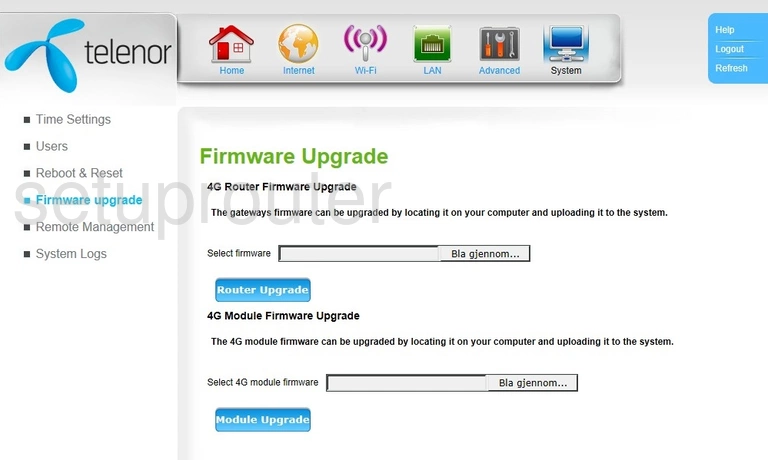
Dlink DWR-956 Telenor Firewall Screenshot
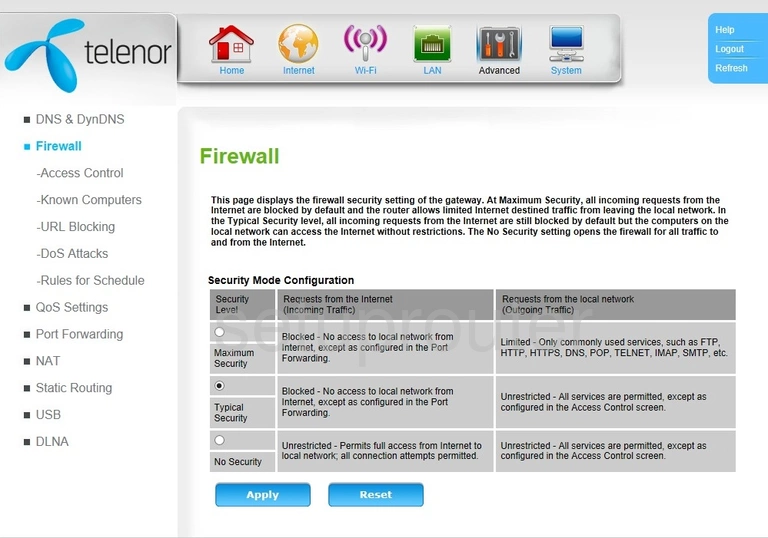
Dlink DWR-956 Telenor Dos Screenshot
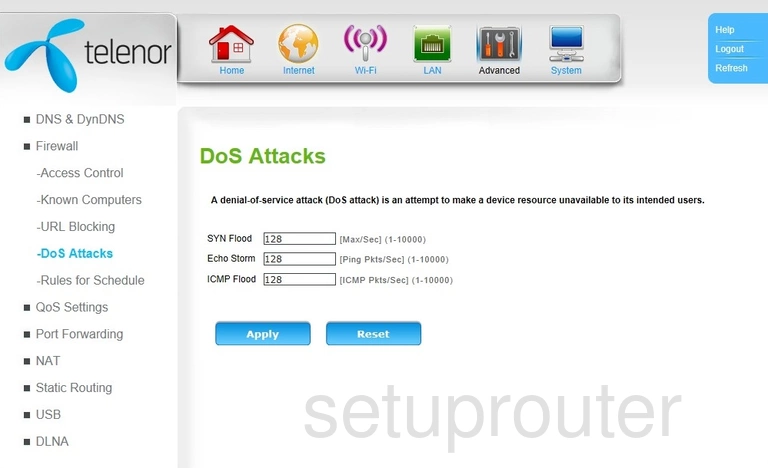
Dlink DWR-956 Telenor Dynamic Dns Screenshot
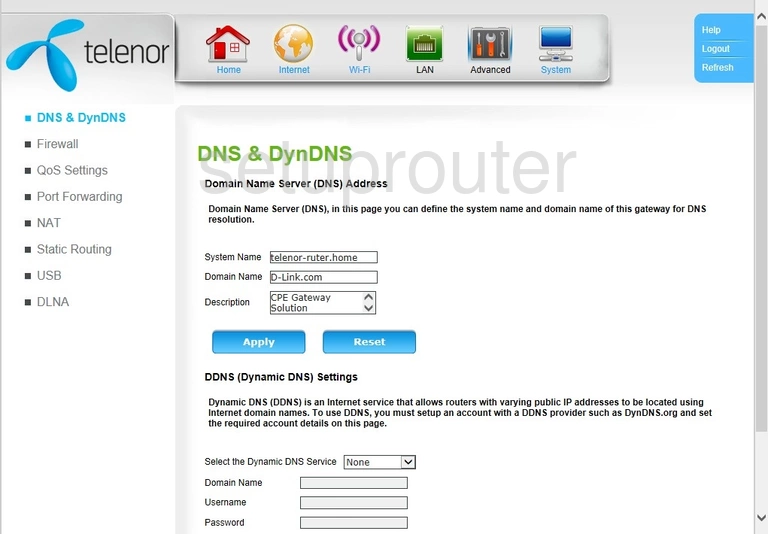
Dlink DWR-956 Telenor Usb Screenshot

Dlink DWR-956 Telenor Address Reservation Screenshot
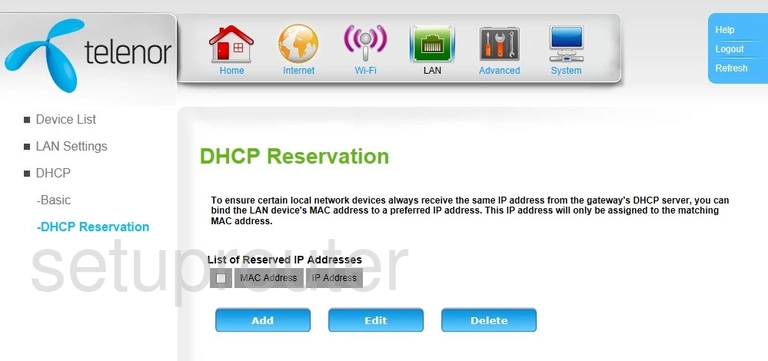
Dlink DWR-956 Telenor Dhcp Screenshot
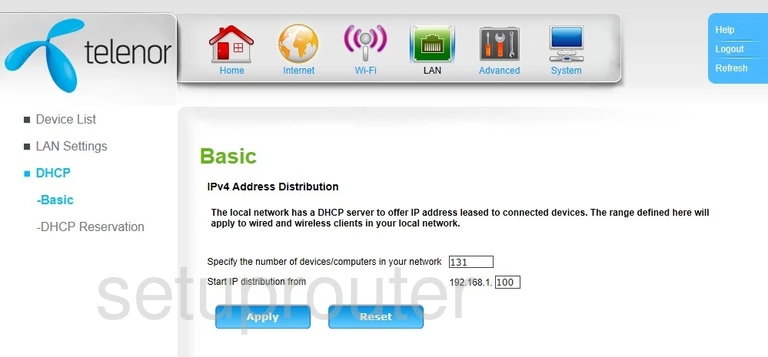
Dlink DWR-956 Telenor Access Control Screenshot
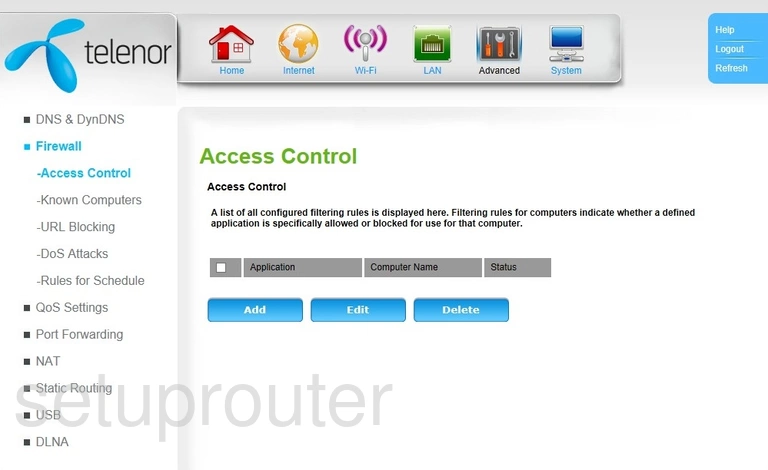
Dlink DWR-956 Telenor Device Image Screenshot

This is the screenshots guide for the Dlink DWR-956 Telenor. We also have the following guides for the same router: