On this page I will be showing you how to reset the Dlink DGL-4100 router back to the original factory defaults. This is not the same thing as a reboot. When you reboot a router you cycle the power to the device. To do this manually you unplug the power source, wait about 30 seconds, then plug it back in. When you want to reset the router you take all the settings and return them to factory defaults.
Warning: Resetting this router is a big step and needs to be taken seriously. Problems occur when you don't know what settings are changed and what ones are not. We strongly recommend making a list of the settings you know will be changed. Consider the following:
- The router's main username and password are erased and put back to factory defaults.
- Make sure to write down any other settings you have changed in the past. This could include forwarded ports or IP address assignments.
Other Dlink GamerLounge DGL-4100 Guides
This is the reset router guide for the Dlink GamerLounge DGL-4100. We also have the following guides for the same router:
- Dlink GamerLounge DGL-4100 - How to change the IP Address on a Dlink GamerLounge DGL-4100 router
- Dlink GamerLounge DGL-4100 - Dlink GamerLounge DGL-4100 Login Instructions
- Dlink GamerLounge DGL-4100 - Dlink GamerLounge DGL-4100 User Manual
- Dlink GamerLounge DGL-4100 - Dlink GamerLounge DGL-4100 Port Forwarding Instructions
- Dlink GamerLounge DGL-4100 - Information About the Dlink GamerLounge DGL-4100 Router
- Dlink GamerLounge DGL-4100 - Dlink GamerLounge DGL-4100 Screenshots
Reset the Dlink GamerLounge DGL-4100
The first step in this reset is to know where the reset button is located. We have found this for you and circled it in red for you. See the image below:
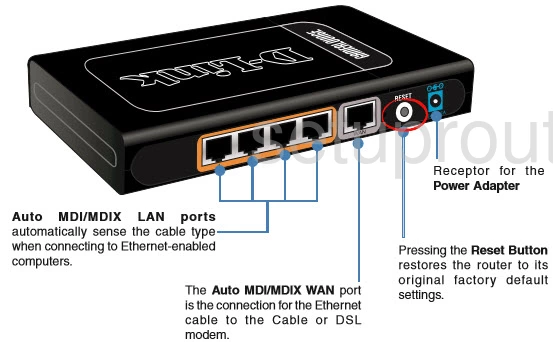
Take the end of an unfolded paperclip and press down on the reset button for about 10 seconds. If you don't hold this button down for long enough you will only end up rebooting the router instead of resetting it like you wanted.
Remember resetting this router will erase every single setting back to the original factory defaults. If you want to avoid this loss you should try other troubleshooting methods first.
Login to the Dlink GamerLounge DGL-4100
Once you've reset the Dlink DGL-4100 router you'll need to log into it. Do this by using the factory default username and password. We have these listed for you in our Login Guide.
Tip: Defaults not logging you in? It may be because the reset button wasn't held down for long enough.
Change Your Password
Next you should set a new password. Remember that this password only protects your router settings, not your wireless network. However we still recommend setting a strong password. For help doing this check out our Choosing a Strong Password Guide.
Tip: To keep from losing your new password try writing it on a note and attaching it to the underside of your router.
Dlink GamerLounge DGL-4100 Help
Be sure to check out our other Dlink GamerLounge DGL-4100 info that you might be interested in.
This is the reset router guide for the Dlink GamerLounge DGL-4100. We also have the following guides for the same router:
- Dlink GamerLounge DGL-4100 - How to change the IP Address on a Dlink GamerLounge DGL-4100 router
- Dlink GamerLounge DGL-4100 - Dlink GamerLounge DGL-4100 Login Instructions
- Dlink GamerLounge DGL-4100 - Dlink GamerLounge DGL-4100 User Manual
- Dlink GamerLounge DGL-4100 - Dlink GamerLounge DGL-4100 Port Forwarding Instructions
- Dlink GamerLounge DGL-4100 - Information About the Dlink GamerLounge DGL-4100 Router
- Dlink GamerLounge DGL-4100 - Dlink GamerLounge DGL-4100 Screenshots