Without our users, we would not have screenshots like these to share.
When you want to share screenshots for us to use, please use our Router Screenshot Grabber, which is a free tool in Network Utilities. It makes the capture process easy and sends the screenshots to us automatically.
This is the screenshots guide for the Dlink GO-RT-N150. We also have the following guides for the same router:
All Dlink GO-RT-N150 Screenshots
All screenshots below were captured from a Dlink GO-RT-N150 router.
Dlink GO-RT-N150 Password Screenshot
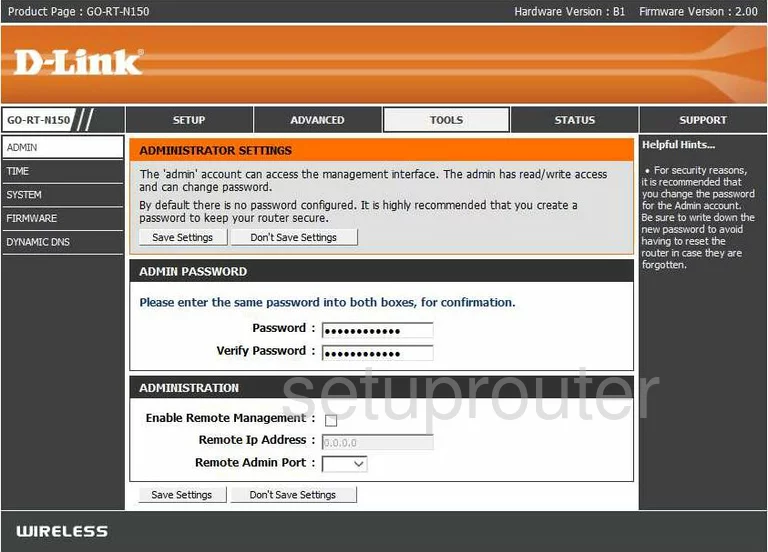
Dlink GO-RT-N150 Upnp Screenshot
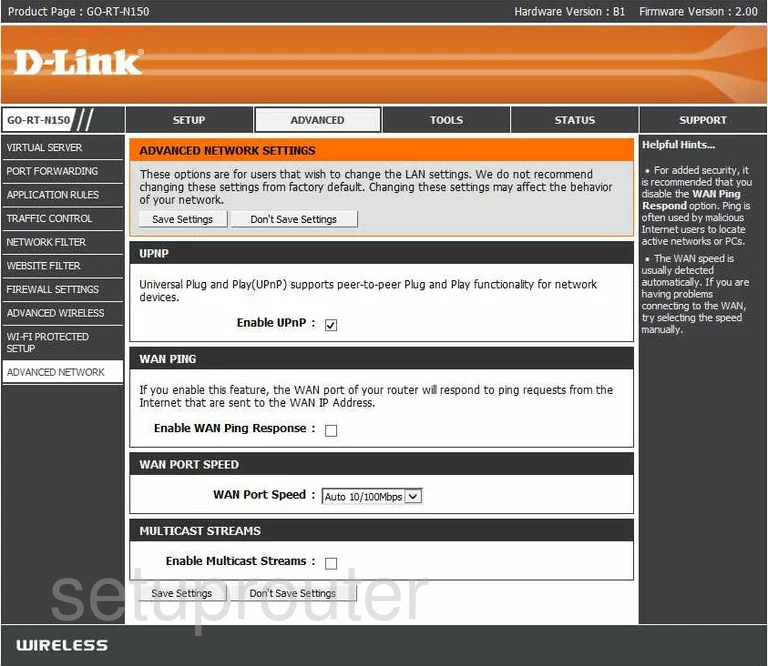
Dlink GO-RT-N150 Wifi Advanced Screenshot
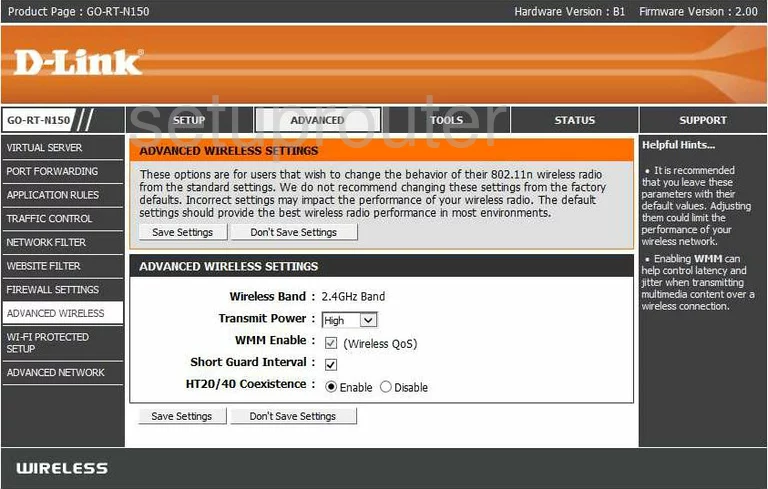
Dlink GO-RT-N150 Port Triggering Screenshot
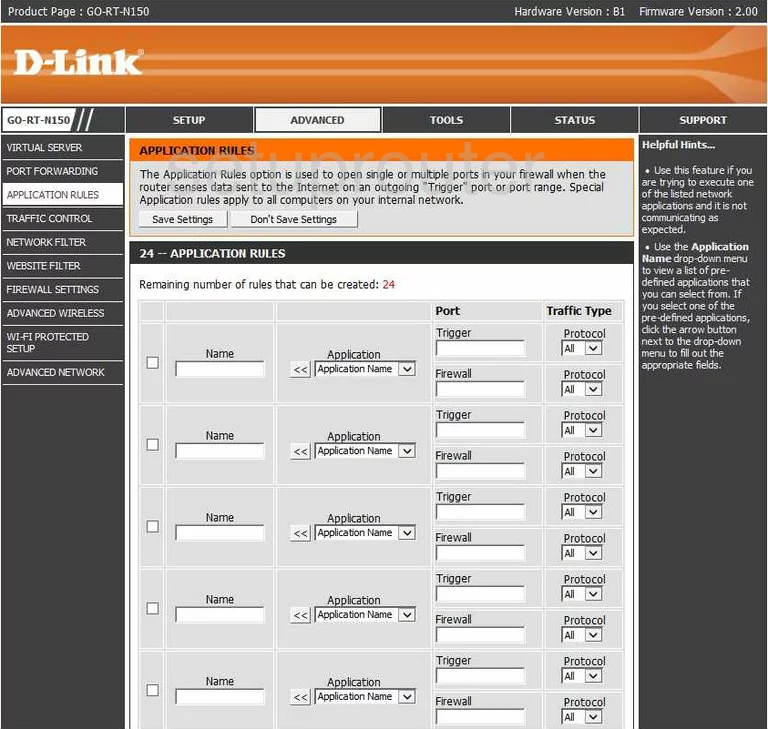
Dlink GO-RT-N150 Wan Screenshot
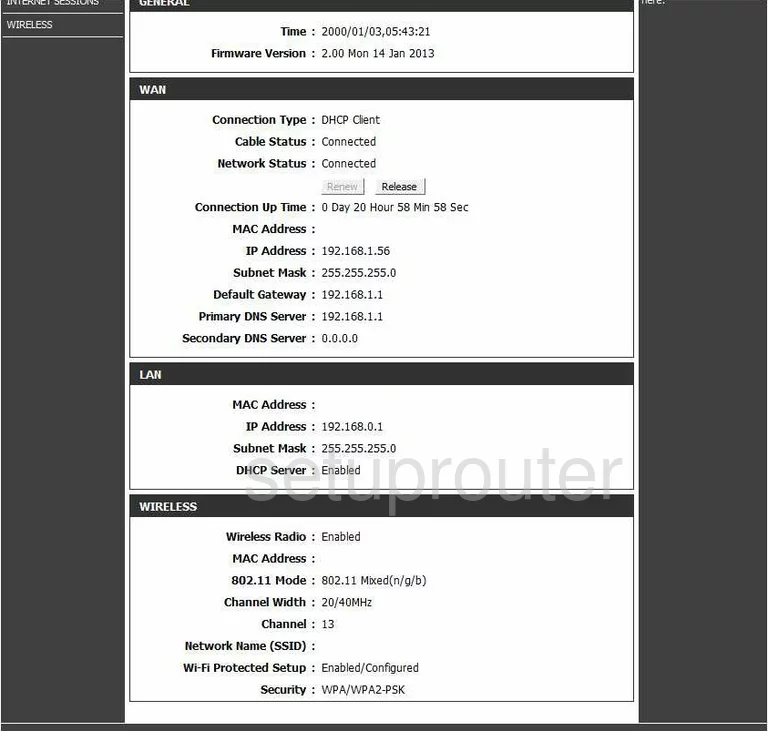
Dlink GO-RT-N150 Dynamic Dns Screenshot
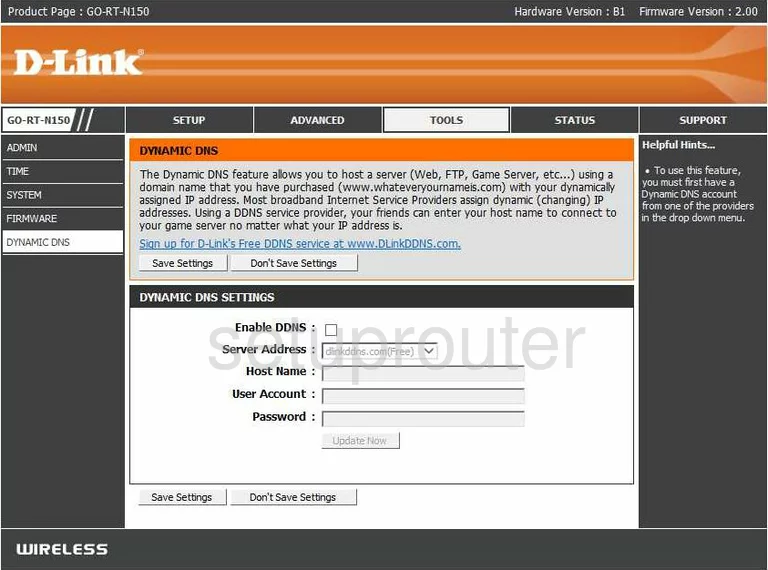
Dlink GO-RT-N150 Dmz Screenshot
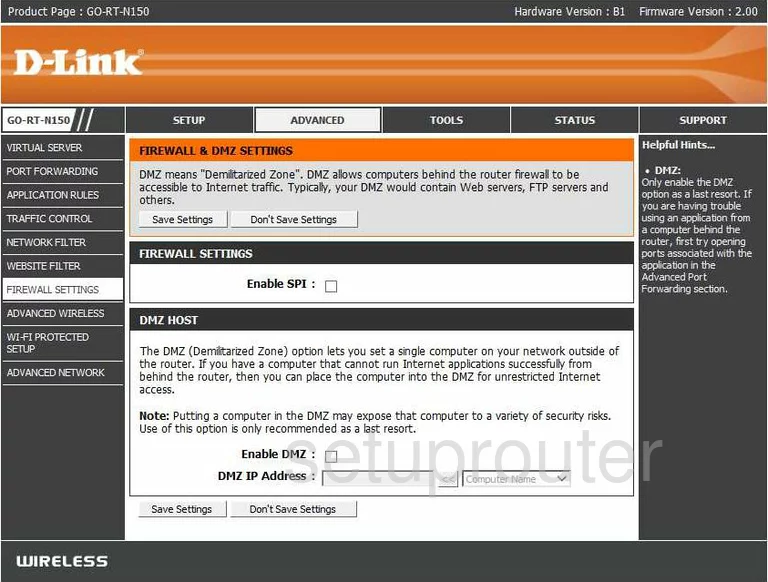
Dlink GO-RT-N150 Firmware Screenshot

Dlink GO-RT-N150 Status Screenshot
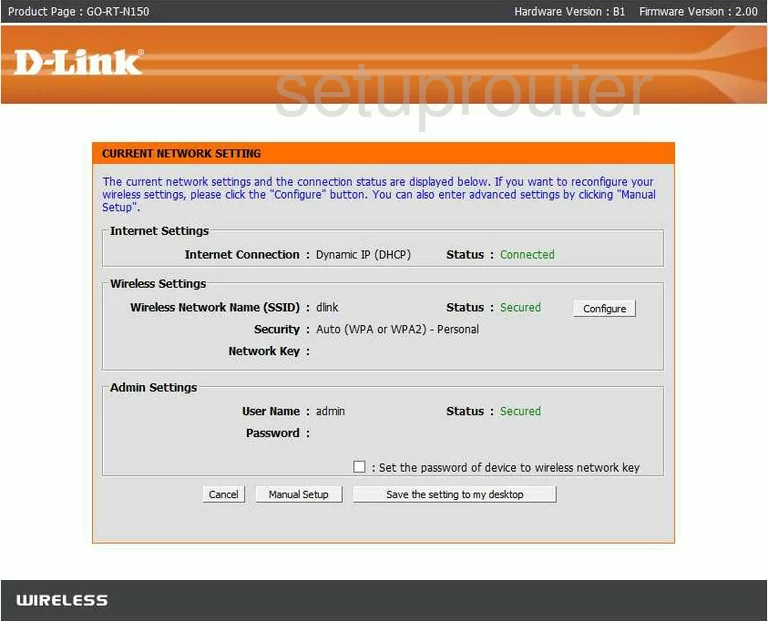
Dlink GO-RT-N150 Status Screenshot
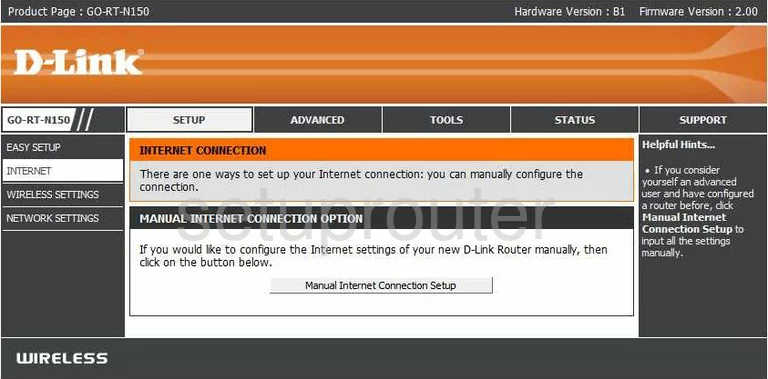
Dlink GO-RT-N150 Mac Filter Screenshot
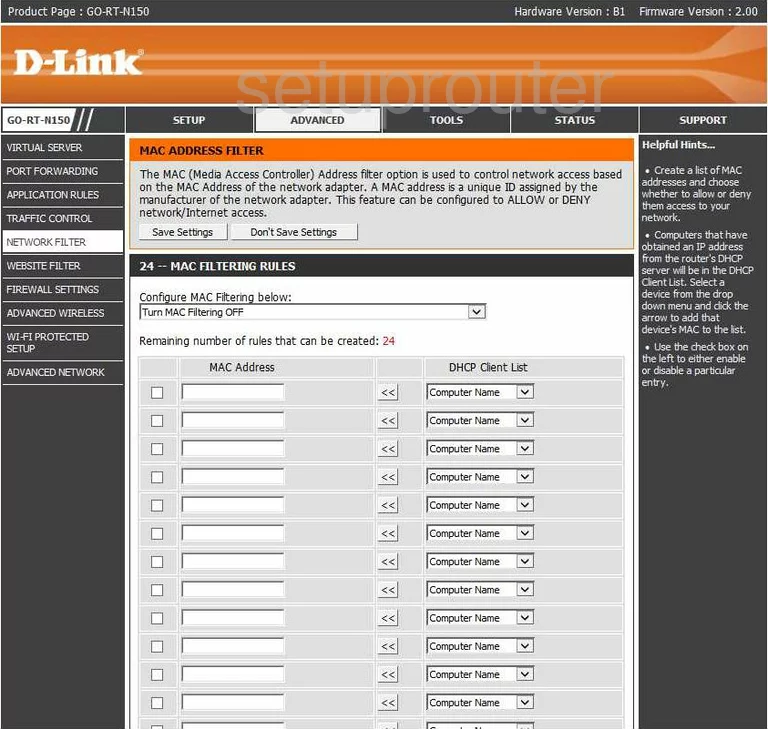
Dlink GO-RT-N150 Port Forwarding Screenshot
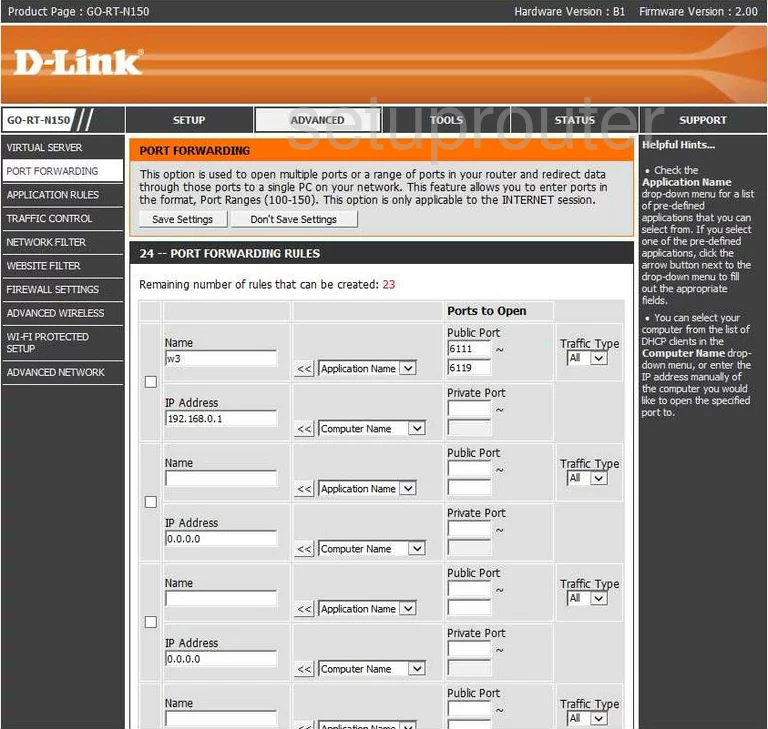
Dlink GO-RT-N150 Backup Screenshot
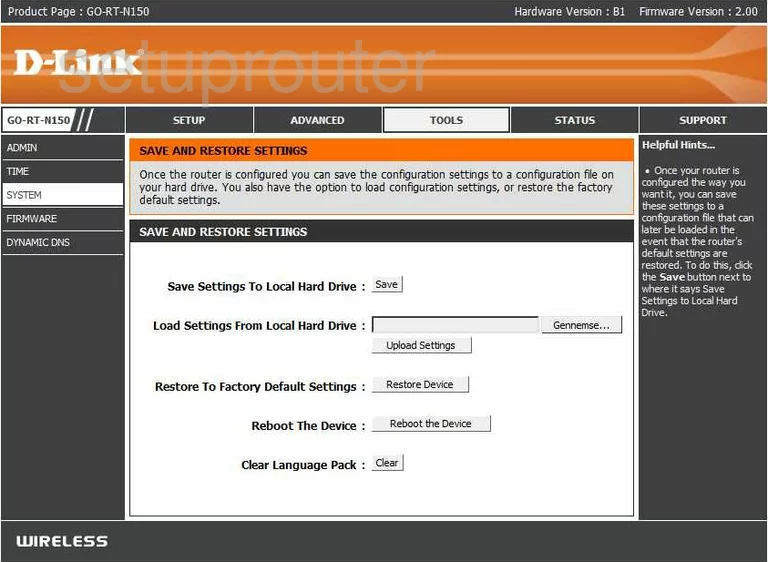
Dlink GO-RT-N150 Help Screenshot

Dlink GO-RT-N150 Time Setup Screenshot
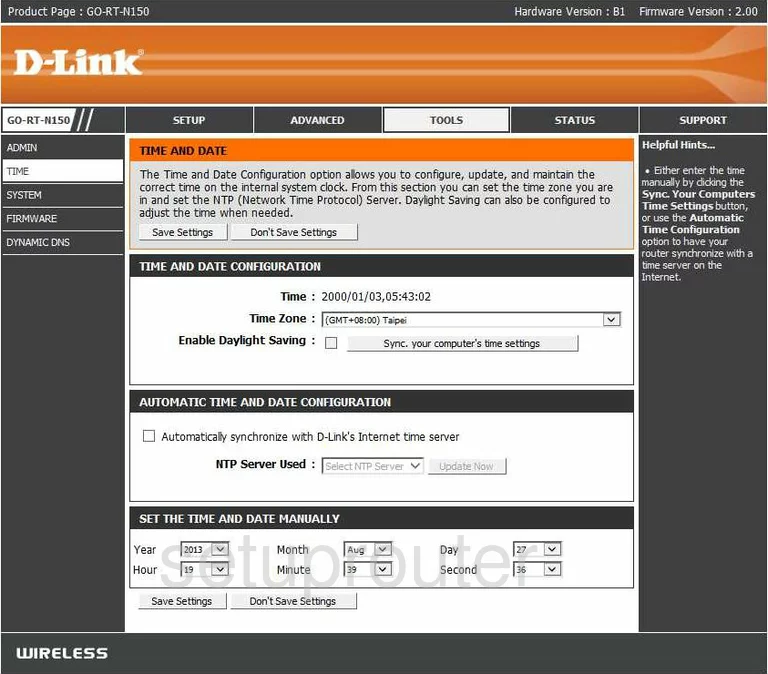
Dlink GO-RT-N150 Access Control Screenshot
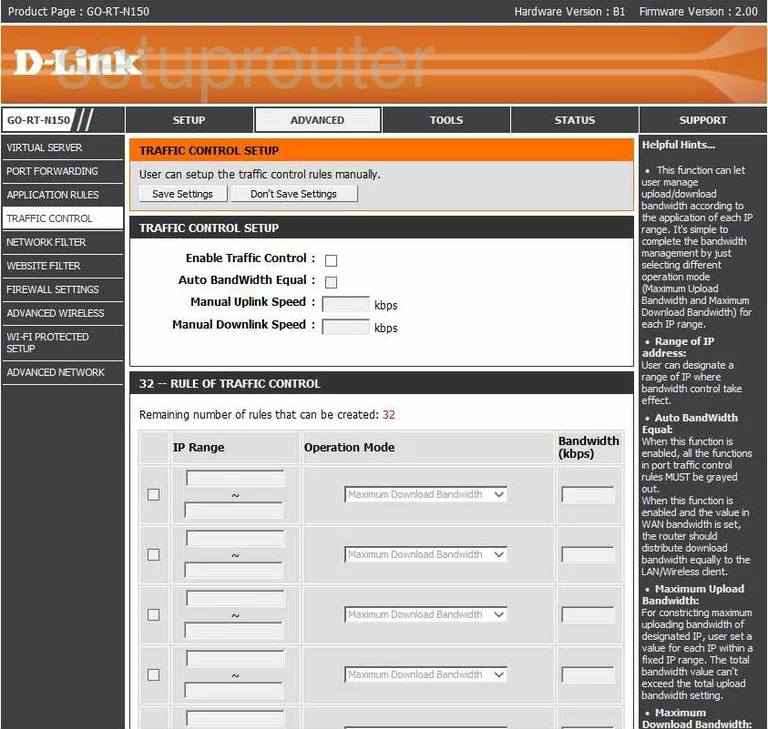
Dlink GO-RT-N150 Virtual Server Screenshot
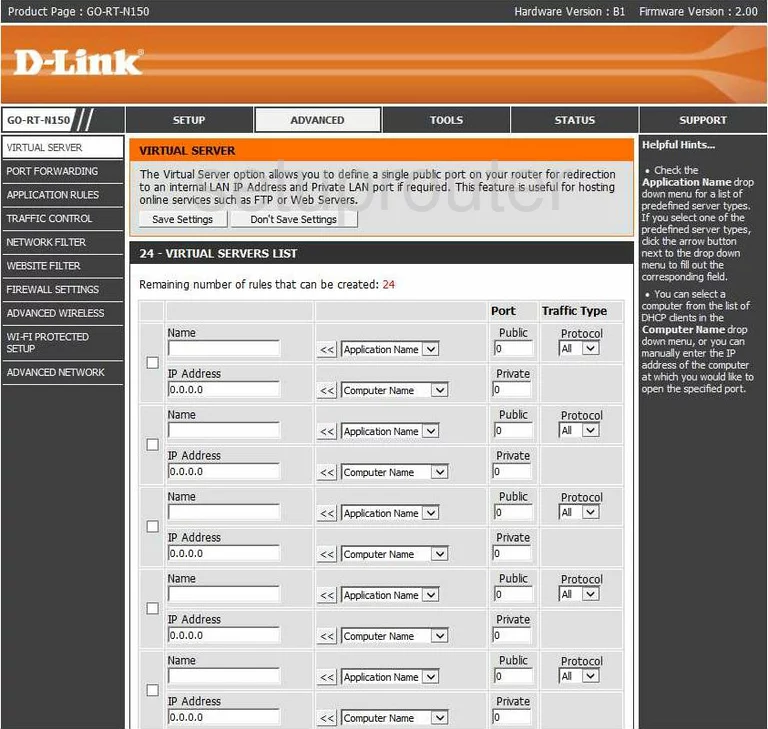
Dlink GO-RT-N150 Url Filter Screenshot
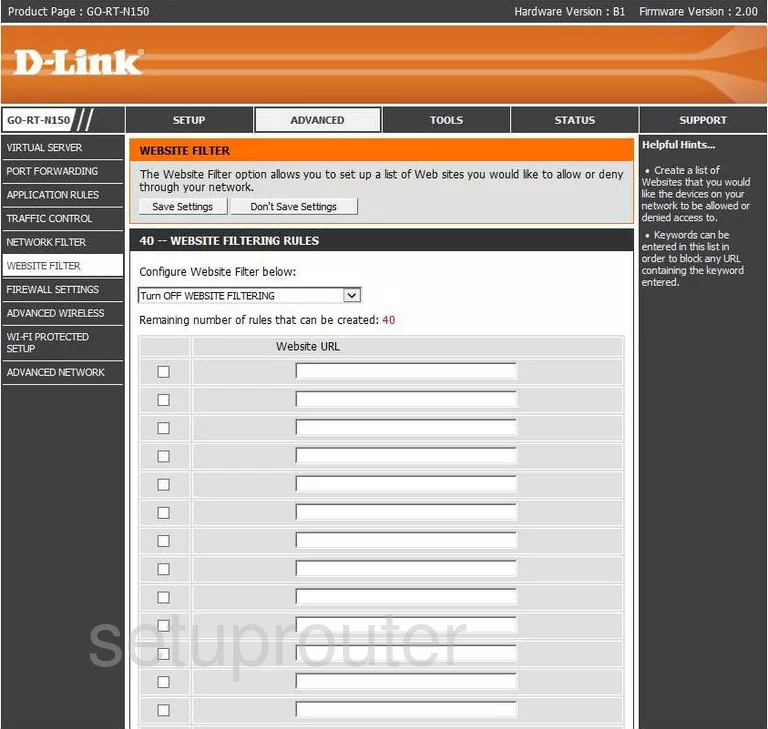
Dlink GO-RT-N150 Wifi Wps Screenshot
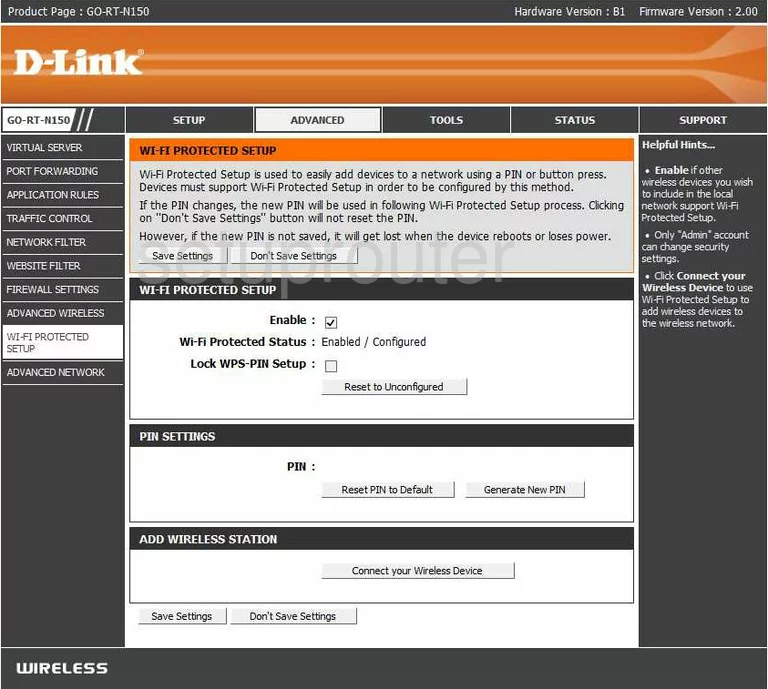
Dlink GO-RT-N150 Device Image Screenshot

Dlink GO-RT-N150 Wifi Security Screenshot
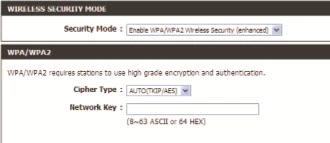
Dlink GO-RT-N150 Wifi Network Screenshot
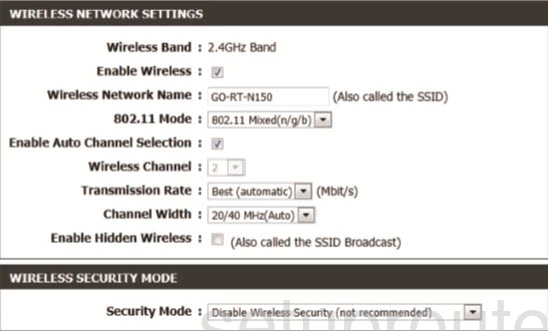
Dlink GO-RT-N150 Wifi Network Screenshot
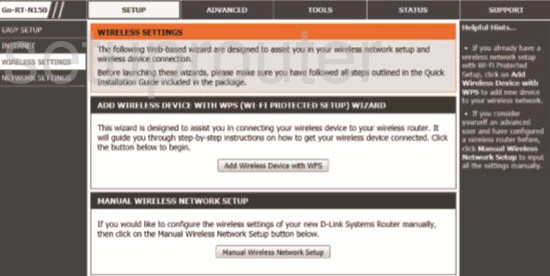
Dlink GO-RT-N150 Reset Screenshot

This is the screenshots guide for the Dlink GO-RT-N150. We also have the following guides for the same router: