This guide shows you exactly how to login to the Dlink TM-G5240 router.
Other Dlink TM-G5240 Guides
This is the login guide for the Dlink TM-G5240. We also have the following guides for the same router:
- Dlink TM-G5240 - How to change the IP Address on a Dlink TM-G5240 router
- Dlink TM-G5240 - Dlink TM-G5240 User Manual
- Dlink TM-G5240 - How to change the DNS settings on a Dlink TM-G5240 router
- Dlink TM-G5240 - Setup WiFi on the Dlink TM-G5240
- Dlink TM-G5240 - How to Reset the Dlink TM-G5240
- Dlink TM-G5240 - Information About the Dlink TM-G5240 Router
- Dlink TM-G5240 - Dlink TM-G5240 Screenshots
Find Your Dlink TM-G5240 Router IP Address
In order to login to the Dlink TM-G5240 router, we need to know it's internal IP address.
| Known TM-G5240 IP Addresses |
|---|
| 192.168.0.1 |
Start with the first IP address in the list and then follow the rest of this guide.
If later on in this guide you do not find your router using the IP address that you pick, then you can try different IP addresses until you get logged in. It is harmless to try different IP addresses.
If you try all of the above IP addresses and still cannot find your router, then do one of the following:
- Check our out Find Your Router's Internal IP Address guide.
- Download and install our free Router Detector software.
After you find your router's internal IP Address, it is time to try logging in to it.
Login to the Dlink TM-G5240 Router
The Dlink TM-G5240 is managed through a web-based interface. The way you manage it is by using a web browser like Firefox, Edge, or Chrome.
Enter Dlink TM-G5240 Internal IP Address
Either copy/paste or type the internal IP address of your Dlink TM-G5240 router into the address bar of your web browser. The address bar looks like this:

Press the Enter key on your keyboard. A window will show asking for your Dlink TM-G5240 password.
Dlink TM-G5240 Default Username and Password
You must know your Dlink TM-G5240 username and password in order to log in. It's possible that the router's password is still set to the factory default. Below is a list of all known Dlink TM-G5240 default usernames and passwords.
| Dlink TM-G5240 Default Usernames and Passwords | |
|---|---|
| Username | Password |
| admin | admin |
| admin | blank |
Enter your username and password in the window that pops up. You can try them all.

Dlink TM-G5240 Home Screen
After you get logged in you should see the Dlink TM-G5240 home screen, which looks like this:
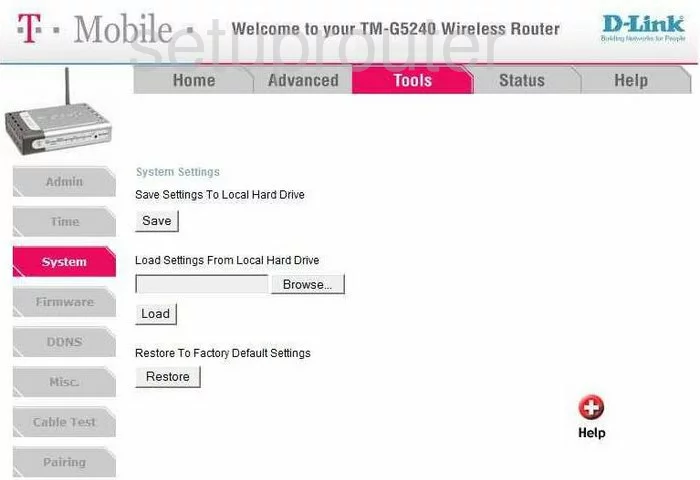
If you see this screen, then congratulations, you are now logged in to your Dlink TM-G5240. At this point, you can follow any of our other guides for this router.
Solutions To Dlink TM-G5240 Login Problems
Here are some other ideas that might help you get logged in to your router.
Dlink TM-G5240 Password Doesn't Work
It's possible that your router's factory default password is different than what we have listed. It doesn't hurt to try all of the other known Dlink passwords. Head over to our list of all Dlink Passwords.
Forgot Password to Dlink TM-G5240 Router
If your ISP provided your router, then you may have to call them and ask them if they know how to login to your router. Sometimes they will have your password on file.
How to Reset the Dlink TM-G5240 Router To Default Settings
As a last resort, you can reset your router to factory defaults. If you decide to reset your router to factory defaults, then you can follow our How To Reset your Router guide.f you still cannot get logged in, then you are probably going to have to reset your router to its default settings.
Other Dlink TM-G5240 Guides
Here are some of our other Dlink TM-G5240 info that you might be interested in.
This is the login guide for the Dlink TM-G5240. We also have the following guides for the same router:
- Dlink TM-G5240 - How to change the IP Address on a Dlink TM-G5240 router
- Dlink TM-G5240 - Dlink TM-G5240 User Manual
- Dlink TM-G5240 - How to change the DNS settings on a Dlink TM-G5240 router
- Dlink TM-G5240 - Setup WiFi on the Dlink TM-G5240
- Dlink TM-G5240 - How to Reset the Dlink TM-G5240
- Dlink TM-G5240 - Information About the Dlink TM-G5240 Router
- Dlink TM-G5240 - Dlink TM-G5240 Screenshots