This page shows you how to login to the Dlink VWR-VR router.
Other Dlink VWR-VR Guides
This is the login guide for the Dlink VWR-VR. We also have the following guides for the same router:
Find Your Dlink VWR-VR Router IP Address
The first thing that we need to know in order to login to the Dlink VWR-VR router is it's internal IP address.
| Known VWR-VR IP Addresses |
|---|
| 192.168.15.1 |
Choose an IP address from the list above and then follow the rest of this guide.
If later on in this guide you do not find your router using the IP address that you pick, then you can try different IP addresses until you get logged in. It is harmless to try different IP addresses.
If you try all of the above IP addresses and still cannot find your router, then you can try one of the following steps:
- Use our Find Your Router's Internal IP Address guide.
- Download and install our free Router Detector software.
The next step is to try logging in to your router.
Login to the Dlink VWR-VR Router
Your Dlink VWR-VR is managed through a web-based interface. You can manage it by using a web browser such as Chrome, Firefox, or Edge.
Enter Dlink VWR-VR Internal IP Address
Either copy/paste or type the internal IP address of your Dlink VWR-VR router into the address bar of your web browser. The address bar will look like this:

Press the Enter key on your keyboard. A window will show asking for your Dlink VWR-VR password.
Dlink VWR-VR Default Username and Password
You must know your Dlink VWR-VR username and password in order to log in. If you are not sure what the username and password are, then perhaps they are still set to the factory defaults. Try all of the Dlink VWR-VR factory default usernames and passwords below.
| Dlink VWR-VR Default Usernames and Passwords | |
|---|---|
| Username | Password |
| user | user |
Put your username and password in the appropriate boxes. You should be able to try them all.
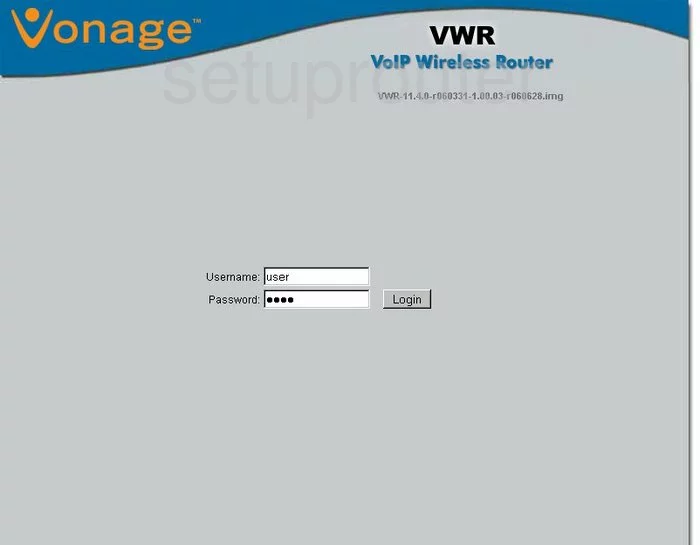
Dlink VWR-VR Home Screen
After you get logged in you should see the Dlink VWR-VR home screen, which looks like this:
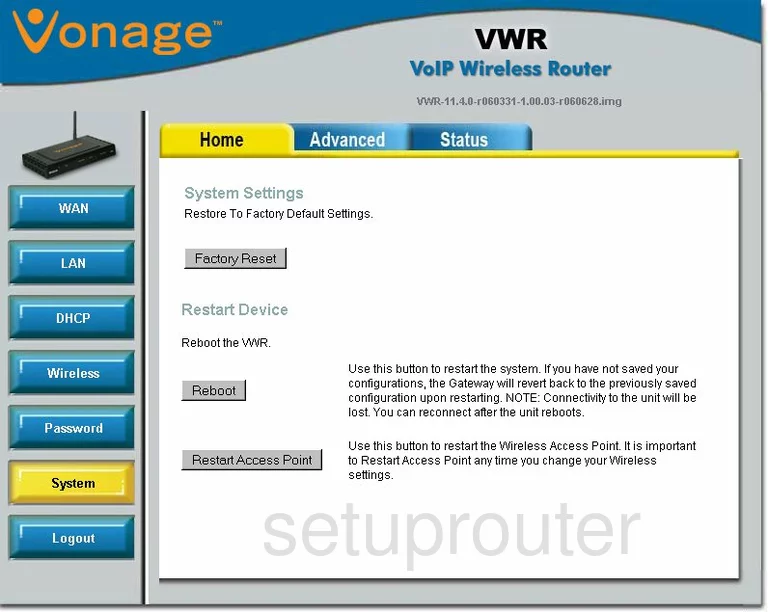
If you see this screen, then good job, you are now logged in to your Dlink VWR-VR router. You are now ready to follow one of our other guides.
Solutions To Dlink VWR-VR Login Problems
Here are some things that you can try if you are having problems getting logged in to your router.
Dlink VWR-VR Password Doesn't Work
It's possible that your router's factory default password is different than what we have listed. You can try other Dlink passwords. We have a large list of all Dlink Passwords that you can try.
Forgot Password to Dlink VWR-VR Router
If you are using an ISP provided router, then you may need to call their support desk and ask for your login information. Most of the time they will have it on file for you.
How to Reset the Dlink VWR-VR Router To Default Settings
If you still cannot get logged in, then you are probably going to have to reset your router to its default settings. As a last resort, you can reset your router to factory defaults.
Other Dlink VWR-VR Guides
Here are some of our other Dlink VWR-VR info that you might be interested in.
This is the login guide for the Dlink VWR-VR. We also have the following guides for the same router: