Each of these screenshots was captured and submitted to us by users of this site.
When you want to share screenshots for us to use, please use our Router Screenshot Grabber, which is a free tool in Network Utilities. It makes the capture process easy and sends the screenshots to us automatically.
This is the screenshots guide for the Dlink WBR-1310 v2. We also have the following guides for the same router:
- Dlink WBR-1310 - How to change the IP Address on a Dlink WBR-1310 router
- Dlink WBR-1310 - Dlink WBR-1310 User Manual
- Dlink WBR-1310 - Dlink WBR-1310 Login Instructions
- Dlink WBR-1310 - Setup WiFi on the Dlink WBR-1310
- Dlink WBR-1310 - How to Reset the Dlink WBR-1310
- Dlink WBR-1310 - Information About the Dlink WBR-1310 Router
- Dlink WBR-1310 - Dlink WBR-1310 Screenshots
- Dlink WBR-1310 v2 - How to change the IP Address on a Dlink WBR-1310 router
- Dlink WBR-1310 v2 - Dlink WBR-1310 User Manual
- Dlink WBR-1310 v2 - Dlink WBR-1310 Login Instructions
- Dlink WBR-1310 v2 - Setup WiFi on the Dlink WBR-1310
- Dlink WBR-1310 v2 - How to Reset the Dlink WBR-1310
- Dlink WBR-1310 v2 - Information About the Dlink WBR-1310 Router
All Dlink WBR-1310 Screenshots
All screenshots below were captured from a Dlink WBR-1310 router.
Dlink WBR-1310 Port Forwarding Screenshot
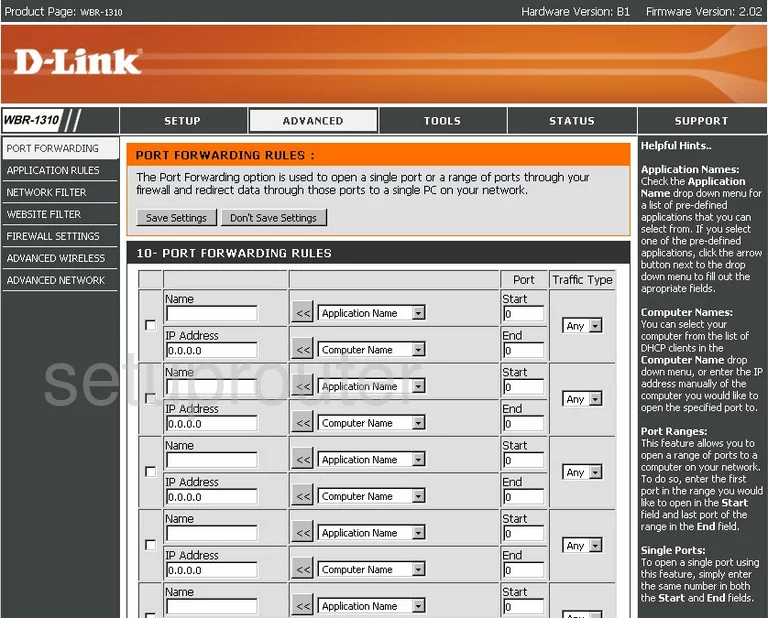
Dlink WBR-1310 Status Screenshot

Dlink WBR-1310 Firmware Screenshot
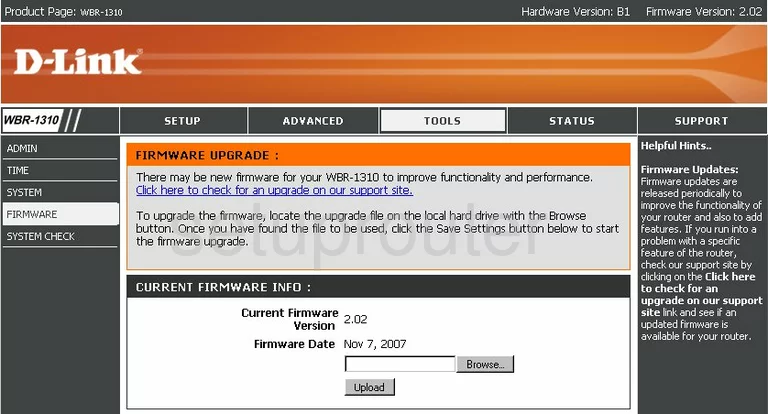
Dlink WBR-1310 Login Screenshot
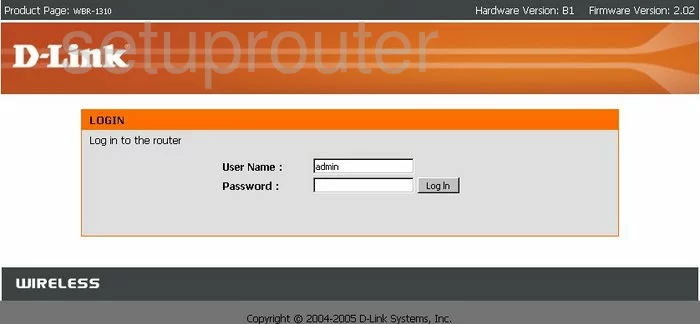
Dlink WBR-1310 Wifi Setup Screenshot
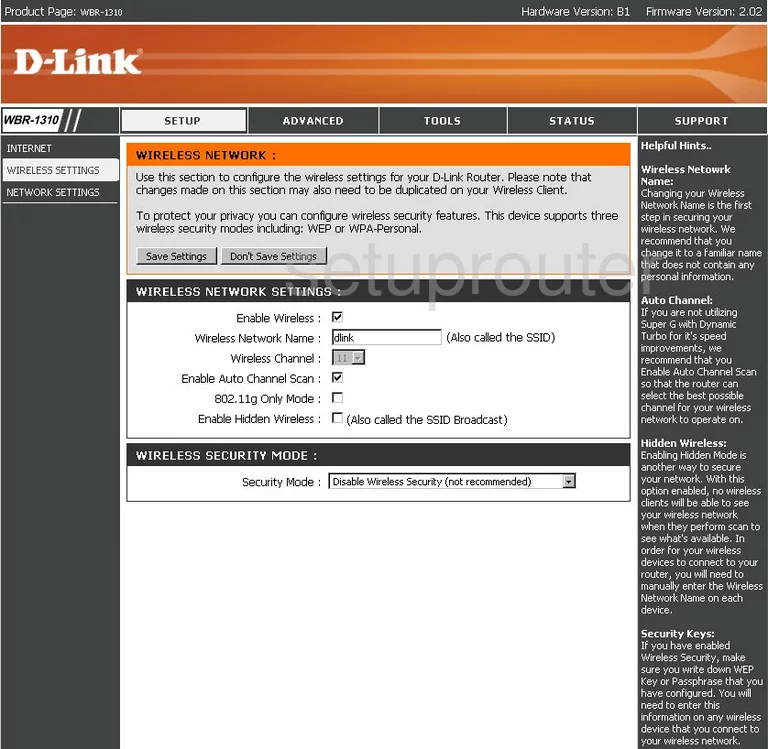
Dlink WBR-1310 Log Screenshot
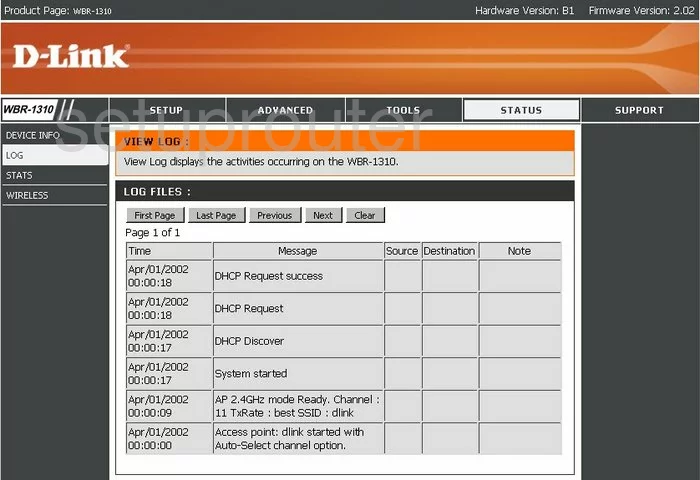
Dlink WBR-1310 Status Screenshot
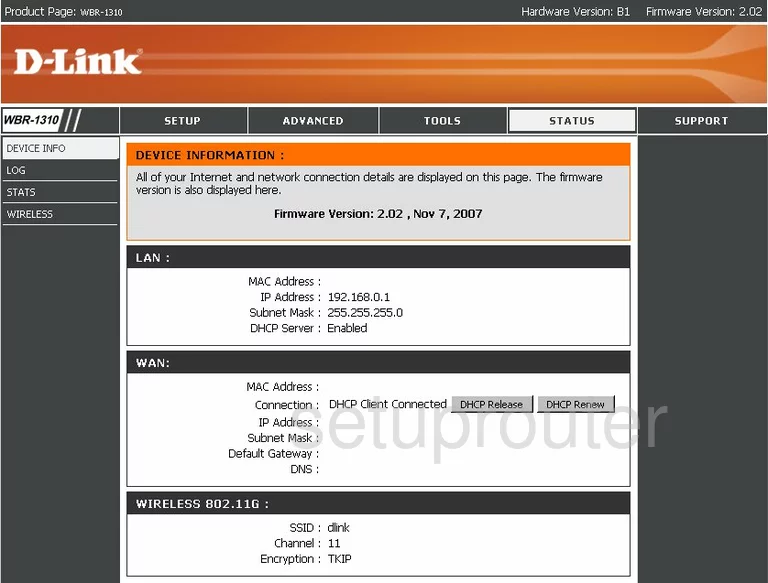
Dlink WBR-1310 Traffic Statistics Screenshot
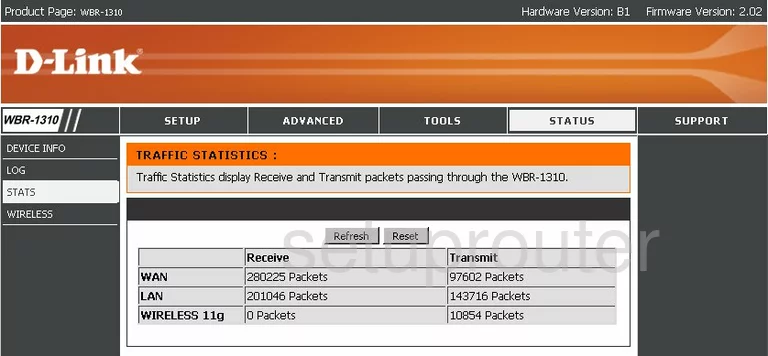
Dlink WBR-1310 Wifi Network Screenshot
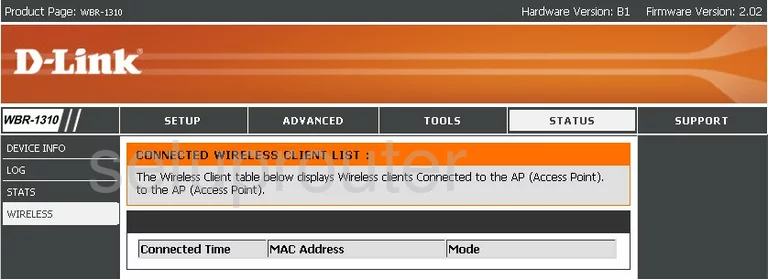
Dlink WBR-1310 Password Screenshot
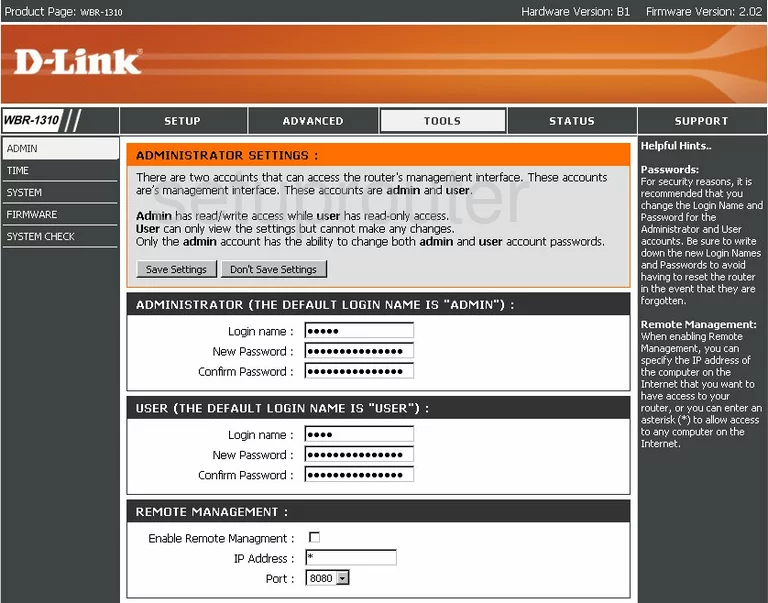
Dlink WBR-1310 Setup Screenshot
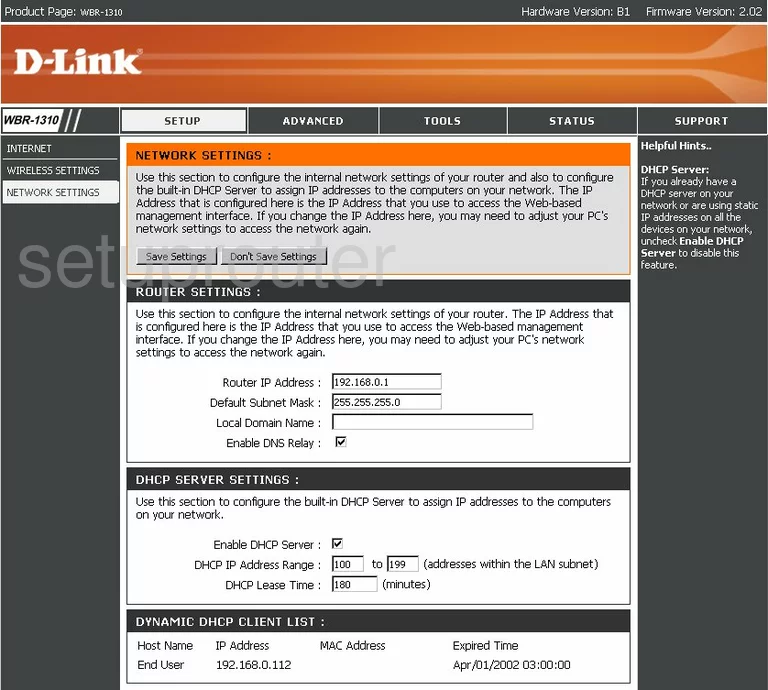
Dlink WBR-1310 Setup Screenshot
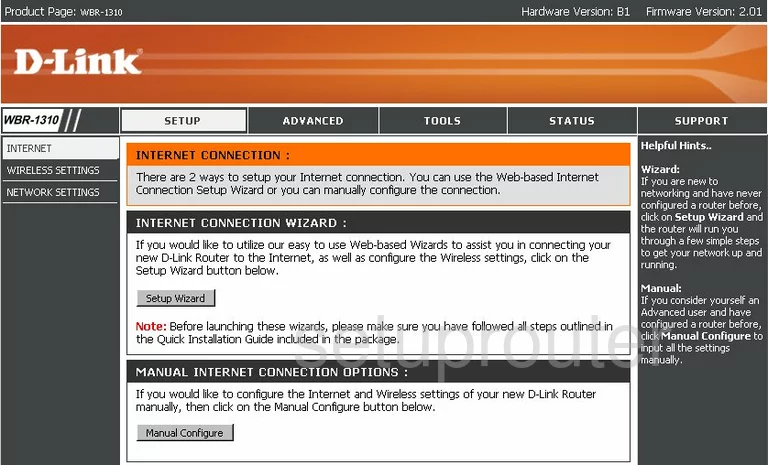
Dlink WBR-1310 Wifi Advanced Screenshot
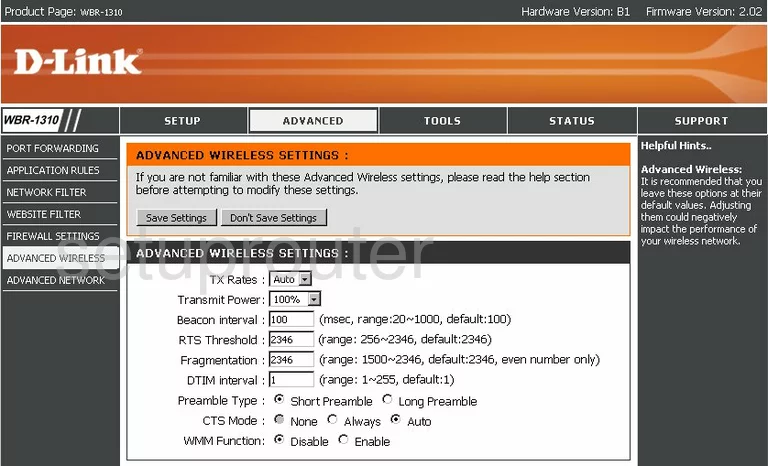
Dlink WBR-1310 Firewall Screenshot
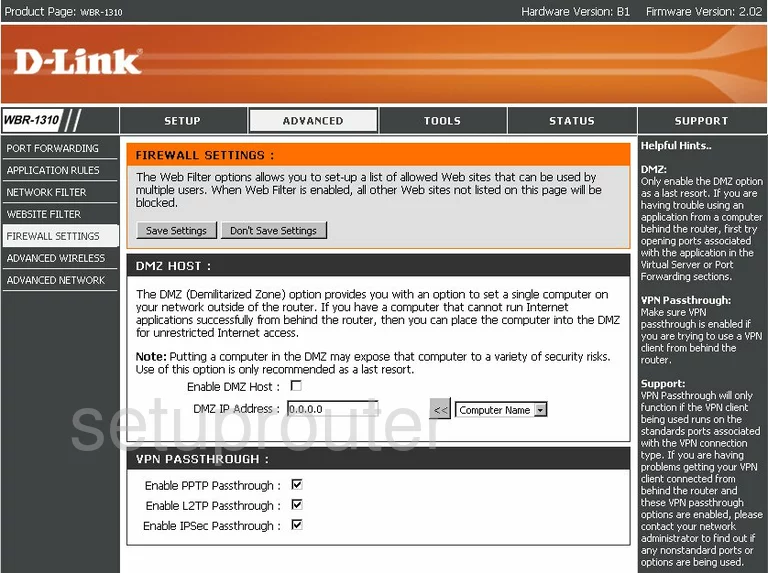
Dlink WBR-1310 Upnp Screenshot
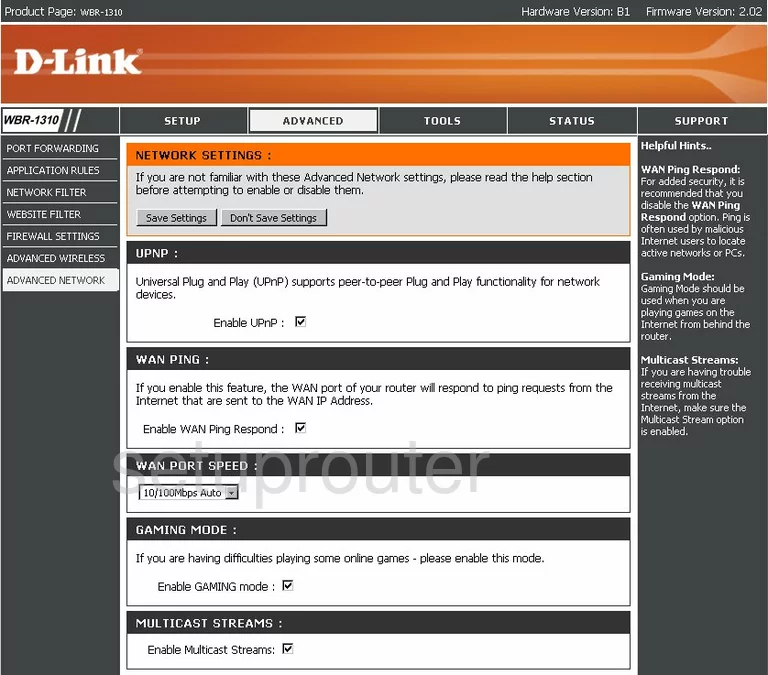
Dlink WBR-1310 Open Port Screenshot
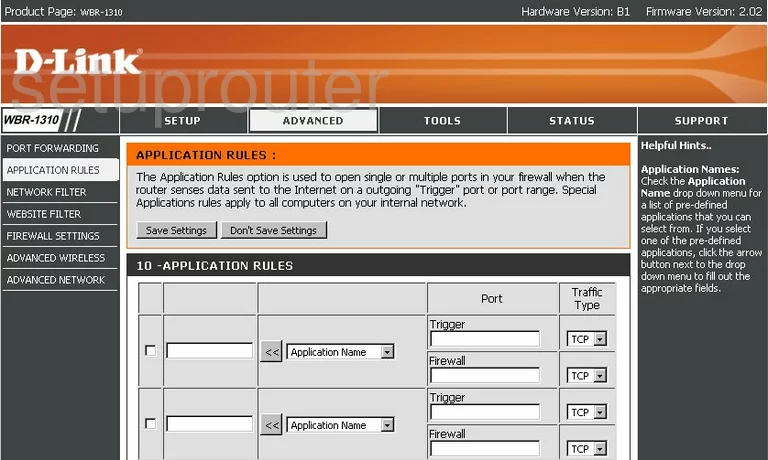
Dlink WBR-1310 Ping Screenshot
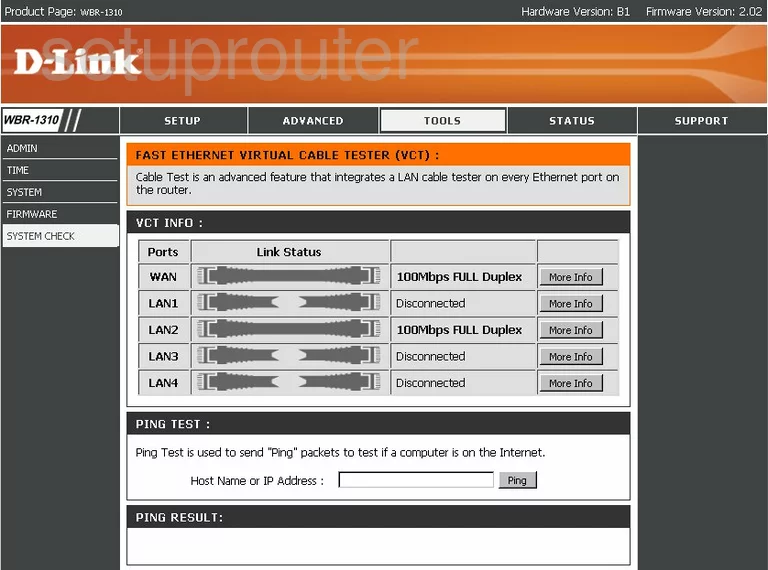
Dlink WBR-1310 Time Setup Screenshot
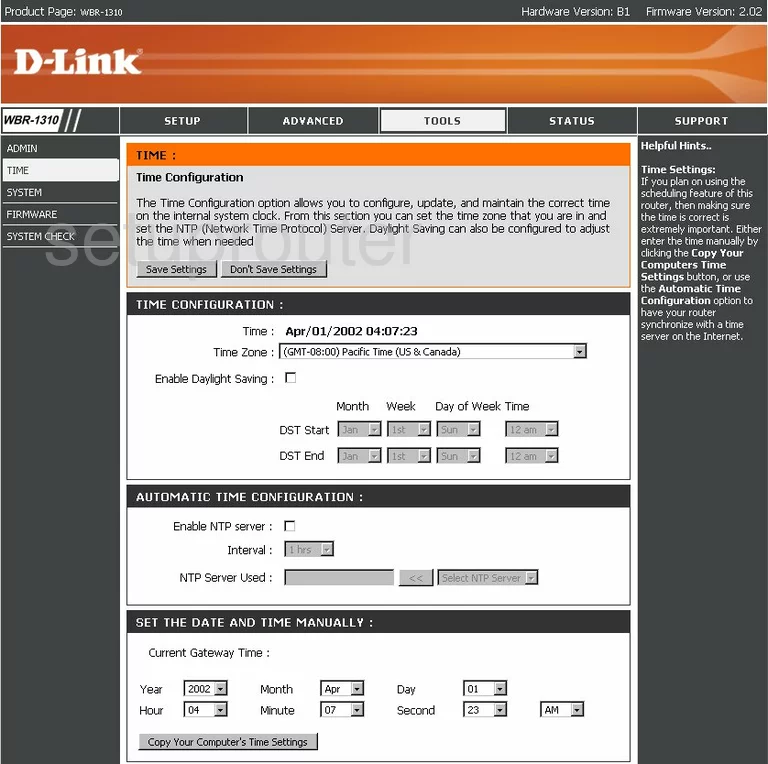
Dlink WBR-1310 General Screenshot
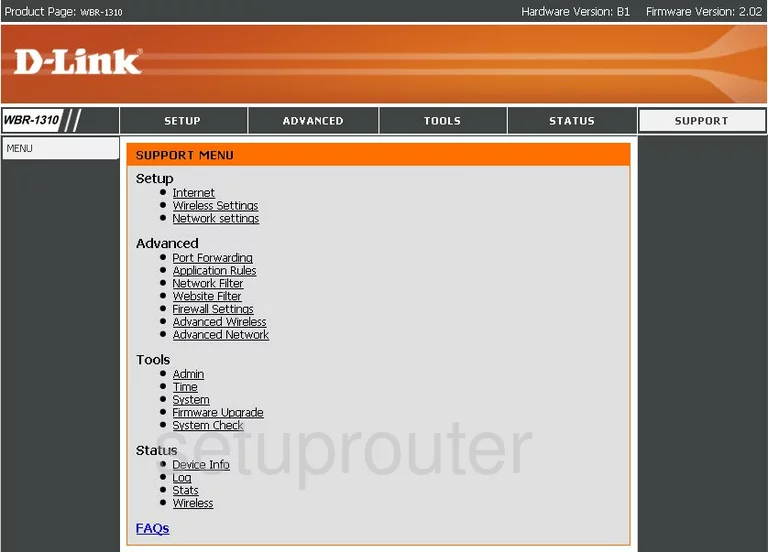
Dlink WBR-1310 Url Filter Screenshot
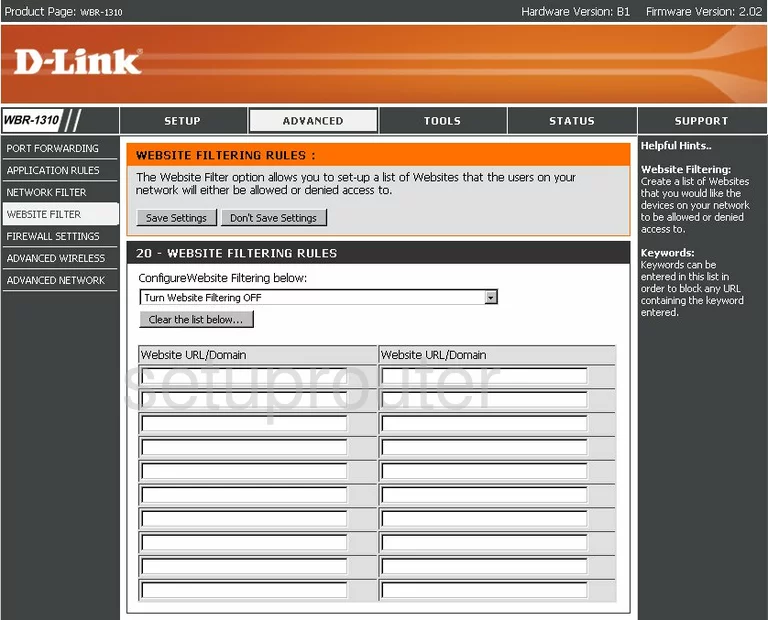
Dlink WBR-1310 Mac Filter Screenshot
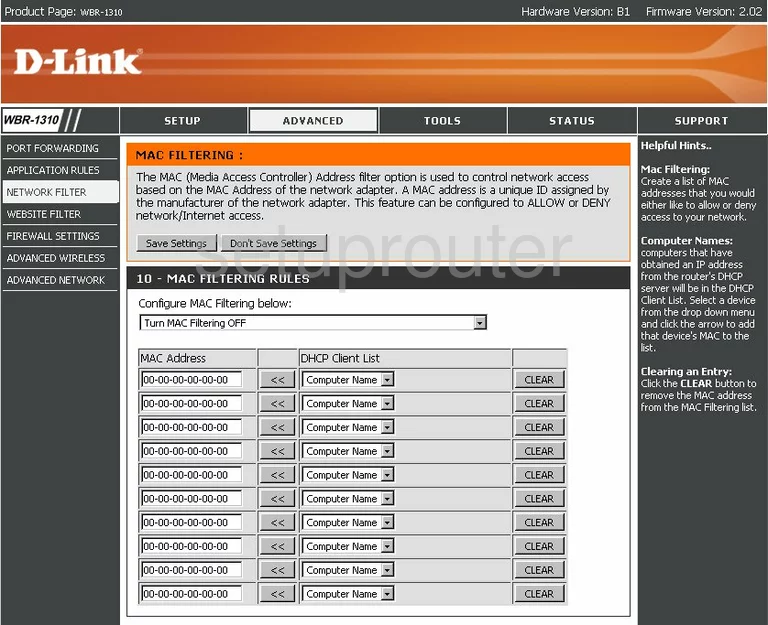
Dlink WBR-1310 Device Image Screenshot

Dlink WBR-1310 Reset Screenshot

This is the screenshots guide for the Dlink WBR-1310 v2. We also have the following guides for the same router:
- Dlink WBR-1310 - How to change the IP Address on a Dlink WBR-1310 router
- Dlink WBR-1310 - Dlink WBR-1310 User Manual
- Dlink WBR-1310 - Dlink WBR-1310 Login Instructions
- Dlink WBR-1310 - Setup WiFi on the Dlink WBR-1310
- Dlink WBR-1310 - How to Reset the Dlink WBR-1310
- Dlink WBR-1310 - Information About the Dlink WBR-1310 Router
- Dlink WBR-1310 - Dlink WBR-1310 Screenshots
- Dlink WBR-1310 v2 - How to change the IP Address on a Dlink WBR-1310 router
- Dlink WBR-1310 v2 - Dlink WBR-1310 User Manual
- Dlink WBR-1310 v2 - Dlink WBR-1310 Login Instructions
- Dlink WBR-1310 v2 - Setup WiFi on the Dlink WBR-1310
- Dlink WBR-1310 v2 - How to Reset the Dlink WBR-1310
- Dlink WBR-1310 v2 - Information About the Dlink WBR-1310 Router