The Dovado UMR mobile Broadband router is considered a wireless router because it offers WiFi connectivity. WiFi, or simply wireless, allows you to connect various devices to your router, such as wireless printers, smart televisions, and WiFi enabled smartphones.
Other Dovado UMR mobile Broadband Guides
This is the wifi guide for the Dovado UMR mobile Broadband. We also have the following guides for the same router:
- Dovado UMR mobile Broadband - Dovado UMR mobile Broadband Login Instructions
- Dovado UMR mobile Broadband - Dovado UMR mobile Broadband User Manual
- Dovado UMR mobile Broadband - How to change the IP Address on a Dovado UMR mobile Broadband router
- Dovado UMR mobile Broadband - How to change the DNS settings on a Dovado UMR mobile Broadband router
- Dovado UMR mobile Broadband - How to Reset the Dovado UMR mobile Broadband
- Dovado UMR mobile Broadband - Information About the Dovado UMR mobile Broadband Router
- Dovado UMR mobile Broadband - Dovado UMR mobile Broadband Screenshots
WiFi Terms
Before we get started there is a little bit of background info that you should be familiar with.
Wireless Name
Your wireless network needs to have a name to uniquely identify it from other wireless networks. If you are not sure what this means we have a guide explaining what a wireless name is that you can read for more information.
Wireless Password
An important part of securing your wireless network is choosing a strong password.
Wireless Channel
Picking a WiFi channel is not always a simple task. Be sure to read about WiFi channels before making the choice.
Encryption
You should almost definitely pick WPA2 for your networks encryption. If you are unsure, be sure to read our WEP vs WPA guide first.
Login To The Dovado UMR mobile Broadband
To get started configuring the Dovado UMR mobile Broadband WiFi settings you need to login to your router. If you are already logged in you can skip this step.
To login to the Dovado UMR mobile Broadband, follow our Dovado UMR mobile Broadband Login Guide.
Find the WiFi Settings on the Dovado UMR mobile Broadband
If you followed our login guide above then you should see this screen.
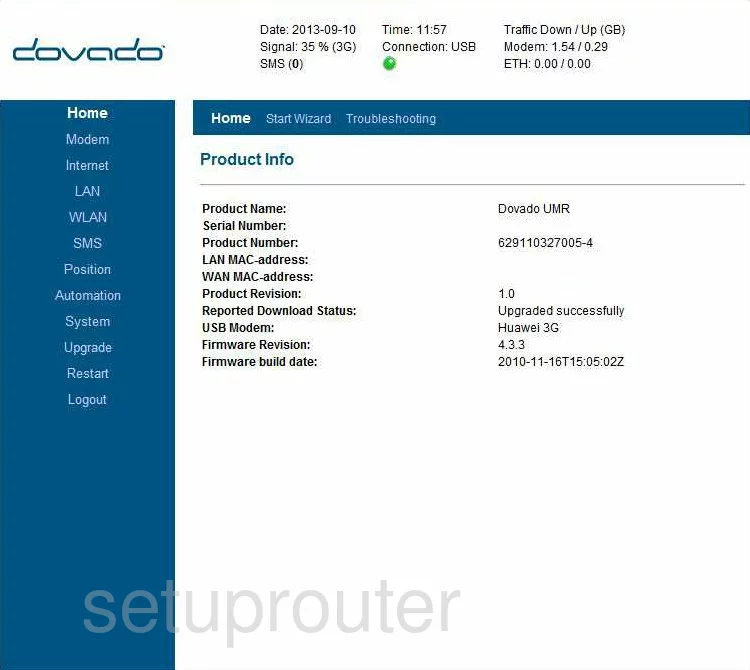
You begin on the Home/Product Info page of the Dovado UMR Broadband router. To configure the wireless settings, click the link on the left labeled WLAN. This is under the Internet option.
Change the WiFi Settings on the Dovado UMR mobile Broadband
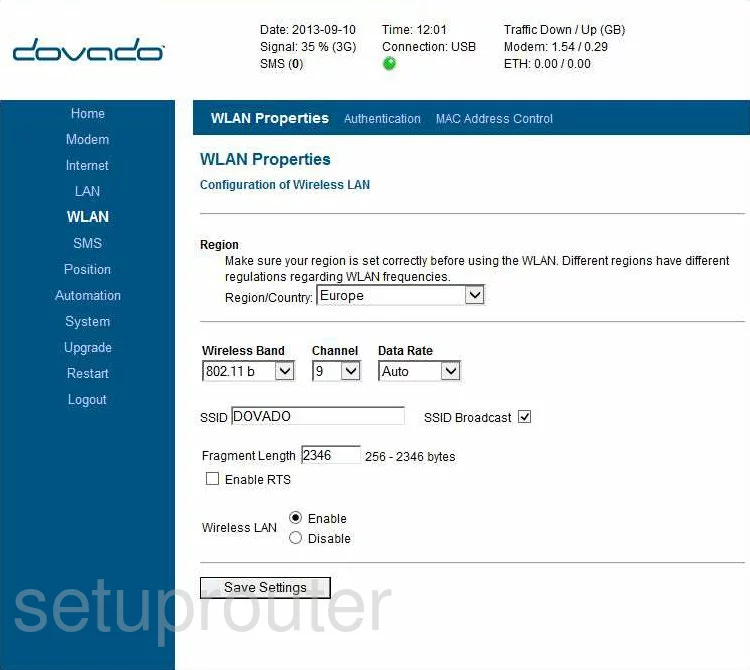
This takes you to a new page, tick the link in the blue bar at the top labeled WLAN Properties.
The first section on this page is the Region. Choose your Region/Country from the drop down menu.
Next is the Wireless Band. Choose the option of 802.11 b+g. This allows you to connect wireless devices up until about 2009. If you want to allow newer wireless devices to connect to your WiFi network, update your firmware to allow for 802.11n and 802.11ac.
In the Channel drop down menu, choose channel 1,6, or 11. These three channels should be used by everyone with neighbors. To learn why, click this link.
Below that is the SSID. This is referring to the network name that you create to identify it. It doesn't really matter what you enter here, but we do recommend that you do not use personal information. To learn more about this, read our Wireless Names Guide.
Click the Save Settings button near the bottom of the page.
Now highlight the option near the top labeled Authentication.
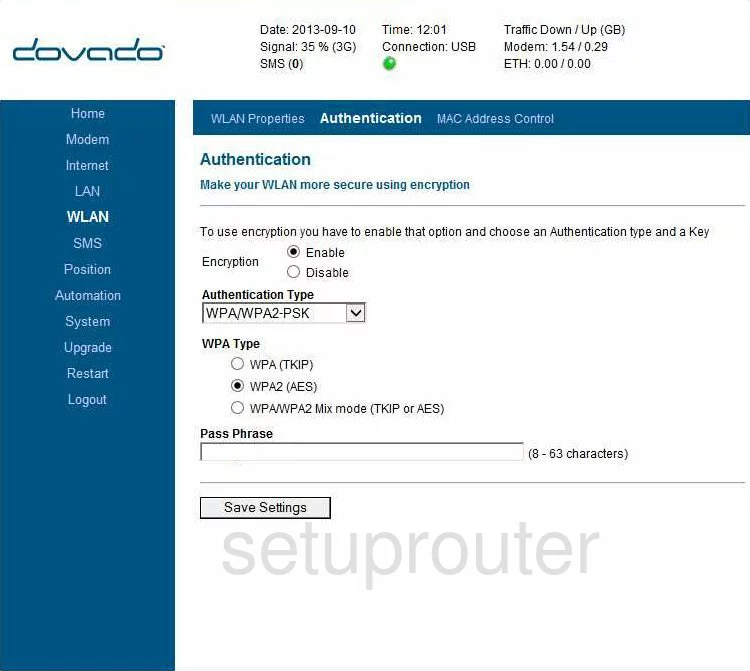
By default this router is open, without security. We strongly recommend that you do not leave it this way. To change this, click the Enable radio dot next to Encryption.
Then choose the type of security you want to use from the Authentication Type drop down menu. For the most secure option for home networks, choose WPA/WPA2-PSK. To learn what the differences are in the security options, click this link.
Set the WPA Type to WPA2 (AES).
Finally, enter a valid Passphrase. This is the password you use to grant access to your local network. We recommend using at least 14 characters in your password. This password is used in the encryption technique so it needs to be strong. Use a mix of letters, numbers, and symbols. Read our Choosing a Strong Password Guide for more info on this topic.
Click the Save Settings button. Remember that you need to Restart your router for all these changes to take effect.
Possible Problems when Changing your WiFi Settings
After making these changes to your router you will almost definitely have to reconnect any previously connected devices. This is usually done at the device itself and not at your computer.
Other Dovado UMR mobile Broadband Info
Don't forget about our other Dovado UMR mobile Broadband info that you might be interested in.
This is the wifi guide for the Dovado UMR mobile Broadband. We also have the following guides for the same router:
- Dovado UMR mobile Broadband - Dovado UMR mobile Broadband Login Instructions
- Dovado UMR mobile Broadband - Dovado UMR mobile Broadband User Manual
- Dovado UMR mobile Broadband - How to change the IP Address on a Dovado UMR mobile Broadband router
- Dovado UMR mobile Broadband - How to change the DNS settings on a Dovado UMR mobile Broadband router
- Dovado UMR mobile Broadband - How to Reset the Dovado UMR mobile Broadband
- Dovado UMR mobile Broadband - Information About the Dovado UMR mobile Broadband Router
- Dovado UMR mobile Broadband - Dovado UMR mobile Broadband Screenshots