On this page I will be showing you how to properly reset the DrayTek Vigor-2110 router back to it's original factory defaults. Some people think a reset is the same thing as a reboot. When I mention a reboot in this guide I am referring to a simply cycle in the power to the device. When I mention a reset I am referring to a complete restore of all the settings back to how they were when the router left the factory.
Warning: Resetting a router is a big step and should not be taken lightly. We suggest making a list of any settings you think you may have changed in the past. Things you may not have considered are:
- The router's main access username and password are reverted back to factory defaults.
- Any port forwards or IP addresses you have changed in the past are completely erased also. All changed settings need to be reconfigured after the reset is complete.
Other Draytek Vigor-2110 Guides
This is the reset router guide for the Draytek Vigor-2110. We also have the following guides for the same router:
- Draytek Vigor-2110 - How to change the IP Address on a Draytek Vigor-2110 router
- Draytek Vigor-2110 - Draytek Vigor-2110 User Manual
- Draytek Vigor-2110 - Draytek Vigor-2110 Login Instructions
- Draytek Vigor-2110 - How to change the DNS settings on a Draytek Vigor-2110 router
- Draytek Vigor-2110 - Draytek Vigor-2110 Screenshots
- Draytek Vigor-2110 - Information About the Draytek Vigor-2110 Router
Reset the Draytek Vigor-2110
For the DrayTek Vigor-2110 router you can find the reset button on the bottom panel. Take a look at the image below for a more exact location.
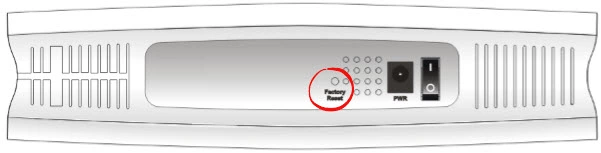
First, be sure the router is on.
Second, take a straightened paperclip and use it to press down on the reset button for more than 5 seconds. You need to hold this button down until the ACT light starts to blink faster than usual.
This starts the reset process which could take up to several minutes. Remember this is going to erase every single setting you have ever changed on your device. We recommend trying other methods of troubleshooting first.
Login to the Draytek Vigor-2110
Now that you've reset the DrayTek Vigor-2110 router you'll need to log into it. This is accomplished using the factory default username and password listed for you in our Login Guide.
Tip: Defaults not logging you in? It could be because the reset button wasn't held down for long enough.
Change Your Password
After you've logged into your router we recommend setting a new password for it. This can be whatever you want it to, however bear in mind that a strong password is 14-20 characters in length and includes no personal information. For more help be sure to take a look at our Choosing a Strong Password Guide.
Tip: To keep yourself from losing your new password try writing it on a sticky note and attaching it to the underside of your router.
Draytek Vigor-2110 Help
Be sure to check out our other Draytek Vigor-2110 info that you might be interested in.
This is the reset router guide for the Draytek Vigor-2110. We also have the following guides for the same router:
- Draytek Vigor-2110 - How to change the IP Address on a Draytek Vigor-2110 router
- Draytek Vigor-2110 - Draytek Vigor-2110 User Manual
- Draytek Vigor-2110 - Draytek Vigor-2110 Login Instructions
- Draytek Vigor-2110 - How to change the DNS settings on a Draytek Vigor-2110 router
- Draytek Vigor-2110 - Draytek Vigor-2110 Screenshots
- Draytek Vigor-2110 - Information About the Draytek Vigor-2110 Router