Each of these screenshots was captured and submitted to us by users of this site.
When you want to share screenshots for us to use, please use our Router Screenshot Grabber, which is a free tool in Network Utilities. It makes the capture process easy and sends the screenshots to us automatically.
This is the screenshots guide for the Draytek Vigor-2110. We also have the following guides for the same router:
- Draytek Vigor-2110 - How to change the IP Address on a Draytek Vigor-2110 router
- Draytek Vigor-2110 - Draytek Vigor-2110 User Manual
- Draytek Vigor-2110 - Draytek Vigor-2110 Login Instructions
- Draytek Vigor-2110 - How to change the DNS settings on a Draytek Vigor-2110 router
- Draytek Vigor-2110 - How to Reset the Draytek Vigor-2110
- Draytek Vigor-2110 - Information About the Draytek Vigor-2110 Router
All Draytek Vigor-2110 Screenshots
All screenshots below were captured from a Draytek Vigor-2110 router.
Draytek Vigor-2110 Qos Screenshot
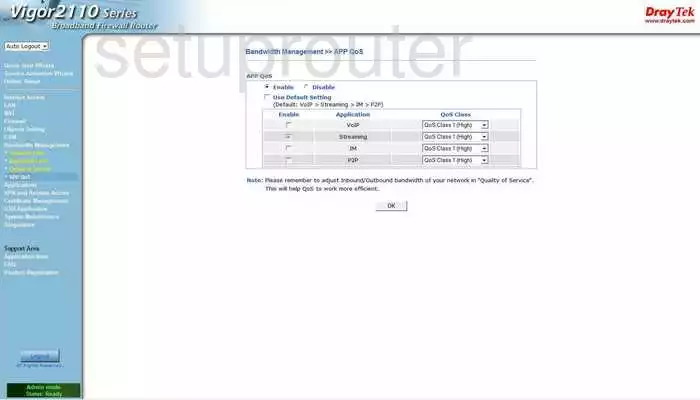
Draytek Vigor-2110 Ping Screenshot
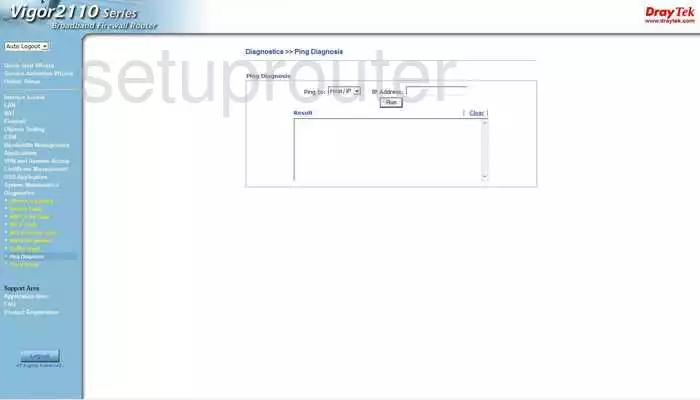
Draytek Vigor-2110 Password Screenshot
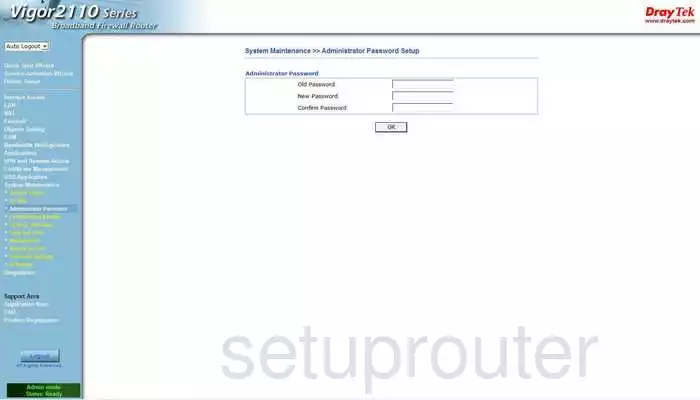
Draytek Vigor-2110 Usb Screenshot
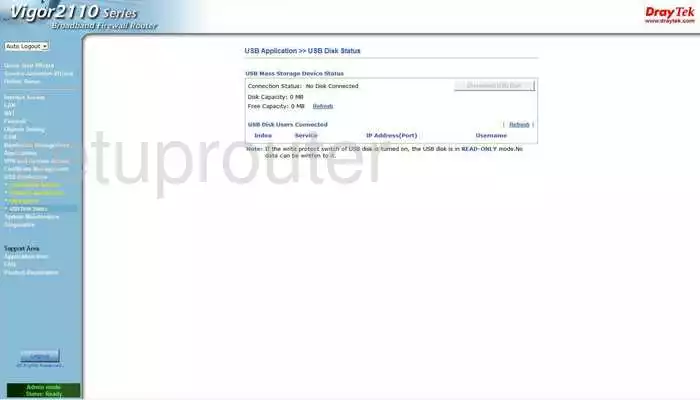
Draytek Vigor-2110 Usb Screenshot
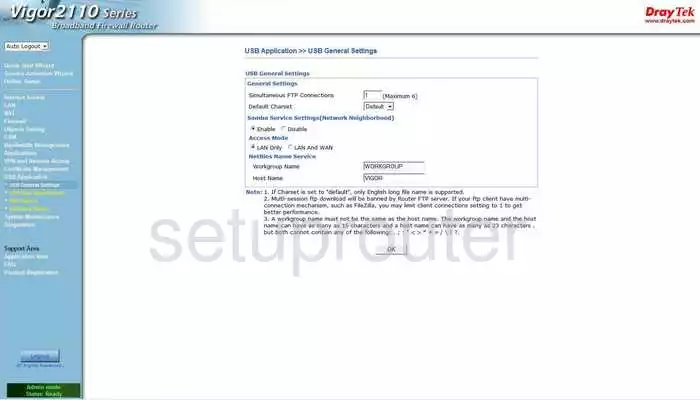
Draytek Vigor-2110 Usb Screenshot
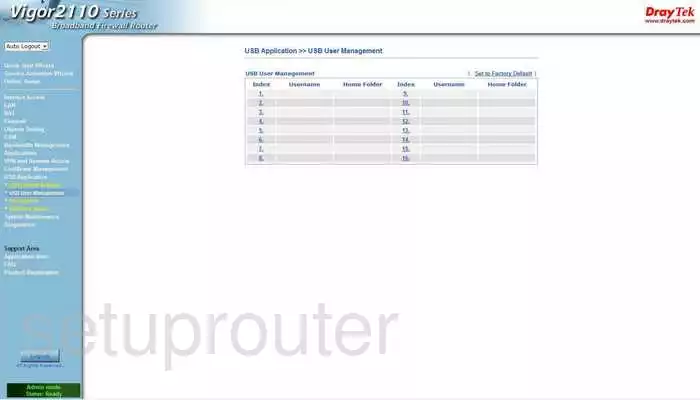
Draytek Vigor-2110 Certificates Screenshot
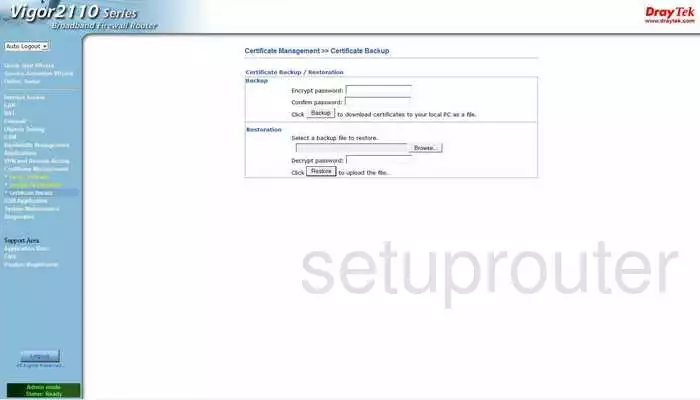
Draytek Vigor-2110 Certificates Screenshot
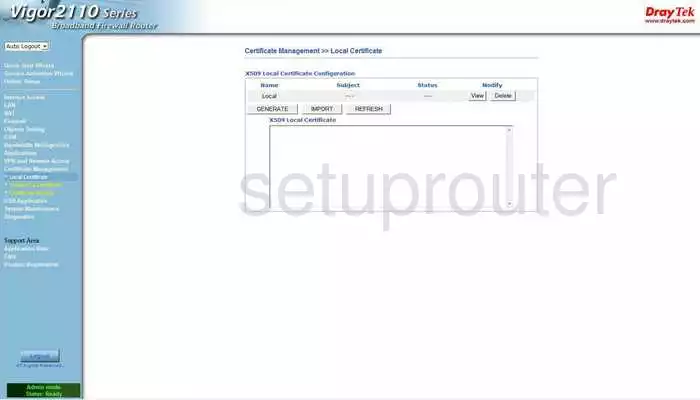
Draytek Vigor-2110 Certificates Screenshot
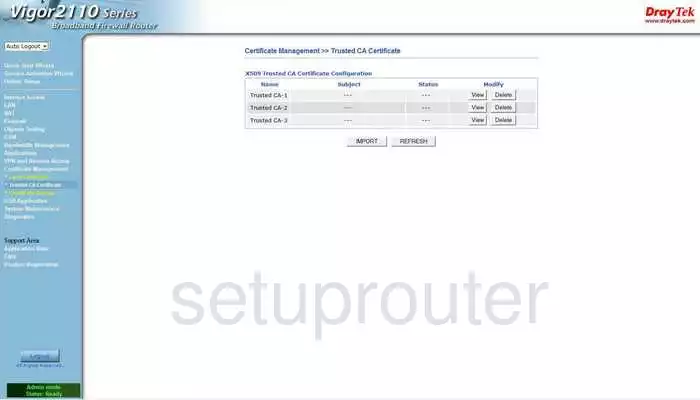
Draytek Vigor-2110 Mac Filter Screenshot
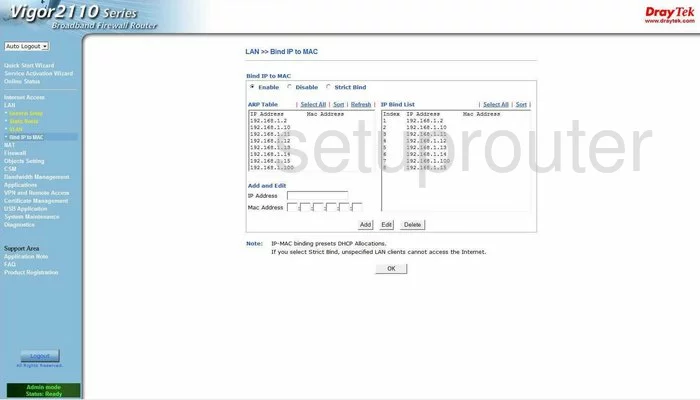
Draytek Vigor-2110 Nat Screenshot
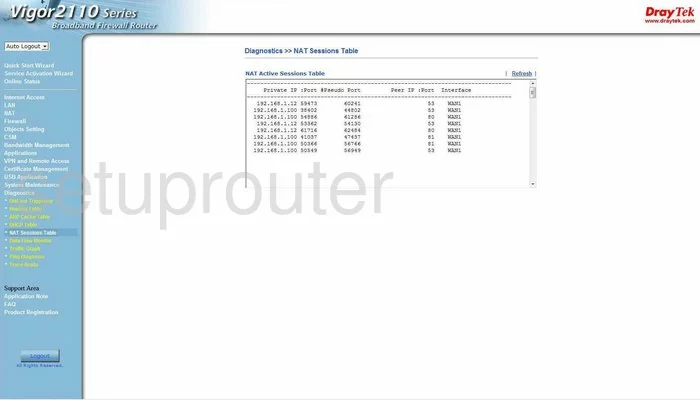
Draytek Vigor-2110 Vlan Screenshot
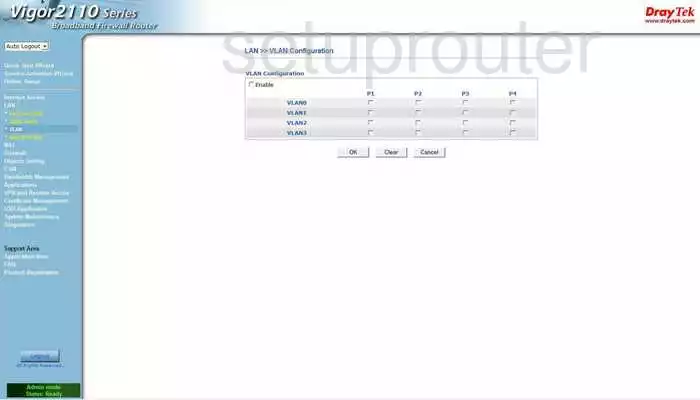
Draytek Vigor-2110 Setup Screenshot
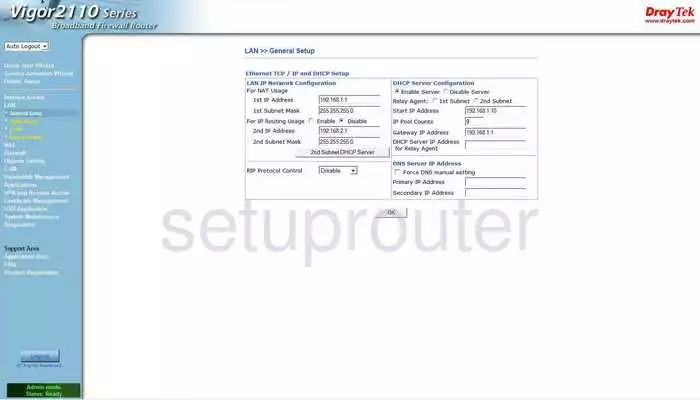
Draytek Vigor-2110 Lan Screenshot
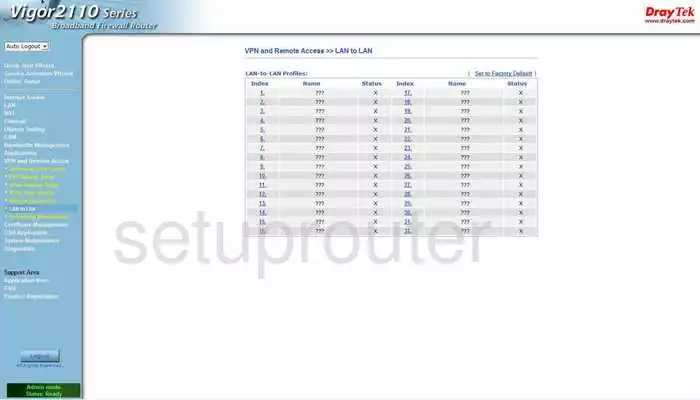
Draytek Vigor-2110 Firewall Screenshot
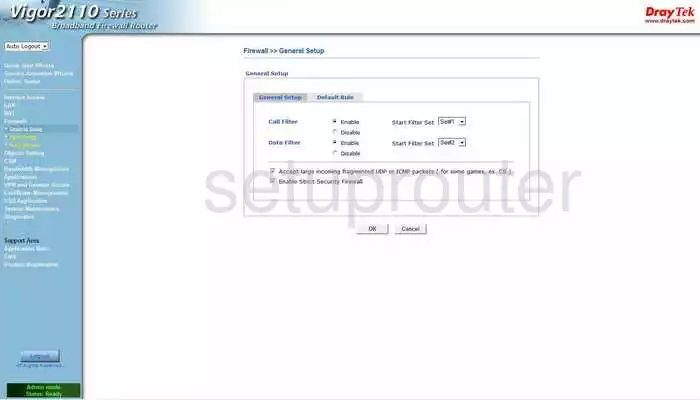
Draytek Vigor-2110 Url Filter Screenshot
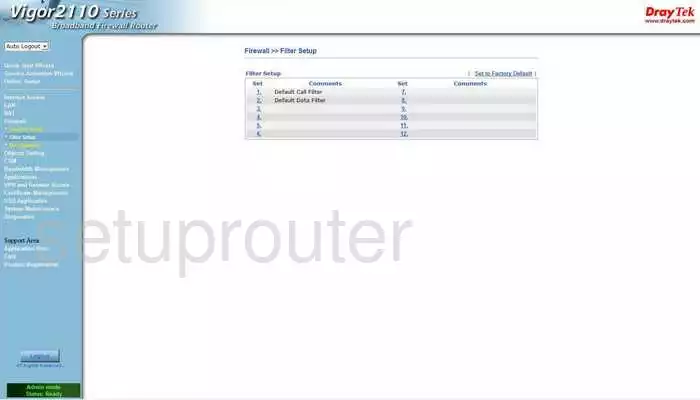
Draytek Vigor-2110 Url Filter Screenshot
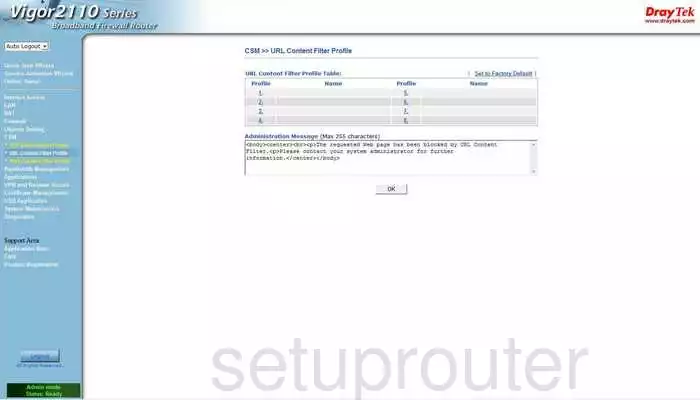
Draytek Vigor-2110 Url Filter Screenshot
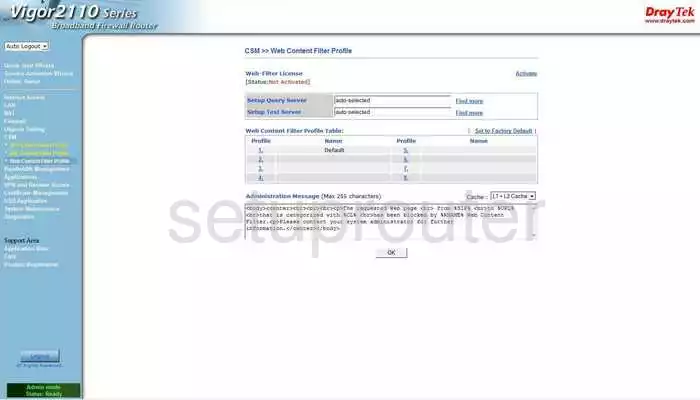
Draytek Vigor-2110 Trace Route Screenshot
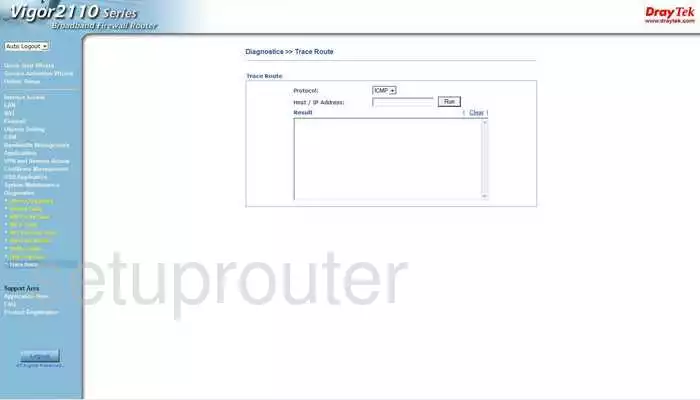
Draytek Vigor-2110 Remote Management Screenshot
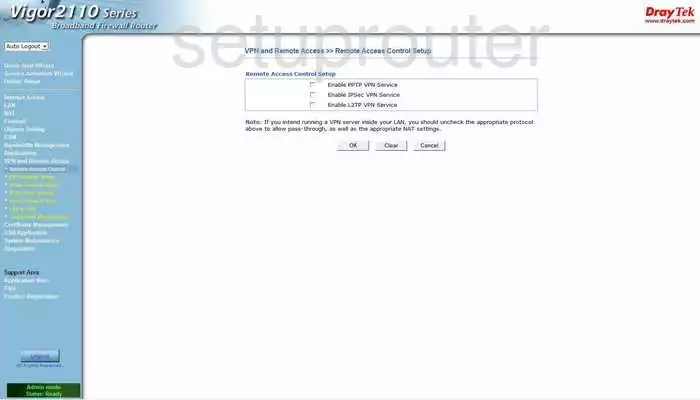
Draytek Vigor-2110 Remote Management Screenshot
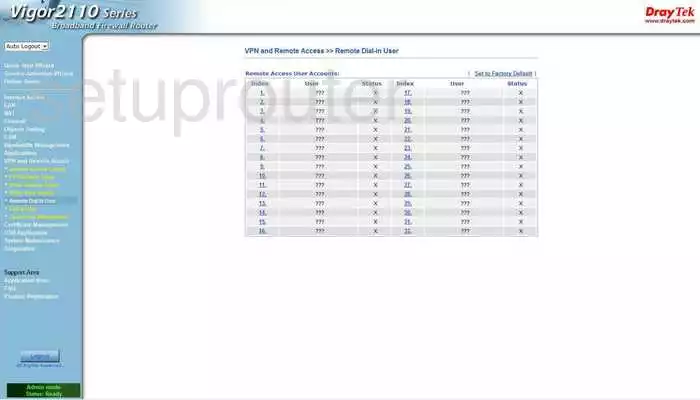
Draytek Vigor-2110 Log Screenshot
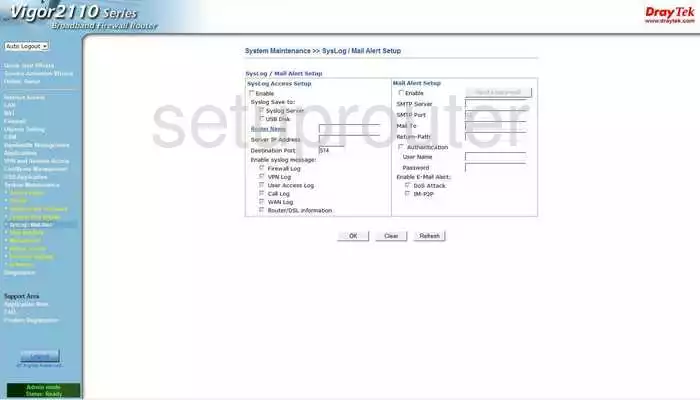
Draytek Vigor-2110 General Screenshot

Draytek Vigor-2110 General Screenshot
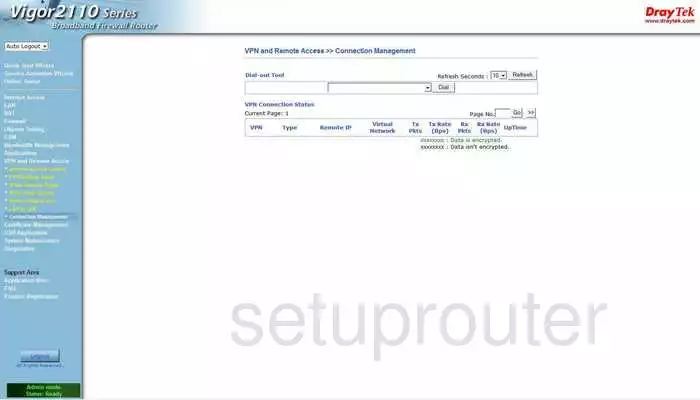
Draytek Vigor-2110 General Screenshot
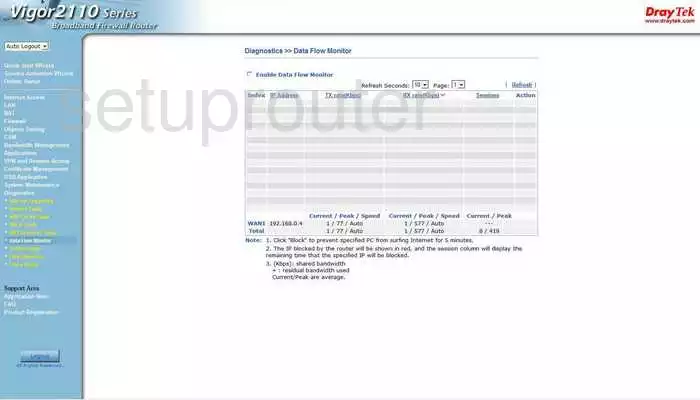
Draytek Vigor-2110 General Screenshot
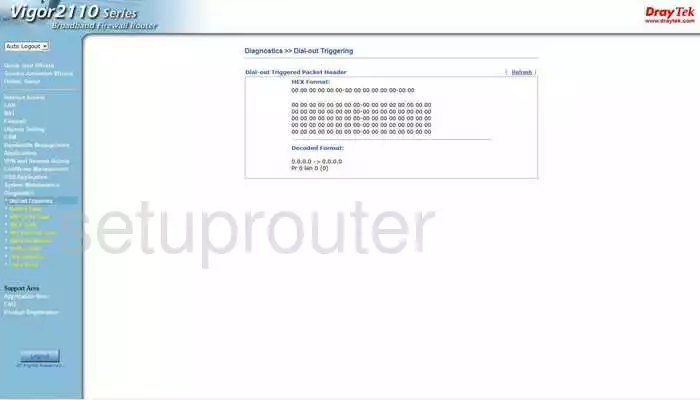
Draytek Vigor-2110 General Screenshot
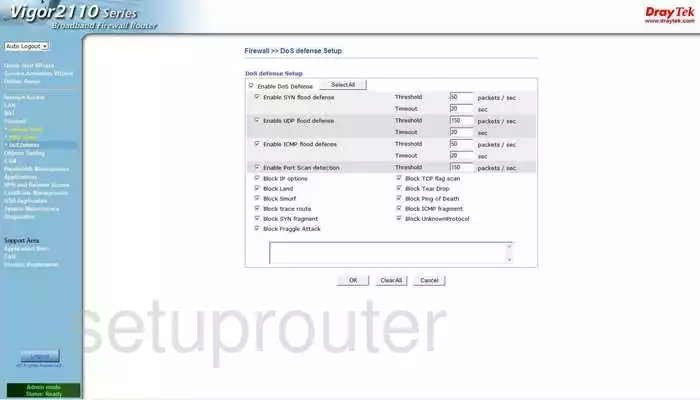
Draytek Vigor-2110 General Screenshot
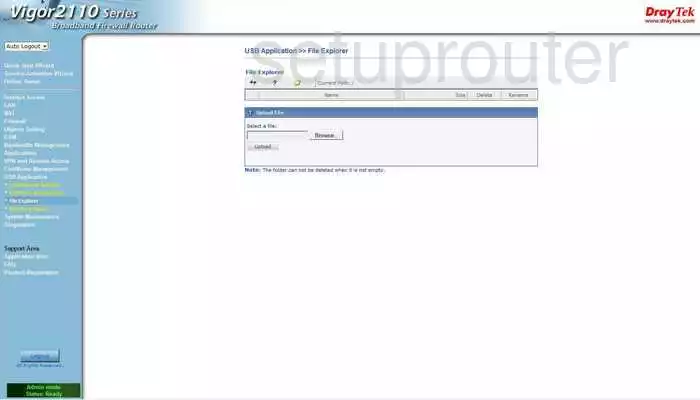
Draytek Vigor-2110 General Screenshot
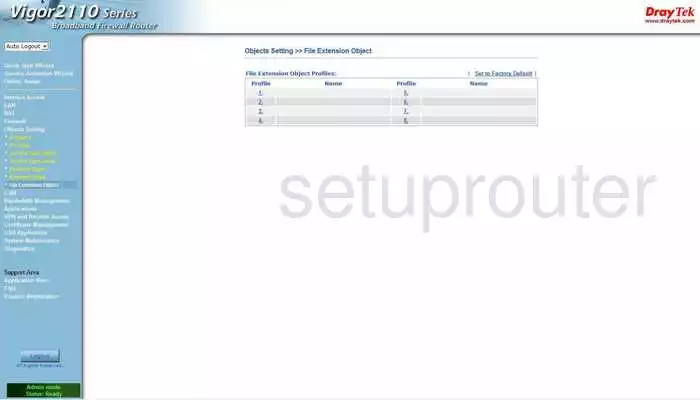
Draytek Vigor-2110 General Screenshot
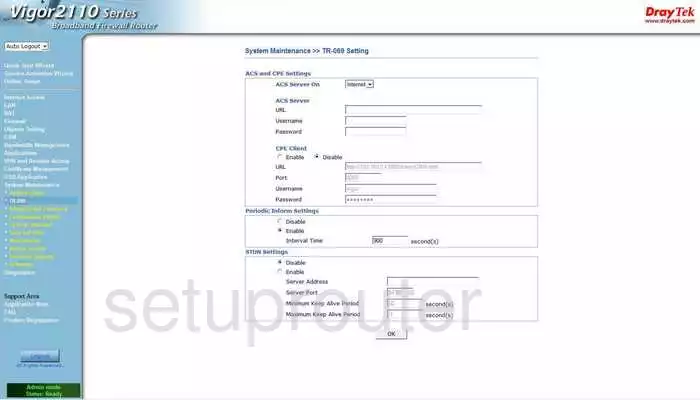
Draytek Vigor-2110 General Screenshot
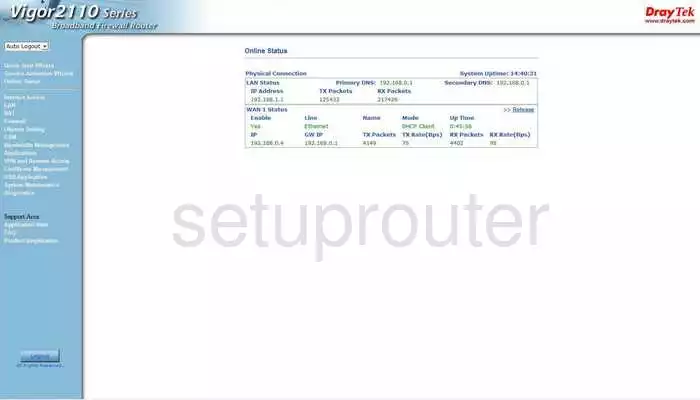
Draytek Vigor-2110 General Screenshot
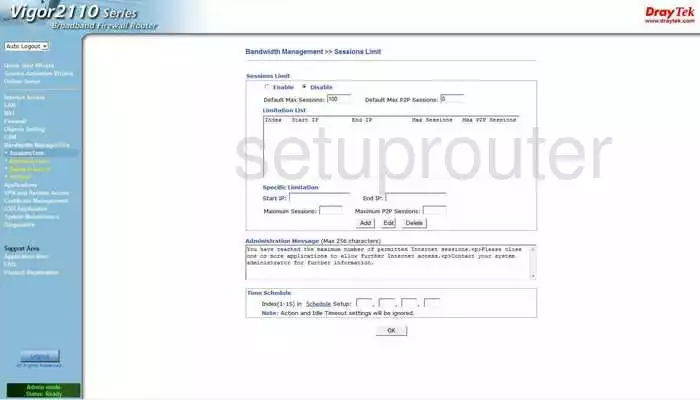
Draytek Vigor-2110 General Screenshot
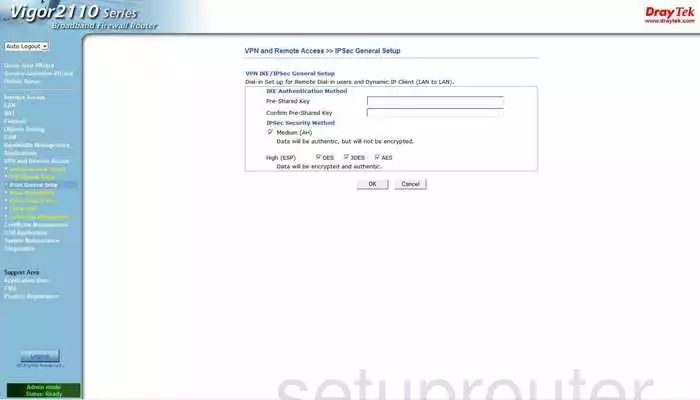
Draytek Vigor-2110 General Screenshot
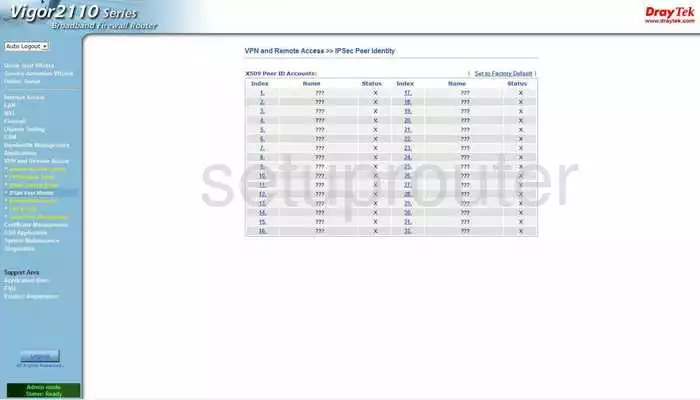
Draytek Vigor-2110 General Screenshot
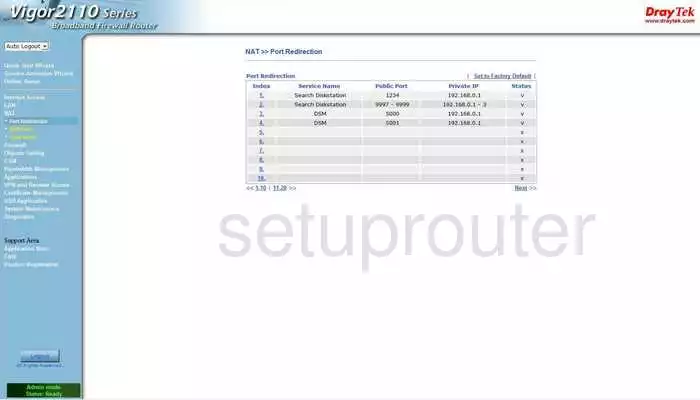
Draytek Vigor-2110 General Screenshot
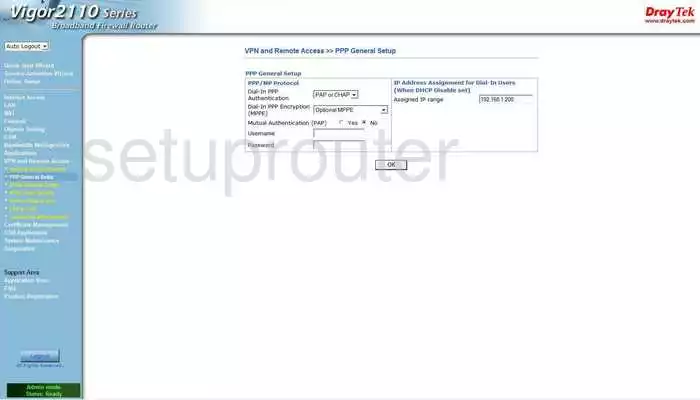
Draytek Vigor-2110 General Screenshot
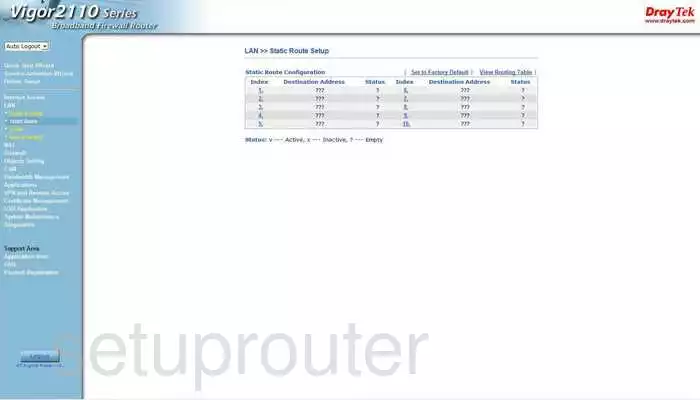
Draytek Vigor-2110 General Screenshot
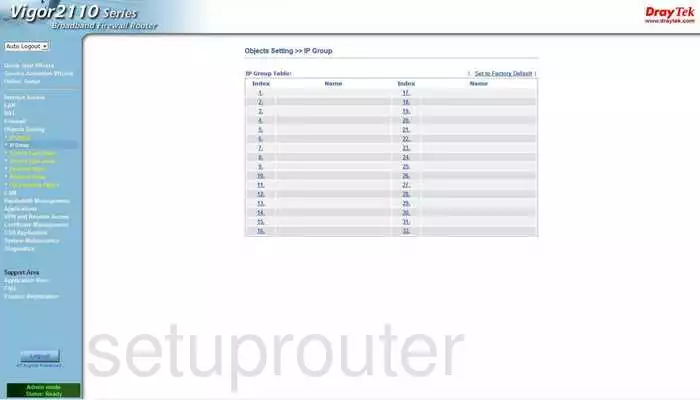
Draytek Vigor-2110 General Screenshot
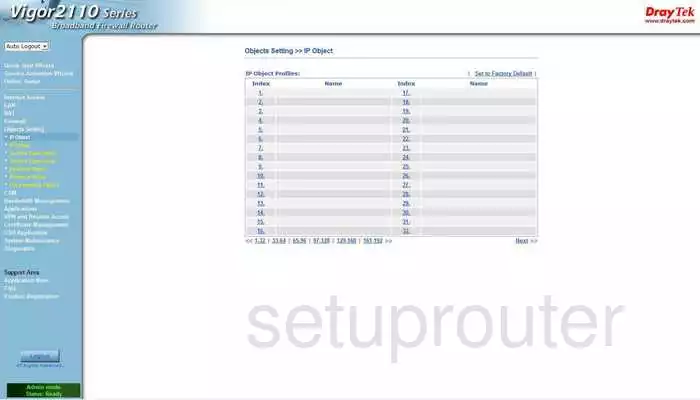
Draytek Vigor-2110 General Screenshot
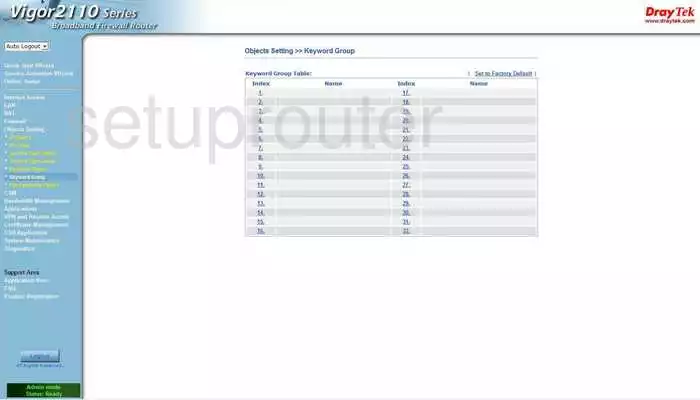
Draytek Vigor-2110 General Screenshot
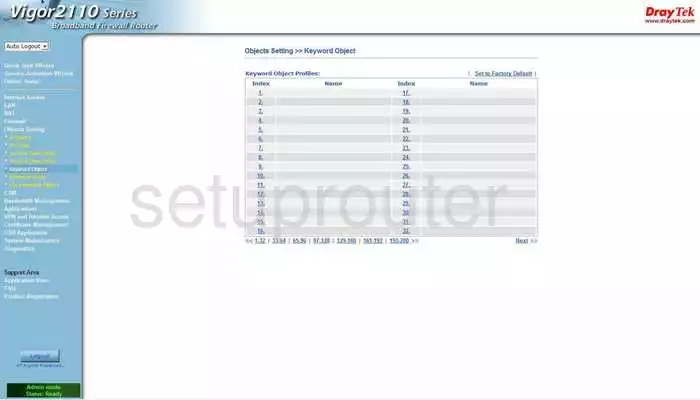
Draytek Vigor-2110 General Screenshot
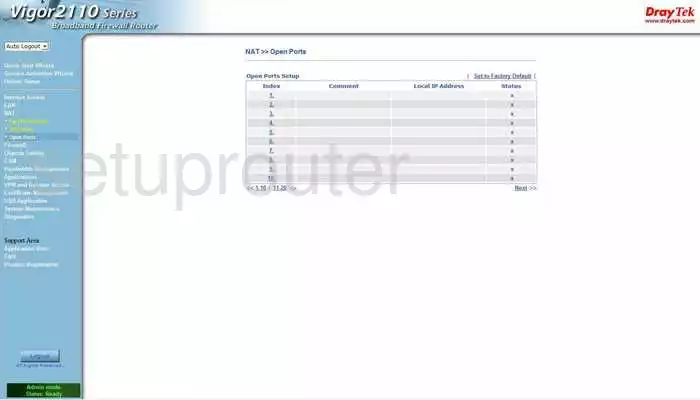
Draytek Vigor-2110 General Screenshot
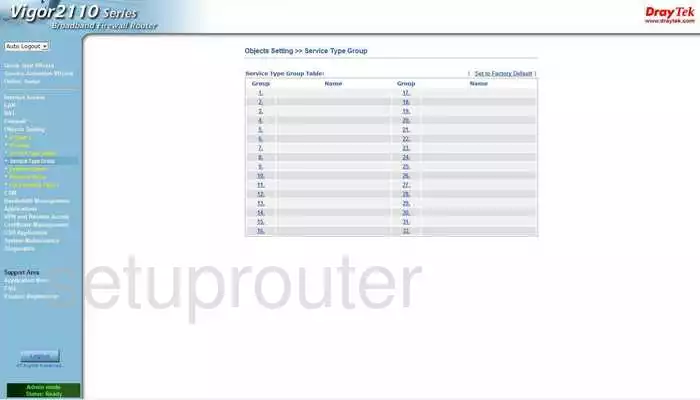
Draytek Vigor-2110 General Screenshot
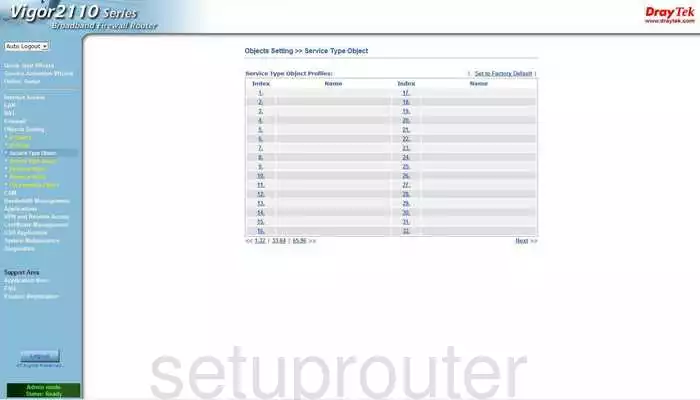
Draytek Vigor-2110 General Screenshot
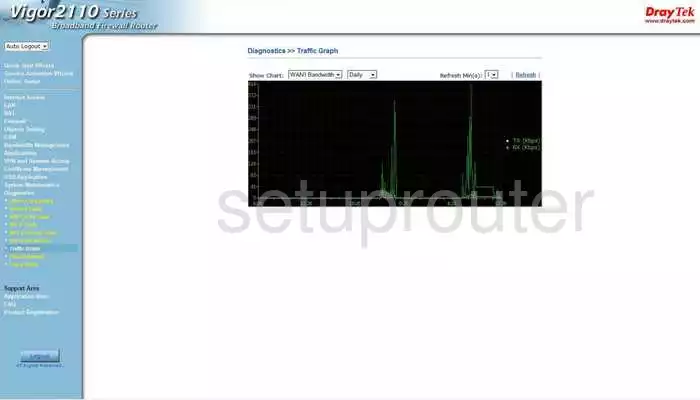
Draytek Vigor-2110 General Screenshot
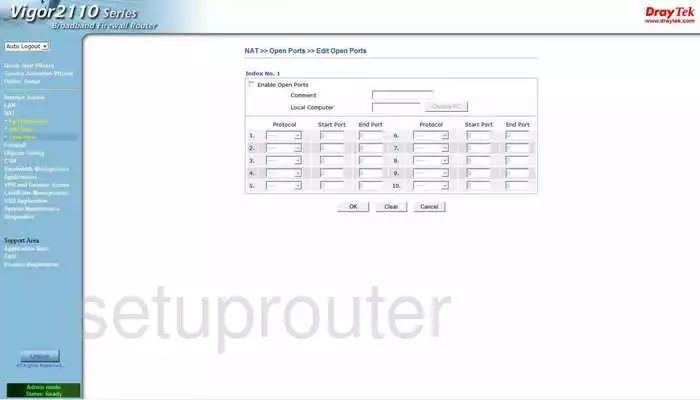
Draytek Vigor-2110 General Screenshot
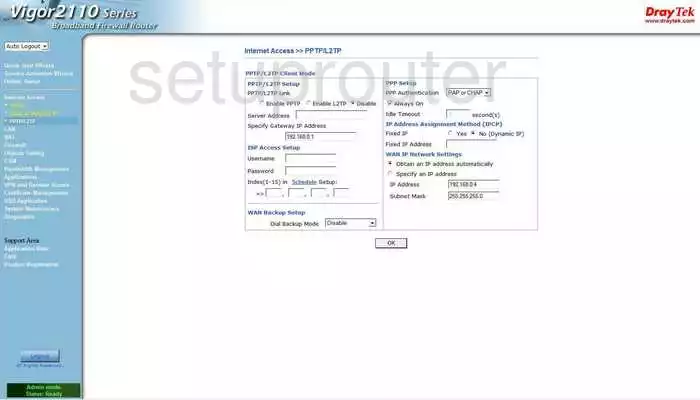
Draytek Vigor-2110 General Screenshot
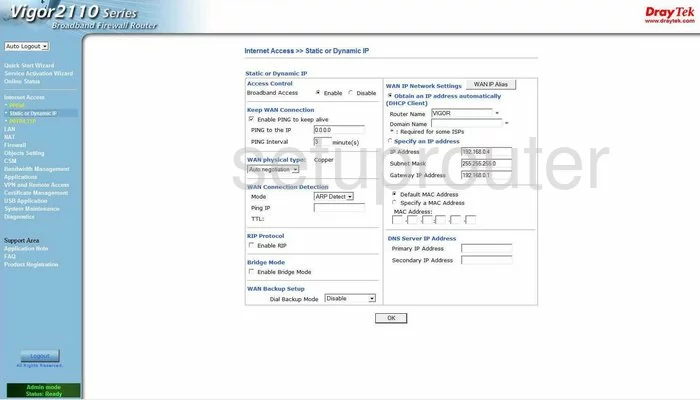
Draytek Vigor-2110 General Screenshot
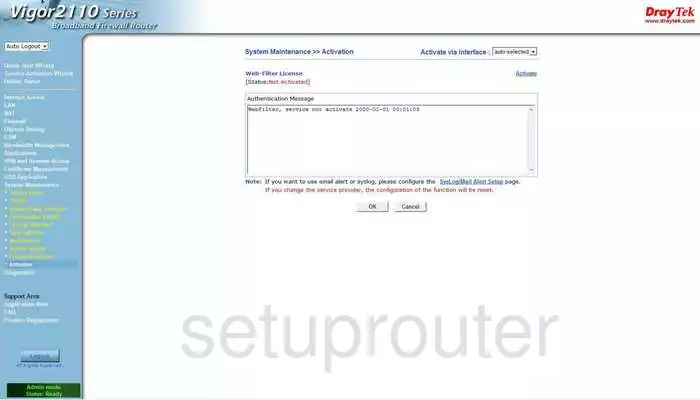
Draytek Vigor-2110 General Screenshot
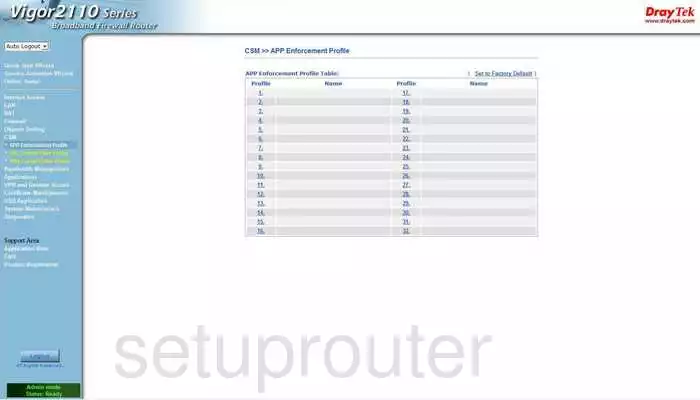
Draytek Vigor-2110 General Screenshot
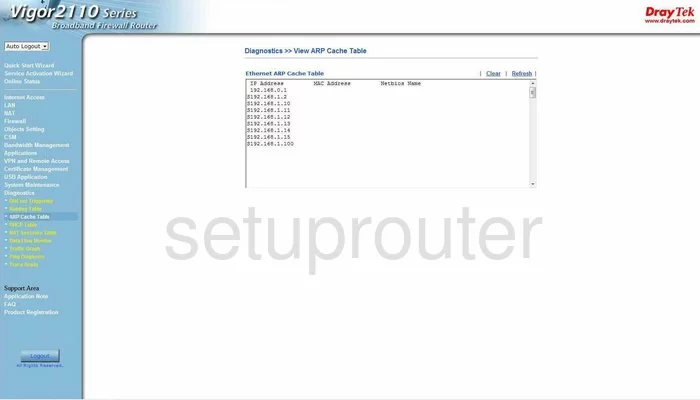
Draytek Vigor-2110 General Screenshot
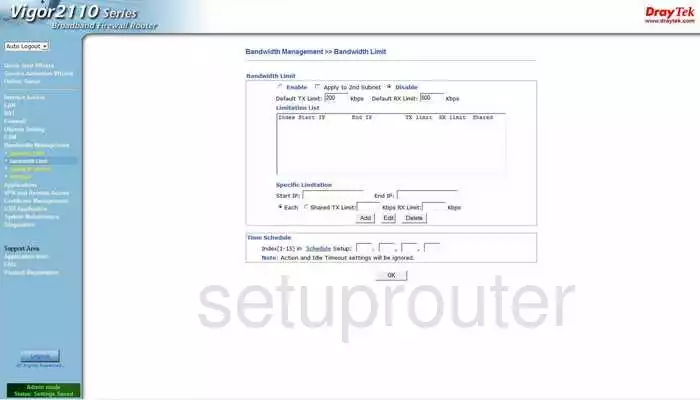
Draytek Vigor-2110 Dhcp Client Screenshot
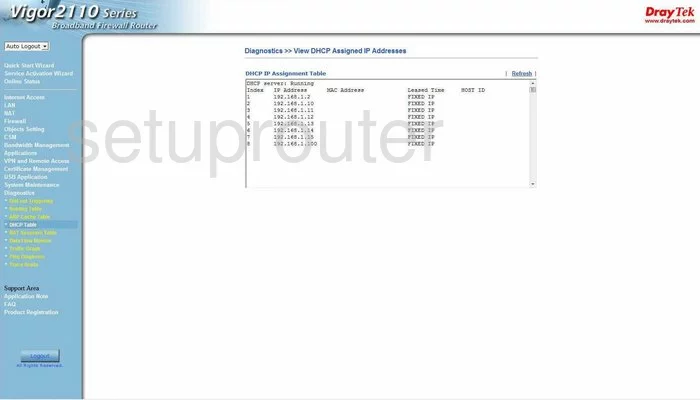
Draytek Vigor-2110 Dmz Screenshot
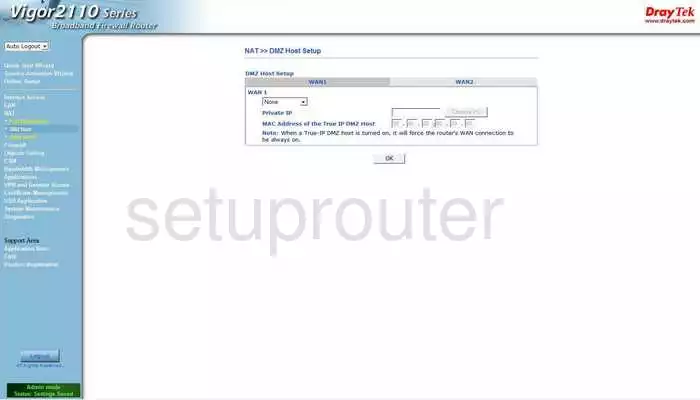
Draytek Vigor-2110 Dynamic Dns Screenshot
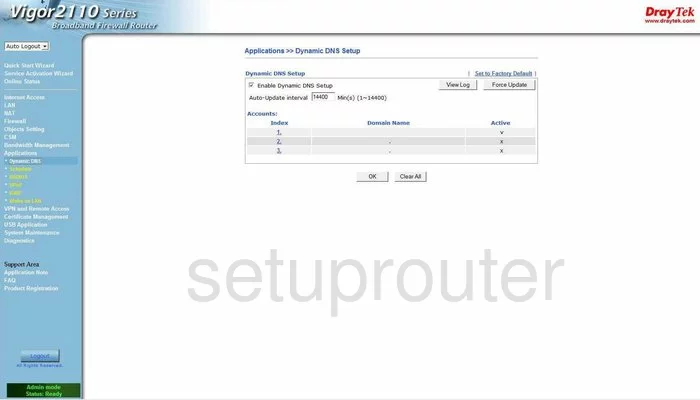
Draytek Vigor-2110 Firmware Screenshot
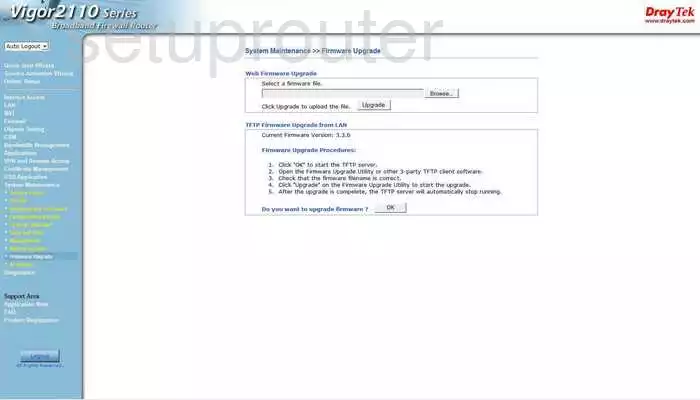
Draytek Vigor-2110 Igmp Screenshot
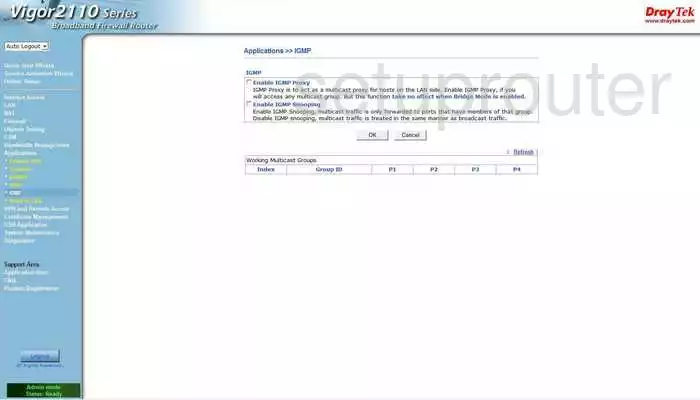
Draytek Vigor-2110 Login Screenshot

Draytek Vigor-2110 Password Screenshot
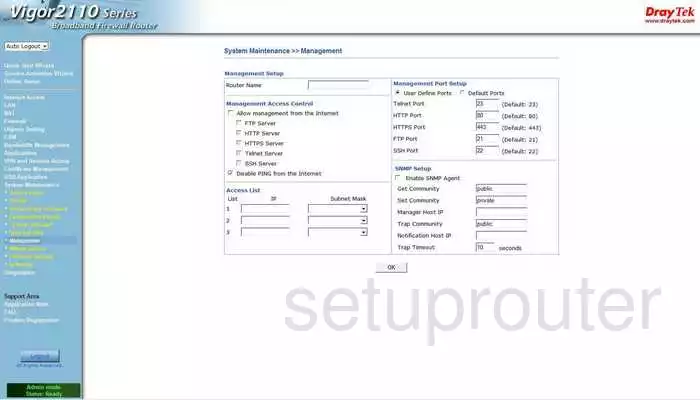
Draytek Vigor-2110 Pppoe Screenshot
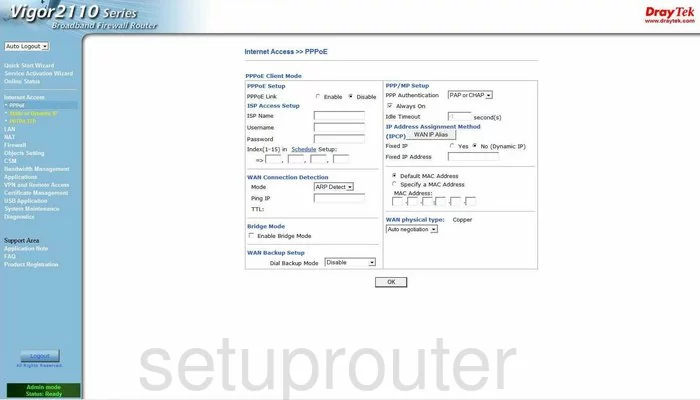
Draytek Vigor-2110 Qos Screenshot
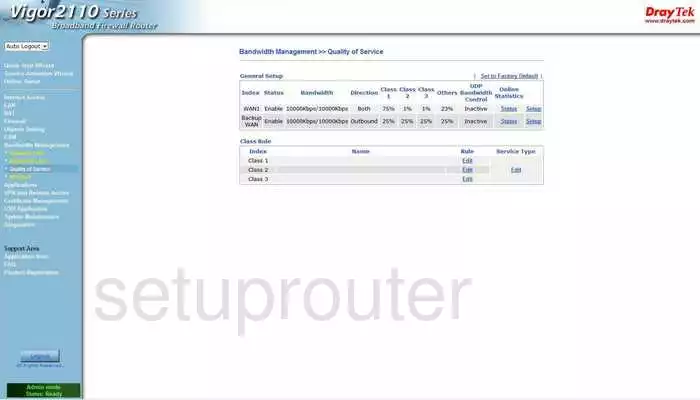
Draytek Vigor-2110 General Screenshot
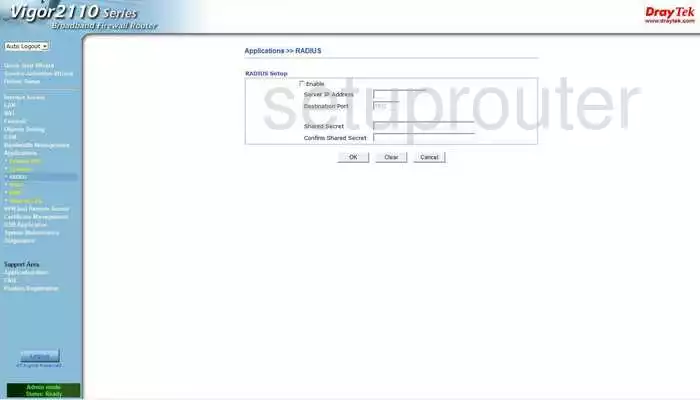
Draytek Vigor-2110 Reboot Screenshot
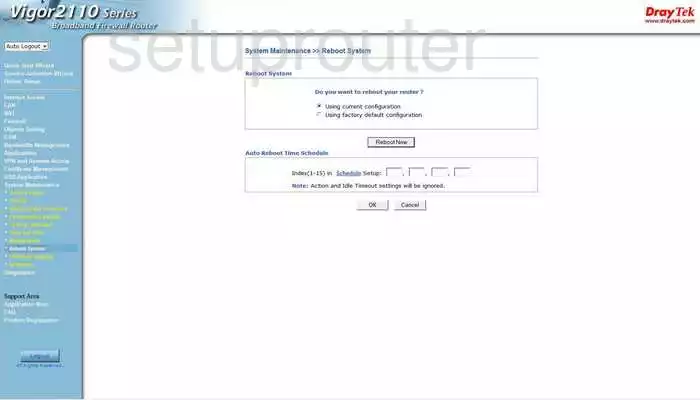
Draytek Vigor-2110 Routing Screenshot
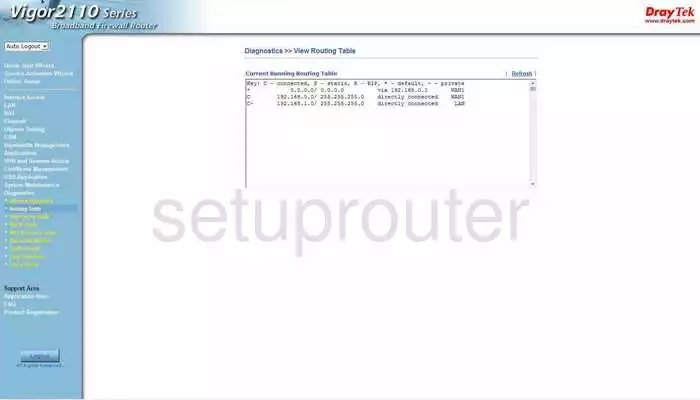
Draytek Vigor-2110 Schedule Screenshot
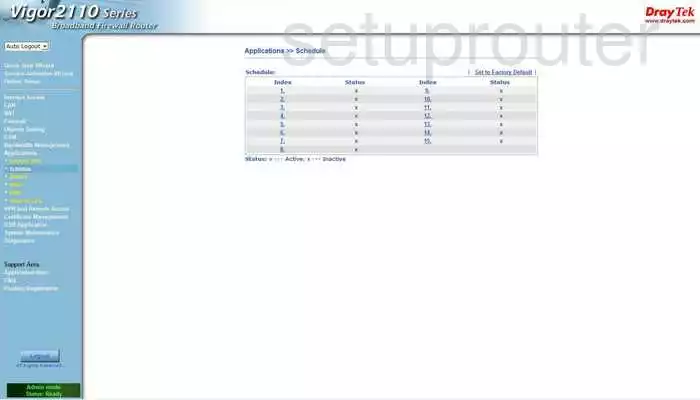
Draytek Vigor-2110 Status Screenshot
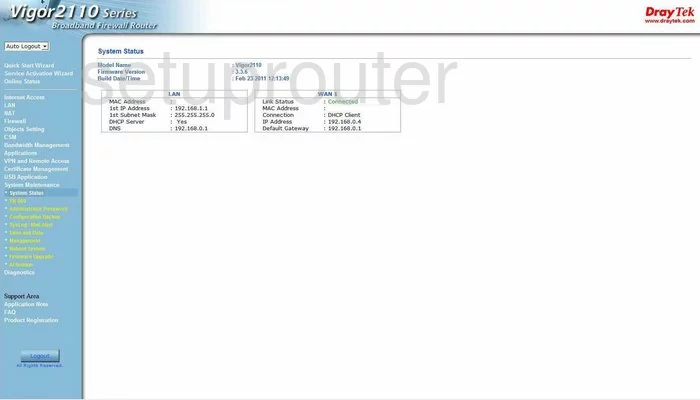
Draytek Vigor-2110 Time Setup Screenshot
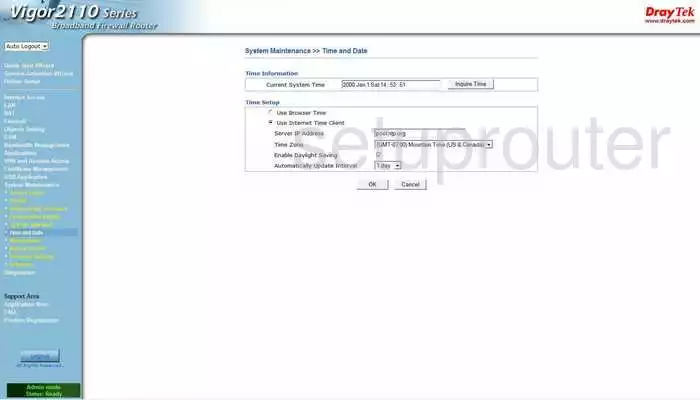
Draytek Vigor-2110 Upnp Screenshot
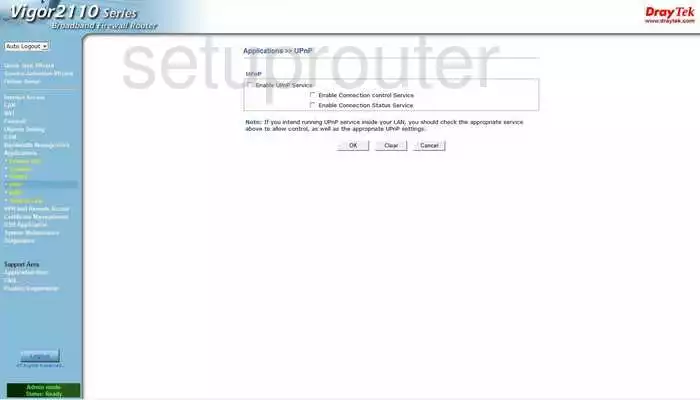
Draytek Vigor-2110 General Screenshot
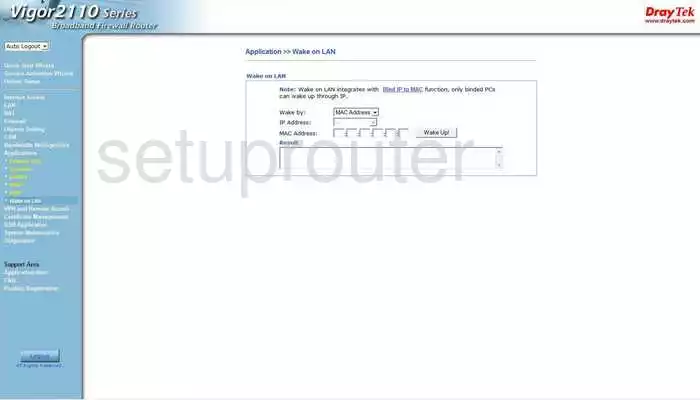
Draytek Vigor-2110 Device Image Screenshot

Draytek Vigor-2110 Reset Screenshot
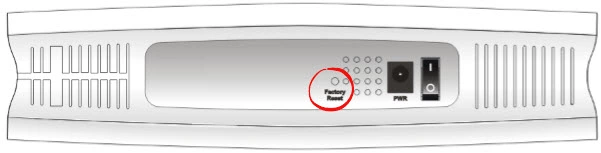
This is the screenshots guide for the Draytek Vigor-2110. We also have the following guides for the same router:
- Draytek Vigor-2110 - How to change the IP Address on a Draytek Vigor-2110 router
- Draytek Vigor-2110 - Draytek Vigor-2110 User Manual
- Draytek Vigor-2110 - Draytek Vigor-2110 Login Instructions
- Draytek Vigor-2110 - How to change the DNS settings on a Draytek Vigor-2110 router
- Draytek Vigor-2110 - How to Reset the Draytek Vigor-2110
- Draytek Vigor-2110 - Information About the Draytek Vigor-2110 Router