This page will show you how to reset the DrayTek Vigor-2130 router back to factory defaults. This is not the same as a reboot. When you reboot a router you simply cycle the power to the device. When you reset a router you take all the settings that have been changed and return them to how they were when they left the factory.
Warning: Resetting this device is a big step and should not be taken lightly. We recommend making up a list of any settings you have changed in the past. Some settings you may not have considered are:
- The router's main username and password.
- The Internet name and password.
- If this is a DSL router you need to re-enter the ISP or Internet Service Provider username and password. If you need more information call your local ISP.
- Have you ever made any other changes to your device? Have you ever forwarded a port or changed an IP address?
Other Draytek Vigor 2130 Guides
This is the reset router guide for the Draytek Vigor 2130. We also have the following guides for the same router:
- Draytek Vigor 2130 - How to change the IP Address on a Draytek Vigor 2130 router
- Draytek Vigor 2130 - Draytek Vigor 2130 User Manual
- Draytek Vigor 2130 - Draytek Vigor 2130 Login Instructions
- Draytek Vigor 2130 - Setup WiFi on the Draytek Vigor 2130
- Draytek Vigor 2130 - Information About the Draytek Vigor 2130 Router
- Draytek Vigor 2130 - Draytek Vigor 2130 Screenshots
Reset the Draytek Vigor 2130
On the DrayTek Vigor-2130 router you can find the reset button/pinhole on the bottom panel of the unit. Take a look at the image below.
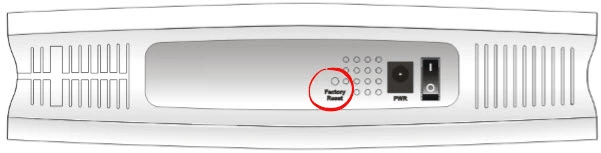
While the router is on, take a straightened paperclip and press down on the reset button for about 5 seconds until the ACT light begins to flash faster than normal. This begins the reset process which can take a couple of minutes.
Don't forget that this reset is going to erase every single setting you have ever changed on this device. We highly recommend trying other methods of troubleshooting before you decide to reset the DrayTek Vigor-2130.
Login to the Draytek Vigor 2130
Once you've reset the DrayTek Vigor-2130 router you'll want to log into it. Do this by using the factory default username and password. Don't know where to find these? We have them provided for your use in our Login Guide.
Tip: If the defaults aren't logging you in it could be because the reset button wasn't held down for long enough.
Change Your Password
Now that you've logged into your router we suggest setting a new password for it. Keep in mind that this password will only protect your router settings, not your wireless network. All the same, setting a strong password is always a good idea. For help in doing so be sure to check out our Choosing a Strong Password Guide.
Tip: Afraid of losing your new password? Try writing it on a slip of paper and taping it to the underside of your router.
Setup WiFi on the DrayTek Vigor-2130
Lastly you can begin to reconfigure the DrayTek Vigor-2130 back to how you want it. This needs to include the WiFi settings as these protect your local network. For an easy to read guide on the topic check out our How to Setup WiFi on the DrayTek Vigor-2130 page.
Draytek Vigor 2130 Help
Be sure to check out our other Draytek Vigor 2130 info that you might be interested in.
This is the reset router guide for the Draytek Vigor 2130. We also have the following guides for the same router:
- Draytek Vigor 2130 - How to change the IP Address on a Draytek Vigor 2130 router
- Draytek Vigor 2130 - Draytek Vigor 2130 User Manual
- Draytek Vigor 2130 - Draytek Vigor 2130 Login Instructions
- Draytek Vigor 2130 - Setup WiFi on the Draytek Vigor 2130
- Draytek Vigor 2130 - Information About the Draytek Vigor 2130 Router
- Draytek Vigor 2130 - Draytek Vigor 2130 Screenshots