Thank you to the users of this site who have submitted the screenshots below.
If you would like to upload screenshots for us to use, please use our Router Screenshot Grabber, which is a free tool in Network Utilities. It makes the capture process easy and sends the screenshots to us automatically.
This is the screenshots guide for the Draytek Vigor 2130. We also have the following guides for the same router:
- Draytek Vigor 2130 - How to change the IP Address on a Draytek Vigor 2130 router
- Draytek Vigor 2130 - Draytek Vigor 2130 User Manual
- Draytek Vigor 2130 - Draytek Vigor 2130 Login Instructions
- Draytek Vigor 2130 - Setup WiFi on the Draytek Vigor 2130
- Draytek Vigor 2130 - How to Reset the Draytek Vigor 2130
- Draytek Vigor 2130 - Information About the Draytek Vigor 2130 Router
All Draytek Vigor 2130 Screenshots
All screenshots below were captured from a Draytek Vigor 2130 router.
Draytek Vigor 2130 Qos Screenshot
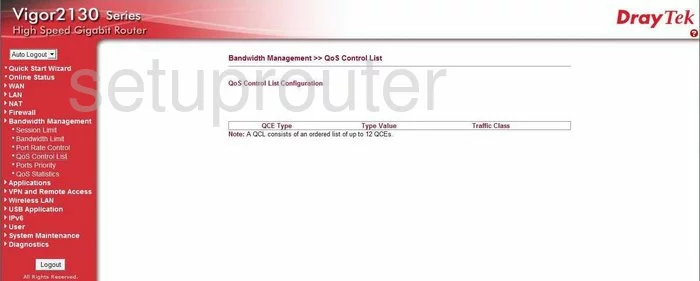
Draytek Vigor 2130 Qos Screenshot
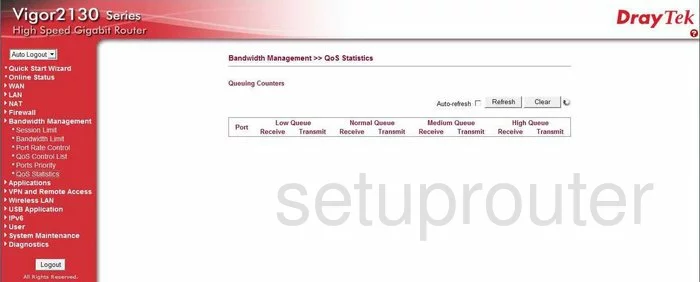
Draytek Vigor 2130 Ping Screenshot
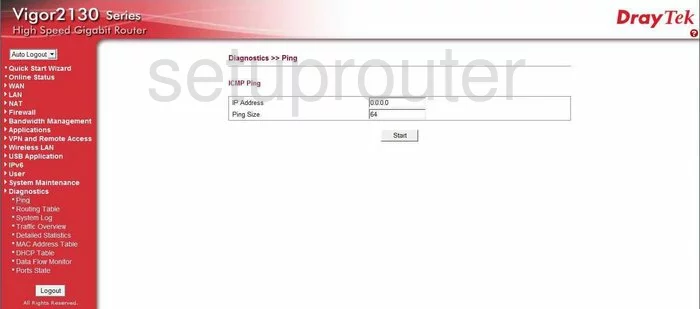
Draytek Vigor 2130 Vpn Screenshot
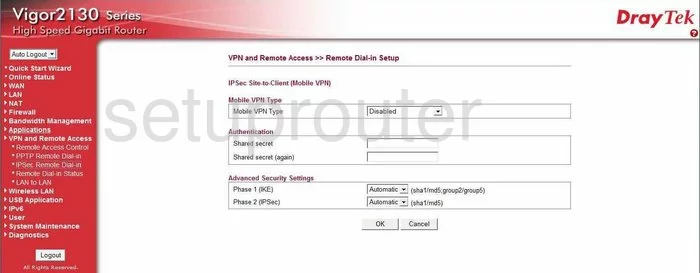
Draytek Vigor 2130 Vpn Screenshot
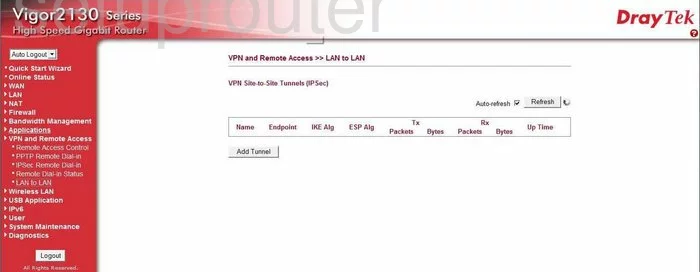
Draytek Vigor 2130 Vpn Screenshot
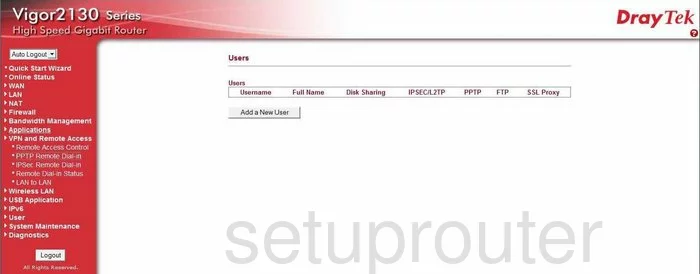
Draytek Vigor 2130 Vpn Screenshot
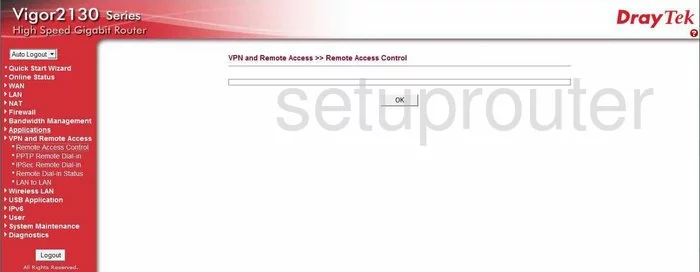
Draytek Vigor 2130 Vpn Screenshot
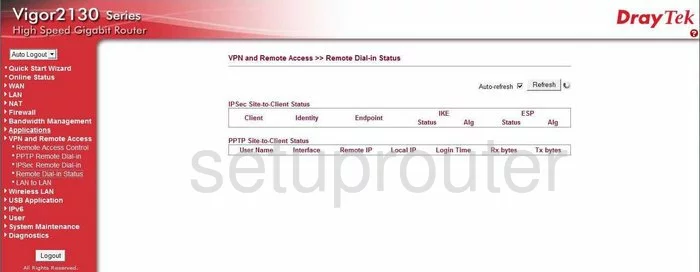
Draytek Vigor 2130 Dynamic Dns Screenshot
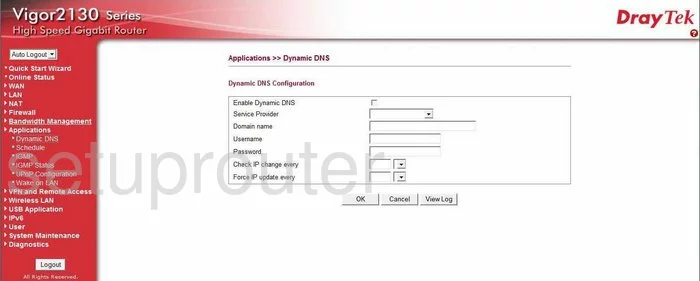
Draytek Vigor 2130 Dhcp Screenshot
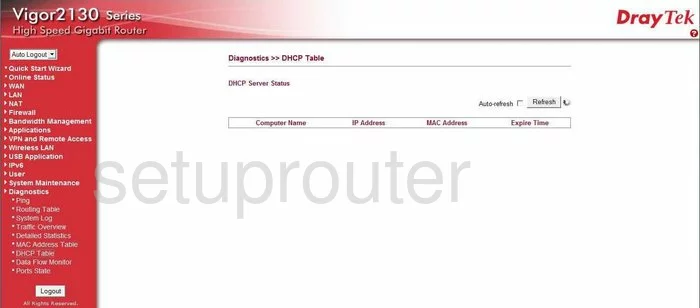
Draytek Vigor 2130 Remote Management Screenshot
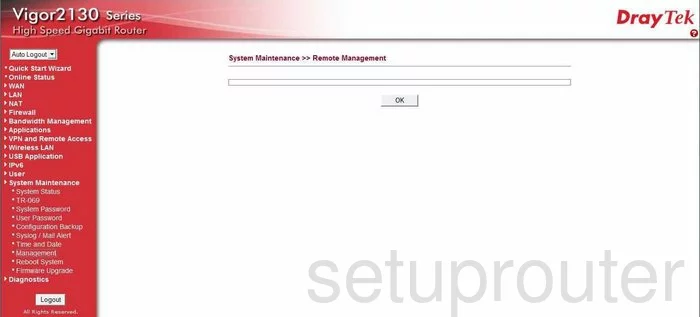
Draytek Vigor 2130 Mac Address Screenshot
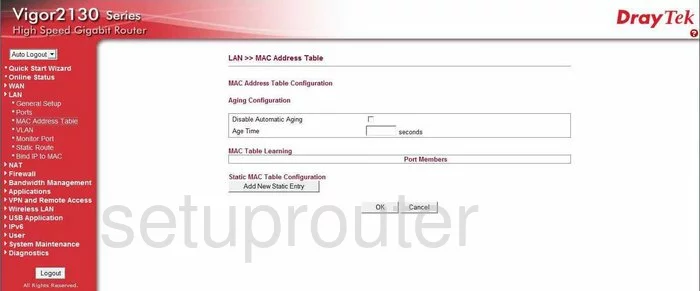
Draytek Vigor 2130 Mac Filter Screenshot
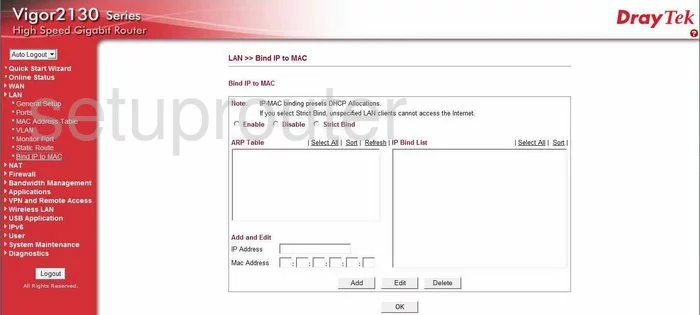
Draytek Vigor 2130 Nat Screenshot
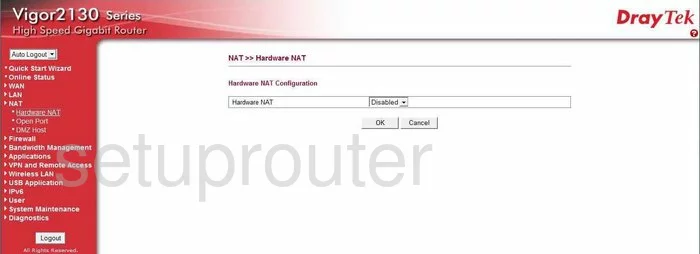
Draytek Vigor 2130 Nat Screenshot
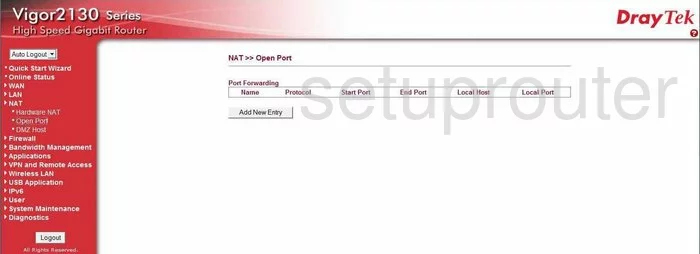
Draytek Vigor 2130 Wifi Setup Screenshot
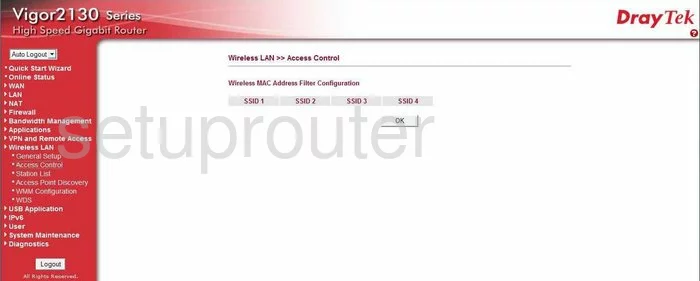
Draytek Vigor 2130 Wifi Setup Screenshot
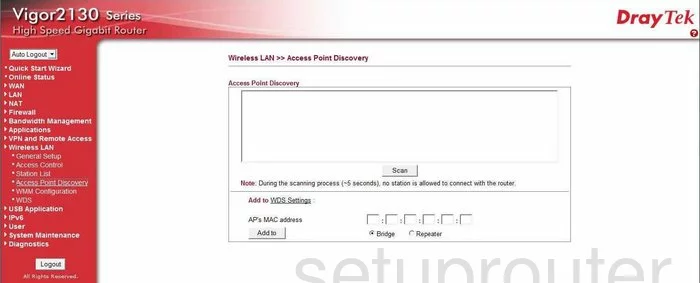
Draytek Vigor 2130 Wifi Setup Screenshot
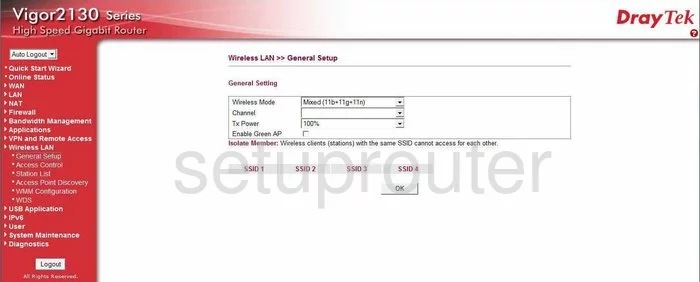
Draytek Vigor 2130 Wifi Setup Screenshot
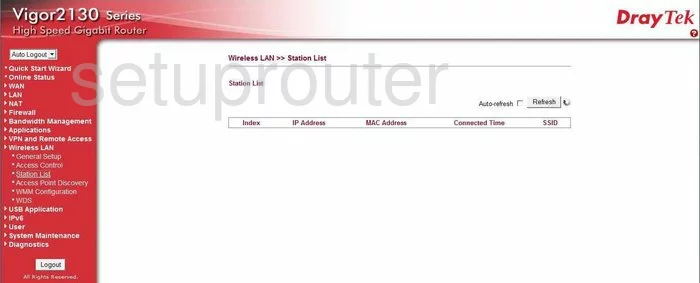
Draytek Vigor 2130 Wifi Setup Screenshot
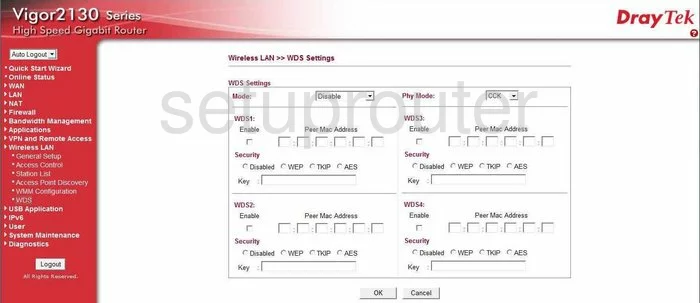
Draytek Vigor 2130 Wifi Setup Screenshot
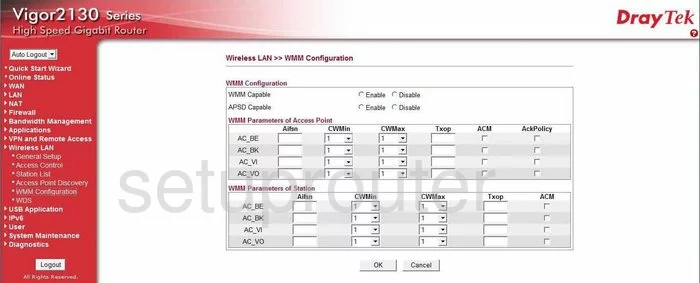
Draytek Vigor 2130 Vlan Screenshot
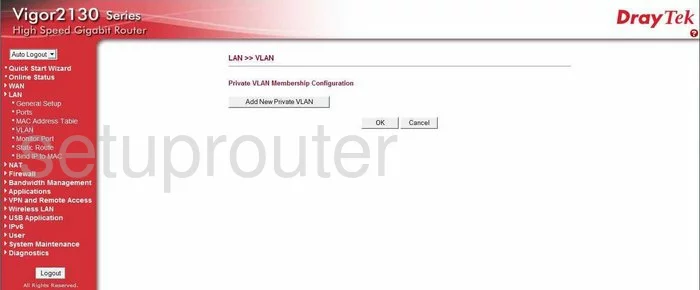
Draytek Vigor 2130 Vlan Screenshot
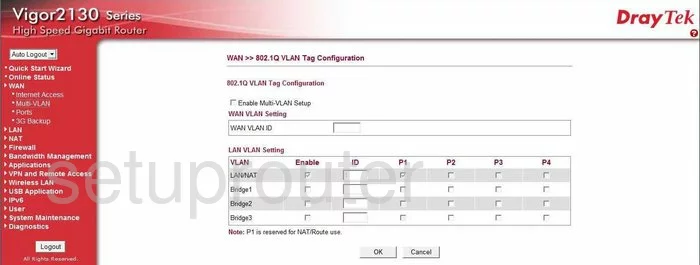
Draytek Vigor 2130 Ipv6 Screenshot
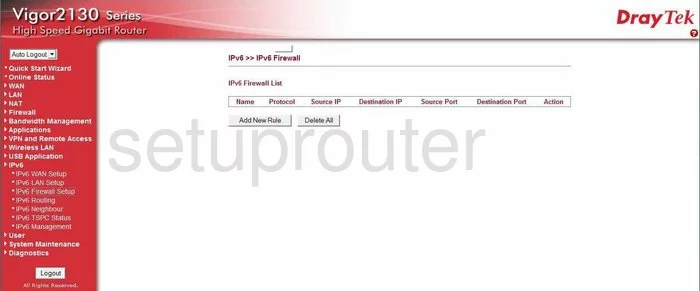
Draytek Vigor 2130 Ipv6 Screenshot
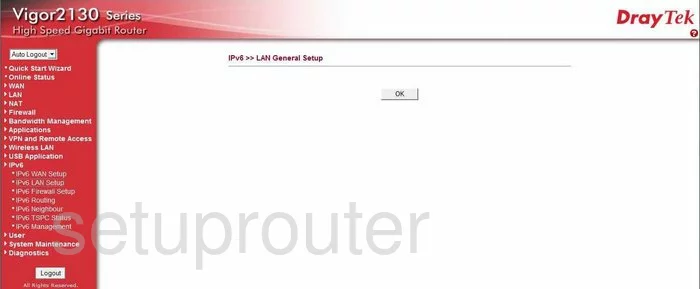
Draytek Vigor 2130 Ipv6 Screenshot
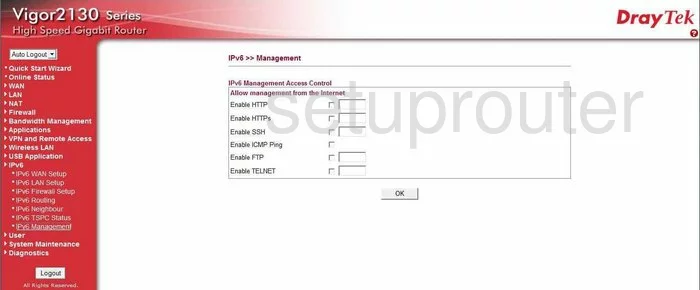
Draytek Vigor 2130 Ipv6 Screenshot
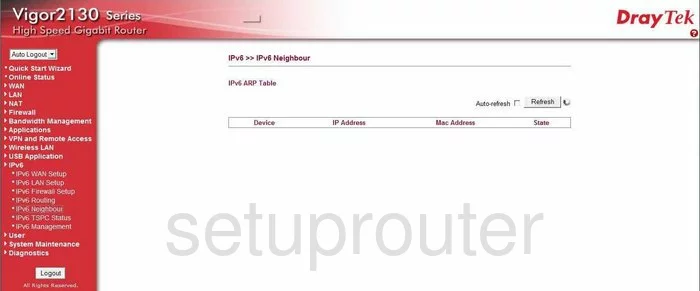
Draytek Vigor 2130 Ipv6 Screenshot
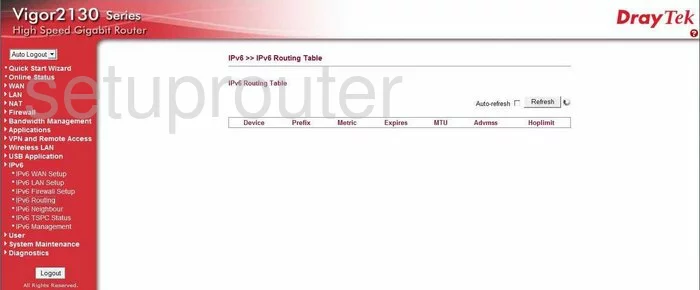
Draytek Vigor 2130 Ipv6 Screenshot
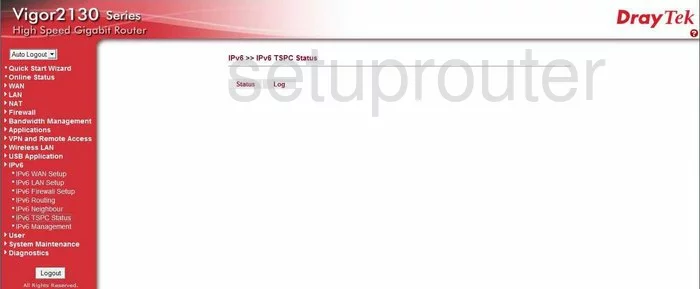
Draytek Vigor 2130 Ipv6 Screenshot
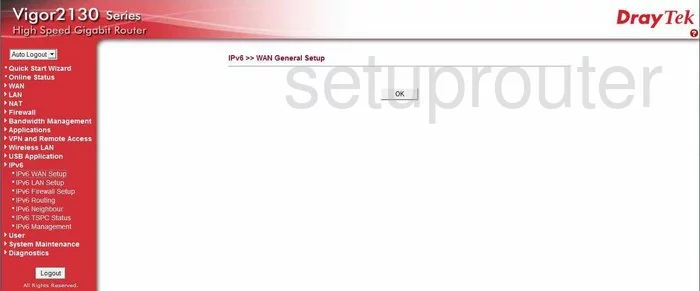
Draytek Vigor 2130 Lan Screenshot
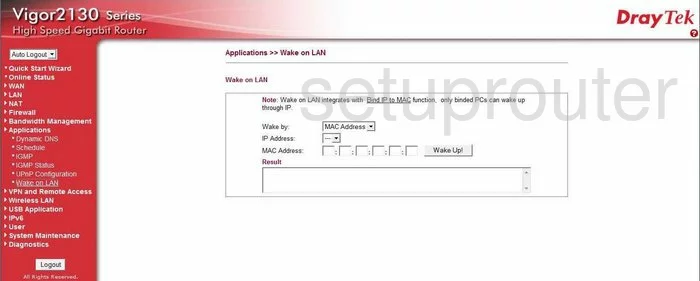
Draytek Vigor 2130 Setup Screenshot
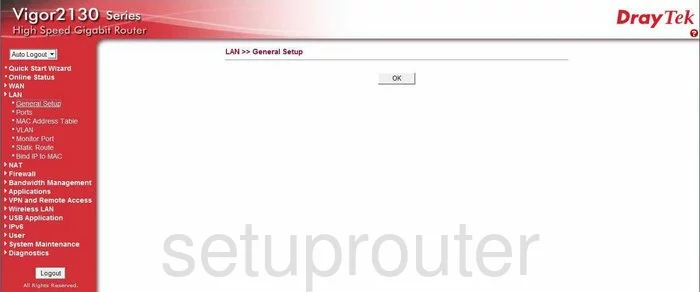
Draytek Vigor 2130 Lan Screenshot
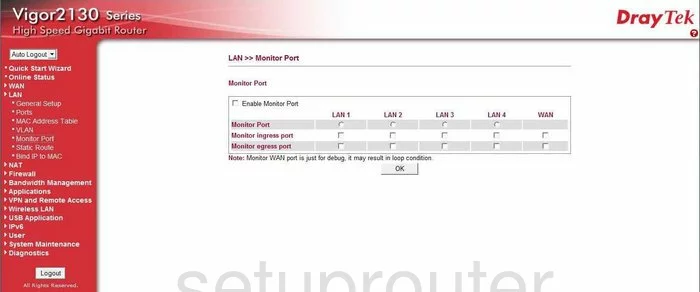
Draytek Vigor 2130 Lan Screenshot
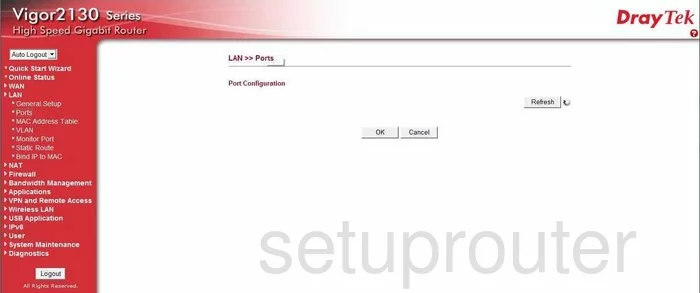
Draytek Vigor 2130 Lan Screenshot
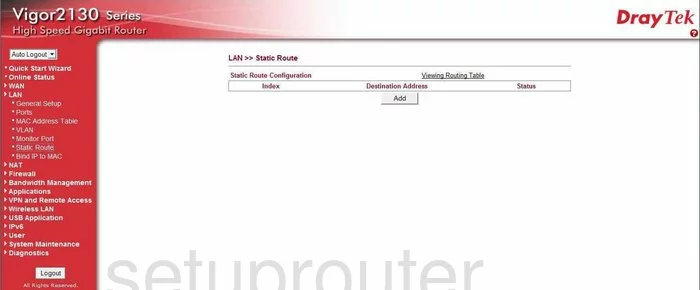
Draytek Vigor 2130 Firewall Screenshot
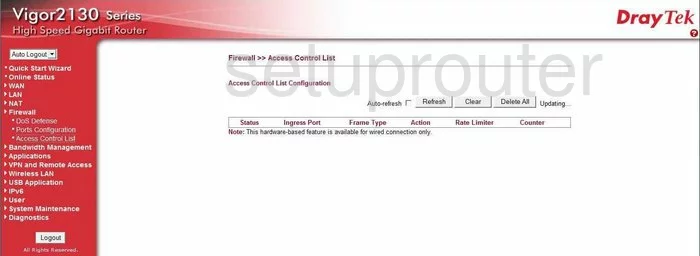
Draytek Vigor 2130 Firewall Screenshot
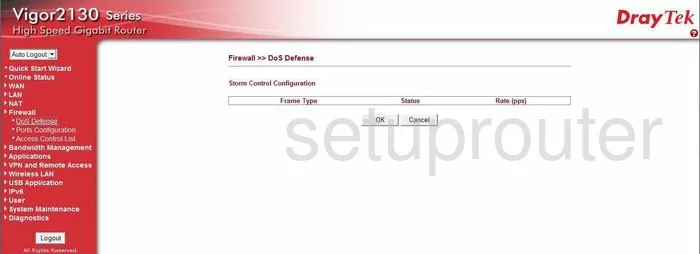
Draytek Vigor 2130 Firewall Screenshot
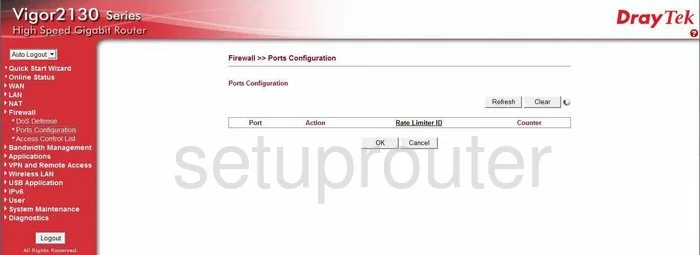
Draytek Vigor 2130 Traffic Statistics Screenshot
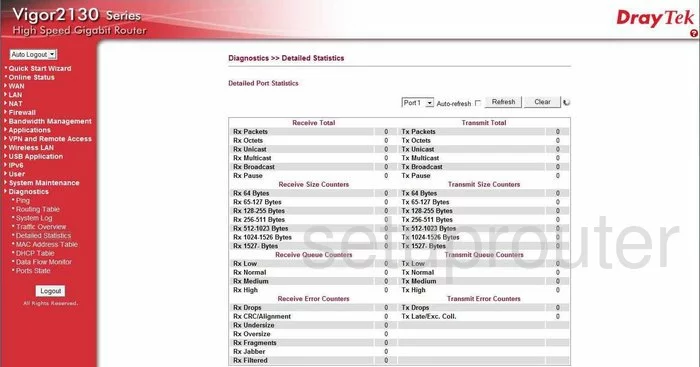
Draytek Vigor 2130 Upnp Screenshot
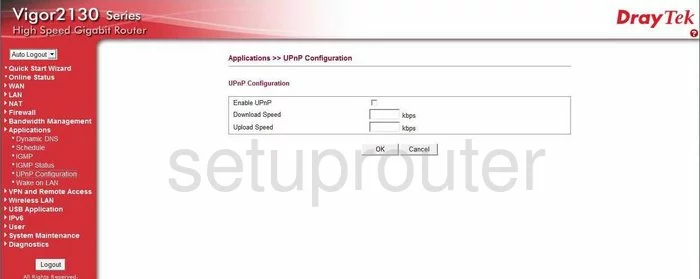
Draytek Vigor 2130 Schedule Screenshot
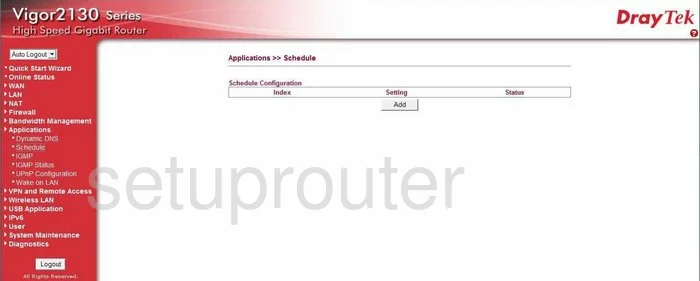
Draytek Vigor 2130 Log Screenshot
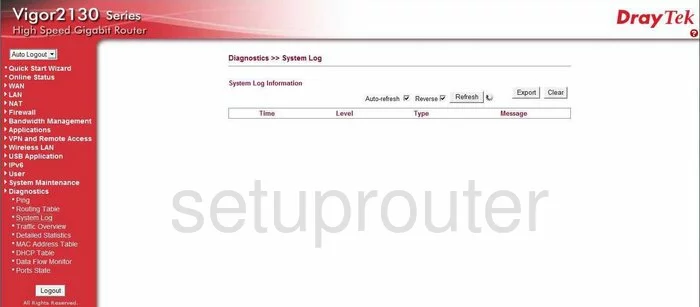
Draytek Vigor 2130 Log Screenshot

Draytek Vigor 2130 General Screenshot
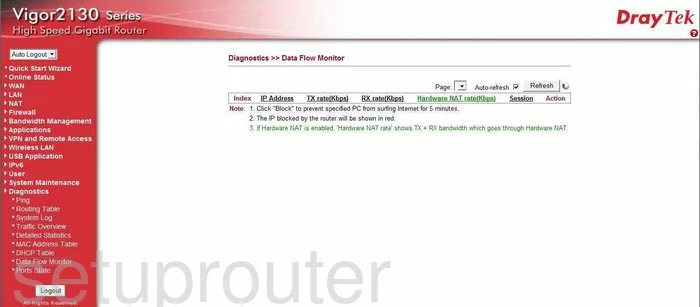
Draytek Vigor 2130 General Screenshot
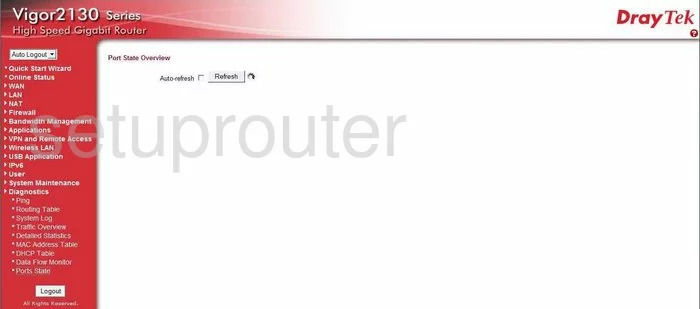
Draytek Vigor 2130 General Screenshot
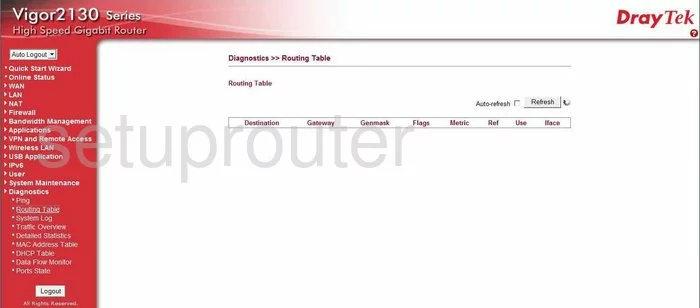
Draytek Vigor 2130 General Screenshot
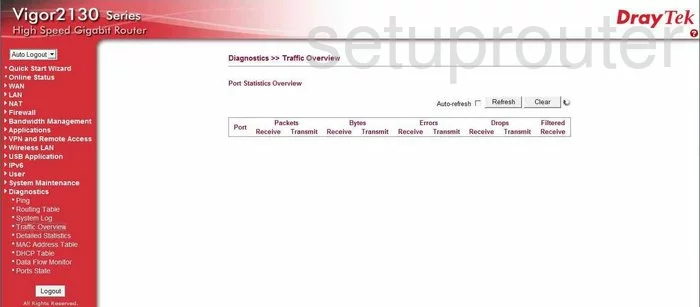
Draytek Vigor 2130 General Screenshot
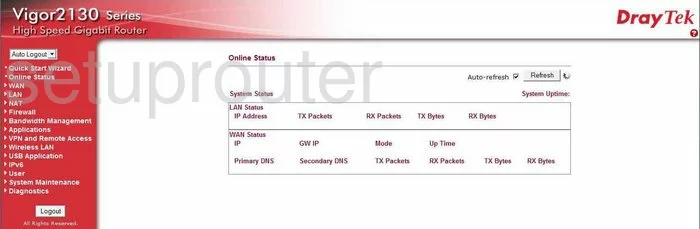
Draytek Vigor 2130 General Screenshot
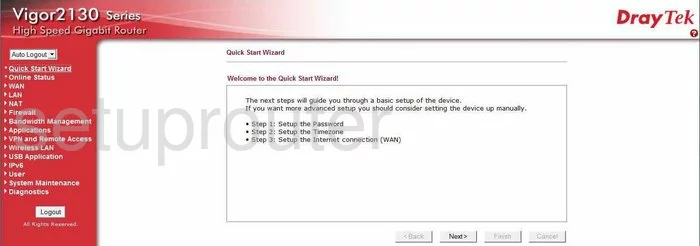
Draytek Vigor 2130 General Screenshot
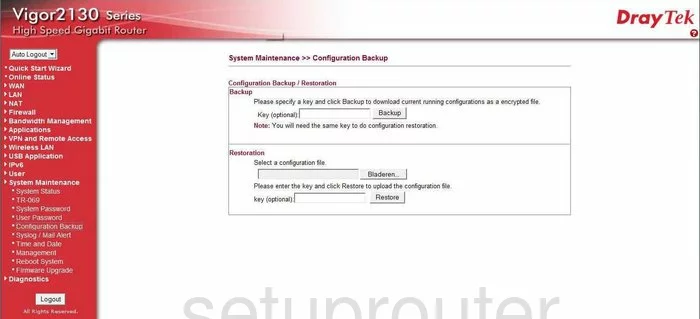
Draytek Vigor 2130 General Screenshot
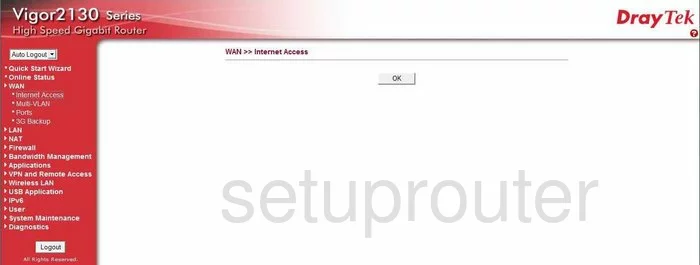
Draytek Vigor 2130 General Screenshot
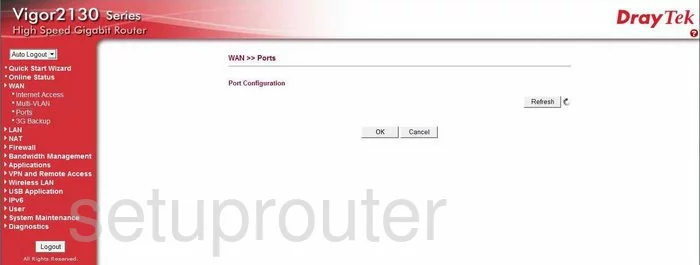
Draytek Vigor 2130 General Screenshot
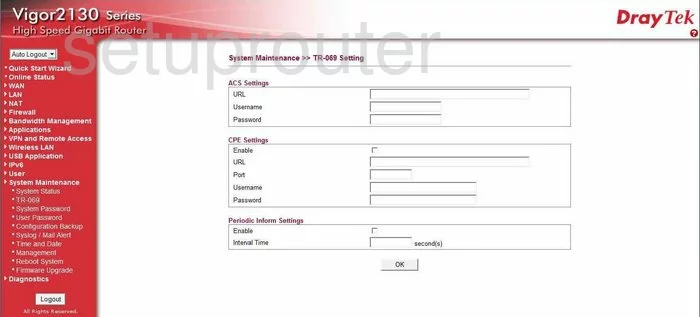
Draytek Vigor 2130 General Screenshot
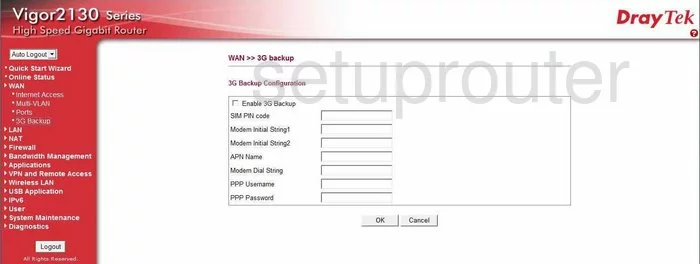
Draytek Vigor 2130 General Screenshot
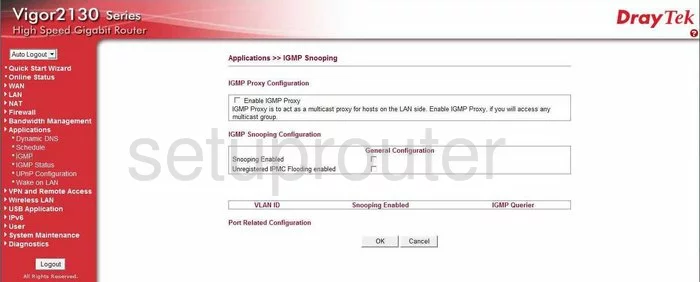
Draytek Vigor 2130 General Screenshot
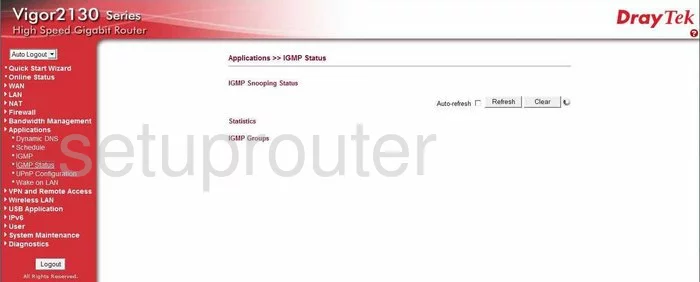
Draytek Vigor 2130 General Screenshot
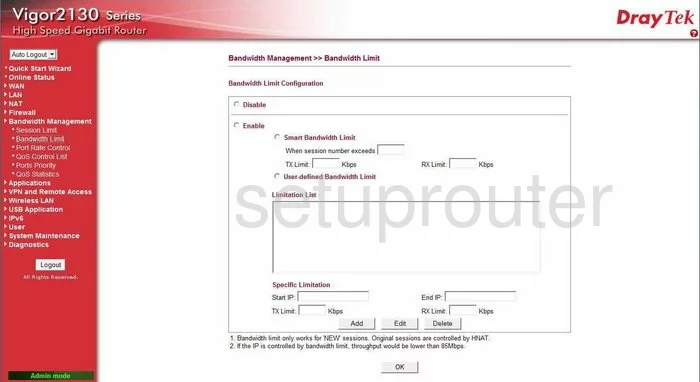
Draytek Vigor 2130 General Screenshot
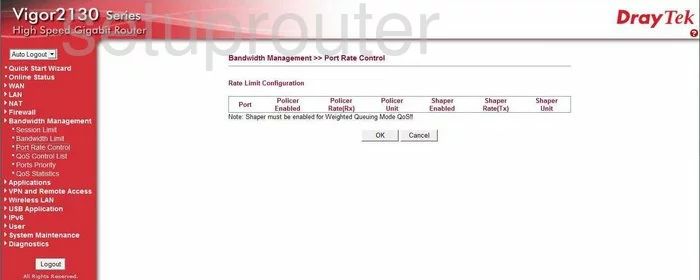
Draytek Vigor 2130 General Screenshot
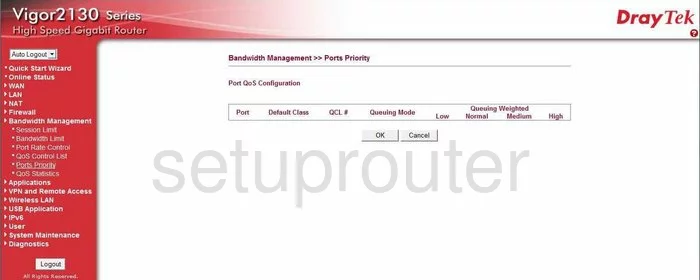
Draytek Vigor 2130 General Screenshot
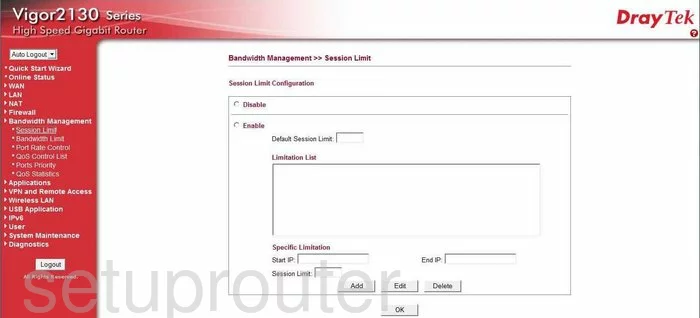
Draytek Vigor 2130 Login Screenshot
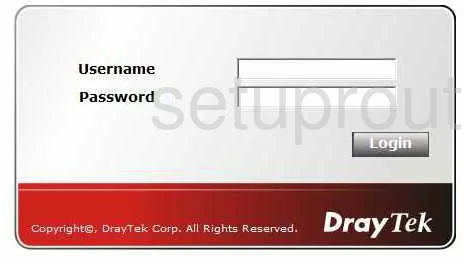
Draytek Vigor 2130 Dmz Screenshot
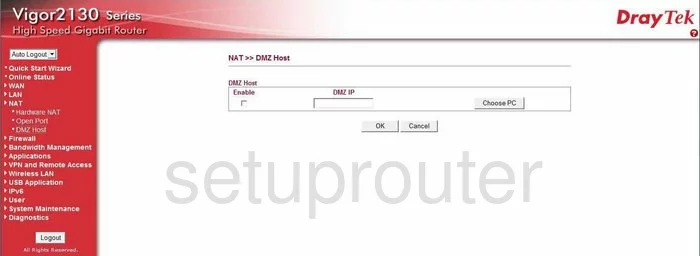
Draytek Vigor 2130 Status Screenshot
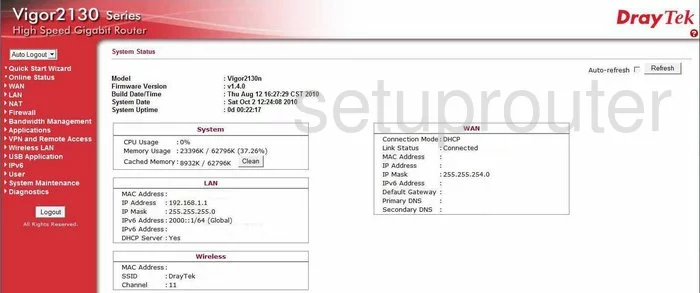
Draytek Vigor 2130 Password Screenshot
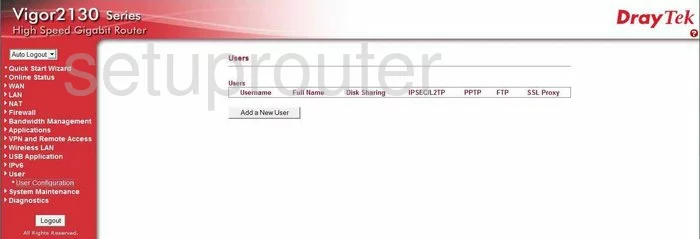
Draytek Vigor 2130 Device Image Screenshot

Draytek Vigor 2130 Reset Screenshot
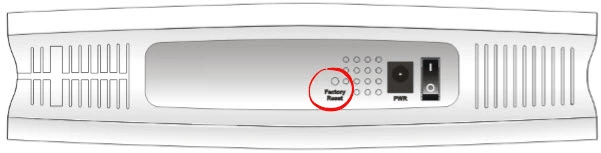
This is the screenshots guide for the Draytek Vigor 2130. We also have the following guides for the same router:
- Draytek Vigor 2130 - How to change the IP Address on a Draytek Vigor 2130 router
- Draytek Vigor 2130 - Draytek Vigor 2130 User Manual
- Draytek Vigor 2130 - Draytek Vigor 2130 Login Instructions
- Draytek Vigor 2130 - Setup WiFi on the Draytek Vigor 2130
- Draytek Vigor 2130 - How to Reset the Draytek Vigor 2130
- Draytek Vigor 2130 - Information About the Draytek Vigor 2130 Router