On this page I will be showing you how to properly reset the DrayTek Vigor-2710 router. A lot of people use the word reset to mean both a reboot and a restore of settings. In this guide when I use the word reboot I am referring to a cycle in the power to the unit. When I use the word reset I am referring to a complete factory restore of all settings back to how they were when they left the factory.
Warning: This reset is a big step and should not be taken lightly. A reset is usually done if you are unable to access the router's user interface. Before resetting the DrayTek Vigor-2710 router make a list of all settings you have changed. Consider the following:
- The main username and password used to access your router are erased and reverted back to the original factory defaults.
- The Internet name and password are also erased and reverted back to factory originals.
- If you have a DSL router you need to re-enter the ISP or Internet Service Provider username and password. To find out what these are you need to call your local ISP.
- Can you think of any other settings you have changed in the past? How about port forwards or IP addresses?
Other Draytek Vigor-2710 Guides
This is the reset router guide for the Draytek Vigor-2710. We also have the following guides for the same router:
- Draytek Vigor-2710 - How to change the IP Address on a Draytek Vigor-2710 router
- Draytek Vigor-2710 - Draytek Vigor-2710 Login Instructions
- Draytek Vigor-2710 - Draytek Vigor-2710 User Manual
- Draytek Vigor-2710 - How to change the DNS settings on a Draytek Vigor-2710 router
- Draytek Vigor-2710 - Setup WiFi on the Draytek Vigor-2710
- Draytek Vigor-2710 - Draytek Vigor-2710 Screenshots
- Draytek Vigor-2710 - Information About the Draytek Vigor-2710 Router
Reset the Draytek Vigor-2710
The DrayTek Vigor-2710 router has it's default button/pinhole located on the underside of the router. You can see it here in the image below.
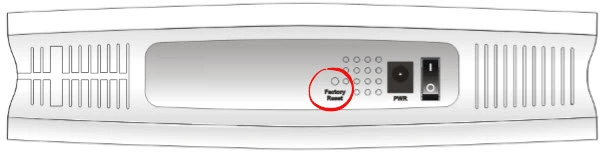
While the router is on, take a straightened paperclip and press down on it for more than 5 seconds. Make sure you hold the reset button down until the ACT light starts to flash faster than it was. If you don't hold the reset button down long enough you end up only rebooting the device instead of resetting it.
Please remember a reset like this is going to erase every single setting you have ever changed on the device. We highly recommend trying other ways of fixing your problem.
Login to the Draytek Vigor-2710
After you've successfully reset your DrayTek Vigor-2710 router you'll need to log into it. This is done by using the factory default username and password provided for your use in our Login Guide.
Tip: Defaults not logging you in? Try holding the reset button down for longer.
Change Your Password
Following that we suggest setting a new password for it. This can be anything you want it to be, however keep in mind that a strong password is 14-20 characters and contains no personal information. For more help take a look at our Choosing a Strong Password Guide.
Tip: Avoid losing your new password by writing it on a note and attaching it to the underside of your router.
Setup WiFi on the DrayTek Vigor-2710
The last step is to reconfigure the device. Don't forget the WiFi settings. These secure your local network. For an easy to follow guide check out our How to Setup WiFi on the DrayTek Vigor-2710 page.
Draytek Vigor-2710 Help
Be sure to check out our other Draytek Vigor-2710 info that you might be interested in.
This is the reset router guide for the Draytek Vigor-2710. We also have the following guides for the same router:
- Draytek Vigor-2710 - How to change the IP Address on a Draytek Vigor-2710 router
- Draytek Vigor-2710 - Draytek Vigor-2710 Login Instructions
- Draytek Vigor-2710 - Draytek Vigor-2710 User Manual
- Draytek Vigor-2710 - How to change the DNS settings on a Draytek Vigor-2710 router
- Draytek Vigor-2710 - Setup WiFi on the Draytek Vigor-2710
- Draytek Vigor-2710 - Draytek Vigor-2710 Screenshots
- Draytek Vigor-2710 - Information About the Draytek Vigor-2710 Router