This page shows you how to login to the Draytek Vigor 2830 router.
Other Draytek Vigor 2830 Guides
This is the login guide for the Draytek Vigor 2830. We also have the following guides for the same router:
- Draytek Vigor 2830 - Draytek Vigor 2830 User Manual
- Draytek Vigor 2830 - How to change the DNS settings on a Draytek Vigor 2830 router
- Draytek Vigor 2830 - How to Reset the Draytek Vigor 2830
- Draytek Vigor 2830 - Draytek Vigor 2830 Screenshots
- Draytek Vigor 2830 - Information About the Draytek Vigor 2830 Router
Find Your Draytek Vigor 2830 Router IP Address
The first thing that we need to know in order to login to the Draytek Vigor 2830 router is it's internal IP address.
| Known Vigor 2830 IP Addresses |
|---|
| 192.168.1.1 |
You may have to try using a few different IP addresses from the list above. Just pick one and then follow the rest of this guide.
If the IP address you picked does not seem to work, then simply try a different one. It is harmless to try different IP addresses.
If, after trying all of the above IP addresses, you still cannot find your router, then do one of the following:
- Follow our Find Your Router's Internal IP Address guide.
- Use our free Router Detector software.
Once you have the internal IP Address of your router, you can log in to it.
Login to the Draytek Vigor 2830 Router
Your Draytek Vigor 2830 router has a web interface. You can manage it by using a web browser such as Chrome, Firefox, or Edge.
Enter Draytek Vigor 2830 Internal IP Address
Put the internal IP Address of your Draytek Vigor 2830 in the address bar of your web browser. The address bar looks like this:

Press the Enter key on your keyboard. You will see a window asking for your Draytek Vigor 2830 password.
Draytek Vigor 2830 Default Username and Password
In order to login to your Draytek Vigor 2830 you are going to need to know your username and password. Just in case the router's username and password have never been changed, you may want to try the factory defaults. Here is a list of all known factory default usernames and passwords for the Draytek Vigor 2830 router.
| Draytek Vigor 2830 Default Usernames and Passwords | |
|---|---|
| Username | Password |
| admin | admin |
Put your username and password in the appropriate boxes. Put your username and password in the appropriate boxes.
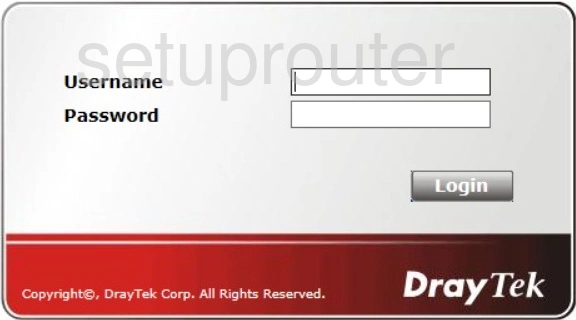
Draytek Vigor 2830 Home Screen
If your password is correct then you will be logged in and see the Draytek Vigor 2830 home screen, which looks like this:
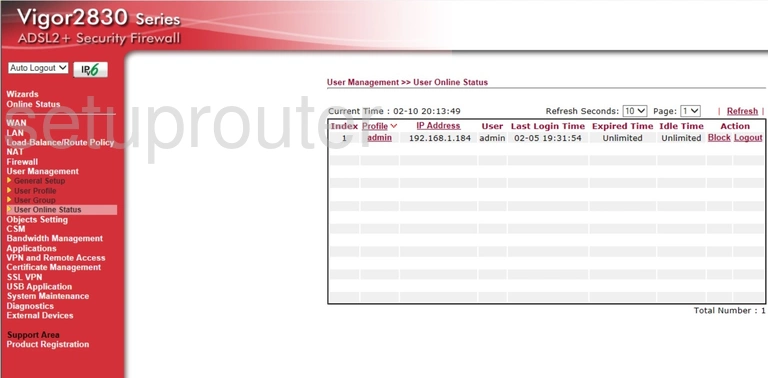
If you see this screen, then good job, you are now logged in to your Draytek Vigor 2830 router. Now you can follow any of our other guides for this router.
Solutions To Draytek Vigor 2830 Login Problems
If things are not going right and you are unable to login to your router, then here are some other things that you can try.
Draytek Vigor 2830 Password Doesn't Work
Your router's factory default password might be different than what we have listed here. Be sure to try other Draytek passwords. Head over to our list of all Draytek Passwords.
Forgot Password to Draytek Vigor 2830 Router
If you are using an ISP provided router, then you may need to call their support desk and ask for your login information. Most of the time they will have it on file for you.
How to Reset the Draytek Vigor 2830 Router To Default Settings
Your last option when you are unable to get logged in is to reset your router to factory default settings. Our How To Reset your Router guide can help you reset your router to factory defaults.
Other Draytek Vigor 2830 Guides
Here are some of our other Draytek Vigor 2830 info that you might be interested in.
This is the login guide for the Draytek Vigor 2830. We also have the following guides for the same router:
- Draytek Vigor 2830 - Draytek Vigor 2830 User Manual
- Draytek Vigor 2830 - How to change the DNS settings on a Draytek Vigor 2830 router
- Draytek Vigor 2830 - How to Reset the Draytek Vigor 2830
- Draytek Vigor 2830 - Draytek Vigor 2830 Screenshots
- Draytek Vigor 2830 - Information About the Draytek Vigor 2830 Router