Here I will show you how to reset the DrayTek Vigor 2830 router back to factory defaults. Did you know a reset like this is not the same thing as a reboot? A reboot is simply going to cycle the power to your router. A reset on the other hand is going to erase every single setting you have ever changed on your device and return them to factory defaults.
Warning: This reset is a big step and should not be taken lightly. We recommend making a list of the settings you have changed in the past before continuing. Consider the following:
- The router's main username and password are erased and reverted to factory defaults.
- If you have ever forwarded any ports or changed anything else like IP addresses they need to be reconfigured later.
Other Draytek Vigor 2830 Guides
This is the reset router guide for the Draytek Vigor 2830. We also have the following guides for the same router:
- Draytek Vigor 2830 - Draytek Vigor 2830 Login Instructions
- Draytek Vigor 2830 - Draytek Vigor 2830 User Manual
- Draytek Vigor 2830 - How to change the DNS settings on a Draytek Vigor 2830 router
- Draytek Vigor 2830 - Draytek Vigor 2830 Screenshots
- Draytek Vigor 2830 - Information About the Draytek Vigor 2830 Router
Reset the Draytek Vigor 2830
For the DrayTek Vigor 2830 you can find the reset button on the front panel. See the image below for more details.
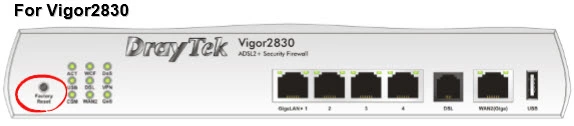
While the router is on, take a straightened paperclip and press down on the reset button for more than 5 seconds. You need to hold it down until the ACT light begins to blink faster than usual. This starts the reset which could take a few minutes to complete.
Remember the reset you are doing will erase every single setting you have ever changed on the DrayTek Vigor 2830 router. We strongly recommend exhausting your other troubleshooting methods first.
Login to the Draytek Vigor 2830
Following that you'll need to log into your DrayTek Vigor 2830 router. Do this by using the factory default username and password. Not sure where to find these? We have them provided for you in our Login Guide.
Tip: If the defaults aren't working for you it could be because the reset button wasn't held down for long enough.
Change Your Password
Once you've logged into your router we suggest setting a new password for it. This can be whatever you like, however keep in mind that a strong password is 14-20 characters in length and includes no personal information. For more help be sure to visit our Choosing a Strong Password Guide.
Tip: Prevent yourself from losing your new password by writing it on a sticky note and putting it on the bottom of your router.
Draytek Vigor 2830 Help
Be sure to check out our other Draytek Vigor 2830 info that you might be interested in.
This is the reset router guide for the Draytek Vigor 2830. We also have the following guides for the same router:
- Draytek Vigor 2830 - Draytek Vigor 2830 Login Instructions
- Draytek Vigor 2830 - Draytek Vigor 2830 User Manual
- Draytek Vigor 2830 - How to change the DNS settings on a Draytek Vigor 2830 router
- Draytek Vigor 2830 - Draytek Vigor 2830 Screenshots
- Draytek Vigor 2830 - Information About the Draytek Vigor 2830 Router