The Draytek Vigor-2920 router is considered a wireless router because it offers WiFi connectivity. WiFi, or simply wireless, allows you to connect various devices to your router, such as wireless printers, smart televisions, and WiFi enabled smartphones.
Other Draytek Vigor-2920 Guides
This is the wifi guide for the Draytek Vigor-2920. We also have the following guides for the same router:
- Draytek Vigor-2920 - How to change the IP Address on a Draytek Vigor-2920 router
- Draytek Vigor-2920 - Draytek Vigor-2920 User Manual
- Draytek Vigor-2920 - Draytek Vigor-2920 Login Instructions
- Draytek Vigor-2920 - How to change the DNS settings on a Draytek Vigor-2920 router
- Draytek Vigor-2920 - How to Reset the Draytek Vigor-2920
- Draytek Vigor-2920 - Draytek Vigor-2920 Screenshots
- Draytek Vigor-2920 - Information About the Draytek Vigor-2920 Router
WiFi Terms
Before we get started there is a little bit of background info that you should be familiar with.
Wireless Name
Your wireless network needs to have a name to uniquely identify it from other wireless networks. If you are not sure what this means we have a guide explaining what a wireless name is that you can read for more information.
Wireless Password
An important part of securing your wireless network is choosing a strong password.
Wireless Channel
Picking a WiFi channel is not always a simple task. Be sure to read about WiFi channels before making the choice.
Encryption
You should almost definitely pick WPA2 for your networks encryption. If you are unsure, be sure to read our WEP vs WPA guide first.
Login To The Draytek Vigor-2920
To get started configuring the Draytek Vigor-2920 WiFi settings you need to login to your router. If you are already logged in you can skip this step.
To login to the Draytek Vigor-2920, follow our Draytek Vigor-2920 Login Guide.
Find the WiFi Settings on the Draytek Vigor-2920
If you followed our login guide above then you should see this screen.
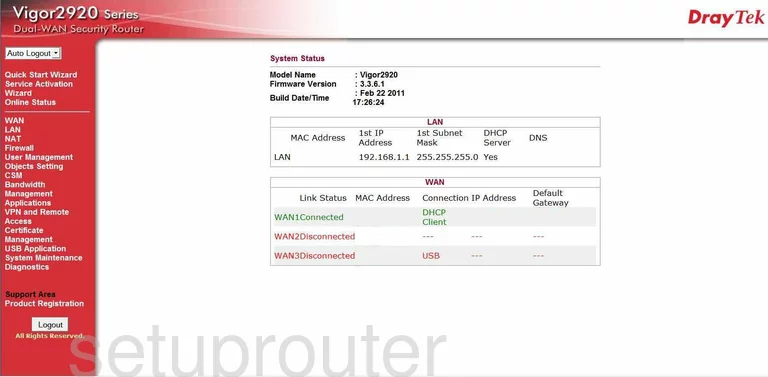
After you have finished logging into the Draytek Vigor-2920 you should see a page similar to the one you see above. In the red bar on the left side of the screen click the link titled Wireless LAN.
Then under that choose the option of General Setup.
Change the WiFi Settings on the Draytek Vigor-2920
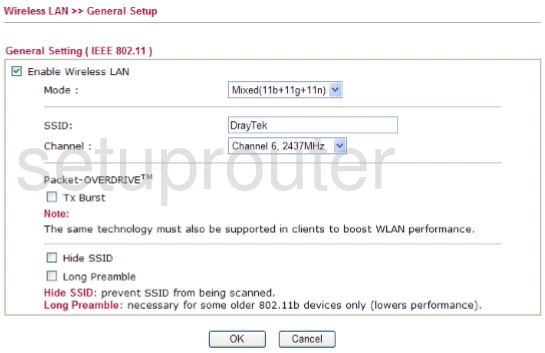
This takes you to a page like the one you see above. The two settings we will discuss here are the SSID and the Channel.
The SSID is the network name. This is how you identify your network. This name is also visible to others so keep that in mind when you name your network. Learn more in our wireless names guide.
The other setting you might want to change is the Channel. You may need to change your WiFi channel periodically. I just had a new neighbor move in near me and I have noticed a dramatic slow down in my Internet. I need to change my channel to clear one if possible. When you change your channel make sure to use channels 1, 6, or 11. To learn more check out our WiFi Channels guide.
That's all that needs to be changed on this page. Click the OK button near the bottom of the page.
Back on the left side of the page click the Wireless LAN option again to open it. Then under that choose the link titled Security Settings.
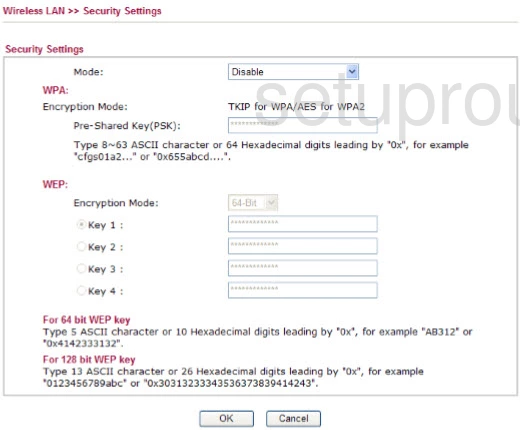
You are directed to a Security Settings page similar to the one you see above.
The first setting is titled Mode. This is the encryption. We recommend using WPA2/PSK. Find out why in our WEP vs. WPA guide.
The other setting that needs to be setup is the Pre-Shared Key (PSK). This is the Internet password and should be strong so not just anyone can use it. Find out how to create a good strong password in our Choosing a Strong Password guide.
That's it, when you are finished click the OK button to save your changes.
Congratulations, your local network is now secure.
Possible Problems when Changing your WiFi Settings
After making these changes to your router you will almost definitely have to reconnect any previously connected devices. This is usually done at the device itself and not at your computer.
Other Draytek Vigor-2920 Info
Don't forget about our other Draytek Vigor-2920 info that you might be interested in.
This is the wifi guide for the Draytek Vigor-2920. We also have the following guides for the same router:
- Draytek Vigor-2920 - How to change the IP Address on a Draytek Vigor-2920 router
- Draytek Vigor-2920 - Draytek Vigor-2920 User Manual
- Draytek Vigor-2920 - Draytek Vigor-2920 Login Instructions
- Draytek Vigor-2920 - How to change the DNS settings on a Draytek Vigor-2920 router
- Draytek Vigor-2920 - How to Reset the Draytek Vigor-2920
- Draytek Vigor-2920 - Draytek Vigor-2920 Screenshots
- Draytek Vigor-2920 - Information About the Draytek Vigor-2920 Router