On this page I will be showing you how to properly reset the Draytek Vigor-2930n router. This reset is not the same thing as a reboot. When I uses the term reboot I will be referring to a cycle in the power to the unit. When I use the word reset I will be referring to a complete factory restore of all settings. This means every setting you have changed in the router's lifetime is erased and returned to factory defaults.
Warning: A reset like the one I am showing you on this page is a big step and should not be taken lightly. We recommend making a list of the settings you may have changed in the past as they will need to be reconfigured. Some common settings that you will need to reconfigure are:
- The router's main username and password.
- The Internet name and password.
- If you have a DSL router you need to re-enter the ISP or Internet Service Provider username and password. Call your ISP for these details.
- Port forwards or IP address changes are also common settings that need to be reconfigured.
Other Draytek Vigor 2930n Guides
This is the reset router guide for the Draytek Vigor 2930n. We also have the following guides for the same router:
Reset the Draytek Vigor 2930n
Do you know where the reset button is located? For the Draytek Vigor-2930n router you can find this button on the front panel of the router. Take a look at the image below for an exact location.
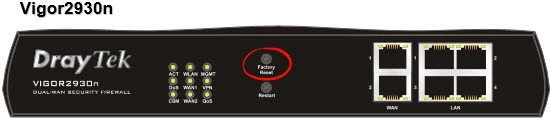
While your router is on, take a straightened paperclip and press down on the reset button for about 5 seconds until the ACT light begins to flash faster than normal. If you don't do this you end up only rebooting the router instead of resetting it like you wanted.
Remember a reset erases every setting you have ever changed on this device. We strongly recommend trying other methods of troubleshooting before you continue with this reset.
Login to the Draytek Vigor 2930n
Now that you've successfully reset the Draytek Vigor-2930n router you'll want to log into it. This is accomplished by using the factory default username and password listed for your use in our Login Guide.
Tip: Defaults not working for you? Try holding the reset button down for longer.
Change Your Password
After you've reset and logged into your router we recommend setting a new password for it. Keep in mind that this password will only protect your router settings, not your wireless network settings. Still, setting a strong password is always a wise choice. For help in doing so check out our Choosing a Strong Password Guide.
Tip: Afraid of losing your new password? Try writing it on a sticky note and attaching it to the bottom of your router.
Setup WiFi on the Draytek Vigor-2930n
Finally it is time to begin re-configuring your device. Don't forget about the WiFi security. We have a guide if your interested. Our How to Setup WiFi on the Draytek Vigor-2930n guide helps you setup the most secure local wireless network available.
Draytek Vigor 2930n Help
Be sure to check out our other Draytek Vigor 2930n info that you might be interested in.
This is the reset router guide for the Draytek Vigor 2930n. We also have the following guides for the same router: