The Draytek Vigor2860n-plus router is considered a wireless router because it offers WiFi connectivity. WiFi, or simply wireless, allows you to connect various devices to your router, such as wireless printers, smart televisions, and WiFi enabled smartphones.
Other Draytek Vigor2860n-plus Guides
This is the wifi guide for the Draytek Vigor2860n-plus. We also have the following guides for the same router:
- Draytek Vigor2860n-plus - Draytek Vigor2860n-plus Login Instructions
- Draytek Vigor2860n-plus - Draytek Vigor2860n-plus User Manual
- Draytek Vigor2860n-plus - How to Reset the Draytek Vigor2860n-plus
- Draytek Vigor2860n-plus - Draytek Vigor2860n-plus Screenshots
- Draytek Vigor2860n-plus - Information About the Draytek Vigor2860n-plus Router
WiFi Terms
Before we get started there is a little bit of background info that you should be familiar with.
Wireless Name
Your wireless network needs to have a name to uniquely identify it from other wireless networks. If you are not sure what this means we have a guide explaining what a wireless name is that you can read for more information.
Wireless Password
An important part of securing your wireless network is choosing a strong password.
Wireless Channel
Picking a WiFi channel is not always a simple task. Be sure to read about WiFi channels before making the choice.
Encryption
You should almost definitely pick WPA2 for your networks encryption. If you are unsure, be sure to read our WEP vs WPA guide first.
Login To The Draytek Vigor2860n-plus
To get started configuring the Draytek Vigor2860n-plus WiFi settings you need to login to your router. If you are already logged in you can skip this step.
To login to the Draytek Vigor2860n-plus, follow our Draytek Vigor2860n-plus Login Guide.
Find the WiFi Settings on the Draytek Vigor2860n-plus
If you followed our login guide above then you should see this screen.
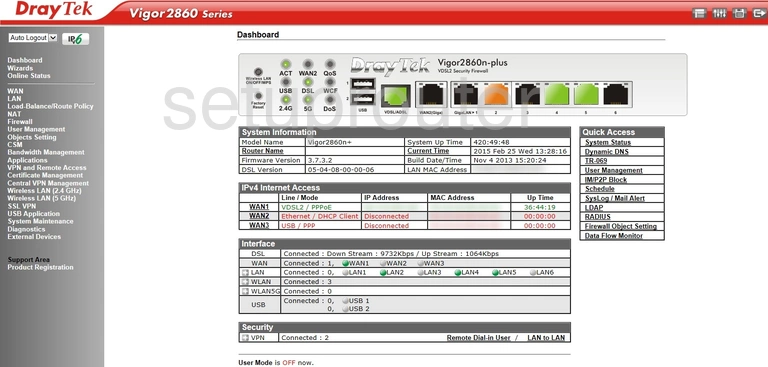
Once you have logged into the DrayTek Vigor2860n-plus router you should be on the home page. To change the WiFi settings click the link in the left sidebar labeled Wireless LAN(2.4GHz). Then under that be sure that the option of General Setup is chosen.
Change the WiFi Settings on the Draytek Vigor2860n-plus
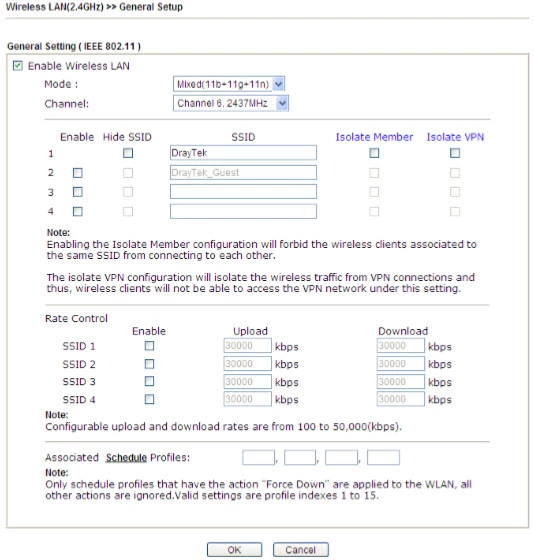
On this new page the first thing you might want to change is the Channel. If you change your channel be sure to use only channels 1, 6 or 11. Find out why in our WiFi Channels guide.
Now drop down to the SSID section of the page. In the very first box enter the new name you want to be use to identify your network. This is your wireless network name. Create a name that is unique. Learn more in our wireless names guide.
No other changes need to be made on this page. Simply click the OK button at the bottom of the page to save your changes.
Looking back at the left sidebar click the option of Security Settings.
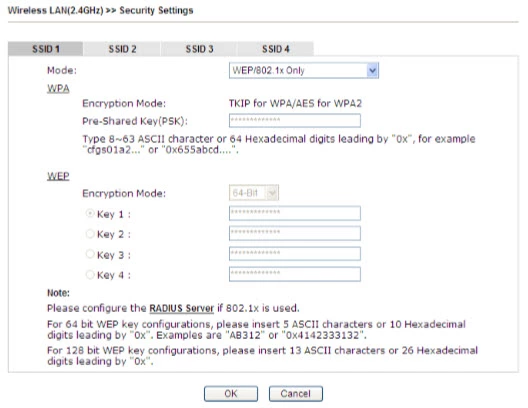
You should now be on a page a lot like the one you see above. Make sure the tab titled SSID1 is chosen.
In the drop down list titled Mode choose the type of security you want to use for your network. We recommend using WPA2/PSK. If you want to know what this is and how it is superior to your other options check out our WEP vs. WPA page.
The last setting you need to change is called the Pre-Shared Key (PSK). This is the password you use for your Internet. It is also used in the encryption so make sure this password is complex. Learn how to do this in our guide titled Choosing a Strong Password.
That's it, simply click the OK button near the bottom of the page to save your changes.
Possible Problems when Changing your WiFi Settings
After making these changes to your router you will almost definitely have to reconnect any previously connected devices. This is usually done at the device itself and not at your computer.
Other Draytek Vigor2860n-plus Info
Don't forget about our other Draytek Vigor2860n-plus info that you might be interested in.
This is the wifi guide for the Draytek Vigor2860n-plus. We also have the following guides for the same router:
- Draytek Vigor2860n-plus - Draytek Vigor2860n-plus Login Instructions
- Draytek Vigor2860n-plus - Draytek Vigor2860n-plus User Manual
- Draytek Vigor2860n-plus - How to Reset the Draytek Vigor2860n-plus
- Draytek Vigor2860n-plus - Draytek Vigor2860n-plus Screenshots
- Draytek Vigor2860n-plus - Information About the Draytek Vigor2860n-plus Router