The Draytek Vigor2860Vn-plus router is considered a wireless router because it offers WiFi connectivity. WiFi, or simply wireless, allows you to connect various devices to your router, such as wireless printers, smart televisions, and WiFi enabled smartphones.
Other Draytek Vigor2860Vn-plus Guides
This is the wifi guide for the Draytek Vigor2860Vn-plus. We also have the following guides for the same router:
- Draytek Vigor2860Vn-plus - Draytek Vigor2860Vn-plus Login Instructions
- Draytek Vigor2860Vn-plus - Draytek Vigor2860Vn-plus User Manual
- Draytek Vigor2860Vn-plus - How to Reset the Draytek Vigor2860Vn-plus
- Draytek Vigor2860Vn-plus - Draytek Vigor2860Vn-plus Screenshots
- Draytek Vigor2860Vn-plus - Information About the Draytek Vigor2860Vn-plus Router
WiFi Terms
Before we get started there is a little bit of background info that you should be familiar with.
Wireless Name
Your wireless network needs to have a name to uniquely identify it from other wireless networks. If you are not sure what this means we have a guide explaining what a wireless name is that you can read for more information.
Wireless Password
An important part of securing your wireless network is choosing a strong password.
Wireless Channel
Picking a WiFi channel is not always a simple task. Be sure to read about WiFi channels before making the choice.
Encryption
You should almost definitely pick WPA2 for your networks encryption. If you are unsure, be sure to read our WEP vs WPA guide first.
Login To The Draytek Vigor2860Vn-plus
To get started configuring the Draytek Vigor2860Vn-plus WiFi settings you need to login to your router. If you are already logged in you can skip this step.
To login to the Draytek Vigor2860Vn-plus, follow our Draytek Vigor2860Vn-plus Login Guide.
Find the WiFi Settings on the Draytek Vigor2860Vn-plus
If you followed our login guide above then you should see this screen.
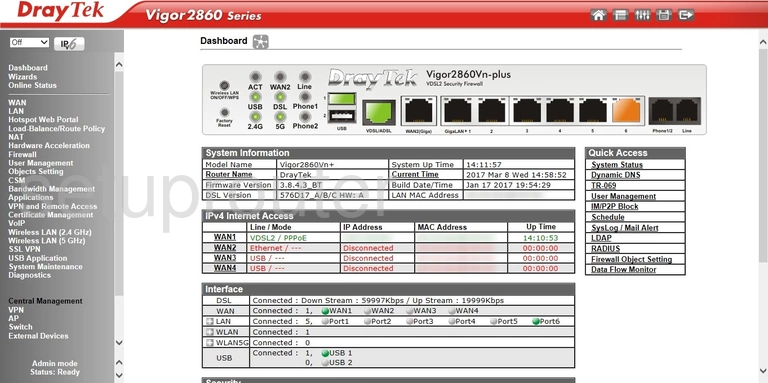
After you have finished logging into the DrayTek Vigor2860Vn-plus router you should start on the Dashboard page like the one you see above.
To change the wireless settings for a more secure network click the option of Wireless LAN (2.4GHz). Then under that click the link titled General Setup.
Change the WiFi Settings on the Draytek Vigor2860Vn-plus
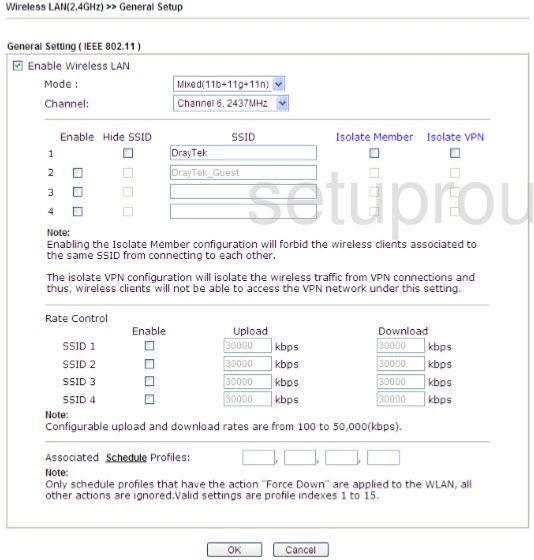
You should now see a page like the one above. First of all you need to make sure the box labeled Enable Wireless LAN has a checkmark in it.
If you think you need to change your channel you can do that now. Use the Channel drop down list to choose your new channel. We recommend using only channels 1, 6 or 11. Find out why in our guide titled WiFi Channels.
Right below that is the SSID section. In the first box under the SSID heading enter the new name you want to use for your network. This name is how you identify your network and should be unique. Just remember it is visible to your neighbors. Learn more about this in our wireless names guide.
That's all that needs to be done on this page. Simply click the OK button at the bottom of the page then back in the left sidebar choose the option of Security under the Wireless LAN 2.4GHz.
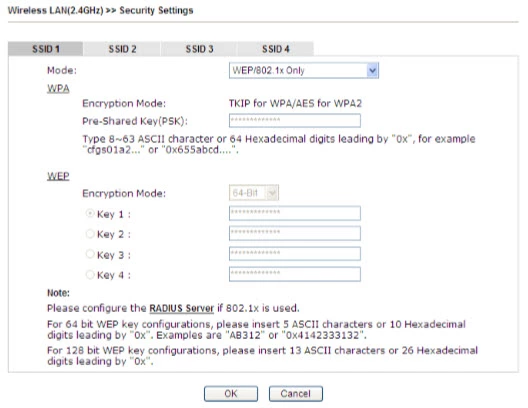
On this new page make sure the SSID1 tab has been chosen.
The Mode is the first drop down list. Open this up and choose WPA2/PSK for the strongest form of security. Learn all the different options in our guide titled WEP vs. WPA.
The other setting that needs to be changed is the Pre-Shared Key (PSK). This is the Internet password and it is a vital component of your WPA2 encryption. It is very important that you create a complex password for your Internet. Learn how to do this in our Choosing a Strong Password guide.
That's it, simply click the OK button at the bottom of the screen to save your change. Your network is now more secure!
Possible Problems when Changing your WiFi Settings
After making these changes to your router you will almost definitely have to reconnect any previously connected devices. This is usually done at the device itself and not at your computer.
Other Draytek Vigor2860Vn-plus Info
Don't forget about our other Draytek Vigor2860Vn-plus info that you might be interested in.
This is the wifi guide for the Draytek Vigor2860Vn-plus. We also have the following guides for the same router:
- Draytek Vigor2860Vn-plus - Draytek Vigor2860Vn-plus Login Instructions
- Draytek Vigor2860Vn-plus - Draytek Vigor2860Vn-plus User Manual
- Draytek Vigor2860Vn-plus - How to Reset the Draytek Vigor2860Vn-plus
- Draytek Vigor2860Vn-plus - Draytek Vigor2860Vn-plus Screenshots
- Draytek Vigor2860Vn-plus - Information About the Draytek Vigor2860Vn-plus Router