These screenshots were submitted by our users.
If you would like to share screenshots for us to use, please use our Router Screenshot Grabber, which is a free tool in Network Utilities. It makes the capture process easy and sends the screenshots to us automatically.
This is the screenshots guide for the Dynamode R-ADSL-C4W-G1. We also have the following guides for the same router:
- Dynamode R-ADSL-C4W-G1 - Dynamode R-ADSL-C4W-G1 Login Instructions
- Dynamode R-ADSL-C4W-G1 - How to change the DNS settings on a Dynamode R-ADSL-C4W-G1 router
- Dynamode R-ADSL-C4W-G1 - Setup WiFi on the Dynamode R-ADSL-C4W-G1
- Dynamode R-ADSL-C4W-G1 - How to Reset the Dynamode R-ADSL-C4W-G1
- Dynamode R-ADSL-C4W-G1 - Information About the Dynamode R-ADSL-C4W-G1 Router
All Dynamode R-ADSL-C4W-G1 Screenshots
All screenshots below were captured from a Dynamode R-ADSL-C4W-G1 router.
Dynamode R-ADSL-C4W-G1 Dynamic Dns Screenshot
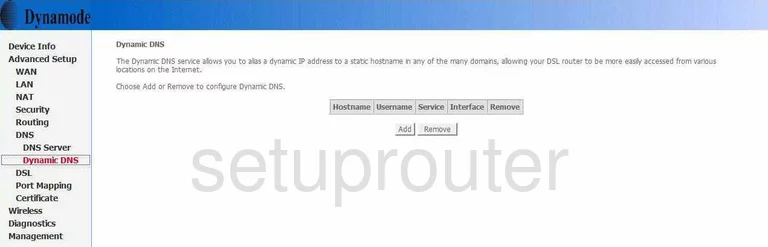
Dynamode R-ADSL-C4W-G1 Log Screenshot
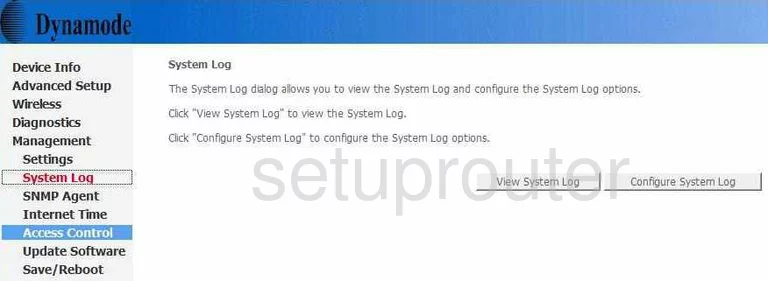
Dynamode R-ADSL-C4W-G1 Port Triggering Screenshot
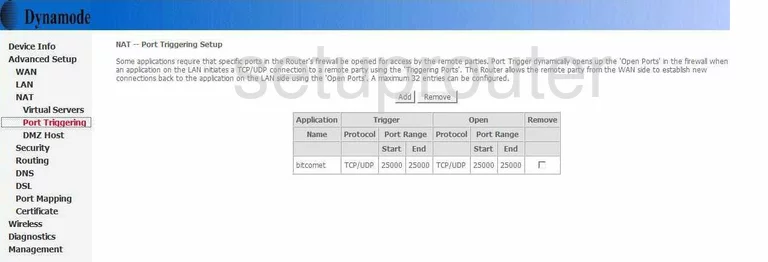
Dynamode R-ADSL-C4W-G1 Port Forwarding Screenshot
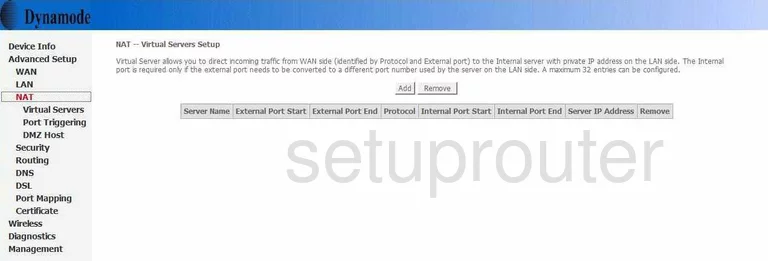
Dynamode R-ADSL-C4W-G1 Wan Screenshot
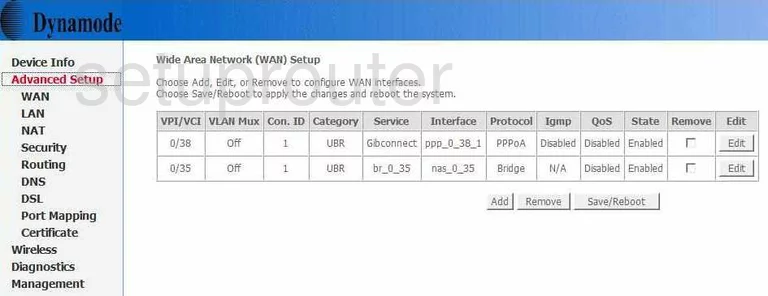
Dynamode R-ADSL-C4W-G1 Dmz Screenshot
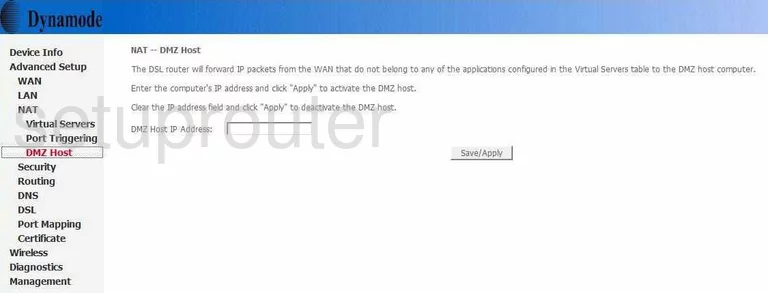
Dynamode R-ADSL-C4W-G1 Status Screenshot
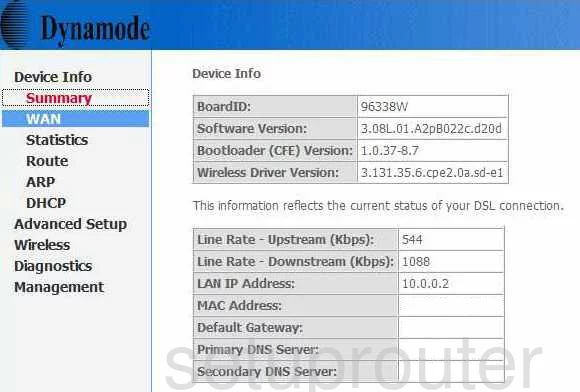
Dynamode R-ADSL-C4W-G1 Time Setup Screenshot
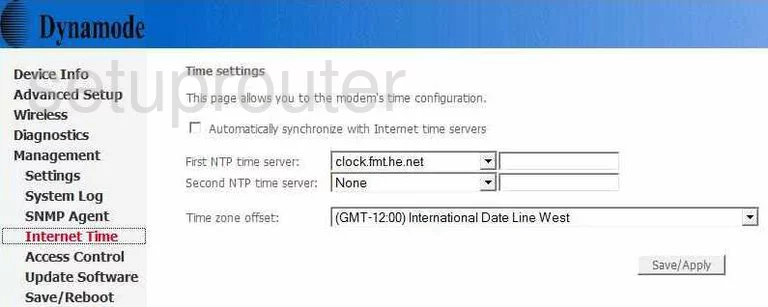
Dynamode R-ADSL-C4W-G1 Mac Filter Screenshot
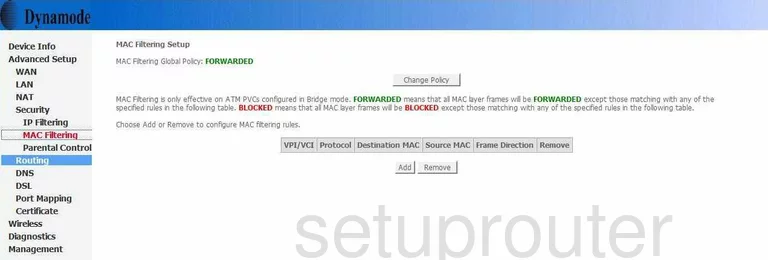
Dynamode R-ADSL-C4W-G1 Port Mapping Screenshot
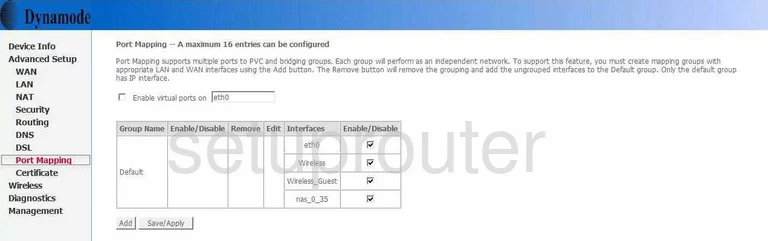
Dynamode R-ADSL-C4W-G1 Dsl Screenshot
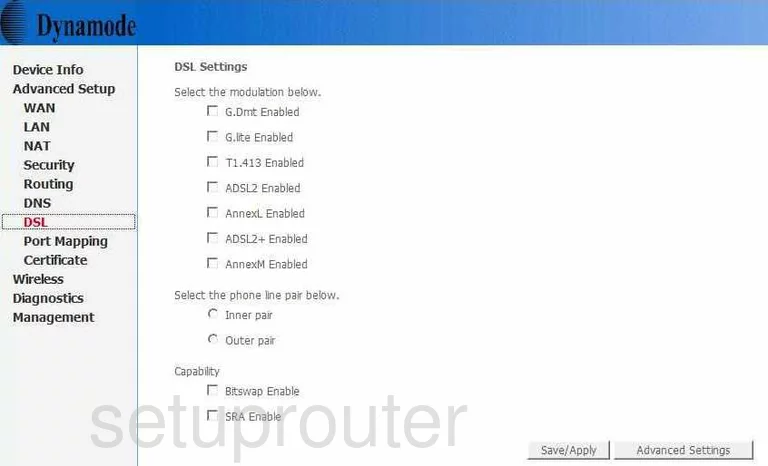
Dynamode R-ADSL-C4W-G1 Wan Screenshot
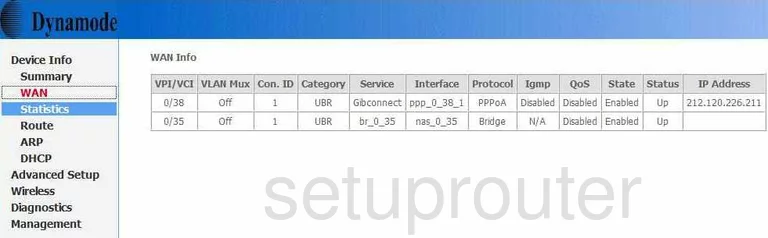
Dynamode R-ADSL-C4W-G1 Dns Screenshot
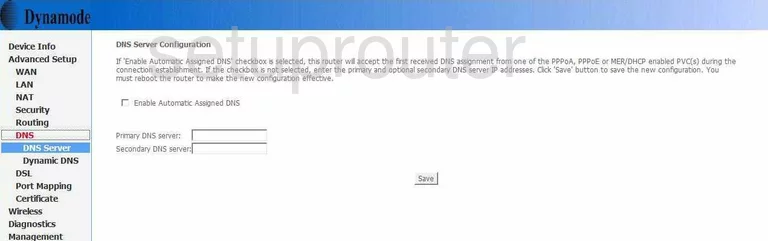
Dynamode R-ADSL-C4W-G1 Reboot Screenshot
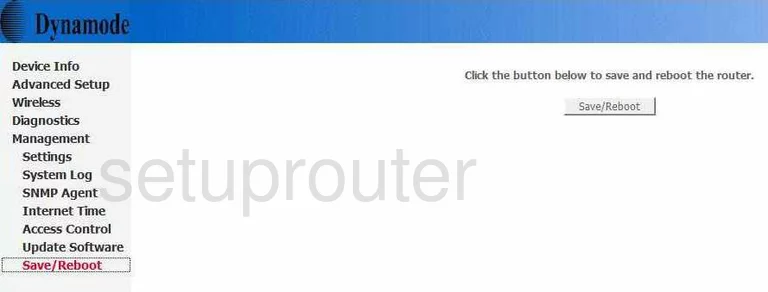
Dynamode R-ADSL-C4W-G1 Snmp Screenshot
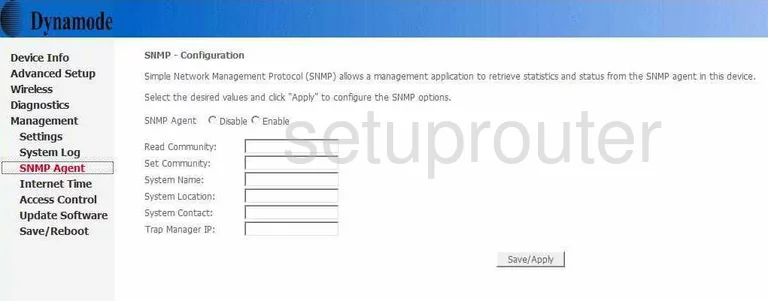
Dynamode R-ADSL-C4W-G1 Wifi Security Screenshot
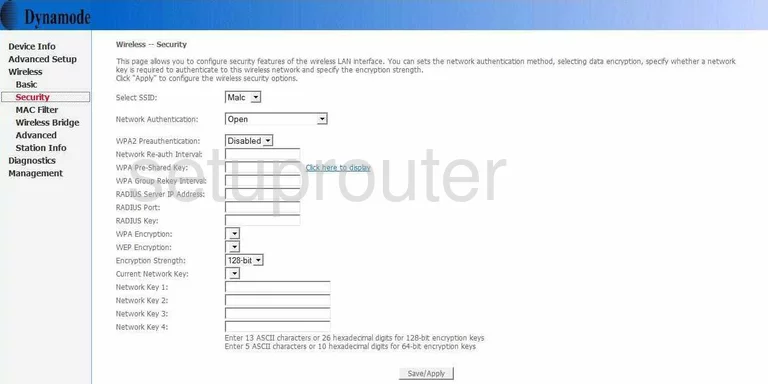
Dynamode R-ADSL-C4W-G1 Wifi Advanced Screenshot
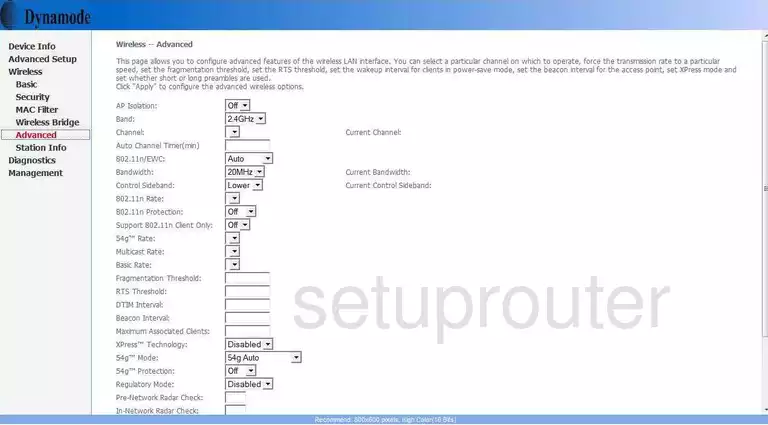
Dynamode R-ADSL-C4W-G1 Ip Filter Screenshot
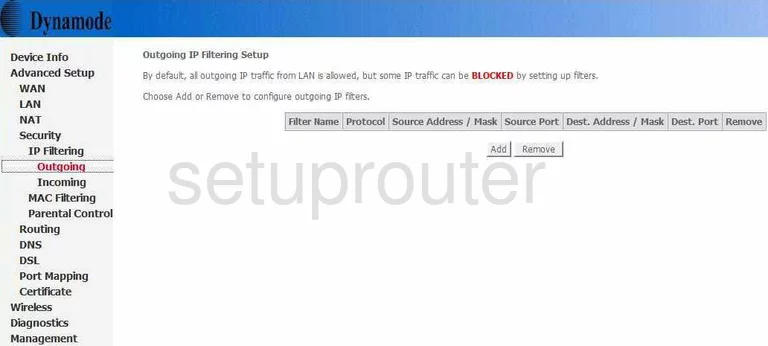
Dynamode R-ADSL-C4W-G1 Routing Screenshot
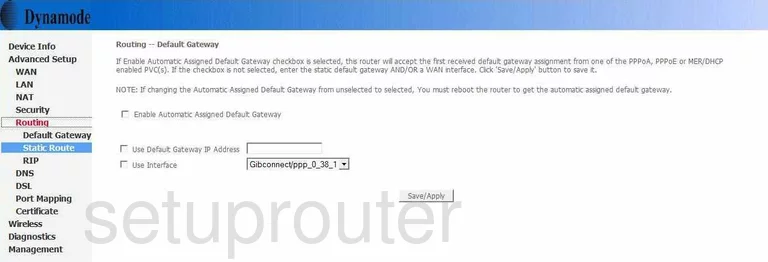
Dynamode R-ADSL-C4W-G1 Ip Filter Screenshot
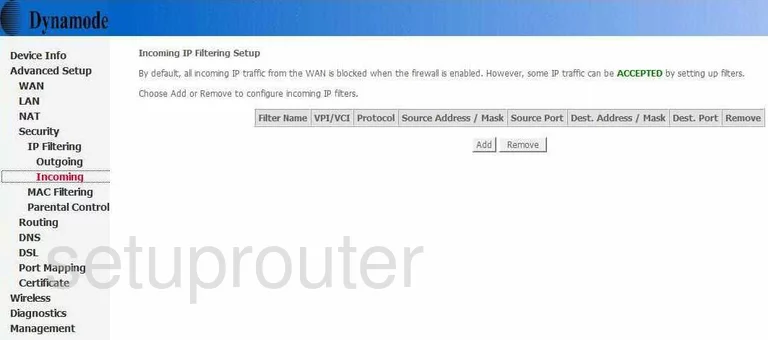
Dynamode R-ADSL-C4W-G1 Log Screenshot
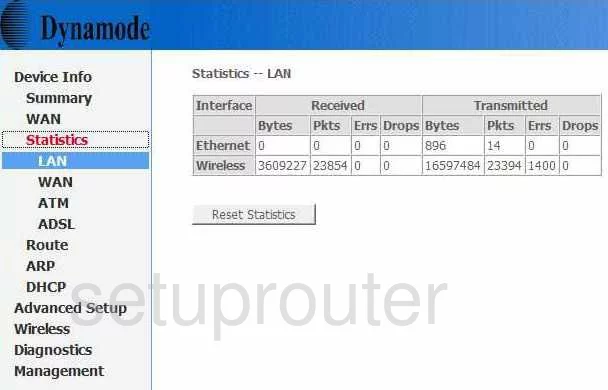
Dynamode R-ADSL-C4W-G1 Routing Screenshot
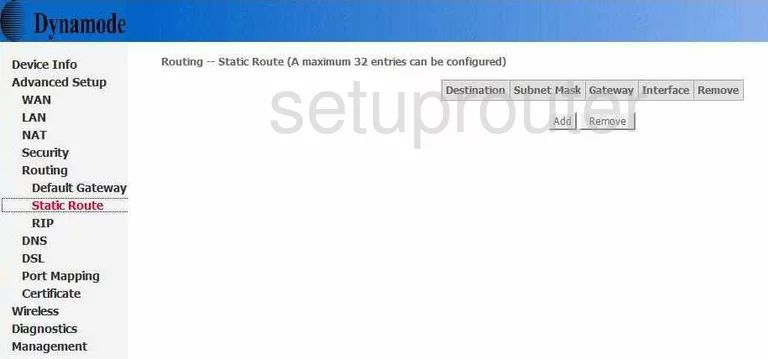
Dynamode R-ADSL-C4W-G1 Wifi Setup Screenshot
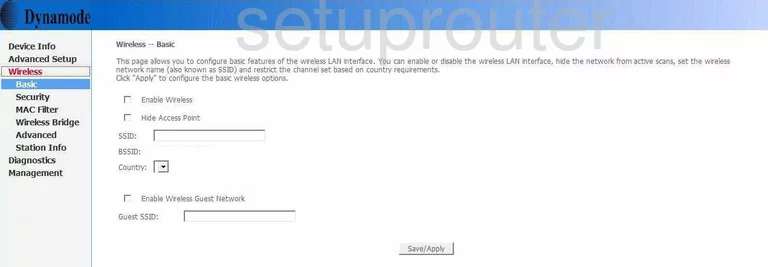
Dynamode R-ADSL-C4W-G1 Routing Screenshot
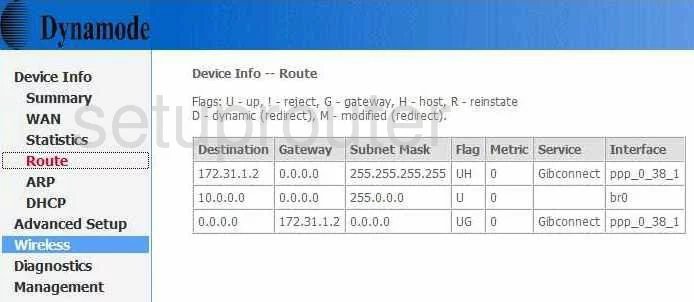
Dynamode R-ADSL-C4W-G1 Traffic Statistics Screenshot
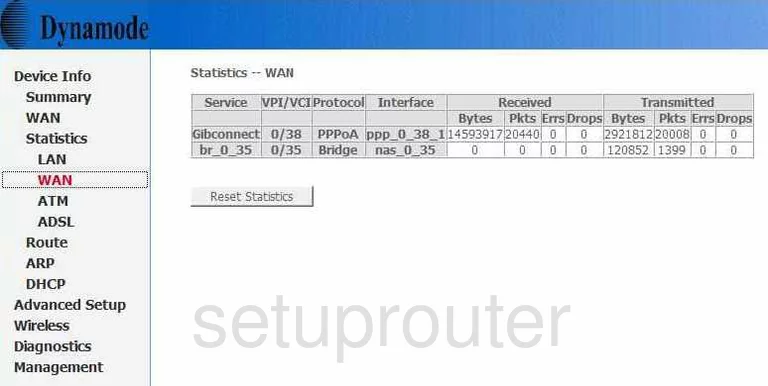
Dynamode R-ADSL-C4W-G1 Traffic Statistics Screenshot
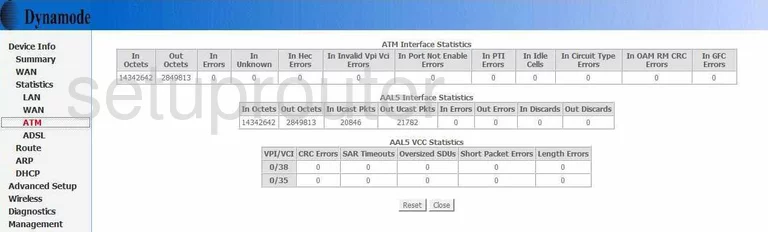
Dynamode R-ADSL-C4W-G1 Access Control Screenshot
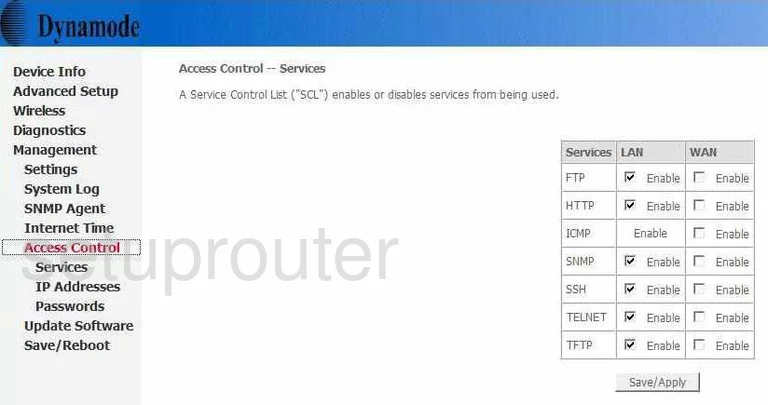
Dynamode R-ADSL-C4W-G1 Wifi Access Point Screenshot
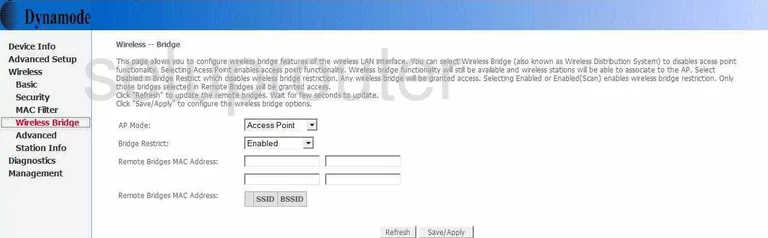
Dynamode R-ADSL-C4W-G1 Routing Screenshot
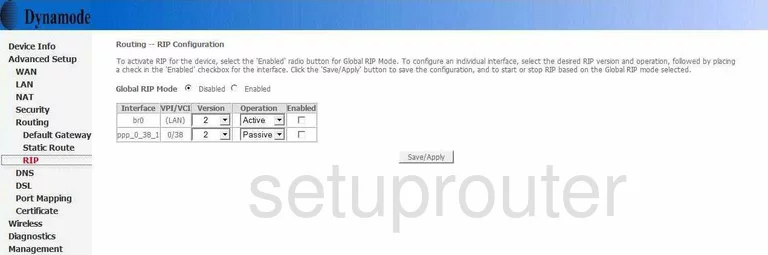
Dynamode R-ADSL-C4W-G1 Firmware Screenshot
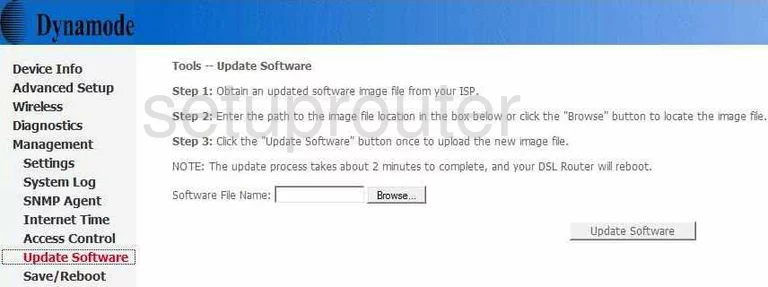
Dynamode R-ADSL-C4W-G1 Access Control Screenshot
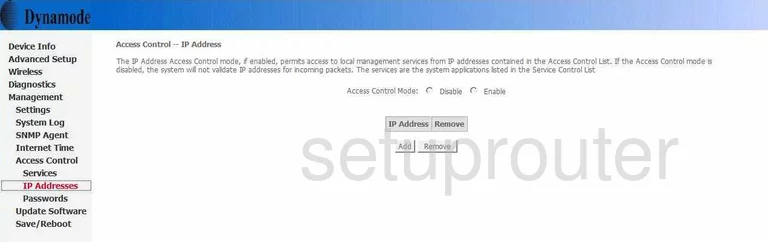
Dynamode R-ADSL-C4W-G1 Reset Screenshot
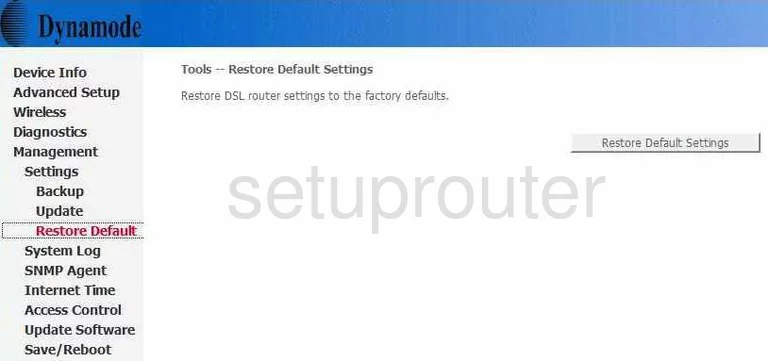
Dynamode R-ADSL-C4W-G1 Traffic Statistics Screenshot
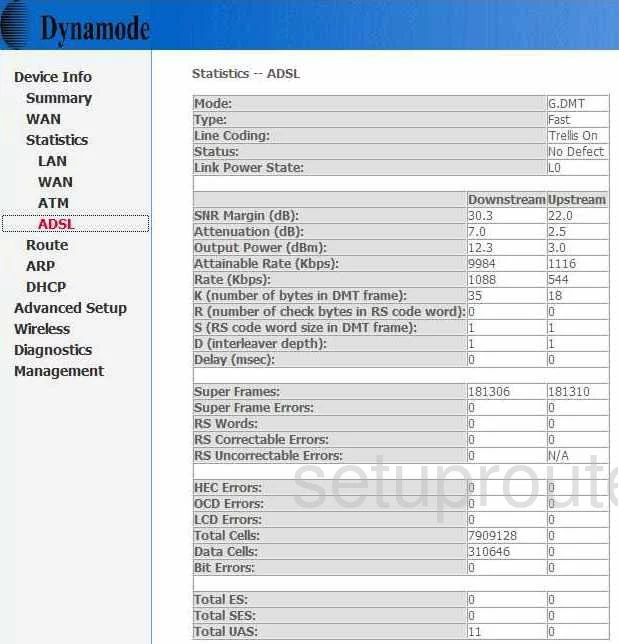
Dynamode R-ADSL-C4W-G1 Password Screenshot
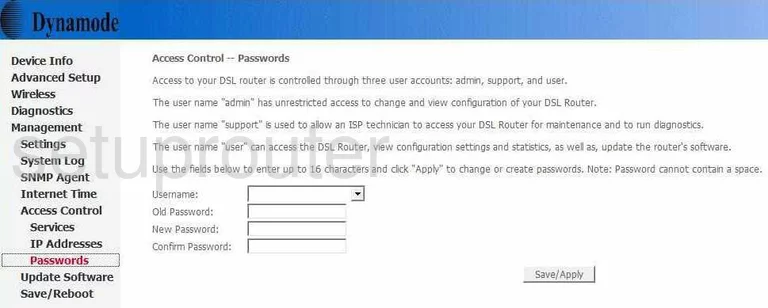
Dynamode R-ADSL-C4W-G1 Backup Screenshot
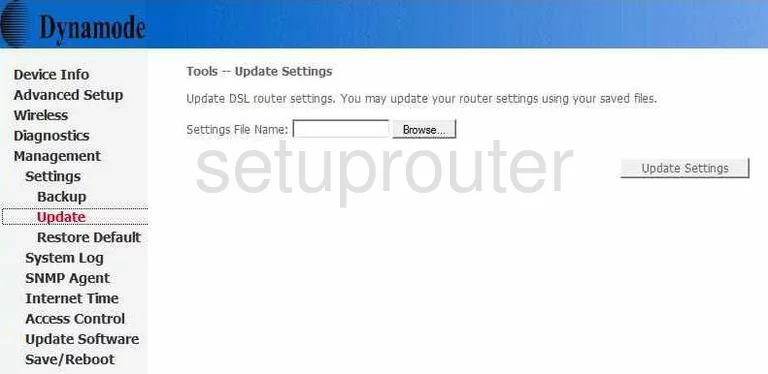
Dynamode R-ADSL-C4W-G1 Mac Filter Screenshot
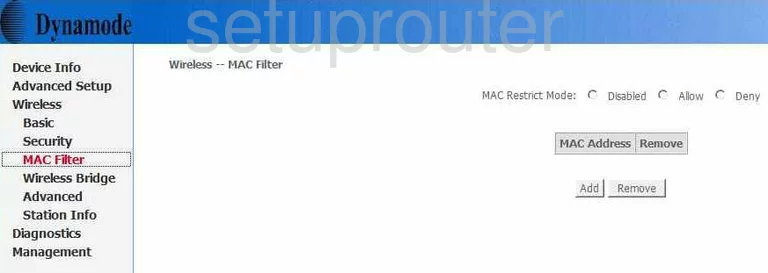
Dynamode R-ADSL-C4W-G1 Backup Screenshot
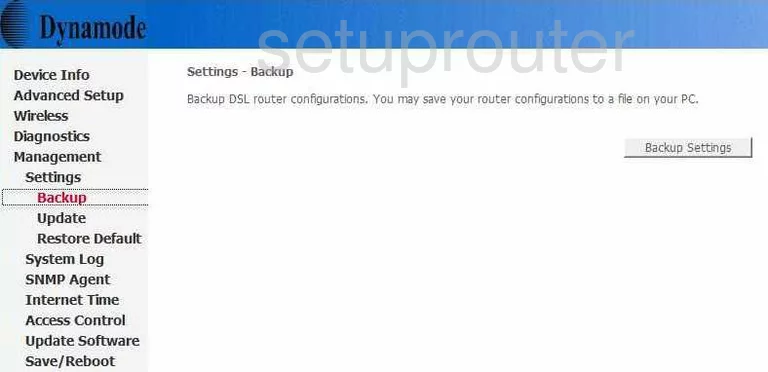
Dynamode R-ADSL-C4W-G1 Certificates Screenshot
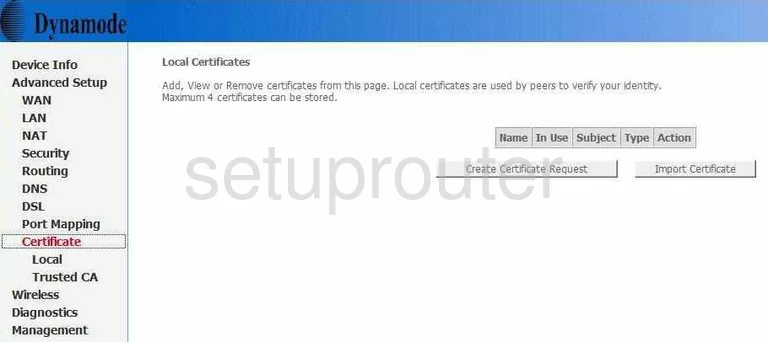
Dynamode R-ADSL-C4W-G1 Certificates Screenshot
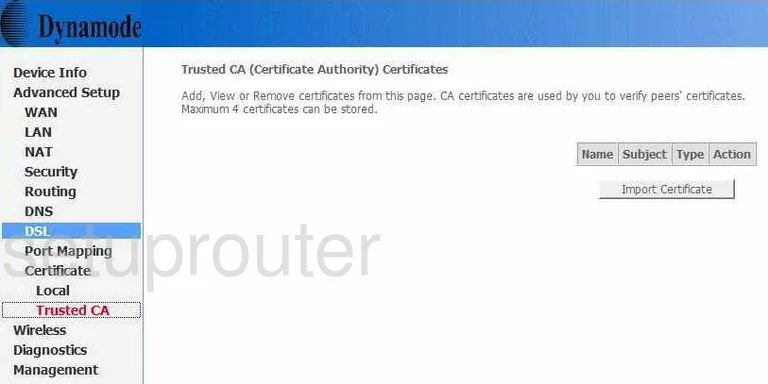
Dynamode R-ADSL-C4W-G1 Access Control Screenshot
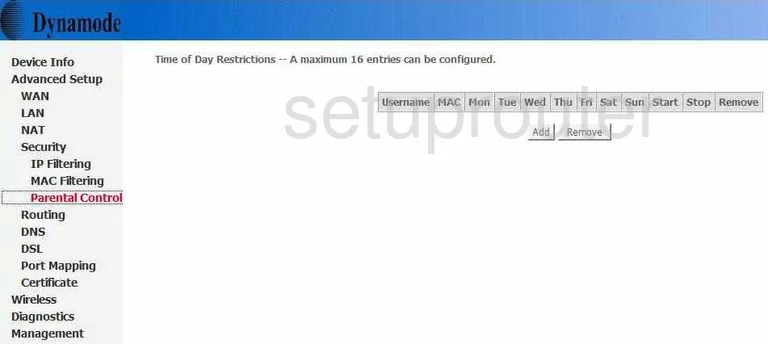
Dynamode R-ADSL-C4W-G1 Wifi Setup Screenshot
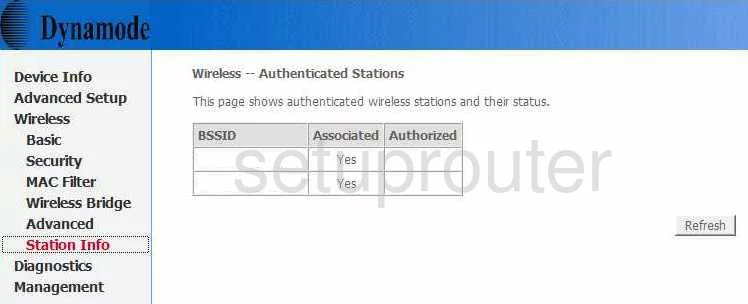
Dynamode R-ADSL-C4W-G1 Device Image Screenshot

Dynamode R-ADSL-C4W-G1 Reset Screenshot

This is the screenshots guide for the Dynamode R-ADSL-C4W-G1. We also have the following guides for the same router:
- Dynamode R-ADSL-C4W-G1 - Dynamode R-ADSL-C4W-G1 Login Instructions
- Dynamode R-ADSL-C4W-G1 - How to change the DNS settings on a Dynamode R-ADSL-C4W-G1 router
- Dynamode R-ADSL-C4W-G1 - Setup WiFi on the Dynamode R-ADSL-C4W-G1
- Dynamode R-ADSL-C4W-G1 - How to Reset the Dynamode R-ADSL-C4W-G1
- Dynamode R-ADSL-C4W-G1 - Information About the Dynamode R-ADSL-C4W-G1 Router