The Dynamode R-ADSL-C4W-G1 router is considered a wireless router because it offers WiFi connectivity. WiFi, or simply wireless, allows you to connect various devices to your router, such as wireless printers, smart televisions, and WiFi enabled smartphones.
Other Dynamode R-ADSL-C4W-G1 Guides
This is the wifi guide for the Dynamode R-ADSL-C4W-G1. We also have the following guides for the same router:
- Dynamode R-ADSL-C4W-G1 - Dynamode R-ADSL-C4W-G1 Login Instructions
- Dynamode R-ADSL-C4W-G1 - How to change the DNS settings on a Dynamode R-ADSL-C4W-G1 router
- Dynamode R-ADSL-C4W-G1 - How to Reset the Dynamode R-ADSL-C4W-G1
- Dynamode R-ADSL-C4W-G1 - Information About the Dynamode R-ADSL-C4W-G1 Router
- Dynamode R-ADSL-C4W-G1 - Dynamode R-ADSL-C4W-G1 Screenshots
WiFi Terms
Before we get started there is a little bit of background info that you should be familiar with.
Wireless Name
Your wireless network needs to have a name to uniquely identify it from other wireless networks. If you are not sure what this means we have a guide explaining what a wireless name is that you can read for more information.
Wireless Password
An important part of securing your wireless network is choosing a strong password.
Wireless Channel
Picking a WiFi channel is not always a simple task. Be sure to read about WiFi channels before making the choice.
Encryption
You should almost definitely pick WPA2 for your networks encryption. If you are unsure, be sure to read our WEP vs WPA guide first.
Login To The Dynamode R-ADSL-C4W-G1
To get started configuring the Dynamode R-ADSL-C4W-G1 WiFi settings you need to login to your router. If you are already logged in you can skip this step.
To login to the Dynamode R-ADSL-C4W-G1, follow our Dynamode R-ADSL-C4W-G1 Login Guide.
Find the WiFi Settings on the Dynamode R-ADSL-C4W-G1
If you followed our login guide above then you should see this screen.
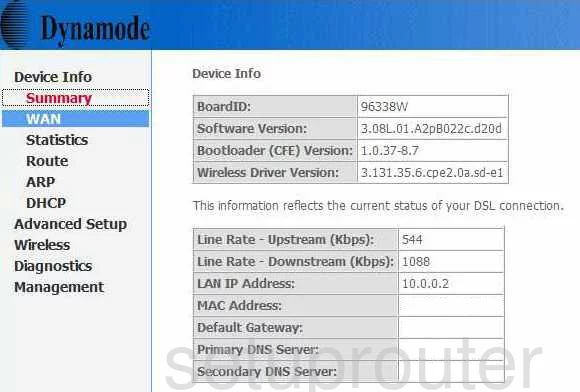
After you have finished logging into the Dynamode R-ADSL-C4W-G1 you start on the Device Info page. To configure the WiFi settings, click the link on the left side of the page labeled Wireless. Then beneath that choose Basic.
Change the WiFi Settings on the Dynamode R-ADSL-C4W-G1
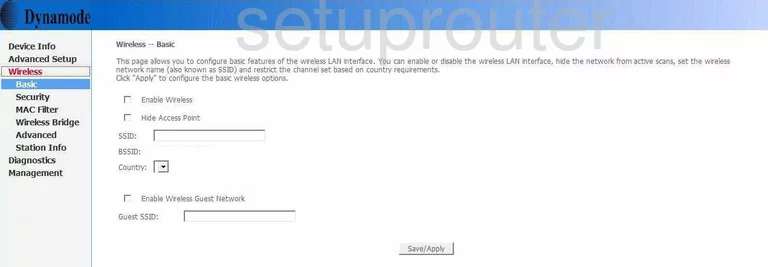
On this new page, check the box labeled Enable Wireless.
Next, you need to change the SSID. This is the name you use for the identification of your network. Whatever you enter here make it memorable. We do recommend that you avoid personal information. To learn more about the SSID's, read our Wireless Names Guide.
Make sure that the Country in which you reside is chosen from the Country drop down menu.
Click Save/Apply.
Then, pick the option in the left sidebar labeled Advanced.
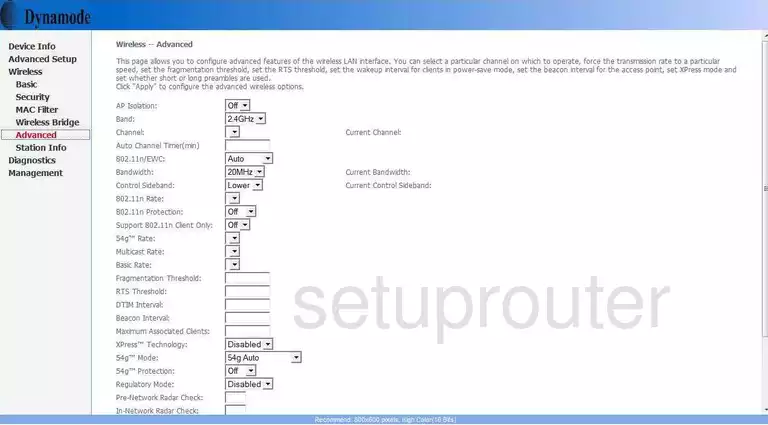
You should end up on the page you see above.
Find the Channel and make sure you are using channel 1,6, or 11. These three channels are special, to learn why, read our WiFi Channels Guide.
If you changed your channel, then click the Save/Apply button near the bottom of the page. Then, tick the link in the left sidebar labeled Security.
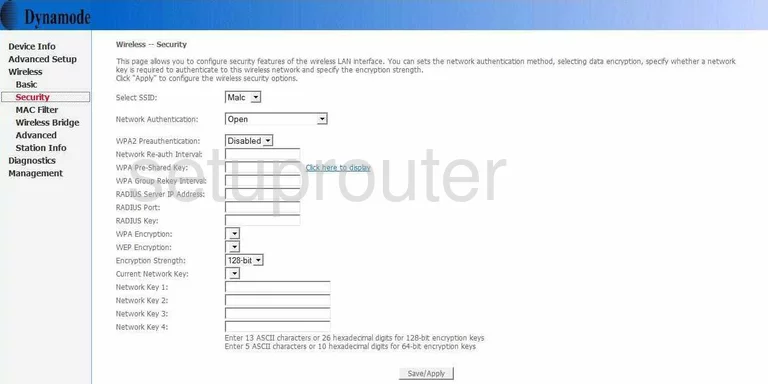
Starting at the top of this page, use the box labeled Select SSID to choose the SSID you created on the first page.
Just below that is the Network Authentication menu. Choose the appropriate security for your network. There are several options here, if you want to learn more about them, read our WEP vs. WPA Guide. Our suggestion is the use of WPA2-PSK.
Now skip down to the WPA Pre-Shared Key. This is the password you use to gain access to your network through your router. We recommend using at least 14-20 characters with a mix of numbers, symbols, and letters. To learn how to create a strong and memorable password, read our Choosing a Strong Password Guide.
If you want to change the style of encryption your security mode uses, go down to the option of WPA Encryption. There are three choices here. TKIP, AES, or both. TKIP is older and has some basic flaws making it easier to crack. We recommend choosing AES.
That's it, just click the Save/Apply button before you exit. Some routers require you to restart your router before these changes take effect.
Possible Problems when Changing your WiFi Settings
After making these changes to your router you will almost definitely have to reconnect any previously connected devices. This is usually done at the device itself and not at your computer.
Other Dynamode R-ADSL-C4W-G1 Info
Don't forget about our other Dynamode R-ADSL-C4W-G1 info that you might be interested in.
This is the wifi guide for the Dynamode R-ADSL-C4W-G1. We also have the following guides for the same router:
- Dynamode R-ADSL-C4W-G1 - Dynamode R-ADSL-C4W-G1 Login Instructions
- Dynamode R-ADSL-C4W-G1 - How to change the DNS settings on a Dynamode R-ADSL-C4W-G1 router
- Dynamode R-ADSL-C4W-G1 - How to Reset the Dynamode R-ADSL-C4W-G1
- Dynamode R-ADSL-C4W-G1 - Information About the Dynamode R-ADSL-C4W-G1 Router
- Dynamode R-ADSL-C4W-G1 - Dynamode R-ADSL-C4W-G1 Screenshots