On this page I will be showing you how to properly reset the Dynex DX-WGRTR router back to factory defaults. This is not the same thing as a reboot. When you reboot a router you cycle the power to the device. when you reset this router you end up erasing all settings you have changed in the past and returning them all to factory defaults.
Warning: A reset like this one is a big step and should not be taken lightly. We recommend making a list of all the settings you have ever changed. Consider the following as you make this list.
- The router's main username and password
- The Internet name and password
- if this is a DSL router you need to re-enter the ISP or Internet Service Provider username and password. Call your local ISP for these details.
- Port forwards or IP address changes should also be on this list.
Other Dynex DX-WGRTR Guides
This is the reset router guide for the Dynex DX-WGRTR. We also have the following guides for the same router:
Reset the Dynex DX-WGRTR
The first step is to find the reset button on the outside of the Dynex DX-WGRTR router. It is located on the back panel of the device. Take a look at the image below for a detailed view of it's location.
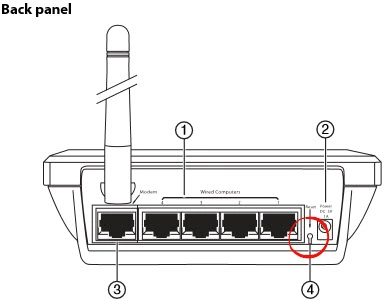
While the router is on, take a straightened paperclip and press down on the reset button for at least 10 seconds to begin the reset process. If you don't hold this button down for the entire 10 seconds you end up only rebooting the router instead of resetting it like you wanted.
Please remember a reset like this one is going to erase every single setting you have ever changed. To avoid this you should try other methods of troubleshooting first.
Login to the Dynex DX-WGRTR
Now that you've reset the Dynex DX-WGRTR router you'll want to log into it. This is accomplished by using the factory default username and password. Don't know where you can find these? We have them provided for you in our Login Guide.
Tip: If the defaults aren't logging you in, don't panic. It could just be because the reset button wasn't held down for long enough.
Change Your Password
Once you've successfully reset and logged into your router we suggest setting a new password for it. Bear in mind that this password will only protect your router settings, not your wireless network. Still, setting a strong password is always a good choice. For more help be sure to check out our Choosing a Strong Password Guide.
Tip: Keep from losing your new password by writing it on a sticky note and attaching it to the underside of your router.
Setup WiFi on the Dynex DX-WGRTR
You should now start the reconfiguration process. This needs to include the WiFi settings. These protect your local network and are very important. For a great guide on the topic check out our How to Setup WiFi on the Dynex DX-WGRTR page.
Dynex DX-WGRTR Help
Be sure to check out our other Dynex DX-WGRTR info that you might be interested in.
This is the reset router guide for the Dynex DX-WGRTR. We also have the following guides for the same router: