These are user-submitted screenshots.
We'd love to see your screenshots on our site. Simply use our Router Screenshot Grabber, which is a free tool in Network Utilities. It makes the capture process easy and sends the screenshots to us automatically.
This is the screenshots guide for the E-Tech RTBR03. We also have the following guides for the same router:
All E-Tech RTBR03 Screenshots
All screenshots below were captured from a E-Tech RTBR03 router.
E-Tech RTBR03 Dynamic Dns Screenshot
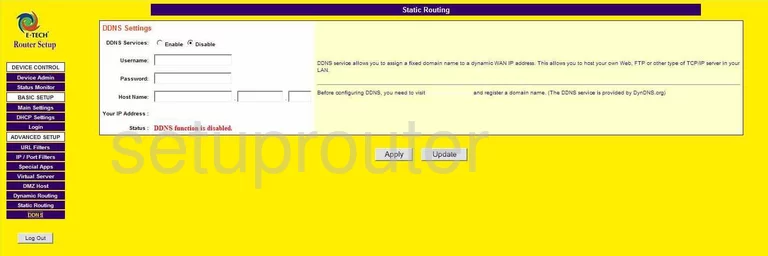
E-Tech RTBR03 Login Screenshot
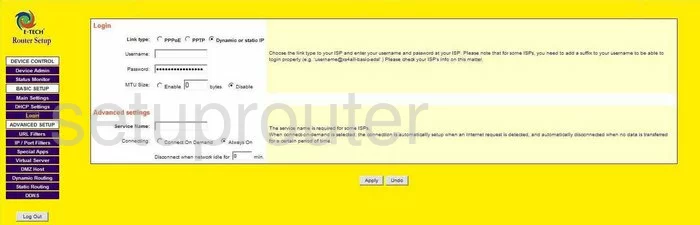
E-Tech RTBR03 Port Forwarding Screenshot
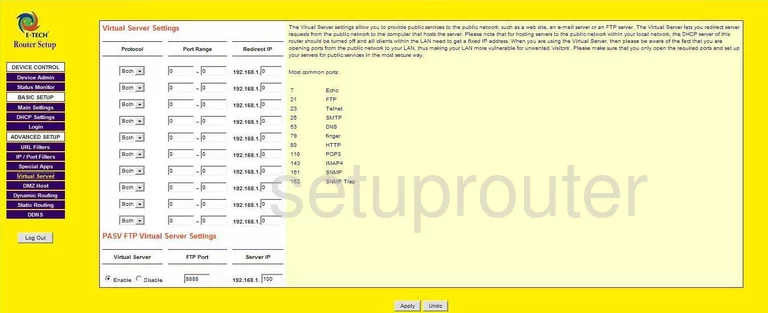
E-Tech RTBR03 Dmz Screenshot
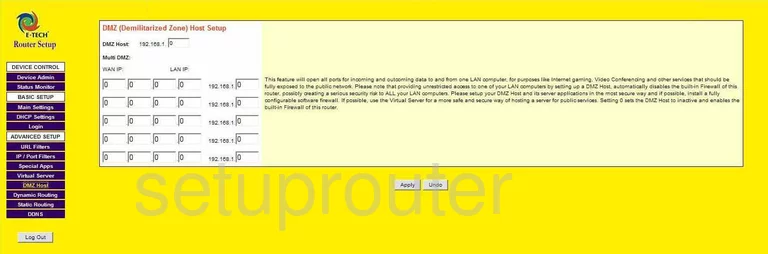
E-Tech RTBR03 Routing Screenshot
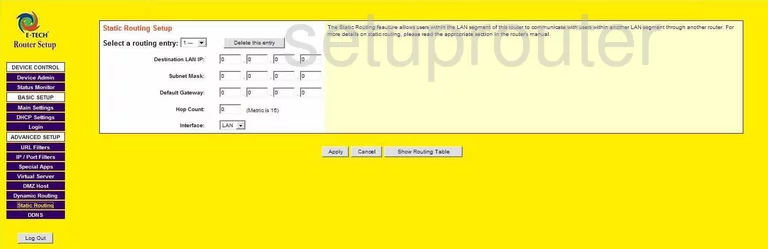
E-Tech RTBR03 Dhcp Screenshot
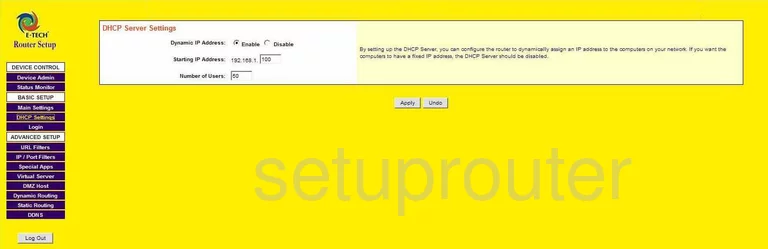
E-Tech RTBR03 Routing Screenshot
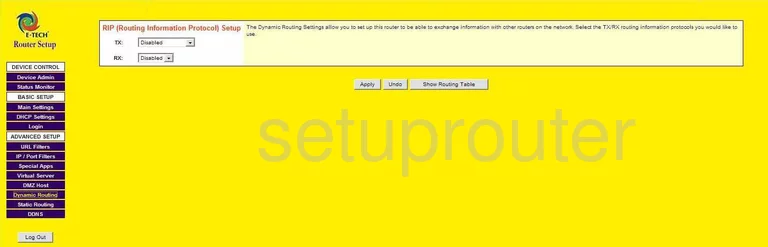
E-Tech RTBR03 Url Filter Screenshot
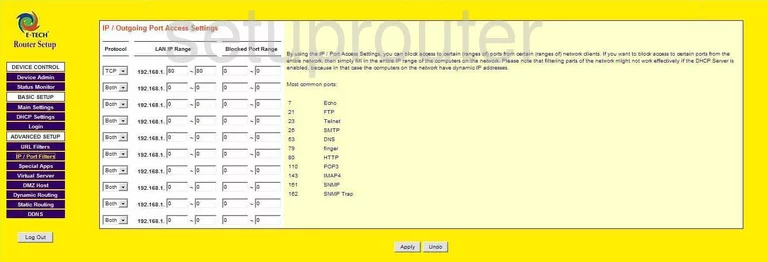
E-Tech RTBR03 Url Filter Screenshot
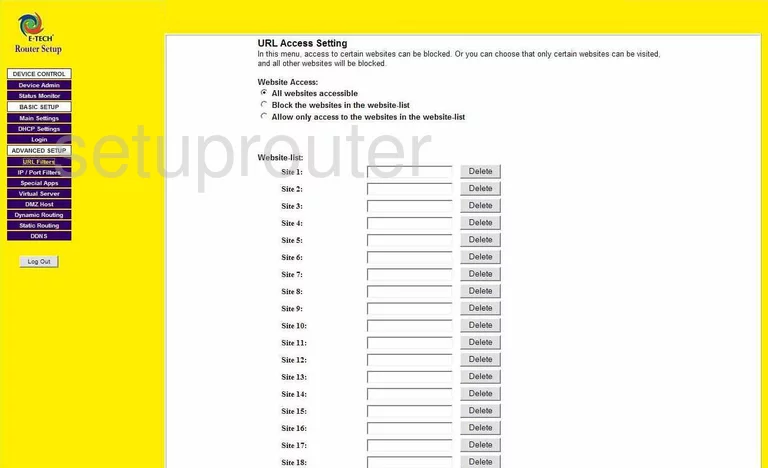
E-Tech RTBR03 General Screenshot
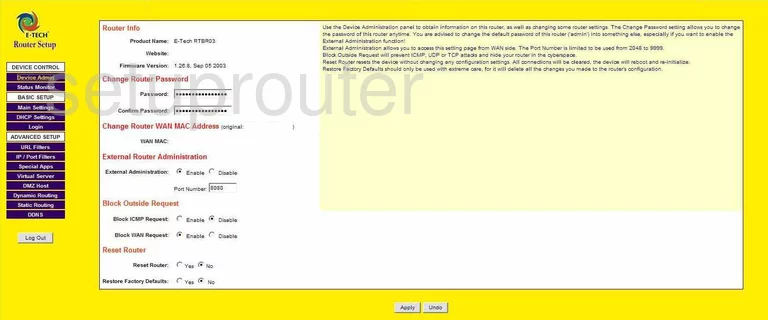
E-Tech RTBR03 Status Screenshot
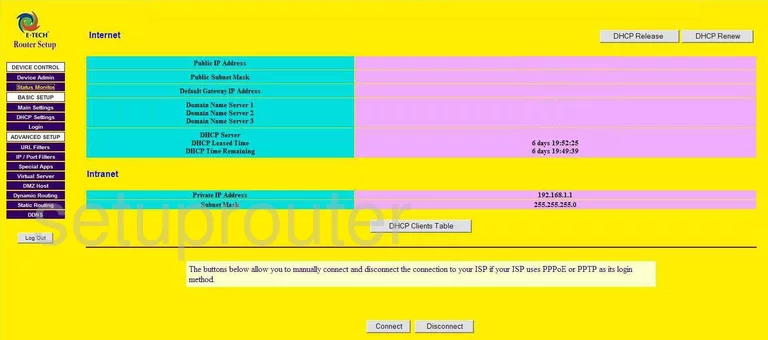
E-Tech RTBR03 General Screenshot
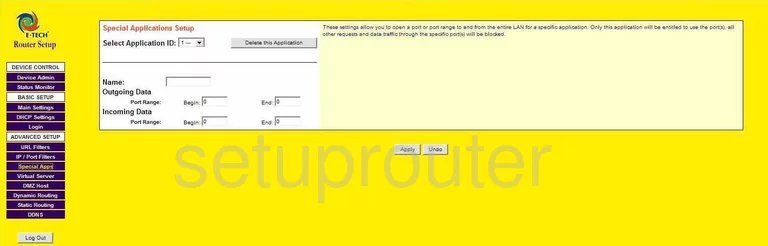
E-Tech RTBR03 Setup Screenshot
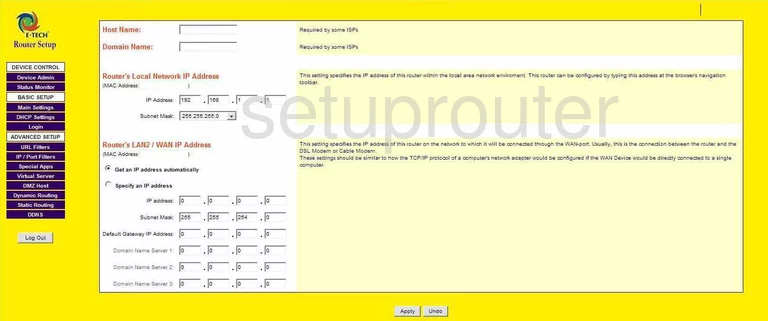
E-Tech RTBR03 Device Image Screenshot

E-Tech RTBR03 Reset Screenshot

This is the screenshots guide for the E-Tech RTBR03. We also have the following guides for the same router: