With this page I will show you how to reset the ECI B-FOCuS-312-TR router back to factory defaults. A lot of people think a reset is the same thing as a reboot. In this guide they don't mean the same thing. When I use the word reboot I am referring to a cycle in the power to the unit. When I use the word reset I am referring to a complete factory restore of all settings.
Warning: Resetting this router is a big step and should not be taken lightly. Consider making a list of all possible settings you have changed in the past. Settings that are probably in that list are:
- The router's main username and password.
- The Internet name and password.
- If this happens to be a DSL router you need to re-enter the ISP or Internet Service Provider username and password. To find out what these are you need to call your local ISP.
- Have you ever made any other changes to your router? How about port forwards or IP address changes?
Other ECI B-Focus 312 TR Guides
This is the reset router guide for the ECI B-Focus 312 TR. We also have the following guides for the same router:
- ECI B-Focus 312 TR - How to change the IP Address on a ECI B-Focus 312 TR router
- ECI B-Focus 312 TR - ECI B-Focus 312 TR Login Instructions
- ECI B-Focus 312 TR - ECI B-Focus 312 TR User Manual
- ECI B-Focus 312 TR - How to change the DNS settings on a ECI B-Focus 312 TR router
- ECI B-Focus 312 TR - Information About the ECI B-Focus 312 TR Router
- ECI B-Focus 312 TR - ECI B-Focus 312 TR Screenshots
Reset the ECI B-Focus 312 TR
Take a look at the image below. The reset button for this ECI B-FOCuS-312-TR router is found on the back panel. I have circled it for your convenience.
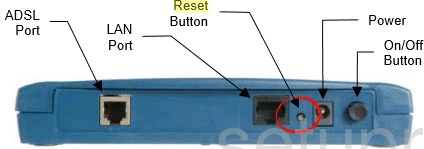
While the router is on, take a straightened paperclip and press down on the reset button for at least 10 seconds. This begins the reset process which will take at least 30 seconds to complete. If you don't hold this button down for the entire 10 seconds you will end up only rebooting the router instead of resetting it like you wanted.
Please don't forget that this erases every single setting you have ever changed on your device. We suggest trying other troubleshooting methods first.
Login to the ECI B-Focus 312 TR
After successfully resetting your ECI B-FOCuS-312-TR router you'll need to log into it. This is accomplished by using the factory default username and password listed for your use in our Login Guide.
Tip: Defaults not logging you in? Try holding the reset button down for longer.
Change Your Password
Now that you've reset and logged into your router we recommend setting a new password for it. This can be whatever you want it to be, however bear in mind that a strong password is 14-20 characters in length and includes no personal information. For more help check out our Choosing a Strong Password Guide.
Tip: Avoid losing your new password by writing it on a slip of paper and taping it to the underside of your router.
ECI B-Focus 312 TR Help
Be sure to check out our other ECI B-Focus 312 TR info that you might be interested in.
This is the reset router guide for the ECI B-Focus 312 TR. We also have the following guides for the same router:
- ECI B-Focus 312 TR - How to change the IP Address on a ECI B-Focus 312 TR router
- ECI B-Focus 312 TR - ECI B-Focus 312 TR Login Instructions
- ECI B-Focus 312 TR - ECI B-Focus 312 TR User Manual
- ECI B-Focus 312 TR - How to change the DNS settings on a ECI B-Focus 312 TR router
- ECI B-Focus 312 TR - Information About the ECI B-Focus 312 TR Router
- ECI B-Focus 312 TR - ECI B-Focus 312 TR Screenshots